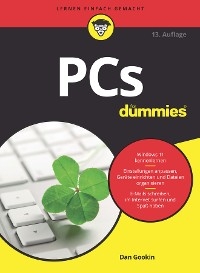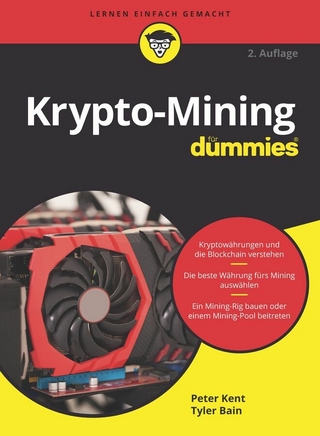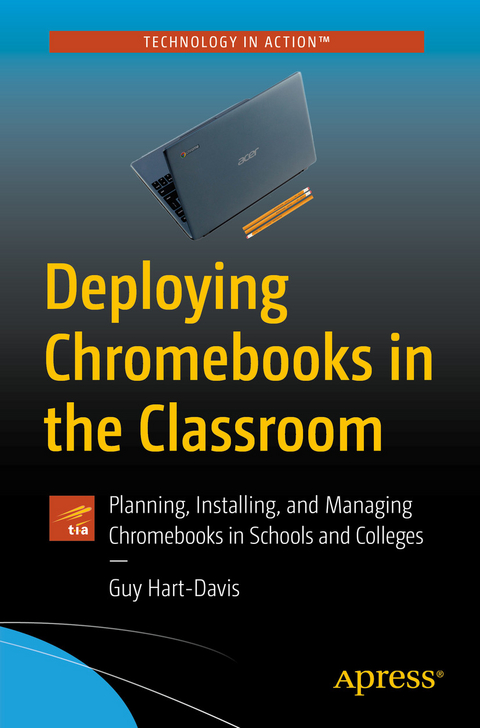
Deploying Chromebooks in the Classroom (eBook)
XV, 621 Seiten
Apress (Verlag)
978-1-4842-3766-3 (ISBN)
Learn how to deploy Chromebook computers in a classroom or lab situation and how to navigate the hardware and software choices you face.
This book equips you with the skills and knowledge to plan and execute a deployment of Chromebook computers in the classroom. Teachers and IT administrators at schools will see how to set up the hardware and software swiftly on your own or with the help of your students.
Step-by-step instructions and practical examples walk you through assessing the practicability of deploying Chromebooks in your school, planning the deployment, and executing it. You'll become an expert in using a Chromebook, developing plans to train your colleagues and students to use Chromebooks, and learn how to run lessons with Google Classroom. You'll learn to manage the computers and the network and troubleshoot any problems that arise.
Put an easily-manageable computer on each desk for students to learn Internet use and essential office software skills
Image, configure, and plan a classroom deployment of Chromebook computers
Manage your classroom Chromebook computers and keeping them up and running smoothly and efficiently
Guy Hart-Davis is the author of more than 140 computer books, including several books from Apress-among them Deploying iPads in the Classroom, Deploying Raspberry Pi in the Classroom, and Pro Office for iPad.
Learn how to deploy Chromebook computers in a classroom or lab situation and how to navigate the hardware and software choices you face. This book equips you with the skills and knowledge to plan and execute a deployment of Chromebook computers in the classroom. Teachers and IT administrators at schools will see how to set up the hardware and software swiftly on your own or with the help of your students. Step-by-step instructions and practical examples walk you through assessing the practicability of deploying Chromebooks in your school, planning the deployment, and executing it. You'll become an expert in using a Chromebook, developing plans to train your colleagues and students to use Chromebooks, and learn how to run lessons with Google Classroom. You'll learn to manage the computers and the network and troubleshoot any problems that arise. Make Deploying Chromebooks in the Classroom a part of your instructional library today. What You'll LearnPut an easily-manageable computer on each desk for students to learn Internet use and essential office software skillsImage, configure, and plan a classroom deployment of Chromebook computersManage your classroom Chromebook computers and keeping them up and running smoothly and efficientlyWho This Book Is ForPrimary audience would be teachers and IT administrators at schools or colleges. It will also appeal to administrators at social clubs or organizations that provide less formal tuition or simply provide Internet access.
Guy Hart-Davis is the author of more than 140 computer books, including several books from Apress—among them Deploying iPads in the Classroom, Deploying Raspberry Pi in the Classroom, and Pro Office for iPad.
Introduction Chapter 1: Planning Your Deployment of Chromebooks in the Classroom (30 pages) Chapter Goal: In this chapter, the reader takes the decision to deploy Chromebooks in her school. She learns about the capabilities of Chromebooks and their advantages and disadvantages compared to competitive technologies, such as Windows laptops and iPads. The reader explores the Google ecosystem for schools and the different ways of managing Chromebooks in schools: managing them manually, using Google Management Console, and using Mobile Device Management tools. Taking the Decision to Computerize Classrooms or Classes Understanding Chromebook Capabilities Comparing Chromebooks to Other Devices Advantages of Chromebooks over Other Laptops Understanding the Google Ecosystem for Schools Deciding How You Will Manage Your School’s Chromebooks Planning to Train Yourself and Your Colleagues Checking Your School’s Wireless Network Infrastructure and Bandwidth Chapter 2: Choosing Chromebooks and Accessories (20 pages) Chapter Goal: In this chapter, the reader learns about the different types of Chromebooks available and chooses suitable Chromebooks for her school’s planned deployment. She also learns about accessories useful for Chromebooks in school settings and chooses suitable accessories. Choosing Chromebooks Choosing Accessories for Chromebooks Chapter 3: Essential Chromebook Skills for Teachers and Administrators (60 pages) Chapter Goal: This chapter brings the reader up to speed with essential Chromebook skills—everything from controlling power (startup, sleep, etc.) and navigating the Chrome OS interface, connecting to Wi-Fi networks and Bluetooth devices, configuring input devices and external devices, and running apps. The reader also learns to take screenshots to illustrate and document processes quickly. Startup, Sleep and Wake, Shutdown, and Restart Navigating the Chrome OS Interface Connecting to Wi-Fi Networks Connecting and Using Bluetooth Devices Using and Configuring the Keyboard Using and Configuring the Touchpad Connecting and Using External Devices Running Apps Taking Screenshots on a Chromebook Chapter 4: Configuring and Managing Chromebooks Manually (60 pages) Chapter Goal: In this chapter, the reader gains experience in configuring and managing Chromebooks manually. The reader learns the range of configuration settings available and how to choose suitable settings manually for everything from Wi-Fi and Bluetooth to privacy, security, and accessibility. The reader also learns how to reset and “powerwash” (erase) a Chromebook. Configuring Network Settings Configuring Bluetooth Settings Configuring People and Sync Settings Configuring Appearance Settings Configuring Device Settings Configuring Search Engine Settings Configuring Startup Settings Configuring Date and Time Settings Configuring Privacy and Security Settings Configuring Passwords and Forms Settings Configuring Languages and Input Settings Configuring Downloads Settings Configuring Accessibility Settings Resetting and Powerwashing a Chromebook Chapter 5: Configuring and Managing Chromebooks with Google Management Console (60 pages) Chapter Goal: In this chapter, the reader becomes expert with using Google Management Console to manage the school’s Chromebooks. The reader gets started with Google Management Console, adds the school’s Chromebooks, and assigns the Chromebooks to users. The reader then moves to to preinstaling and configuring apps, working with users and groups, configuring network and Internet access, and configuring user settings. The reader also learns to deploy custom themes—for example, to apply school branding to the Chromebooks. Getting Started with Google Management Console Adding Your School’s Chromebooks Assigning Chromebooks to Users Pre-Installing and Configuring Apps Working with Users and Groups Controlling User Access to Devices Configuring Network and Internet Access Configuring User Settings and Deploying Custom Themes Chapter 6: Choosing and Managing Apps and Extensions (30 pages) Chapter Goal: In this chapter, the reader chooses the apps and extensions the students will use on the Chromebooks, deploys the apps and extensions, and manages them. The chapter gives the reader in-depth training on Google Suite for Education, which includes Gmail, Drive, Docs, Sheets, Slides, Calendar, and Classroom. Getting and Using Google Suite for Education Finding Suitable Apps and Extensions for Your School’s Needs Deploying and Managing Apps and Extensions Chapter 7: Connecting to Resources and Printing (20 pages) Chapter Goal: In this chapter, the reader connects the school’s Chromebooks to the school’s local resources and Internet resources. The reader also learns about the various options for printing hard-copy documents from Chromebooks and how to implement printing. Connecting Chromebooks to Your School’s Local Resources Connecting Chromebooks to Online Resources Printing from Chromebooks Chapter 8: Giving Lessons Using Google Classroom (60 pages) Chapter Goal: In this chapter, the reader learns what Google Classroom is and how to use it to organize and run classes. Coverage includes getting started with Google Classroom; practical moves for running a class on Chromebooks with Google Classroom; and how to set, collect, and manage assignments. Understanding Google Classroom and Its Capabilities Getting Started with Google Classroom Running a Class with Classroom Setting, Collecting, and Managing Assignments Chapter 9: Troubleshooting Chromebooks in the Classroom (40 pages) Chapter Goal: In this chapter, the reader learns how to troubleshoot problems that frequently occur with Chromebooks, focusing especially on problems that teachers and administrators are likely to encounter in the classroom. The chapter starts by recommending a repair-and-replace strategy the reader can use to keep Chromebook-equipped classes and classrooms operational. Developing a Replace-and-Repair Strategy Troubleshooting Network and Internet Issues Troubleshooting Audio Issues Troubleshooting Display Issues Troubleshooting Keyboard Issues Troubleshooting Bluetooth Issues Appendix: Chromebook Information Resources for Teachers and Educators (10 pages)
| Erscheint lt. Verlag | 29.8.2018 |
|---|---|
| Zusatzinfo | XV, 621 p. 298 illus. |
| Verlagsort | Berkeley |
| Sprache | englisch |
| Themenwelt | Schulbuch / Wörterbuch ► Unterrichtsvorbereitung ► Unterrichts-Handreichungen |
| Informatik ► Weitere Themen ► Hardware | |
| Sozialwissenschaften ► Pädagogik | |
| Schlagworte | chromebooks • Classroom • Education • Google Classroom • Google Education • Google Management Console • Google Suite for Education • Hobbyist • IT • Small computer |
| ISBN-10 | 1-4842-3766-8 / 1484237668 |
| ISBN-13 | 978-1-4842-3766-3 / 9781484237663 |
| Informationen gemäß Produktsicherheitsverordnung (GPSR) | |
| Haben Sie eine Frage zum Produkt? |
Größe: 16,8 MB
DRM: Digitales Wasserzeichen
Dieses eBook enthält ein digitales Wasserzeichen und ist damit für Sie personalisiert. Bei einer missbräuchlichen Weitergabe des eBooks an Dritte ist eine Rückverfolgung an die Quelle möglich.
Dateiformat: PDF (Portable Document Format)
Mit einem festen Seitenlayout eignet sich die PDF besonders für Fachbücher mit Spalten, Tabellen und Abbildungen. Eine PDF kann auf fast allen Geräten angezeigt werden, ist aber für kleine Displays (Smartphone, eReader) nur eingeschränkt geeignet.
Systemvoraussetzungen:
PC/Mac: Mit einem PC oder Mac können Sie dieses eBook lesen. Sie benötigen dafür einen PDF-Viewer - z.B. den Adobe Reader oder Adobe Digital Editions.
eReader: Dieses eBook kann mit (fast) allen eBook-Readern gelesen werden. Mit dem amazon-Kindle ist es aber nicht kompatibel.
Smartphone/Tablet: Egal ob Apple oder Android, dieses eBook können Sie lesen. Sie benötigen dafür einen PDF-Viewer - z.B. die kostenlose Adobe Digital Editions-App.
Buying eBooks from abroad
For tax law reasons we can sell eBooks just within Germany and Switzerland. Regrettably we cannot fulfill eBook-orders from other countries.
aus dem Bereich