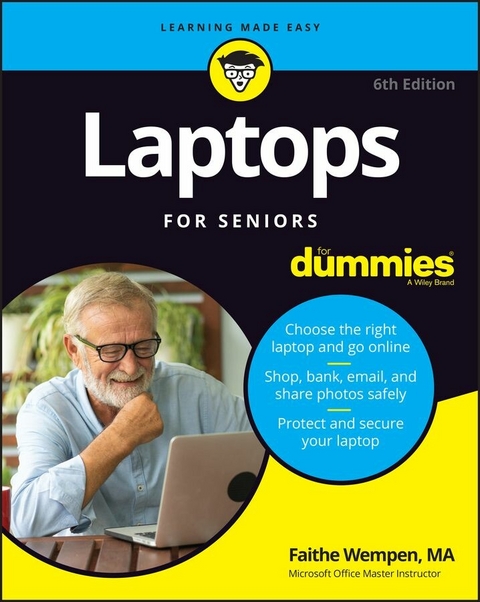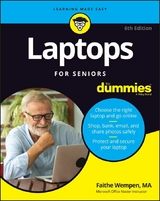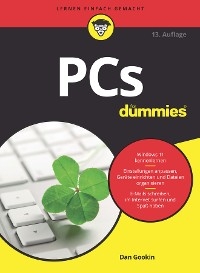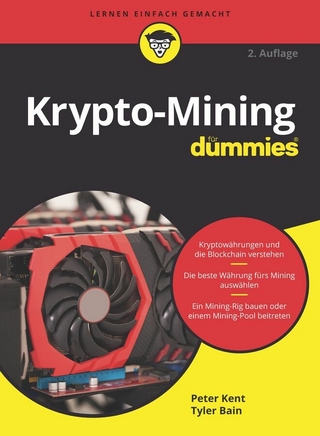Laptops For Seniors For Dummies (eBook)
432 Seiten
John Wiley & Sons (Verlag)
978-1-394-15218-6 (ISBN)
Laptops For Seniors For Dummies is just for you. We help readers in the 55+ club get the most out of their laptops. You'll discover how to choose the best laptop for your needs and how to use Microsoft Windows, to share photos, surf the web, use e-mail, and much more. With large text, clear graphics, and easy-to-follow instructions, this For Seniors For Dummies guide will get you up to speed on your new device in no time. Even if you're upgrading from a typewriter, we can help you choose the right laptop to buy, understand your operating system, use files and folders, download and install software, and stay safe online. It's all the stuff you need to know to make your laptop work for you.
* Choose and purchase the right laptop for your needs
* Navigate your Windows 10 or 11 operating system with confidence and discover useful programs
* Connect to Wi-Fi, go online, send e-mails, and get started with social media
* Protect and secure your laptop and your personal data
Whether you're purchasing your first laptop or upgrading from older technology, this Dummies guide will take you step by step through everything you need to know to get laptop savvy.
Faithe Wempen, M.A., CompTIA A+, is a computer information technology instructor at Purdue University. She also writes and designs online technology courses for corporate clients and is the author of over 150 books, including Office For Seniors For Dummies and Computers For Seniors For Dummies.
| Erscheint lt. Verlag | 16.11.2022 |
|---|---|
| Sprache | englisch |
| Themenwelt | Informatik ► Weitere Themen ► Hardware |
| Schlagworte | Allg. Hardware • Computer Hardware (general) • Computer-Ratgeber • End-User Computing • Laptop |
| ISBN-10 | 1-394-15218-3 / 1394152183 |
| ISBN-13 | 978-1-394-15218-6 / 9781394152186 |
| Haben Sie eine Frage zum Produkt? |
Größe: 22,0 MB
Kopierschutz: Adobe-DRM
Adobe-DRM ist ein Kopierschutz, der das eBook vor Mißbrauch schützen soll. Dabei wird das eBook bereits beim Download auf Ihre persönliche Adobe-ID autorisiert. Lesen können Sie das eBook dann nur auf den Geräten, welche ebenfalls auf Ihre Adobe-ID registriert sind.
Details zum Adobe-DRM
Dateiformat: EPUB (Electronic Publication)
EPUB ist ein offener Standard für eBooks und eignet sich besonders zur Darstellung von Belletristik und Sachbüchern. Der Fließtext wird dynamisch an die Display- und Schriftgröße angepasst. Auch für mobile Lesegeräte ist EPUB daher gut geeignet.
Systemvoraussetzungen:
PC/Mac: Mit einem PC oder Mac können Sie dieses eBook lesen. Sie benötigen eine
eReader: Dieses eBook kann mit (fast) allen eBook-Readern gelesen werden. Mit dem amazon-Kindle ist es aber nicht kompatibel.
Smartphone/Tablet: Egal ob Apple oder Android, dieses eBook können Sie lesen. Sie benötigen eine
Geräteliste und zusätzliche Hinweise
Buying eBooks from abroad
For tax law reasons we can sell eBooks just within Germany and Switzerland. Regrettably we cannot fulfill eBook-orders from other countries.
aus dem Bereich