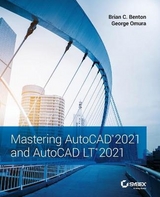Mastering AutoCAD 2019 and AutoCAD LT 2019
John Wiley & Sons Inc (Verlag)
978-1-119-49500-0 (ISBN)
- Titel erscheint in neuer Auflage
- Artikel merken
Mastering AutoCAD 2019 and AutoCAD LT 2019 is the world’s all-time best-selling guide to the world’s most popular drafting software. Packed with tips, tricks, techniques, and tutorials, this guide covers every inch of AutoCAD and AutoCAD LT—including certification. This new edition has been fully updated to align with the software’s 2019 update, featuring the same expert instruction augmented by videos of crucial techniques. Step-by-step walk-throughs, concise explanations, specific examples and plenty of hands-on projects help you learn essential AutoCAD skills by working directly with the necessary tools—giving you a skill set that translates directly to on-the-job use.
AutoCAD is the dominant design and drafting software for 2D and 3D technical drawings, while AutoCAD LT is the more affordable version often used by students and hobbyists. Professional designers need complete command of the software’s tools and functions, but a deeper exploration of more complex capabilities can help even hobbyists produce work at a higher level of technical proficiency. This book is your ultimate guide to AutoCAD and AutoCAD LT, whether you’re seeking certification or just looking to draw.
Get acquainted with the workspace and basic drafting tools
Gain greater control of your drawings with hatches, fields, fills, dynamic blocks, and curves
Explore the 3D modeling and imaging tools that bring your drawing to life
Customize AutoCAD to the way you work, integrate it with other software, and more
As certification preparation material, this book is Autodesk-endorsed; as a self-study guide to AutoCAD and AutoCAD LT mastery, this book is the gold-standard, having led over a half million people on the journey to better design. If you’re ready to learn quickly so you can get down to work, Mastering AutoCAD 2019 and AutoCAD LT 2019 is your ideal resource.
George Omura is a licensed architect and Autodesk Authorized Author, with more than twenty years of experience using AutoCAD. As a CAD specialist, he has worked on projects ranging from resort hotels to metropolitan transit systems to the San Francisco Library project. Mr. Omura is the all-time bestselling CAD author. Brian C. Benton is a Senior Engineering Design Technician, CAD Service Provider, trainer, technical writer, and blogger with more than 20 years of experience in various design fields. He has been Cadalyst Magazine's Tip Patroller and writer and an AUGI HotNews Production Manager. He is a member of the Autodesk Expert Elite Program.
Contents
Introduction xxix
Part 1 The Basics 1
Chapter 1 Exploring the Interface 3
Taking a Guided Tour 3
Launching AutoCAD 4
The AutoCAD Window 5
Using the Application Menu 7
Using the Ribbon 8
Picking Points in the Drawing Area 14
Using the UCS Icon 14
Working in the Command Window 15
Working with AutoCAD 15
Opening an Existing File 16
Getting a Closer Look 17
Saving a File as You Work 21
Making Changes 21
Working with Multiple Files 22
Adding a Predrawn Symbol with the Tool Palettes 25
The Bottom Line 28
Chapter 2 Creating Your First Drawing 29
Getting to Know the Home Tab’s Draw and Modify Panels 29
Starting Your First Drawing 32
Specifying Exact Distances with Coordinates 36
Specifying Polar Coordinates 38
Specifying Relative Cartesian Coordinates 39
Interpreting the Cursor Modes and Understanding Prompts 41
Understanding Cursor Modes 41
Choosing Command Options 43
Selecting Objects 48
Selecting Objects in AutoCAD 48
Providing Base Points 51
Using Noun/Verb Selection 54
Editing with Grips 60
Stretching Lines by Using Grips 60
Moving and Rotating with Grips 63
Understanding Dynamic Input 65
Displaying Data in a Text Window 70
Displaying the Properties of an Object 71
Getting Help 74
Using the Info Center 74
Finding Additional Sources of Help 74
The Bottom Line 75
Chapter 3 Setting Up and Using the Drafting Tools 77
Setting Up a Work Area 77
Specifying Units 78
Fine-Tuning the Measurement System 80
Setting up the Drawing Limits 81
Looking at an Alternative to Limits 83
Understanding Scale Factors 83
Using Polar Tracking 85
Setting the Polar Tracking Angle 86
Exploring the Drawing Process 88
Locating an Object in Reference to Others 88
Getting a Closer Look 89
Modifying an Object 89
Planning and Laying Out a Drawing 94
Making a Preliminary Sketch 95
Using the Layout 96
Erasing the Layout Lines 102
Putting on the Finishing Touches 105
Aligning Objects by Using Object Snap Tracking 106
Using the AutoCAD Modes as Drafting Tools 110
Using Grid Mode as a Background Grid 111
Using Snap Modes 113
The Bottom Line 114
Chapter 4 Organizing Objects with Blocks and Groups 115
Creating and Using a Symbol 115
Understanding the Block Definition Dialog Box 118
Inserting a Symbol 120
Scaling and Rotating Blocks 122
Using an Existing Drawing as a Symbol 124
Modifying a Block 127
Unblocking and Redefining a Block 127
Saving a Block as a Drawing File 129
Replacing Existing Files with Blocks 130
Understanding the Write Block Dialog Box Options 131
Other Uses for Blocks 131
Understanding the Annotation Scale 132
Grouping Objects 135
Modifying Members of a Group 137
Ungrouping, Adding, and Subtracting from a Group 140
Working with the Object Grouping Dialog Box 141
Working with the AutoCAD LT Group Manager 143
The Bottom Line 144
Chapter 5 Keeping Track of Layers and Blocks 147
Organizing Information with Layers 147
Creating and Assigning Layers 148
Working on Layers 155
Controlling Layer Visibility 158
Finding the Layers You Want 160
Taming an Unwieldy List of Layers 161
Assigning Line types to Layers 169
Adding a Line type to a Drawing 170
Controlling Line weights 174
Keeping Track of Blocks and Layers 174
Getting a Text File List of Layers or Blocks 175
The Bottom Line 177
Part 2 Mastering Intermediate Skills 179
Chapter 6 Editing and Reusing Data to Work Efficiently 181
Creating and Using Templates 182
Creating a Template 182
Using a Template 183
Copying an Object Multiple Times 184
Making Circular Copies 184
Making Row and Column Copies 186
Fine-Tuning Your View 188
Finishing the Kitchenette 190
Array Along a Path 191
Making Changes to an Associative Array 192
Developing Your Drawing 196
Importing Settings 196
Using Osnap Tracking to Place Objects 199
Finding an Exact Distance Along a Curve 216
Changing the Length of Objects 218
Creating a New Drawing by Using Parts from Another Drawing 219
Eliminating Unused Blocks, Layers, Line types, Shapes, Styles, and More 220
The Bottom Line 222
Chapter 7 Mastering Viewing Tools, Hatches,
and External References 223
Assembling the Parts 223
Taking Control of the AutoCAD Display 227
Understanding Regeneration and Redrawing 227
Saving Views 228
Understanding the Frozen Layer Option 231
Using Hatch Patterns in Your Drawings 233
Placing a Hatch Pattern in a Specific Area 233
Adding Predefined Hatch Patterns 235
Positioning Hatch Patterns Accurately 237
Updating a Block from an External File 238
Changing the Hatch Area 240
Modifying a Hatch Pattern 241
Understanding the Boundary Hatch Options 243
Controlling Boundaries with the Boundaries Panel 243
Fine-Tuning the Boundary Behavior 244
Controlling Hatch Behavior with the Options Panel 244
Controlling Hatch Default Layer, Layout Scale, and ISO Line Weight 246
Using Additional Hatch Features 246
Using Gradient Shading 247
Tips for Using Hatch 249
Space Planning and Hatch Patterns 249
Using External References 253
Attaching a Drawing as an External Reference 253
Other Differences Between External References and Blocks 257
Other External Reference Options 258
Clipping Xref Views and Improving Performance 260
Editing Xrefs in Place 263
Using the External Reference Tab 265
Adding and Removing Objects from Blocks and Xrefs 266
Understanding the Reference Edit Dialog Box Options 268
The Bottom Line 269
Chapter 8 Introducing Printing, Plotting, and Layouts 271
Plotting the Plan 271
Understanding the Plotter Settings 275
Paper Size 275
Drawing Orientation 276
Plot Area 276
Plot Scale 277
Shaded Viewport Options 280
Plot Offset 282
Plot Options 282
Exit Options 283
Plotting Using Layout Views 284
Setting Plot Scale in the Layout Viewports 286
Adding an Output Device 288
Editing a Plotter Configuration 290
Storing a Page Setup 292
Using Electronic Plots 296
Exporting to PDF Through the Plot Dialog Box 297
Exporting to PDF Through the Export To DWF/PDF Ribbon Panel 298
Exporting Autodesk DWF and DWFx Files 298
The Bottom Line 300
Chapter 9 Adding Text to Drawings 301
Preparing a Drawing for Text 301
Organizing Text by Styles 302
Getting Familiar with the Text and Annotation Scale Control Panels 304
Setting the Annotation Scale and Adding Text 305
Inserting Text 305
Exploring Text and Scale 307
Understanding the Text Style Dialog Box Options 309
Styles 309
Set Current/New/Delete 309
Font 310
Size 310
Effects 310
Exploring Text Formatting in AutoCAD 311
Adjusting the Text Height and Font 311
Understanding the Text Editor Tab 313
Adding Symbols and Special Characters 315
Setting Indents and Tabs 318
What Do the Fonts Look Like? 321
Adding Simple Single-Line Text Objects 323
Justifying Single-Line Text Objects 325
Using Special Characters with Single-Line Text Objects 327
Using the Check Spelling Feature 329
How Check Spelling Works 329
Choosing a Dictionary 330
Substituting Fonts 331
Finding and Replacing Text 332
The Bottom Line 337
Chapter 10 Using Fields and Tables 339
Using Fields to Associate Text with Drawing Properties 339
Adding Tables to Your Drawing 343
Creating a Table 343
Adding Cell Text 345
Adjusting Table Text Orientation and Location 346
Editing the Table Line Work 349
Adding Formulas to Cells 352
Using Formulas Directly in Cells 352
Using Other Math Operations 353
Importing and Exporting Tables 354
Importing a Table 354
Exporting Tables 356
Creating Table Styles 356
Adding or Modifying a Table Style 356
The Table Style Options 358
The Bottom Line 359
Chapter 11 Using Dimensions 361
Understanding the Components of a Dimension 361
Creating a Dimension Style 362
Setting Up the Primary Unit Style 364
Setting the Height for Dimension Text 366
Setting the Location and Orientation of Dimension Text 367
Choosing an Arrow Style and Setting the Dimension Scale 368
Setting Up Alternate Units 372
Setting the Current Dimension Style 373
Modifying a Dimension Style 374
Drawing Linear Dimensions 374
Understanding the Dimensions Panel 374
Placing Horizontal and Vertical Dimensions 375
Continuing a Dimension 376
Drawing Dimensions from a Common Base Extension Line 378
Adjusting the Distance Between Dimensions 380
Editing Dimensions 381
Appending Data to Dimension Text 381
Using Grips to Make Minor Adjustments to Dimensions 383
Changing Style Settings of Individual Dimensions 385
Editing Dimensions and Other Objects Together 386
Associating Dimensions with Objects 389
Adding a String of Dimensions with a Single Operation 390
Adding or Removing the Alternate Dimensions 390
Dimensioning Nonorthogonal Objects 392
Dimensioning Nonorthogonal Linear Distances 392
Dimensioning Radii, Diameters, and Arcs 393
Skewing Dimension Lines 398
Using the Dimension Tool 398
Adding a Note with a Leader Arrow 402
Creating Multileader Styles 404
Editing Multileader Notes 406
Breaking a Dimension Line for a Leader 406
Applying Ordinate Dimensions 407
Adding Tolerance Notation 408
Inserting Tolerance and Datum Values 408
Adding Inspection Dimensions 409
The Bottom Line 411
Part 3 Mastering Advanced Skills 413
Chapter 12 Using Attributes 415
Creating Attributes 416
Adding Attributes to Blocks 416
Copying and Editing Attribute Definitions 419
Turning the Attribute Definitions into a Block 421
Inserting Blocks Containing Attributes 422
Editing Attributes 426
Editing Attribute Values One at a Time 426
Editing Attribute Text Formats and Properties 427
Making Global Changes to Attribute Values 428
Making Invisible Attributes Visible 430
Making Global Format and Property Changes to Attributes 431
Other Block Attribute Manager Options 432
Redefining Blocks Containing Attributes 433
Extracting and Exporting Attribute Information 434
Performing the Extraction 434
Extracting Attribute Data to an AutoCAD Table 439
The Bottom Line 441
Chapter 13 Copying Existing Drawings from Other Sources 443
Methods for Converting Paper Drawings to AutoCAD Files 443
Importing a Raster Image 444
Working with a Raster Image 446
Scaling a Raster Image 448
Controlling Object Visibility and Overlap with Raster Images 448
Adjusting Brightness, Contrast, and Fade 450
Clipping a Raster Image 452
Turning Off the Frame, Adjusting Overall Quality,
and Controlling Transparency 454
Working with PDF Files 456
Importing a PDF 456
Scaling and Osnaps with PDFs 458
Controlling the PDF Display 459
Importing a PDF as an AutoCAD Drawing 461
Reconstructing Imported AutoCAD SHX Fonts 463
Coordinating Geographic Locations 464
Making Adjustments to the Map 467
Finding Measurements and Distances 469
The Bottom Line 470
Chapter 14 Advanced Editing and Organizing 471
Using External References 471
Preparing Existing Drawings for External Referencing 472
Assembling Xrefs to Build a Drawing 474
Updating Blocks in Xrefs 478
Importing Named Elements from Xrefs 479
Controlling the Xref Search Path 483
Managing Layers 484
Saving and Recalling Layer Settings 484
Other Tools for Managing Layers 487
Using Advanced Tools: Filter and Quick Select 490
Filtering Selections 490
Using Quick Select 494
Using the QuickCalc Calculator 497
Adding Foot and Inch Lengths and Finding the Sum of Angles 498
Converting Units with QuickCalc 501
Using QuickCalc to Find Points 502
Finding Fractional Distances Between Two Points 505
Using QuickCalc While in the Middle of a Command 507
Storing Expressions and Values 509
Guidelines for Working with QuickCalc 511
The Bottom Line 513
Chapter 15 Laying Out Your Printer Output 515
Understanding Model Space and Paper Space 515
Switching from Model Space to Paper Space 516
Setting the Size of a Paper Space Layout 518
Creating New Paper Space Viewports 519
Creating a Viewport from a Saved View 521
Reaching Inside Viewports 522
Working with Paper Space Viewports 523
Scaling Views in Paper Space 525
Setting Layers in Individual Viewports 527
Creating and Using Multiple Paper Space Layouts 531
Creating Odd-Shaped Viewports 532
Understanding Lineweights, Linetypes, and Dimensions in Paper Space 535
Controlling and Viewing Lineweights in Paper Space 535
The Lineweight Settings Dialog Box 537
Linetype Scales and Paper Space 538
Dimensioning in Paper Space Layouts 538
Other Uses for Paper Space 541
The Bottom Line 542
Chapter 16 Making “Smart” Drawings with Parametric Tools 543
Why Use Parametric Drawing Tools? 543
Connecting Objects with Geometric Constraints 545
Using AutoConstrain to Add Constraints Automatically 545
Editing a Drawing Containing Constraints 546
Using Other Geometric Constraints 549
Using Constraints in the Drawing Process 550
Controlling Sizes with Dimensional Constraints 551
Adding a Dimensional Constraint 551
Editing a Dimensional Constraint 553
Using Formulas to Control and Link Dimensions 555
Adding a Formula Parameter 556
Testing the Formula 557
Using Other Formulas 558
Editing the Constraint Options 559
Putting Constraints to Use 560
The Bottom Line 562
Chapter 17 Using Dynamic Blocks 565
Exploring the Block Editor 565
Opening the Block Editor 566
Editing a Block and Creating New Blocks 567
Creating a Dynamic Block 568
Adding a Parameter 569
Adding an Action 570
Adding an Increment Value 572
Editing Parameters and Actions 574
Keeping an Object Centered 574
Using Constraints in Dynamic Blocks 575
Adding a List of Predefined Options 580
Creating Multiple Shapes in One Block 584
Rotating Objects in Unison 589
Filling in a Space Automatically with Objects 592
Including Block Information with Data Extraction 594
The Bottom Line 596
Chapter 18 Drawing Curves 599
Introducing Polylines 599
Drawing a Polyline 599
Setting Polyline Options 601
Editing Polylines 602
Setting Pedit Options 606
Smoothing Polylines 606
Editing Vertices 608
Creating a Polyline Spline Curve 616
Using True Spline Curves 619
Drawing a True Spline 619
Understanding the Spline Options 621
Fine-Tuning Spline Curves 622
Marking Divisions on Curves 625
Dividing Objects into Segments of Equal Length 625
Dividing Objects into Specified Lengths 627
The Bottom Line 628
Chapter 19 Getting and Exchanging Data from Drawings 631
Finding the Area of Closed Boundaries 631
Finding the Area of an Object 632
Using Hatch Patterns to Find Areas 633
Adding and Subtracting Areas with the Area Command 635
Getting General Information 638
Determining the Drawing’s Status 639
Keeping Track of Time 640
Getting Information from System Variables 641
Keeping a Log of Your Activity 642
Capturing and Saving Text Data from the AutoCAD Text Window 643
Understanding the Command Window Context Menu 643
Storing Searchable Information in AutoCAD Files 644
Searching for AutoCAD Files 646
Recovering Corrupted Files 646
Using the DXF File Format to Exchange CAD Data with Other Programs 647
Exporting DXF Files 647
Opening or Importing DXF Files 649
Using AutoCAD Drawings in Page Layout Programs 650
Exporting Raster Files 650
Exporting Vector Files 654
Using OLE to Import Data 656
Editing OLE Links 658
Importing Worksheets as AutoCAD Tables 659
Understanding Options for Embedding Data 661
Using the Clipboard to Export AutoCAD Drawings 662
The Bottom Line 662
Part 4 3D Modeling and Imaging 665
Chapter 20 Creating 3D Drawings 667
Getting to Know the 3D Modeling Workspace 667
Drawing in 3D Using Solids 669
Adjusting Appearances 670
Creating a 3D Box 671
Editing 3D Solids with Grips 672
Constraining Motion with the Gizmo 673
Rotating Objects in 3D Using Dynamic UCS 674
Drawing on a 3D Object’s Surface 676
Pushing and Pulling Shapes from a Solid 678
Making Changes to Your Solid 680
Creating 3D Forms from 2D Shapes 683
Isolating Coordinates with Point Filters 687
Moving Around Your Model 690
Finding Isometric and Orthogonal Views 690
Rotating Freely Around Your Model 691
Changing Your View Direction 692
Using SteeringWheels 694
Changing Where You Are Looking 696
Flying Through Your View 697
Changing from Perspective to Parallel Projection 698
Getting a Visual Effect 698
Using Visual Styles 699
Creating a Sketched Look with Visual Styles 699
In-Canvas Viewport Controls 702
Turning a 3D View into a 2D AutoCAD Drawing 702
Using the Point Cloud Feature 705
The Bottom Line 706
Chapter 21 Using Advanced 3D Features 709
Setting Up AutoCAD for This Chapter 709
Mastering the User Coordinate System 710
Defining a UCS 711
Saving a UCS 713
Working in a UCS 714
Building 3D Parts in Separate Files 715
Understanding the UCS Options 718
UCS Based on Object Orientation 718
UCS Based on Offset Orientation 721
UCS Rotated Around an Axis 721
Orienting a UCS in the View Plane 723
Manipulating the UCS Icon 723
Saving a UCS with a View 725
Using Viewports to Aid in 3D Drawing 725
Using the Array Tools 729
Making Changes to an Associative Array 730
Creating Complex 3D Surfaces 731
Laying Out a 3D Form 731
Spherical and Cylindrical Coordinate Formats 732
Using a 3D Polyline 734
Creating a Curved 3D Surface 734
Converting the Surface into a Solid 739
Shaping the Solid 740
Finding the Interference Between Two Solids 741
Creating Tubes with the Sweep Tool 744
Using Sweep to Create Complex Forms 746
Creating Spiral Forms 749
Creating Surface Models 751
Slicing a Solid with a Surface 753
Finding the Volume of a Cut 754
Understanding the Loft Command 756
Moving Objects in 3D Space 760
Aligning Objects in 3D Space 760
Moving an Object in 3D 761
Rotating an Object in 3D 763
The Bottom Line 764
Chapter 22 Editing and Visualizing 3D Solids 765
Understanding Solid Modeling 765
Creating Solid Forms 768
Joining Primitives 768
Cutting Portions Out of a Solid 769
Creating Complex Solids 772
Tapering an Extrusion 772
Sweeping a Shape on a Curved Path 773
Revolving a Polyline 775
Editing Solids 777
Splitting a Solid into Two Pieces 777
Rounding Corners with the Fillet Tool 779
Chamfering Corners with the Chamfer Tool 780
Using the Solid-Editing Tools 781
Streamlining the 2D Drawing Process 790
Drawing Standard Top, Front, and Right-Side Views 791
Creating 2D Drawings with the Base View Command 794
Adding Dimensions and Notes in a Layout 798
Using Visual Styles with a Viewport 799
Visualizing Solids 800
The Bottom Line 811
Chapter 23 Exploring 3D Mesh and Surface Modeling 813
Creating a Simple 3D Mesh 813
Creating a Mesh Primitive 814
Understanding the Parts of a Mesh 815
Smoothing a Mesh 815
Editing Faces and Edges 817
Stretching Faces 819
Moving an Edge 821
Adding More Faces 824
Rotating an Edge 827
Adding a Crease 828
Splitting and Extruding a Mesh Face 830
Creating Mesh Surfaces 833
Revolved Surface 833
Edge Surface 835
Ruled Surface 836
Tabulated Surface 837
Converting Meshes to Solids 837
Understanding 3D Surfaces 838
Editing Surfaces 841
Using Extrude, Surface Trim, and Surface Fillet 842
Using Surface Blend, Patch, and Offset 845
Understanding Associativity 848
Editing with Control Vertices 852
Editing with the CV Edit Bar 855
Making Holes in a Surface with the Project Geometry Panel 857
Visualizing Curvature: Understanding the Analysis Panel 859
The Bottom Line 861
Part 5 Customization and Integration 863
Chapter 24 Customizing Toolbars, Menus, Linetypes,
and Hatch Patterns 865
Using Workspaces 865
Customizing the User Interface 867
Taking a Quick Customization Tour 867
Understanding the Customizations In All Files Panel 871
Getting the Overall View 874
Finding Commands in the Command List 875
Opening Preview, Button Image, and Shortcuts 875
Getting to the Core of Customization in the Properties Group 876
Creating Your Own Ribbon Panels and Menus 877
Customizing Ribbon Panel Tools 878
Creating Macros in Tools and Menus 881
Pausing for User Input 883
Opening an Expanded Text Box for the Macro Option 883
Editing Keyboard Shortcuts 884
Saving, Loading, and Unloading Your Customizations 887
Understanding the DIESEL Macro Language 889
Using DIESEL at the Command Line 889
Using DIESEL in a Custom Menu Macro 891
Using DIESEL as a Menu Bar Option Label 892
Using DIESEL and Fields to Generate Text 893
Creating Custom Linetypes 896
Viewing Available Linetypes 896
Creating a New Linetype 897
Understanding the Linetype Code 898
Creating Complex Linetypes 899
Creating Hatch Patterns 901
The Bottom Line 903
Chapter 25 Managing and Sharing Your Drawings 905
Sharing Drawings Online 905
Sharing Project Files with eTransmit 906
Publishing Your Drawings 910
Exchanging Drawing Sets 910
Exploring Other Publish Options 912
Creating a PDF or DWF File by Using the Plot Dialog Box 914
Sharing Views for Commenting 916
Using the Shared Views Tool 917
Using the Autodesk Viewer Web Page 919
Adding Hyperlinks to Drawings 920
Creating Hyperlinks 921
Editing and Deleting Hyperlinks 922
Taking a Closer Look at the Hyperlink Options 923
Managing Your Drawings with DesignCenter and the Tool Palettes 924
Getting Familiar with DesignCenter 924
Opening and Inserting Files with DesignCenter 928
Finding and Extracting the Contents of a Drawing 929
Exchanging Data Between Open Files 933
Loading Specific Files into DesignCenter 934
Customizing the Tool Palettes with DesignCenter 934
Comparing Drawing Versions to Discover Changes 939
Using the Drawing Compare Tool 939
Looking at the Compare Tab Tools 940
Establishing Office Standards 940
Establishing Layering and Text Conventions 941
Checking Office Standards 942
Converting Multiple Layer Settings 946
Exploring Other Layer Translator Options 948
The Bottom Line 949
Appendices 951
Appendix A The Bottom Line 951
Chapter 1: Exploring the Interface 951
Chapter 2: Creating Your First Drawing 952
Chapter 3: Setting Up and Using the Drafting Tools 953
Chapter 4: Organizing Objects with Blocks and Groups 954
Chapter 5: Keeping Track of Layers and Blocks 955
Chapter 6: Editing and Reusing Data to Work Efficiently 955
Chapter 7: Mastering Viewing Tools, Hatches, and External References 956
Chapter 8: Introducing Printing, Plotting, and Layouts 957
Chapter 9: Adding Text to Drawings 958
Chapter 10: Using Fields and Tables 959
Chapter 11: Using Dimensions 960
Chapter 12: Using Attributes 961
Chapter 13: Copying Existing Drawings from Other Sources 962
Chapter 14: Advanced Editing and Organizing 963
Chapter 15: Laying Out Your Printer Output 963
Chapter 16: Making “Smart” Drawings with Parametric Tools 964
Chapter 17: Using Dynamic Blocks 965
Chapter 18: Drawing Curves 966
Chapter 19: Getting and Exchanging Data from Drawings 968
Chapter 20: Creating 3D Drawings 969
Chapter 21: Using Advanced 3D Features 970
Chapter 22: Editing and Visualizing 3D Solids 971
Chapter 23: Exploring 3D Mesh and Surface Modeling 972
Chapter 24: Customizing Toolbars, Menus, Linetypes, and Hatch Patterns 973
Chapter 25: Managing and Sharing Your Drawings 975
Appendix B Installing and Setting Up AutoCAD 977
Before Installing AutoCAD 977
Proceeding with the Installation 977
Configuring AutoCAD 978
The Files Tab 978
The Display Tab 981
The Open And Save Tab 983
The Plot and Publish Tab 986
The System Tab 986
The User Preferences Tab 987
The Drafting Tab 989
The 3D Modeling Tab 991
The Selection Tab 992
The Profiles Tab 994
Turning On the Noun/Verb Selection Method 995
Turning on the Grips Feature 995
Setting Up the Tracking Vector Feature 996
Adjusting the AutoCAD 3D Graphics System 996
Finding Folders That Contain AutoCAD Files 996
Setting Up AutoCAD with a White Background 997
Appendix C The Autodesk AutoCAD 2019 Certification 999
Index
| Erscheinungsdatum | 11.07.2018 |
|---|---|
| Verlagsort | New York |
| Sprache | englisch |
| Maße | 190 x 235 mm |
| Gewicht | 1428 g |
| Themenwelt | Informatik ► Grafik / Design ► Digitale Bildverarbeitung |
| Informatik ► Office Programme ► Outlook | |
| Informatik ► Weitere Themen ► CAD-Programme | |
| ISBN-10 | 1-119-49500-8 / 1119495008 |
| ISBN-13 | 978-1-119-49500-0 / 9781119495000 |
| Zustand | Neuware |
| Informationen gemäß Produktsicherheitsverordnung (GPSR) | |
| Haben Sie eine Frage zum Produkt? |
aus dem Bereich