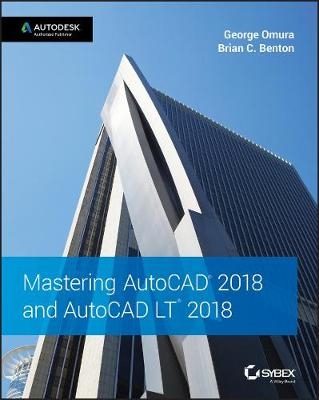
Mastering AutoCAD 2018 and AutoCAD LT 2018
Sybex Inc.,U.S. (Verlag)
978-1-119-38679-7 (ISBN)
- Titel erscheint in neuer Auflage
- Artikel merken
30th Anniversary of the bestselling AutoCAD reference - fully updated for the 2018 release
Mastering AutoCAD 2018 and AutoCAD LT 2018 is the complete tutorial and reference every design and drafting professional needs. Step-by-step instructions coupled with concise explanation walk you through everything you need to know about the latest AutoCAD tools and techniques; read through from beginning to end for complete training, or dip in as needed to for quick reference—it's all here.
Hands-on projects teach you practical skills that apply directly to real-world projects, and the companion website features the accompanying project files and other bonus content to help you master every crucial technique. This new edition has been updated to include the latest AutoCAD and AutoCAD LT capabilities, so your skills will transfer directly to real-world projects. With expert guidance and a practical focus, this complete reference is your ultimate resource for mastering this powerful software.
AutoCAD is a critical skill in the design fields; whether you're preparing for a certification exam, or just want to become more productive with the software, this book will help you:
Master the basic drafting tools that you'll use in every project
Work with hatches, fields, tables, attributes, dynamic blocks, and other intermediate tools
Turn your 2D drawing into a 3D model with advanced modeling and imaging techniques
Customize AutoCAD to fit the way you work, integrate outside data, and much more
If you're new to AutoCAD, this book will be your "bible;" if you're an experienced user, this book will introduce you to unfamiliar tools and techniques, and show you tips and tricks that streamline your workflow.
George Omura is a licensed architect and Autodesk Authorized Author, with more than twenty years of experience using AutoCAD. As a CAD specialist, he has worked on projects ranging from resort hotels to metropolitan transit systems to the San Francisco Library project. Mr. Omura is the all-time bestselling CAD author. Brian C. Benton is a Senior Engineering Design Technician, CAD Manager, CAD Service Provider, trainer, technical writer, and blogger with more than 20 years of experience in various design fields. He has been Cadalyst Magazine's Tip Patroller and writer and an AUGI HotNews Production Manager. He is a member of the Autodesk Expert Elite Program.
Introduction xxv
Part 1 The Basics 1
Chapter 1 Exploring the Interface 3
Taking a Guided Tour 3
Working with AutoCAD 16
The Bottom Line 28
Chapter 2 Creating Your First Drawing 31
Getting to Know the Home Tab’s Draw and Modify Panels 31
Starting Your First Drawing 34
Specifying Exact Distances with Coordinates 38
Interpreting the Cursor Modes and Understanding Prompts 43
Selecting Objects 50
Editing with Grips 61
Understanding Dynamic Input 66
Displaying Data in a Text Window 71
Displaying the Properties of an Object 72
Getting Help 75
The Bottom Line 77
Chapter 3 Setting Up and Using the Drafting Tools 79
Setting Up a Work Area 79
Exploring the Drawing Process 90
Planning and Laying Out a Drawing 95
Using the AutoCAD Modes as Drafting Tools 113
The Bottom Line 117
Chapter 4 Organizing Objects with Blocks and Groups 119
Creating and Using a Symbol 119
Modifying a Block 130
Understanding the Annotation Scale 135
Grouping Objects 138
The Bottom Line 147
Chapter 5 Keeping Track of Layers and Blocks 149
Organizing Information with Layers 149
Keeping Track of Blocks and Layers 177
The Bottom Line 179
Part 2 Mastering Intermediate Skills 181
Chapter 6 Editing and Reusing Data to Work Efficiently 183
Creating and Using Templates 184
Copying an Object Multiple Times 186
Developing Your Drawing 198
Finding an Exact Distance Along a Curve 218
Changing the Length of Objects 220
Creating a New Drawing by Using Parts from Another Drawing 221
The Bottom Line 224
Chapter 7 Mastering Viewing Tools, Hatches, and External References 225
Assembling the Parts 225
Taking Control of the AutoCAD Display 229
Using Hatch Patterns in Your Drawings 235
Understanding the Boundary Hatch Options 245
Using External References 254
Editing Xrefs in Place 265
The Bottom Line 272
Chapter 8 Introducing Printing, Plotting, and Layouts 273
Plotting the Plan 273
Understanding the Plotter Settings 277
Plotting Using Layout Views 286
Adding an Output Device 291
Storing a Page Setup 295
Using Electronic Plots 299
The Bottom Line 302
Chapter 9 Adding Text to Drawings 305
Preparing a Drawing for Text 305
Setting the Annotation Scale and Adding Text 308
Understanding the Text Style Dialog Box Options 313
Exploring Text Formatting in AutoCAD 315
What Do the Fonts Look Like? 324
Adding Simple Single-Line Text Objects 326
Using the Check Spelling Feature 331
Substituting Fonts 334
Finding and Replacing Text 335
The Bottom Line 339
Chapter 10 Using Fields and Tables 341
Using Fields to Associate Text with Drawing Properties 341
Adding Tables to Your Drawing 345
Editing the Table Line Work 351
Adding Formulas to Cells 354
Importing and Exporting Tables 356
Creating Table Styles 359
The Bottom Line 361
Chapter 11 Using Dimensions 363
Understanding the Components of a Dimension 363
Creating a Dimension Style 364
Drawing Linear Dimensions 376
Editing Dimensions 383
Dimensioning Nonorthogonal Objects 394
Using the Dimension Tool 401
Adding a Note with a Leader Arrow 404
Applying Ordinate Dimensions 410
Adding Tolerance Notation 411
The Bottom Line 414
Part 3 Mastering Advanced Skills 415
Chapter 12 Using Attributes 417
Creating Attributes 418
Editing Attributes 428
Extracting and Exporting Attribute Information 436
The Bottom Line 443
Chapter 13 Copying Existing Drawings from Other Sources 445
Methods for Converting Paper Drawings to AutoCAD Files 445
Importing a Raster Image 446
Working with a Raster Image 449
Working with PDF Files 458
Coordinating Geographic Locations 466
The Bottom Line 472
Chapter 14 Advanced Editing and Organizing 473
Using External References 473
Managing Layers 486
Using Advanced Tools: Filter and Quick Select 492
Using the QuickCalc Calculator 499
The Bottom Line 515
Chapter 15 Laying Out Your Printer Output 517
Understanding Model Space and Paper Space 517
Working with Paper Space Viewports 524
Creating Odd-Shaped Viewports 532
Understanding Lineweights, Linetypes, and Dimensions in Paper Space 535
The Bottom Line 541
Chapter 16 Making “Smart” Drawings with Parametric Tools 543
Why Use Parametric Drawing Tools? 543
Connecting Objects with Geometric Constraints 544
Controlling Sizes with Dimensional Constraints 550
Using Formulas to Control and Link Dimensions 554
Editing the Constraint Options 559
Putting Constraints to Use 561
The Bottom Line 562
Chapter 17 Using Dynamic Blocks 563
Exploring the Block Editor 563
Creating a Dynamic Block 566
Using Constraints in Dynamic Blocks 574
Adding a List of Predefined Options 578
Creating Multiple Shapes in One Block 582
Rotating Objects in Unison 586
Filling in a Space Automatically with Objects 590
Including Block Information with Data Extraction 591
The Bottom Line 594
Chapter 18 Drawing Curves 595
Introducing Polylines 595
Editing Polylines 598
Creating a Polyline Spline Curve 613
Using True Spline Curves 615
Marking Divisions on Curves 621
The Bottom Line 625
Chapter 19 Getting and Exchanging Data from Drawings 627
Finding the Area of Closed Boundaries 627
Getting General Information 634
Using the DXF File Format to Exchange CAD Data with Other Programs 642
Using AutoCAD Drawings in Page Layout Programs 646
Using OLE to Import Data 652
The Bottom Line 658
Part 4 3D Modeling and Imaging 659
Chapter 20 Creating 3D Drawings 661
Getting to Know the 3D Modeling Workspace 661
Drawing in 3D Using Solids 663
Creating 3D Forms from 2D Shapes 676
Isolating Coordinates with Point Filters 681
Moving Around Your Model 684
Getting a Visual Effect 692
Turning a 3D View into a 2D AutoCAD Drawing 696
Using the Point Cloud Feature 699
The Bottom Line 700
Chapter 21 Using Advanced 3D Features 703
Setting Up AutoCAD for this Chapter 703
Mastering the User Coordinate System 704
Understanding the UCS Options 712
Using Viewports to Aid in 3D Drawing 719
Using the Array Tools 723
Creating Complex 3D Surfaces 724
Creating Spiral Forms 742
Creating Surface Models 745
Moving Objects in 3D Space 754
The Bottom Line 758
Chapter 22 Editing and Visualizing 3D Solids 759
Understanding Solid Modeling 759
Creating Solid Forms 762
Creating Complex Solids 766
Editing Solids 771
Streamlining the 2D Drawing Process 784
Visualizing Solids 794
The Bottom Line 804
Chapter 23 Exploring 3D Mesh and Surface Modeling 805
Creating a Simple 3D Mesh 805
Editing Faces and Edges 809
Creating Mesh Surfaces 825
Converting Meshes to Solids 829
Understanding 3D Surfaces 830
Editing Surfaces 832
The Bottom Line 852
Part 5 Customization and Integration 853
Chapter 24 Customizing Toolbars, Menus, Linetypes, and Hatch Patterns 855
Using Workspaces 855
Customizing the User Interface 857
Creating Macros in Tools and Menus 873
Editing Keyboard Shortcuts 876
Saving, Loading, and Unloading Your Customizations 878
Understanding the DIESEL Macro Language 881
Creating Custom Linetypes 887
Creating Hatch Patterns 892
The Bottom Line 894
Chapter 25 Managing and Sharing Your Drawings 897
Sharing Drawings Online 897
Publishing Your Drawings 906
Sharing Files with A360 Drive 912
Adding Hyperlinks to Drawings 920
Creating Hyperlinks 920
Editing and Deleting Hyperlinks 922
Taking a Closer Look at the Hyperlink Options 922
Managing Your Drawings with DesignCenter and the Tool Palettes 923
Establishing Office Standards 936
Converting Multiple Layer Settings 942
The Bottom Line 945
Part 6 Appendixes 947
Appendix A The Bottom Line 949
Chapter 1: Exploring the Interface 949
Chapter 2: Creating Your First Drawing 950
Chapter 3: Setting Up and Using the Drafting Tools 951
Chapter 4: Organizing Objects with Blocks and Groups 951
Chapter 5: Keeping Track of Layers and Blocks 952
Chapter 6: Editing and Reusing Data to Work Efficiently 953
Chapter 7: Mastering Viewing Tools, Hatches, and External References 954
Chapter 8: Introducing Printing, Plotting, and Layouts 954
Chapter 9: Adding Text to Drawings 955
Chapter 10: Using Fields and Tables 956
Chapter 11: Using Dimensions 957
Chapter 12: Using Attributes 958
Chapter 13: Copying Existing Drawings from Other Sources 959
Chapter 14: Advanced Editing and Organizing 960
Chapter 15: Laying Out Your Printer Output 960
Chapter 16: Making “Smart” Drawings with Parametric Tools 961
Chapter 17: Using Dynamic Blocks 962
Chapter 18: Drawing Curves 963
Chapter 19: Getting and Exchanging Data from Drawings 965
Chapter 20: Creating 3D Drawings 965
Chapter 21: Using Advanced 3D Features 966
Chapter 22: Editing and Visualizing 3D Solids 968
Chapter 23: Exploring 3D Mesh and Surface Modeling 969
Chapter 24: Customizing Toolbars, Menus, Linetypes, and Hatch Patterns 969
Chapter 25: Managing and Sharing Your Drawings 971
Appendix B Installing and Setting Up AutoCAD 973
Before Installing AutoCAD 973
Proceeding with the Installation 973
Configuring AutoCAD 974
Configuring the Tablet Menu Area 998
Turning On the Noun/Verb Selection Method 999
Turning on the Grips Feature 999
Setting Up the Tracking Vector Feature 999
Adjusting the AutoCAD 3D Graphics System 1000
Finding Folders That Contain AutoCAD Files 1001
Setting Up AutoCAD with a White Background 1001
Appendix C The Autodesk AutoCAD 2018 Certification 1003
Index 1007
| Erscheinungsdatum | 25.05.2017 |
|---|---|
| Verlagsort | New York |
| Sprache | englisch |
| Maße | 188 x 234 mm |
| Gewicht | 1383 g |
| Themenwelt | Informatik ► Office Programme ► Outlook |
| ISBN-10 | 1-119-38679-9 / 1119386799 |
| ISBN-13 | 978-1-119-38679-7 / 9781119386797 |
| Zustand | Neuware |
| Informationen gemäß Produktsicherheitsverordnung (GPSR) | |
| Haben Sie eine Frage zum Produkt? |
aus dem Bereich



