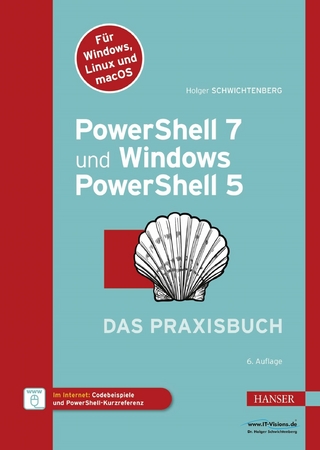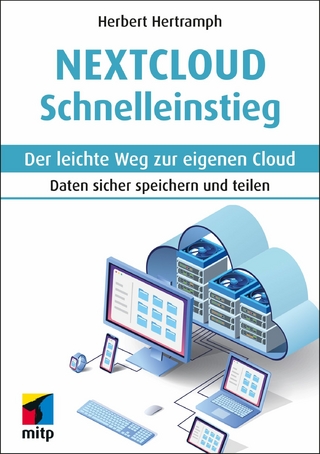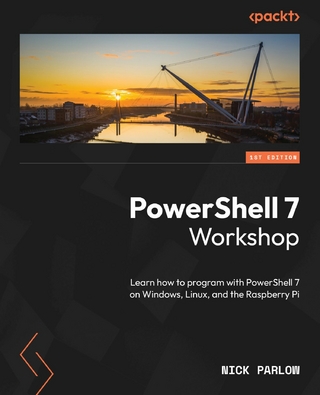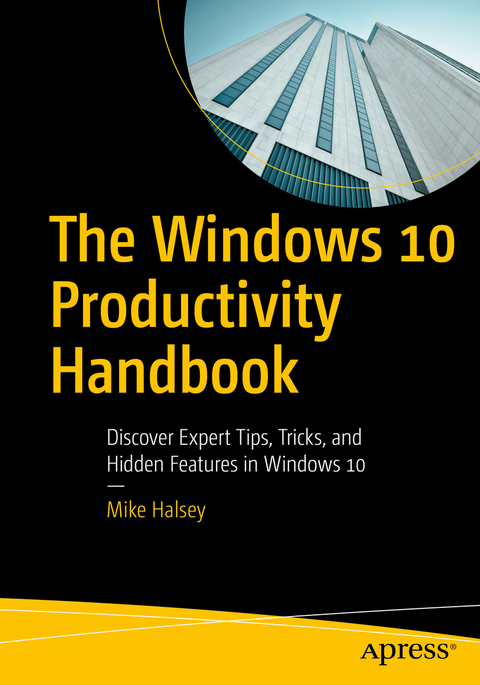
The Windows 10 Productivity Handbook (eBook)
XIII, 129 Seiten
Apress (Verlag)
978-1-4842-3294-1 (ISBN)
- Get up to speed with Windows 10
- Use tips and tricks to boost productivity
- Stay organized using search
- Manage settings and configuration, and network connections and devices
- Keep yourself and your data safe and secure
- Make your PC more pleasurable to use
Use the tricks and hidden features in this guide to become more productive with Windows 10. You will save time, achieve more, and feel in control like never before.Author Mike Halsey is a Microsoft MVP (Most Valuable Professional) awardee and technical expert. As the author of Windows 7, 8, and 10 Troubleshooting and support books and videos, he takes complex subjects and presents them in simple and straightforward ways. In this book, Mike helps solve the problems and issues that you are likely to face when you want to achieve more and get better results on your PCs.What You'll LearnGet up to speed with Windows 10Use tips and tricks to boost productivityStay organized using searchManage settings and configuration, and network connections and devicesKeep yourself and your data safe and secureMake your PC more pleasurable to useWho This Book Is ForEveryone who wants to be more efficient and effective in Windows 10, at work, school, and home
Mike Halsey is a Microsoft MVP (Most Valuable Professional) awardee and technical expert. As the author of Windows 7, 8, and 10 Troubleshooting books and associated videos he is well versed in the problems and issues that PC users, IT pros, and system administrators face when administering and maintaining all aspects of a PC ecosystem. Mike is a teacher and prolific author who uses his training in educating people about sometimes complex subjects in simple and straightforward ways to great effect in his books and training videos.
Contents at a Glance 4
Contents 5
About the Author 10
About the Technical Reviewer 11
Chapter 1: Getting Up to Speed with Windows 10 12
Getting Familiar with Windows 10 12
The Windows 10 Desktop 13
App Tiles in the Start Menu 15
A Visit to the Taskbar 16
Work Longer in Windows 10 18
Finding and Understanding Settings 19
Summary 22
Chapter 2: Making Your PC More Pleasurable to Use 23
Personalizing the Lock Screen 23
Making Windows 10 Easier on the Eye 24
Changing the Desktop Wallpaper 24
Changing Colors 25
Making Text and On-Screen Items Easier to Read and Use 27
Changing Region Settings for the PC 30
That Syncing Feeling 32
Summary 32
Chapter 3: Achieving More with Windows 10 33
Cortana: Much More Than a Personal Assistant 33
Intelligent Reminders 34
Connected to Everything 35
Then There’s Everything Else 35
Windows Ink 35
Snap! 37
Working with Virtual Desktops 39
Pick Up Where You Left Off with Timeline 41
Managing Printers in Windows 10 42
Using OneDrive Files On-Demand 43
Using OneDrive File Versioning 44
Summary 45
Chapter 4: Productivity Boost Tips and Tricks 46
Shake It All About! 46
Taking a Quick Peek 46
Keeping Things Quiet 47
Manage Your Quick Actions Buttons 50
Smart Search 51
Managing Battery Life and Background Apps 54
Using the Mobility Center 55
Summary 55
Chapter 5: Maximize Your Windows Experience 56
Getting Your Day Started 56
Organizing Your Workspace 58
Managing Virtual Desktops 59
Where the Heck Did I Put that Report? 60
Hey, Cortana… Where the Heck Did I Put that Report? 61
Summary 63
Chapter 6: Using Search to Keep Yourself Organized 64
Using Saved Searches in Windows 10 65
Configuring Search in Windows 10 65
Organizing Your Files Using Libraries 67
Managing File and Document Tags and Details 70
Sharing Files and Documents 71
Managing the Quick Access View 72
Pinning Folders to Quick Access 74
Summary 74
Chapter 7: Managing Windows Settings and Configuration 75
The Settings Panel 75
System Settings 77
Making Your Display Easier to Use 77
Managing Notifications 78
Power to the People! 80
Keep Taking the Tablets! 84
How to Win at Snap! 84
Summary 85
Chapter 8: Managing Network Connections and Devices 86
Managing Hardware Devices 86
Managing Your Default Printers 86
Managing USB Device AutoPlay 87
Network and Internet 89
Managing Wi-Fi Networks 89
Managing VPN Connections 90
Additional Network Settings 91
Apps and Features 92
Making Your PC More Secure 92
Default Apps 93
Accounts 94
Summary 95
Chapter 9: Keeping Yourself and Your Data Safe and Secure 96
Surely, I Just Install Antivirus… Right?! 96
How Do Malware Infections Happen? 97
How Does Hacking Happen? 99
Crikey! What Else Should I Look Out For? 99
Okay, Now My Head Hurts! How Do I Stay Safe? 100
Keep Everything Up-to-Date 100
Use Strong Passwords and Two-Factor Authentication 103
Don’t Just Click Anything Online! 103
Don’t Click Anything in Your Email Either! 104
Safety and Security Are Common Sense 105
Summary 105
Chapter 10: Maintaining a Stable and Reliable Working Environment 106
If It Ain’t Broke, Don’t Fix It 106
Taming Windows Update 106
Sleeping at Work 108
Pausing and Deferring Updates 111
Using the Automated Troubleshooters 112
System Restore 113
Creating a Windows 10 Recovery Drive 114
Summary 116
Appendix A: Windows 10 Shortcut Keys 117
Appendix B: Windows 10 Touch and Trackpad Gestures 121
Narrator Touch Gestures 122
Trackpad Gestures 123
Appendix C: Advanced Query Syntax for Search 124
Data Store Location 124
Common File Types 125
Properties by File Type 126
Filter by Size 126
Boolean Operators 127
Boolean Properties 127
Dates 128
Attachments 128
Contacts 129
Communications 130
Calendar 130
Documents 130
Presentations 131
Music 131
Pictures 131
Video 131
Index 132
| Erscheint lt. Verlag | 13.11.2017 |
|---|---|
| Zusatzinfo | XIII, 129 p. 91 illus. in color. |
| Verlagsort | Berkeley |
| Sprache | englisch |
| Themenwelt | Informatik ► Betriebssysteme / Server ► Windows |
| Mathematik / Informatik ► Informatik ► Software Entwicklung | |
| Schlagworte | Excel • Microsoft • Microsoft Word • Office 365 • OneNote • Outlook • PowerPoint |
| ISBN-10 | 1-4842-3294-1 / 1484232941 |
| ISBN-13 | 978-1-4842-3294-1 / 9781484232941 |
| Informationen gemäß Produktsicherheitsverordnung (GPSR) | |
| Haben Sie eine Frage zum Produkt? |
Größe: 7,7 MB
DRM: Digitales Wasserzeichen
Dieses eBook enthält ein digitales Wasserzeichen und ist damit für Sie personalisiert. Bei einer missbräuchlichen Weitergabe des eBooks an Dritte ist eine Rückverfolgung an die Quelle möglich.
Dateiformat: PDF (Portable Document Format)
Mit einem festen Seitenlayout eignet sich die PDF besonders für Fachbücher mit Spalten, Tabellen und Abbildungen. Eine PDF kann auf fast allen Geräten angezeigt werden, ist aber für kleine Displays (Smartphone, eReader) nur eingeschränkt geeignet.
Systemvoraussetzungen:
PC/Mac: Mit einem PC oder Mac können Sie dieses eBook lesen. Sie benötigen dafür einen PDF-Viewer - z.B. den Adobe Reader oder Adobe Digital Editions.
eReader: Dieses eBook kann mit (fast) allen eBook-Readern gelesen werden. Mit dem amazon-Kindle ist es aber nicht kompatibel.
Smartphone/Tablet: Egal ob Apple oder Android, dieses eBook können Sie lesen. Sie benötigen dafür einen PDF-Viewer - z.B. die kostenlose Adobe Digital Editions-App.
Zusätzliches Feature: Online Lesen
Dieses eBook können Sie zusätzlich zum Download auch online im Webbrowser lesen.
Buying eBooks from abroad
For tax law reasons we can sell eBooks just within Germany and Switzerland. Regrettably we cannot fulfill eBook-orders from other countries.
aus dem Bereich