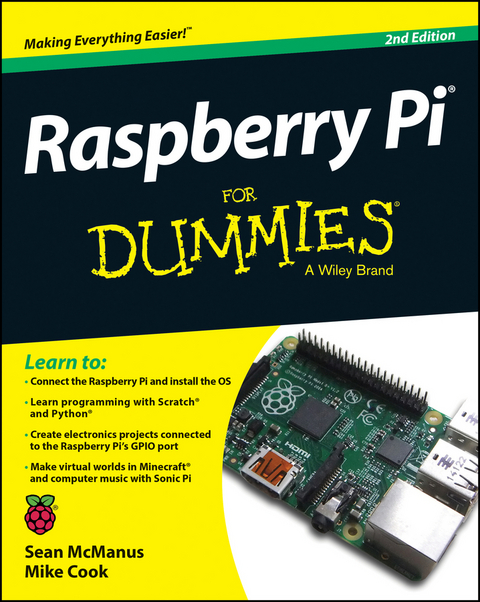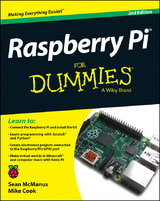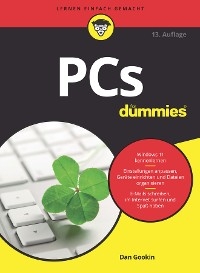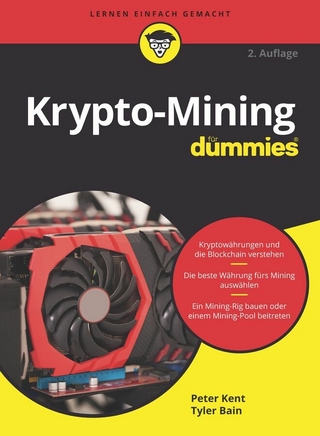Raspberry Pi For Dummies (eBook)
456 Seiten
Wiley (Verlag)
978-1-118-90501-2 (ISBN)
Raspberry Pi For Dummies, 2nd Edition is a comprehensive guide to this exciting technology, fully updated to align with the Rev 3 board. Veteran technology authors provide expert insight and guidance that get you up and running fast, allowing you to explore the full capabilities of your Raspberry Pi. The clear, concise style makes this guide easy to follow for complete beginners, providing step-by-step instruction throughout the setup process and into systems administration and programming. Updated information includes coverage of Noobs, PiStore and making music with SonicPi, in addition to basic Raspberry Pi operations and features.
Raspberry Pi For Dummies, 2nd Edition teaches you everything you need to know to get the most out of your device. Even if you've never ventured beyond e-mail and web browsers, this guide will give you the skills and confidence you need to take advantage of everything the Raspberry Pi has to offer.
- Find out how to install the operating system and connect to other devices
- Install, use and remove software like a pro
- Learn basic Linux systems administration
- Program with Scratch, Python and Minecraft on your Raspberry Pi
The Raspberry Pi has awakened a whole new generation of hardware geeks, hackers and hobbyists, and now it's your turn to join their ranks. Learning how to fully use your new technology is the first step, and Raspberry Pi For Dummies, 2nd Edition is the ideal companion guide.
Sean McManus is an expert technology author. He is also a Code Club volunteer, helping children at a local school to learn computer programming. Mike Cook is a lifelong electronics buff, a former lecturer in physics at Manchester Metropolitan University, and author of more than 300 articles.
Master your Raspberry Pi in a flash with this easy-to-follow guide Raspberry Pi For Dummies, 2nd Edition is a comprehensive guide to this exciting technology, fully updated to align with the Rev 3 board. Veteran technology authors provide expert insight and guidance that get you up and running fast, allowing you to explore the full capabilities of your Raspberry Pi. The clear, concise style makes this guide easy to follow for complete beginners, providing step-by-step instruction throughout the setup process and into systems administration and programming. Updated information includes coverage of Noobs, PiStore and making music with SonicPi, in addition to basic Raspberry Pi operations and features. Raspberry Pi For Dummies, 2nd Edition teaches you everything you need to know to get the most out of your device. Even if you've never ventured beyond e-mail and web browsers, this guide will give you the skills and confidence you need to take advantage of everything the Raspberry Pi has to offer. Find out how to install the operating system and connect to other devices Install, use and remove software like a pro Learn basic Linux systems administration Program with Scratch, Python and Minecraft on your Raspberry Pi The Raspberry Pi has awakened a whole new generation of hardware geeks, hackers and hobbyists, and now it's your turn to join their ranks. Learning how to fully use your new technology is the first step, and Raspberry Pi For Dummies, 2nd Edition is the ideal companion guide.
Sean McManus is an expert technology author. He is also aCode Club volunteer, helping children at a local school to learncomputer programming. Mike Cook is a lifelong electronicsbuff, a former lecturer in physics at Manchester MetropolitanUniversity, and author of more than 300 articles.
Title Page 5
Copyright Page 6
Table of Contents 9
Introduction 19
About This Book 19
Why You Need This Book 20
Foolish Assumptions 20
Icons Used in This Book 21
Beyond the Book 22
Where to Go from Here 22
Part I: Getting Started with the Raspberry Pi 23
Chapter 1: Introducing the Raspberry Pi 25
Getting Familiar with the Raspberry Pi 27
Figuring Out What You Can Do with a Raspberry Pi 29
Determining Its Limitations 30
Getting Your Hands on a Raspberry Pi 30
Deciding What Else You Need 31
Chapter 2: Downloading the Operating System 37
Introducing Linux 37
Creating a NOOBS Card 38
Downloading NOOBS 39
Formatting your SD card 39
Using Windows 40
Using a Mac 41
Using Linux 42
Copying NOOBS to your SD or MicroSD card 43
Using Your NOOBS Card 45
Chapter 3: Connecting Your Raspberry Pi 47
Inserting the SD Card 49
Connecting the Raspberry Pi Camera Module 50
Connecting a Monitor or TV 51
Connecting an HDMI or DVI display 51
Connecting a television using composite video 52
Connecting a USB Hub 53
Connecting a Keyboard and Mouse 54
Connecting Audio 54
Connecting to Your Router 55
Connecting the Power and Turning on the Raspberry Pi 55
Using Raspi-config to Set Up Your Raspberry Pi 58
Logging In 61
Setting up the data partition 62
Configuring Your Wi-Fi 62
Testing the Camera Module 64
Taking Your Next Steps with the Raspberry Pi 65
Part II: Getting Started with Linux 67
Chapter 4: Using the Desktop Environment 69
Starting the Desktop Environment 69
Navigating the Desktop Environment 70
Using the icons on the desktop 70
Using the Programs menu 72
Using multiple desktops 73
Resizing and closing your program windows 74
Using the Task Manager 75
Using External Storage Devices in the Desktop Environment 75
Using File Manager 77
Navigating File Manager 77
Copying and moving files and folders 79
Selecting multiple files and folders 80
Creating new folders and blank files 81
Changing how files are displayed 81
Opening a folder as root or in the terminal 82
Browsing the Web 83
Using Epiphany to browse the web 84
Searching within web pages 85
Using tabbed browsing 86
Adding and using bookmarks 86
Protecting your privacy 87
Using the Image Viewer 87
Using the Leafpad Text Editor 89
Customizing Your Desktop 90
Logging Out from LXDE 92
Chapter 5: Using the Linux Shell 93
Understanding the Prompt 94
Exploring Your Linux System 94
Listing files and directories 94
Changing directories 95
Checking file types 95
Changing to the parent directory 96
Understanding the directory tree 97
Using relative and absolute paths 99
Investigating more advanced listing options 102
Understanding the Long Listing Format and Permissions 104
Slowing Down the Listing and Reading Files with the Less Command 107
Speeding Up Entering Commands 108
Using Redirection to Create Files in Linux 109
Top Tips for Naming Your Files in Linux 110
Creating Directories 111
Deleting Files in Linux 112
Using Wildcards to Select Multiple Files in Linux 113
Removing Directories 115
Copying and Renaming Files 116
Installing and Managing Software on Your Raspberry Pi 118
Updating the cache 119
Finding the package name 119
Installing software 120
Running software 120
Upgrading the software on your Raspberry Pi 121
Removing software and freeing up space 121
Finding out what’s installed on your Raspberry Pi 122
Managing User Accounts on Your Raspberry Pi 123
Learning More about Linux Commands 124
Customizing Your Shell with Your Own Linux Commands 126
Shutting Down and Rebooting Your Raspberry Pi 128
Part III: Using the Raspberry Pi for Both Work and Play 129
Chapter 6: Being Productive with the Raspberry Pi 131
Installing LibreOffice on Your Raspberry Pi 132
Starting LibreOffice on the Raspberry Pi 132
Saving Your Work 133
Writing Letters in LibreOffice Writer 133
Managing Your Budget in LibreOffice Calc 135
Creating Presentations in LibreOffice Impress 138
Creating a Party Invitation with LibreOffice Draw 140
Chapter 7: Editing Photos on the Raspberry Pi with GIMP 143
Installing and Starting GIMP 144
Understanding the GIMP Screen Layout 144
Resizing an Image in GIMP 146
Cropping Your Photo 147
Rotating and Flipping Your Photo 148
Adjusting the Colors 149
Fixing Imperfections 149
Converting Images between Different Formats 150
Finding Out More about GIMP 151
Chapter 8: Playing Audio and Video on the Raspberry Pi 153
Setting Up Your Media Center 153
Navigating the Media Center 154
Adding Media 155
Adding a USB device 155
Adding networked media 155
Using streaming media 156
Playing Music 156
Playing Videos 158
Viewing Photos 159
Changing the Settings 159
Using a Remote Control 160
Turning Off Your Media Center 160
Playing Music in the Desktop Environment 160
Part IV: Programming the Raspberry Pi 163
Chapter 9: Introducing Programming with Scratch 165
Understanding What Programming Is 165
Starting Scratch 166
Understanding the Scratch Screen Layout 166
Positioning and Resizing Your Sprite 168
Making Your Sprite Move 168
Using directions to move your sprite 168
Using grid coordinates to move and position your sprite 170
Showing sprite information on the Stage 172
Changing Your Sprite’s Appearance 173
Using costumes 173
Using speech and thought bubbles 174
Using graphic effects 175
Resizing your sprite 176
Changing your sprite’s visibility 176
Adding Sounds and Music 177
Creating Scripts 178
Using the Wait Block to Slow Down Your Sprite 179
Saving Your Work 180
Chapter 10: Programming an Arcade Game Using Scratch 181
Starting a New Scratch Project and Deleting Sprites 182
Changing the Background 183
Adding Sprites to Your Game 183
Drawing Sprites in Scratch 184
Naming Your Sprites 186
Controlling When Scripts Run 187
Using the green flag to start scripts 187
Using the Forever Control block 188
Enabling keyboard control of a sprite 189
Enabling a sprite to control another sprite 190
Using Random Numbers 192
Detecting When a Sprite Hits Another Sprite 193
Introducing Variables 195
Making Sprites Move Automatically 196
Fixing the Final Bug 197
Adding Scripts to the Stage 199
Duplicating Sprites 200
Playing Your Game 200
Adapting the Game’s Speed 200
Taking It Further with Scratch 201
Chapter 11: Writing Programs in Python 203
Starting Python 204
Entering Your First Python Commands 204
Using the Shell to Calculate Sums 205
Creating the Times Tables Program 207
Creating and running your first Python program 207
Using variables 209
Accepting user input 210
Printing words, variables, and numbers together 211
Using for loops to repeat 212
Creating the Chatbot Program 215
Introducing lists 216
Using lists to make a random chat program 219
Adding a while loop 221
Using a loop to force a reply from the player 222
Using dictionaries 223
Creating your own functions 225
Creating the dictionary look-up function 227
Creating the main conversation loop 229
Final thoughts on Chatbot 230
The final Chatbot program 231
Chapter 12: Creating a Game with Python and Pygame 233
Installing and Updating Pygame 234
Importing Pygame 234
Setting Up the Game Window 235
Using Colors in Pygame 236
Drawing with Pygame 236
Creating the Game Map 238
Drawing the Bricks 239
Positioning the Bat 241
Positioning the Ball 242
Displaying the End Game Messages 243
Checking for a Win 244
Setting Up the Timings 244
Making the Bat Move 245
Making the Ball Move 247
Adapting the Game 250
Chapter 13: Programming Minecraft with Python 251
Playing Minecraft 252
Moving around 252
Making and breaking things 253
Preparing for Python 254
Using the Minecraft Module 255
Understanding coordinates in Minecraft 255
Repositioning the player 256
Adding blocks 257
Stopping the player from changing the world 258
Setting the maze parameters 258
Laying the foundations 260
Placing the maze walls 261
Understanding the maze algorithm 262
Setting up the variables and lists 263
Creating the functions 264
Creating the main loop 265
Adding a ceiling 267
Positioning the player 267
The final code 268
Adapting the Program 271
Chapter 14: Making Music with Sonic Pi 273
Understanding the Sonic Pi Screen Layout 274
Playing Your First Notes 275
Writing Shorter Programs 277
Composing Random Tunes Using Shuffle 277
Using Array Names in Your Programs 278
Using Threads to Play Accompaniments 278
Playing Random Notes 279
Turning Names into Music 281
Using Note Names 281
Using Samples 282
Adding Special Effects 283
Synchronizing with Your Drumbeat 283
Part V: Exploring Electronics with the Raspberry Pi 287
Chapter 15: Understanding Circuits and Soldering 289
Discovering What a Circuit Is 290
Understanding the nature of electricity 290
Determining how a component needs to be treated 296
Testing circuits with simulators 297
Getting Familiar with the GPIO 297
Putting the general purpose in GPIO 298
Understanding what GPIOs do 299
Putting an output pin to practical use 300
Using GPIOs as inputs 302
Learning which end is hot: Coming to grips with a soldering iron 303
Making a soldered joint 304
Looking at Ready-Made Add-On Boards 306
The Gert board 306
Pi Face 307
Other boards 307
Tipping your HAT 308
Chapter 16: Making Your First Project with the Raspberry Pi 309
Getting Started with the Blastoff Project 309
Getting at the GPIO Pins 311
Being aware of Raspberry Pi board revisions 312
Making the connection 314
Making a Breakout Board 315
Creating the cable 316
Wiring the cable 318
Testing the breakout board 321
Controlling the GPIO pins 322
Floating GPIO pins 325
Getting a better display 326
Creating the Blastoff Game 326
Making the box 327
Making the ball traps 329
Wiring up the Blastoff game 330
Testing the hardware 336
Writing the software 336
The game logic 339
Creating the sounds 339
Customizing the Blastoff Game 340
Chapter 17: Putting the Raspberry Pi in Control 341
Using GPIO Pins as Outputs 341
Preparing to Build the Copycat Game 343
Choosing an LED 344
Creating the Copycat Game 346
Customizing the Game 354
Making a Better Game 355
Putting It All Together 360
Chapter 18: The Raspberry Pi in an Analog World 365
Exploring the Difference: Analog versus Digital 366
Taking small steps 366
Reading small steps 368
Investigating Converter Chips 370
Building the Raspberry Ripple 370
The chip at the heart of the Ripple 371
Putting the chip into a circuit 372
Wiring it up 373
Installing the drivers 374
Using the Raspberry Ripple 376
Testing the analog inputs 377
Testing the analog output 379
Making a Curve Tracer 380
Making a Pot-a-Sketch 382
Making Real Meters 384
Making a Steve Reich Machine 384
Taking the Temperature 386
Part VI: The Part of Tens 387
Chapter 19: Ten Great Sof tware Packages for the Raspberry Pi 389
Penguins Puzzle 389
FocusWriter 390
Mathematica 391
XInvaders 3D 393
Fraqtive 393
Tux Paint 394
Grisbi 395
Beneath a Steel Sky 396
The Little Crane That Could 397
PXDrum 398
Chapter 20: Ten Inspiring Projects for the Raspberry Pi 399
One-Button Audiobook Player 399
Raspberry Pi Synthesizer 400
Ping-Pong Ball-Collecting Robot 400
Weather Station 401
Jukebox 402
T-Shirt Cannon 402
Remote-Controlled Cars 403
Home Automation 403
Magic Mirror 404
Panflute Hero 405
Appendix A: Troubleshooting and Configuring the Raspberry Pi 407
Appendix B: The GPIO on the Raspberry Pi 421
Appendix C: RISC OS 425
Index 433
Bonus Chapter 1 Mathematica 459
Getting to Know Mathematica 459
Discovering the Notebook Interface 460
Starting Up 461
Doing Symbolic Math 461
Plotting Functions 462
Many functions 464
Parametric plotting 465
3D Graphics 468
Exploring Further Functions 471
EULA 473
"Perfect for beginners to computer science, this book shows you how to make the most of your Raspberry Pi" (Times Educational Supplement, January 2015)
"This is the second edition of a title that has proven very popular...the varied and eclectic nature of the Pi makes it a good fit for the 'Dummies' Brand" (Linux Voice, February 2015)
"...this Dummies title is an excellent introduction for the complete beginner to the hardware and Linux itself" (Linux Voice, April 2015)
"..for the uninitiated, Raspberry Pi For Dummies does an outstanding job of accompanying their first steps into the world of computers.." (Professional Engineering, September 2015)
| Erscheint lt. Verlag | 3.11.2014 |
|---|---|
| Sprache | englisch |
| Themenwelt | Mathematik / Informatik ► Informatik ► Theorie / Studium |
| Informatik ► Weitere Themen ► Hardware | |
| Schlagworte | Allg. Hardware • Computer Hardware (general) • Computer-Ratgeber • End-User Computing • Hardware |
| ISBN-10 | 1-118-90501-6 / 1118905016 |
| ISBN-13 | 978-1-118-90501-2 / 9781118905012 |
| Haben Sie eine Frage zum Produkt? |
Größe: 29,7 MB
Kopierschutz: Adobe-DRM
Adobe-DRM ist ein Kopierschutz, der das eBook vor Mißbrauch schützen soll. Dabei wird das eBook bereits beim Download auf Ihre persönliche Adobe-ID autorisiert. Lesen können Sie das eBook dann nur auf den Geräten, welche ebenfalls auf Ihre Adobe-ID registriert sind.
Details zum Adobe-DRM
Dateiformat: PDF (Portable Document Format)
Mit einem festen Seitenlayout eignet sich die PDF besonders für Fachbücher mit Spalten, Tabellen und Abbildungen. Eine PDF kann auf fast allen Geräten angezeigt werden, ist aber für kleine Displays (Smartphone, eReader) nur eingeschränkt geeignet.
Systemvoraussetzungen:
PC/Mac: Mit einem PC oder Mac können Sie dieses eBook lesen. Sie benötigen eine
eReader: Dieses eBook kann mit (fast) allen eBook-Readern gelesen werden. Mit dem amazon-Kindle ist es aber nicht kompatibel.
Smartphone/Tablet: Egal ob Apple oder Android, dieses eBook können Sie lesen. Sie benötigen eine
Geräteliste und zusätzliche Hinweise
Zusätzliches Feature: Online Lesen
Dieses eBook können Sie zusätzlich zum Download auch online im Webbrowser lesen.
Buying eBooks from abroad
For tax law reasons we can sell eBooks just within Germany and Switzerland. Regrettably we cannot fulfill eBook-orders from other countries.
aus dem Bereich