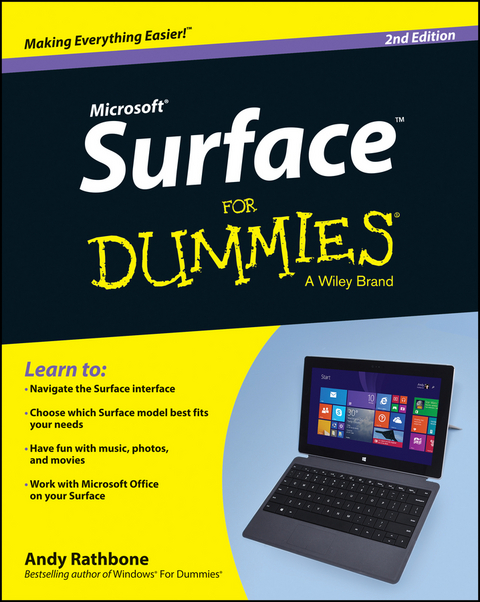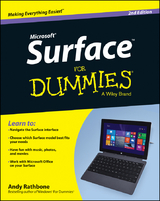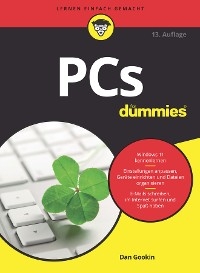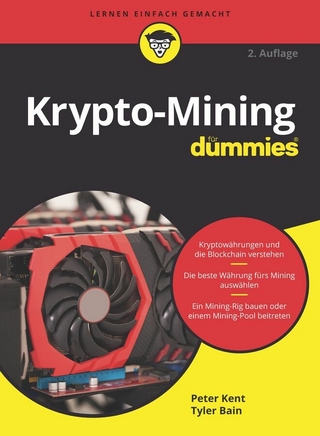Surface For Dummies (eBook)
John Wiley & Sons (Verlag)
978-1-118-89875-8 (ISBN)
Andy Rathbone is the author of all previous editions of Windows For Dummies. He's also written books on PC operation and repair, home theater and entertainment technologies, and tablet computing. He maintains contact with his readers and answers questions at andyrathbone.com.
Introduction 1
Part I: Introductions 5
Chapter 1: Which Microsoft Surface Do You Need? 7
Chapter 2: Getting Started with Your Surface 21
Chapter 3: Setting Up Your Surface 35
Chapter 4: Introducing Your Surface's Start Screen and
Controls 51
Chapter 5: Typing, Touching, and Drawing on the Surface 77
Part II: Connections 101
Chapter 6: Connecting to the Internet, Printers, Monitors,
Storage, and More 103
Chapter 7: All About Apps 139
Chapter 8: Browsing the Web 157
Chapter 9: Reaching Out with Mail, People, Calendar, and Skype
175
Part III: Play 205
Chapter 10: Photos and Movies 207
Chapter 11: Listening to Music 219
Part IV: Work 233
Chapter 12: Visiting the Windows Desktop 235
Chapter 13: Working in Microsoft Office 2013 251
Chapter 14: Changing Settings 267
Chapter 15: Troubleshooting and Repair 279
Part V: The Part of Tens 291
Chapter 16: Ten Essential Tips 'n' Tricks 293
Chapter 17: Ten Handy Accessories 299
Index 307
| Erscheint lt. Verlag | 11.4.2014 |
|---|---|
| Sprache | englisch |
| Themenwelt | Informatik ► Weitere Themen ► Hardware |
| Informatik ► Weitere Themen ► Smartphones / Tablets | |
| Schlagworte | Allg. Hardware • Andy Rathbone • Computer Hardware (general) • Computer-Ratgeber • End-User Computing • Features of Surface • guide to Surface Tablet • hardware features of Surface • how to use the Surface Tablet • instructions for Surface Tablet • Microsoft apps for Surface • Microsoft tablet • Mobile device from Microsoft • Office Home & Student 2013 and Surface • software features of Surface • Surface for Dummies, 2nd Edition • Surface Fresh Paint • Surface touch cover • Surface user guide • Tablet • Window Pro and Surface • Windows RT Surface |
| ISBN-10 | 1-118-89875-3 / 1118898753 |
| ISBN-13 | 978-1-118-89875-8 / 9781118898758 |
| Haben Sie eine Frage zum Produkt? |
Digital Rights Management: ohne DRM
Dieses eBook enthält kein DRM oder Kopierschutz. Eine Weitergabe an Dritte ist jedoch rechtlich nicht zulässig, weil Sie beim Kauf nur die Rechte an der persönlichen Nutzung erwerben.
Dateiformat: EPUB (Electronic Publication)
EPUB ist ein offener Standard für eBooks und eignet sich besonders zur Darstellung von Belletristik und Sachbüchern. Der Fließtext wird dynamisch an die Display- und Schriftgröße angepasst. Auch für mobile Lesegeräte ist EPUB daher gut geeignet.
Systemvoraussetzungen:
PC/Mac: Mit einem PC oder Mac können Sie dieses eBook lesen. Sie benötigen dafür die kostenlose Software Adobe Digital Editions.
eReader: Dieses eBook kann mit (fast) allen eBook-Readern gelesen werden. Mit dem amazon-Kindle ist es aber nicht kompatibel.
Smartphone/Tablet: Egal ob Apple oder Android, dieses eBook können Sie lesen. Sie benötigen dafür eine kostenlose App.
Geräteliste und zusätzliche Hinweise
Buying eBooks from abroad
For tax law reasons we can sell eBooks just within Germany and Switzerland. Regrettably we cannot fulfill eBook-orders from other countries.
aus dem Bereich