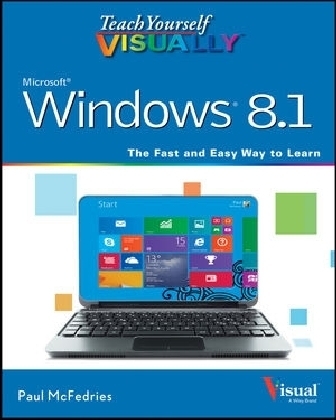
Teach Yourself VISUALLY Windows 8.1
John Wiley & Sons Inc (Verlag)
978-1-118-82623-2 (ISBN)
- Titel ist leider vergriffen;
keine Neuauflage - Artikel merken
If you learn more quickly when you can see how things are done, this Visual guide is the easiest way to get up and running on Windows 8.1.
A practical guide for visual learners eager to get started with Windows 8.1
If you learn more quickly when you can see how things are done, this Visual guide is the easiest way to get up and running on Windows 8.1. It covers more than 150 essential Windows tasks, using full–color screen shots and step–by–step instructions to show you just what to do. Learn your way around the interface and how to install programs, set up user accounts, play music and other media files, download photos from your digital camera, go online, set up and secure an e–mail account, and much more.
The tried–and–true format for visual learners, using step–by–step instructions illustrated with full–color screen shots to show exactly how things are done
Shows how to perform more than 150 Windows 8 tasks, including working with files, digital images, and media; customizing Windows; optimizing performance; and sharing a computer with multiple users
Covers installing and repairing applications, system maintenance, setting up password–protected accounts, downloading photos to your computer, and managing media files
Teach Yourself VISUALLY Windows 8.1 is the fastest, easiest way for visual learners to get going with the newest version of Windows.
Chapter 1 Getting Started with Windows
Start Windows 4
Explore the Windows Start Screen 6
Display the Charms Menu 7
Get to Know the Windows Apps 8
Using a Mouse with Windows 10
Connect to a Wireless Network 12
Create a Microsoft Account 14
Work with Notifications 18
Put Windows to Sleep 19
Restart Windows 20
Shut Down Windows 21
Chapter 2 Launching and Working with Apps
Explore the Windows Store 24
Install an App 26
Start an App 28
Understanding Windows 8 App Windows 30
Understanding Desktop App Windows 31
Using a Ribbon 32
Using a Pull–Down Menu 34
Using a Toolbar 35
Understanding Dialog Box Controls 36
Using Dialog Boxes 38
Using Scroll Bars 40
Switch Between Running Apps 42
Update an App 44
Uninstall an App 46
Chapter 3 Customizing Windows
Configure the Start Screen 50
Pin an App to the Start Screen 52
Open the PC Settings App 54
Change the Start Screen Background 56
Change the Lock Screen Background 58
Add an App to the Lock Screen 60
Synchronize Settings Between PCs 62
Access an App’s Features 64
Pin an App to the Taskbar 66
Adjust the Volume 68
Set the Time Zone 69
Chapter 4 Surfing the World Wide Web
Understanding the World Wide Web 72
Start Internet Explorer 73
Navigate Internet Explorer 74
Select a Link 75
Enter a Web Page Address 76
Open a Web Page in a Tab 78
Navigate Web Pages 80
Find Text on a Page 81
Save Favorite Web Pages 82
Search for Sites 84
Download a File 86
Chapter 5 Sending and Receiving E–mailpter 4
Configure an E–mail Account 90
Send an E–mail Message 92
Format the Message Text 94
Set the Message Priority 95
Add a File Attachment 96
Save a Draft of a Message 98
Receive and Read E–mail Messages 100
Reply to a Message 102
Forward a Message 104
Open and Save an Attachment 106
Delete a Message 108
Create a Folder for Saving Messages 110
Chapter 6 Getting Social with Windows
Create a Contact 114
Connect to Facebook 116
Connect to Twitter 118
Connect to LinkedIn 120
Add Your Google Account 122
View a Contact 124
View Your Contacts’ Activities 126
View Your Social Networking Activity 128
Post a Link to a Social Network 130
View Your Calendar 132
Add an Event to Your Calendar 134
Create a Recurring Event 136
Add an Event Reminder 137
Send or Respond to an Event Invitation 138
Chapter 7 Performing Day–to–Day Tasks
Search Your PC 142
Display a Location on a Map 144
Get Directions to a Location 146
Check Your Weather Forecast 148
Check Another City’s Weather Forecast 150
Plan a Trip 152
Get the Latest News 154
Track a Stock 156
Follow Your Favorite Teams 158
Chapter 8 Working with Images
Import Images from a Digital Camera 162
Navigate the Pictures Library 164
View Your Images 166
Start a Slide Show 168
Repair an Image 170
Crop an Image 172
Rotate an Image 174
Delete an Image 175
Print an Image 176
Take a Picture with Your PC Camera 178
Chapter 9 Working with Multimedia
Import Videos from a Digital Camera 182
Navigate the Videos Library 184
Watch a Video 186
Play a Music CD 188
Copy Tracks from a Music CD 192
Navigate the Music Library 194
Play Music 196
Create a Playlist 198
Create a Radio Station 200
Chapter 10 Editing Documents
Understanding Documents 204
Create a Document 205
Save a Document 206
Open a Document 208
Edit Document Text 210
Change the Text Font 214
Find Text 216
Replace Text 218
Insert Special Symbols 220
Make a Copy of a Document 222
Print a Document 224
Chapter 11 Working with Files
View Your Files 228
Select a File 230
Change the File View 232
Preview a File 233
Copy a File 234
Move a File 235
Rename a File 236
Create a New File 237
Delete a File 238
Restore a Deleted File 239
Add a File to Your SkyDrive 240
Extract Files from a Compressed Folder 242
Burn Files to a CD or DVD 244
Chapter 12 Sharing Your Computer
Display User Accounts 250
Create a User Account 252
Switch Between Accounts 254
Change Your User Account Picture 256
Change a User’s Password 258
Delete an Account 260
Create a Homegroup 262
Join a Homegroup 264
Share a Document or Folder 266
View Network Resources 268
Chapter 13 Implementing Security
Understanding Windows Security 272
Check the Action Center for Security Problems 274
Create a Picture Password 276
Lock Your Computer 280
Set Up Family Safety 282
Browse the Web Privately 286
Clear Your Private Information 288
Reset Your Computer to Preserve Privacy 290
Chapter 14 Getting More from a Tablet PC
Understanding Gestures 294
Using Gestures to Control Windows 296
Input Text with the Touch Keyboard 298
Configure the Touch Keyboard 300
Configure Your Tablet to Work with a Second Monitor 302
Adjust Screen Brightness 304
Monitor Battery Life 305
Chapter 15 Maintaining Windows
Check Hard Drive Free Space 308
Delete Unnecessary Files 310
Refresh Your Computer 312
Create a Recovery Drive 314
Keep a History of Your Files 316
Restore a File from Your History 318
Check Your Hard Drive for Errors 320
Check Your Devices for Errors 322
Defragment Your Hard Drive on a Schedule 324
Create a System Restore Point 326
Apply a System Restore Point 328
Index 330
| Erscheint lt. Verlag | 3.1.2014 |
|---|---|
| Reihe/Serie | Teach Yourself VISUALLY (Tech) |
| Verlagsort | New York |
| Sprache | englisch |
| Maße | 187 x 231 mm |
| Gewicht | 798 g |
| Themenwelt | Informatik ► Betriebssysteme / Server ► Windows |
| Informatik ► Weitere Themen ► Hardware | |
| ISBN-10 | 1-118-82623-X / 111882623X |
| ISBN-13 | 978-1-118-82623-2 / 9781118826232 |
| Zustand | Neuware |
| Informationen gemäß Produktsicherheitsverordnung (GPSR) | |
| Haben Sie eine Frage zum Produkt? |
aus dem Bereich


