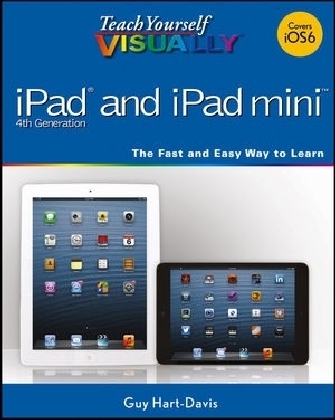
Teach Yourself VISUALLY iPad 4th Generation and iPad mini
John Wiley & Sons Inc (Verlag)
978-1-118-59632-6 (ISBN)
- Titel ist leider vergriffen;
keine Neuauflage - Artikel merken
As the ultimate entertainment and media device, the iPad is ever evolving. This visual guide gets you up to date on all the latest information for accessing and downloading books, apps, music, and video content as well as sending photos and emails, syncing with other devices and services, and effectively using the multi–touch display. Covering the latest generation of the iPad as well as the iPad mini, and iOS6, this resource provides you with helpful step–by–step, image–driven guidance geared towards users who learn best with visual cues.
Helps you get connected to the Apple app store so that you can enjoy more than 700,000 apps, including award–winning games and amazing productivity tools
Shows you how to enjoy eBooks, music, and videos via iTunes
Gets you connected to rich multimedia content, social networking, and the power of the Internet
Shares a variety of ways that you can maximize your use of your iPad or iPad mini
The iPad and the iPad mini go wherever you go and are at your beck and call at any time?and so is Teach Yourself VISUALLY iPad 4th Generation and iPad mini!
Chapter 1 Getting Started with Your iPad
Take a Look at the iPad and iPad mini 4
Unbox Your iPad and Charge It 6
Turn On Your iPad and Meet the Hardware Controls 8
Download, Install, and Set Up iTunes 10
Set Up Your iPad Using iTunes 12
Choose Which Items to Sync 14
Sync Your iPad with iTunes via Wi–Fi 22
Transfer Files to Your iPad Using iTunes File Sharing 24
Set Up Your iPad Using iCloud 26
Explore the iPad’s User Interface and Launch Apps 30
Use Notification Center 32
Chapter 2 Making Your iPad Work Your Way
Find the Settings You Need 36
Set Up iCloud 38
Choose Which Apps Can Give Notifications 40
Choose Sounds Settings 42
Set Screen Brightness and Wallpaper Backgrounds 44
Choose Privacy and Location Settings 46
Configure Spotlight Search to Find What You Need 48
Choose Locking and Sleep Settings 50
Set Up and Use Do Not Disturb Mode 52
Secure Your iPad with a Passcode Lock 54
Configure Restrictions and Parental Controls 56
Choose Date, Time, and International Settings 58
Set Up Your Facebook and Twitter Accounts 60
Install a Configuration Profile 62
Use VoiceOver to Identify Items On–Screen 64
Use Other Accessibility Features 66
Accessorize Your iPad 68
Chapter 3 Working with Siri and Text
Give Commands with Siri 72
Dictate Text Using Siri 74
Gather and Share Information with Siri 76
Configure Siri to Work Your Way 78
Cut, Copy, and Paste Text 80
Bold, Italicize, and Underline Text 82
Chapter 4 Setting Up Mail, Contacts, and Calendar
Set Up Your E–Mail Accounts 86
Connect Your iPad to Exchange Server 88
Set Your Default E–Mail Account and Create Signatures 90
Choose When and How Your iPad Gets Your E–Mail 92
Control How the iPad Displays Your E–Mail 94
Organize Your E–Mail Messages by Threads 96
Configure and Use the VIP Inbox 98
Choose How Your iPad Displays Your Contacts 100
Choose Alert Options for Calendar Events 102
Choose Your Default Calendar and Time Zone 104
Set Your Default Account for Notes 106
Chapter 5 Networking Your iPad
Turn Wi–Fi, Bluetooth, and Cellular Access On and Off 110
Connect Bluetooth Devices to Your iPad 112
Control Data Roaming and Cellular Usage 114
Share Your iPad’s Internet Access Using Personal Hotspot 116
Connect to Wi–Fi Networks 120
Log In to Wi–Fi Hotspots 122
Connect to a Network via VPN 124
Send Instant Messages 126
Manage Your Instant Messages 128
Share Your Updates Using Twitter 130
Post Updates on Facebook 132
Chat Face to Face Using FaceTime 134
Chapter 6 Working with Apps
Customize the Home Screen 138
Organize Apps with Folders 140
Switch Quickly from One App to Another 142
Explore the App Store 144
Find the Apps You Need on the App Store on Your iPad 146
Find the Apps You Need on the App Store with iTunes 148
Update and Remove Apps 150
Install an App Provided by an Administrator 152
Choose Which Items to Download Automatically 154
Chapter 7 Browsing the Web and Sending E–Mail
Browse the Web with Safari 158
Access Websites Quickly with Your Bookmarks 160
Create Bookmarks and Share Web Pages 162
Configure Your Default Search Engine 164
Fill in Forms Quickly with AutoFill 166
Tighten Up Safari’s Security 168
Read Your E–Mail Messages 170
Reply To or Forward an E–Mail Message 172
Organize Your Messages in Mailbox Folders 174
Write and Send E–Mail Messages 176
View Files Attached to Incoming E–Mail Messages 178
Search for E–Mail Messages 180
Chapter 8 Working with Contacts and Calendars
Explore Ways of Syncing Your Contacts and Calendars 184
Browse or Search for Contacts 186
Create a New Contact 188
Share Contacts via E–Mail and Instant Messages 190
Browse Existing Events in Your Calendars 192
Create New Events in Your Calendars 194
Work with Calendar Invitations 196
Keep Track of Your Commitments with Reminders 198
Chapter 9 Playing Music, Videos, and Games
Play Back Music Using the Music App 204
Play Back Videos Using the Videos App 206
Create a Playlist with the Music App 208
Enable Genius Playlists in iTunes 210
Create a Genius Playlist 212
Use the Shuffle, Repeat, and AirPlay Features 214
Configure iPad Audio Settings 216
Enjoy Podcasts 218
Learn with iTunes U 220
Shop for Music and Videos at the iTunes Store 222
Get Genius Recommendations for Music, Video, TV, and Apps 224
Sign In to Game Center 226
Add and Play Games with Game Center 228
Add Friends and Play Games with Them 230
Chapter 10 Working with Photos and Books
Browse Your Photos Using Events, Faces, and Places 234
Rotate Photos 238
Enhance Photos 239
Reduce Red–Eye 240
Crop and Straighten Photos 241
Create Albums 242
Share Your Photos with Your Computers and iOS Devices Using Photo Stream 244
Share Photo Streams with Other People 246
Share Photos via E–Mail and Messaging 248
Play Slide Shows of Your Photos 250
Play Photos from Your iPad on a TV 252
Use Your iPad as a Digital Picture Frame 254
Read Digital Books with iBooks 256
Browse and Buy Digital Books with iBooks 258
Add PDF Files to iBooks and Read Them 260
Chapter 11 Using Maps and Clock
Find Your Location with the Maps App 264
Find Directions with the Maps App 266
Explore with 3D Flyovers 268
Use Maps’ Bookmarks and Contacts 270
Share a Location with Others 272
Set Alarms 274
Use the Stopwatch and Timer 276
Set Up Clocks in Multiple Locations 278
Chapter 12 Taking Photos and Videos
Take Photos with the Camera App 282
Use the Grid to Compose Photos 284
Take Fun Photos with Photo Booth 286
Capture Video 288
Edit Video with the Trim Feature 290
Share Your Photos and Videos 292
Create Movies Using Apple’s iMovie App 294
Chapter 13 Troubleshooting Your iPad
Close an App That Has Stopped Responding 302
Update Your iPad’s Software 304
Extend Your iPad’s Runtime on the Battery 306
Troubleshoot the Inability to Charge the iPad Battery 308
Back Up and Restore Your iPad’s Data and Settings with Your Computer 310
Back Up and Restore Your iPad’s Data and Settings with iCloud 312
Reset Your Network, Dictionary, and Home Screen Settings 314
Restore Your iPad to Factory Settings 316
Troubleshoot Wi–Fi Connections 318
Troubleshoot Connected Devices 320
Troubleshoot Why iTunes May Not See Your iPad 322
Troubleshoot iTunes Sync Problems 324
Locate Your iPad with Find My iPad 326
Index 330
| Reihe/Serie | Teach Yourself VISUALLY (Tech) |
|---|---|
| Verlagsort | New York |
| Sprache | englisch |
| Maße | 189 x 230 mm |
| Gewicht | 814 g |
| Themenwelt | Informatik ► Betriebssysteme / Server ► Macintosh / Mac OS X |
| Informatik ► Weitere Themen ► Hardware | |
| Informatik ► Weitere Themen ► Smartphones / Tablets | |
| ISBN-10 | 1-118-59632-3 / 1118596323 |
| ISBN-13 | 978-1-118-59632-6 / 9781118596326 |
| Zustand | Neuware |
| Informationen gemäß Produktsicherheitsverordnung (GPSR) | |
| Haben Sie eine Frage zum Produkt? |
aus dem Bereich


