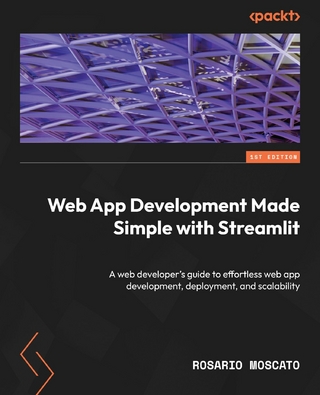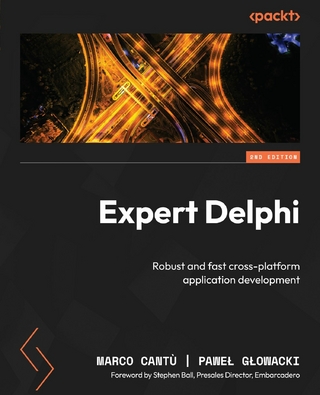BlackBerry Storm2 Made Simple (eBook)
640 Seiten
Apress (Verlag)
978-1-4302-3121-9 (ISBN)
Gary Mazo is vice president of Made Simple Learning and is a writer, a college professor, a gadget nut and an ordained rabbi. Gary joined Made Simple Learning in 2007 and has co-authored the last 13 books in the Made Simple series. Along with Martin and Kevin Michaluk from CrackBerry.com, Gary co-wrote CrackBerry: True Tales of BlackBerry Use and Abuse a book about BlackBerry addiction and how to get a grip on one's BlackBerry use. Gary also teaches writing, philosophy, technical writing and more at the University of Phoenix. Gary is a regular contributor to CrackBerry.com, writing product reviews and adding editorial content. He holds a bachelor's degree in anthropology from Brandeis University. Gary earned his master's in Hebrew letters as well as ordination as rabbi from the Hebrew Union College-Jewish Institute of Religion in Cincinnati, Ohio. He has served congregations in Dayton, Ohio, Cherry Hill, New Jersey and Cape Cod, Massachusetts. Gary is married to Gloria Schwartz Mazo and between them, they have six children. Gary can be reached at: gary@madesimplelearning.com.
The sleek BlackBerry Storm is more than good looks-it also boasts a number of powerful features, including advanced SurePress typing technology, WiFi access, and video recording capabilities. With BlackBerry Storm 2 Made Simple, you'll explore all the features and uncover valuable techniques-from emailing and scheduling to GPS mapping and using apps-through easy-to-read instructions and detailed visuals. Written by two successful BlackBerry trainers and authors, this is simply the most comprehensive and clear guidebook to the BlackBerry Storm and Storm 2 smartphones available.
Gary Mazo is vice president of Made Simple Learning and is a writer, a college professor, a gadget nut and an ordained rabbi. Gary joined Made Simple Learning in 2007 and has co-authored the last 13 books in the Made Simple series. Along with Martin and Kevin Michaluk from CrackBerry.com, Gary co-wrote CrackBerry: True Tales of BlackBerry Use and Abuse a book about BlackBerry addiction and how to get a grip on one's BlackBerry use. Gary also teaches writing, philosophy, technical writing and more at the University of Phoenix. Gary is a regular contributor to CrackBerry.com, writing product reviews and adding editorial content. He holds a bachelor's degree in anthropology from Brandeis University. Gary earned his master's in Hebrew letters as well as ordination as rabbi from the Hebrew Union College-Jewish Institute of Religion in Cincinnati, Ohio. He has served congregations in Dayton, Ohio, Cherry Hill, New Jersey and Cape Cod, Massachusetts. Gary is married to Gloria Schwartz Mazo and between them, they have six children. Gary can be reached at: gary@madesimplelearning.com.
BlackBerry Storm2 Made Simple 1
Contents 4
About the Authors 21
Acknowledgments 22
Part I Quick Start Guide 23
Quick Start 25
Lerning Your Way Around 26
Touch Screen Gestures 32
Mastering Your Virtual Keyboards 44
Working with the Wireless Network 48
App Reference Tables 51
Part II Introduction 59
Introduction 61
Congratulations on Your Storm! 61
Getting the Most out of This Book 63
Part III You and your Storm 66
Chapter 1 Email Setup 68
The Setup Wizard 69
Setting Up Email the First Time 71
Maintaining Your Email Accounts 77
Wireless Email Reconciliation 81
Syncing Google Contacts Using Email Setup 82
Troubleshooting Your Email Accounts 85
Setting Up and Adjusting Email Accounts from Your Computer 92
Advanced Email Settings from Your Computer 98
Chapter 2 Windows PC Setup 102
Downloading Desktop Manager for Windows 103
Installing BlackBerry Desktop Manager 104
Overview of BlackBerry Desktop Manager 105
Device Switch Wizard 107
Synchronizing your BlackBerry 109
Application Loader 126
Backup and Restore 133
IP Modem 142
Chapter 3 Windows PC Media and File Transfer 143
Using Media Manager (in Desktop Manager) 144
BlackBerry Media Sync 152
DRM Protection 160
Mass Storage Mode Transfer 162
Cpapter 4 Apple Mac Setup 163
BlackBerry Desktop Manager for Mac 163
Downloading and Installing Desktop Manager for Mac 164
Using Desktop Manager for Mac 170
Backup Options 171
Setting Up Your Sync Options 172
Adding and Removing Applications 177
Setting Up the BlackBerry as a Modem for Your Mac 178
Automating Synchronization with Desktop Manager for Mac 178
Cpapter 5 Apple Mac Media and File Transfer 179
Syncing Media with Desktop Manager for Mac 179
Syncing Music 180
Mass Storage Mode Transfer for Your Media Card 182
Using Your BlackBerry in Mass Storage Mode 183
Chapter 6 Typing, Spelling, and Help 187
Three BlackBerry Keyboards 188
Tips for Typing and Editing Text 194
Using Your Spell Checker 200
Using the Storm’s Built-In Help 204
Chapter 7 Save Time with Auto Text 207
Creating a New AutoText Entry 208
Edit or Delete an AutoText Entry 210
Advanced AutoText Features – Macros – Time Stamp 210
Chapter 8 Personalize your Storm 213
Setting Your Home Screen Preferences 213
Organizing Your Icons 218
Setting the Date, Time, and Time Zone 226
Changing Your Font Size and Type 228
Changing Your Theme: The Look and Feel 229
Changing Your Convenience Keys 234
The Blinking Light - Repeat Notification 235
Chapter 9 Sounds: Ring and Vibrate 238
Preloaded Sound Profiles 238
Customizing a Sound Profile 239
Changing Your Phone Ring Tone 242
Setting Different Ring Tones for Contacts 245
Chapter 10 Phone and Voice Dialing 248
Three Main Phone Screens 248
Working with Your Phone 249
Calling Voice Mail 260
Using Your Call Logs 261
Speed Dial on Your Storm 265
Voice Dialing Basics 269
Chapter 11 Advanced Phone 272
Setting Your Phone Ring Tone 272
More with Voice Dialing 274
Call Waiting – Handling a Second Caller 277
Call Forwarding 279
Conference Calling 281
Advanced Dialing (Letters, Pauses, and Waits) 283
More Phone Tips and Tricks 287
Chapter 12 Social Networking 288
Downloading Social Networking Apps 288
Logging In to the Apps 289
Facebook 290
Flickr Uploader 295
Twitter 296
LinkedIn 302
YouTube 306
Chapter 13 Email Like a Pro 308
Composing Email 308
Replying to Messages 312
Navigating Around Messages and Other Tidbits 313
Flag for Follow Up 316
Attaching Contacts, Files, and Pictures 319
Working with Email Attachments 321
Searching for Messages (Email, SMS, MMS) 328
Using the Hover Technique to Search 330
Chapter 14 Your Contact List 333
The Heart of Your BlackBerry 333
How to Easily Add New Addresses 335
How to Easily Find Names and Addresses 340
Managing Your Contacts 342
Chapter 15 Manage Your Calender 351
Organizing Your Life with Your Calendar 351
How Do You Get Your Calendar from Your Computer to Your BlackBerry? 351
Switching Views and Days in the Calendar 352
Scheduling Appointments 354
Customizing Your Calendar with Options 358
Scheduling Conference Calls on Your BlackBerry 360
Copying and Pasting Information into Your Calendar 362
Dialing a Scheduled Phone Call from a Ringing Calendar Alarm 364
Alarms and Recurring Appointments 364
Inviting Attendees and Working with Meeting Invitations 368
Using Google Sync to Sync with BlackBerry Calendar and Contacts 369
Chapter 16 Get Tasks Done 374
The Task Icon 374
How Do You Get Your Tasks from Your Computer to Your BlackBerry? 374
Viewing Tasks on Your BlackBerry 375
Adding a New Task 375
Sorting Your Tasks and Task Options 379
Chapter 17 Memepad: Sticky Notes 380
How Do You Get Your MemoPad Items from Your Computer to Your BlackBerry? 380
1,001 Uses for the MemoPad (Notes) Feature 381
Adding or Editing Memos on the BlackBerry 381
Viewing Your Memos 383
Organizing Your Memos with Categories 384
Switching Applications / Multitasking 385
Forwarding Memos via Email, SMS, or BlackBerry Messenger 387
Memo Tips and Tricks 389
Chapter 18 SMS Text and MMS 390
Text and Multimedia Messaging 390
SMS Text Messaging on Your BlackBerry 391
Opening and Replying to SMS Messages 395
MMS Messaging on Your BlackBerry 396
MMS and SMS Text Troubleshooting—Host Routing Table “Register Now” 400
Chapter 19 Even More Messaging 402
PIN Messaging and Sending Your PIN with the “Mypin” Shortcut 402
Replying to a PIN Message 404
Adding Someone’s PIN to Your Address Book 404
BlackBerry Messenger 406
Chapter 20 Add Memory and Media 421
Boosting Your Memory with a Media Card 421
Transferring Content to Your Storm Using Mass Storage Mode (for Mac and Windows) 423
Chapter 21 Your Music Player 428
Listening to Your Music 428
Getting Your Music and Playlists on Your BlackBerry 428
Playing Your Music 429
Setting a New Song or Ring Tone As Your Phone Ring Tone 432
Playing All Your Music 433
Playing One of Your Playlists 434
Music Player Tips and Tricks 439
Streaming Internet Radio 439
Chapter 22 Snapping Pictures 446
Using the Camera 446
Setting the Flash Mode 449
Geotagging Your Pictures (Adding a GPS Location) 451
Managing Picture Storage 455
Transferring Pictures to or from Your BlackBerry 459
Chapter 23 Fun with Videos 462
Working with Videos on a BlackBerry 462
Your Video Recorder 462
Viewing Videos on the BlackBerry 466
Chapter 24 Connect with Wi-Fi 470
Understanding Wi-Fi on Your BlackBerry 470
Setting Up Wi-Fi on Your BlackBerry 471
Manually Add Network 473
Push Button Setup 474
Single Profile Scanning 477
Changing/Prioritizing Your Wi-Fi Connection 478
Chapter 25 BlackBerry App World 481
The App World Concept 481
Downloading the App World Program 481
Starting App World for the First Time 483
Categories, Top Downloads, and Search 484
Downloading Apps 486
Chapter 26 Connecting As a Tethered Modem 491
Connecting Your Laptop to the Internet with Your BlackBerry 491
Tethering (Usually) Costs Extra 491
Your Tethering Options 492
Using the Desktop Manager for Windows 494
Using the Desktop Manager on the Mac 497
Chapter 27 Connecting with Bluetooth 502
The History of Bluetooth 502
Using Bluetooth on Your BlackBerry 503
Pairing with a Bluetooth Device 506
Answering and Making Calls with a Headset 508
The Bluetooth Setup Menu Commands 509
Sending and Receiving Files 511
Troubleshooting Bluetooth 512
Chapter 28 Web Browser 514
Web Browsing on Your BlackBerry 514
Using the Browser Menu 515
Using Your Address Bar 518
Copying or Sending a Web Page 520
Setting and Naming Bookmarks 520
Viewing the Bookmark List or Home Page 523
Using Your Bookmarks to Browse the Web 524
Searching with Google 525
Web Browser Tips and Tricks 527
Chapter 29 Adding or Removing Apps 528
Downloading and Adding New Software 528
Changing Your Default Downloads Location 531
Downloading and Installing Games 531
Finding More Software 532
Removing Software from Your BlackBerry 534
Chapter 30 Traveling: Maps & More
International Travel: Things to Do Before You Go 537
Airplane Travel: Getting into Airplane Mode 539
International Travel: Things to Do When Abroad 539
International Travel: Returning Home 540
BlackBerry Maps, Google Maps, and Bluetooth GPS 541
BlackBerry Maps Menu Commands 542
Google Maps: Downloading & Installing
Layers – Finding More Things Nearby 553
Chapter 31 Other Applications 555
The Calculator 555
The Clock 556
Voice Notes Recorder 559
The Password Keeper 560
Chapter 32 Searching for Lost Stuff 562
Understanding How Search Works 562
Searching across Several Apps 563
Searching for Names or Text 564
Improving Your Search Quality 565
Chapter 33 Securing Your Data 568
Losing Your BlackBerry 568
Email Security Tips 571
Web Browsing Security Tips 571
Losing Your BlackBerry 572
Turning Off Password Security 572
Adjusting the SIM Card Security Options 572
Chapter 34 Fixing Connection Problems 574
Clearing the Event Log 574
Saving Battery Life 579
Performing a Hard Reset 580
Sending Service Books 581
If the Problem Persists 583
Chapter 35 Boost Your Battaery 584
Charging Your BlackBerry 584
Low Battery Warnings 584
Places to Recharge Your BlackBerry 585
Extending Your Battery Life 586
Appendix More Resources 588
The BlackBerry Technical Solution Center 588
Accessing Resources from Your BlackBerry 589
Made Simple Learning Free BlackBerry Tips 591
Thanks Again! 591
Index 592
| Erscheint lt. Verlag | 26.1.2011 |
|---|---|
| Zusatzinfo | 640 p. |
| Verlagsort | Berkeley |
| Sprache | englisch |
| Themenwelt | Mathematik / Informatik ► Informatik ► Netzwerke |
| Informatik ► Software Entwicklung ► Mobile- / App-Entwicklung | |
| Informatik ► Weitere Themen ► Smartphones / Tablets | |
| Schlagworte | Control • music • Smartphone • Technology • Time • Video |
| ISBN-10 | 1-4302-3121-1 / 1430231211 |
| ISBN-13 | 978-1-4302-3121-9 / 9781430231219 |
| Informationen gemäß Produktsicherheitsverordnung (GPSR) | |
| Haben Sie eine Frage zum Produkt? |
Größe: 216,5 MB
DRM: Digitales Wasserzeichen
Dieses eBook enthält ein digitales Wasserzeichen und ist damit für Sie personalisiert. Bei einer missbräuchlichen Weitergabe des eBooks an Dritte ist eine Rückverfolgung an die Quelle möglich.
Dateiformat: PDF (Portable Document Format)
Mit einem festen Seitenlayout eignet sich die PDF besonders für Fachbücher mit Spalten, Tabellen und Abbildungen. Eine PDF kann auf fast allen Geräten angezeigt werden, ist aber für kleine Displays (Smartphone, eReader) nur eingeschränkt geeignet.
Systemvoraussetzungen:
PC/Mac: Mit einem PC oder Mac können Sie dieses eBook lesen. Sie benötigen dafür einen PDF-Viewer - z.B. den Adobe Reader oder Adobe Digital Editions.
eReader: Dieses eBook kann mit (fast) allen eBook-Readern gelesen werden. Mit dem amazon-Kindle ist es aber nicht kompatibel.
Smartphone/Tablet: Egal ob Apple oder Android, dieses eBook können Sie lesen. Sie benötigen dafür einen PDF-Viewer - z.B. die kostenlose Adobe Digital Editions-App.
Zusätzliches Feature: Online Lesen
Dieses eBook können Sie zusätzlich zum Download auch online im Webbrowser lesen.
Buying eBooks from abroad
For tax law reasons we can sell eBooks just within Germany and Switzerland. Regrettably we cannot fulfill eBook-orders from other countries.
aus dem Bereich