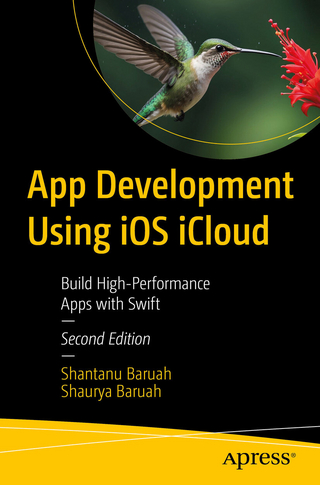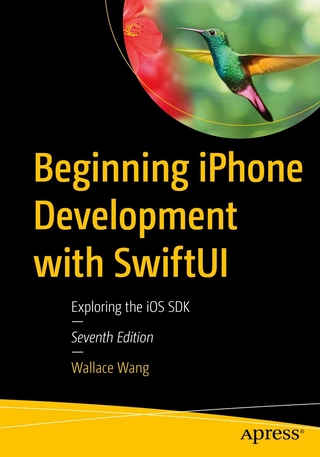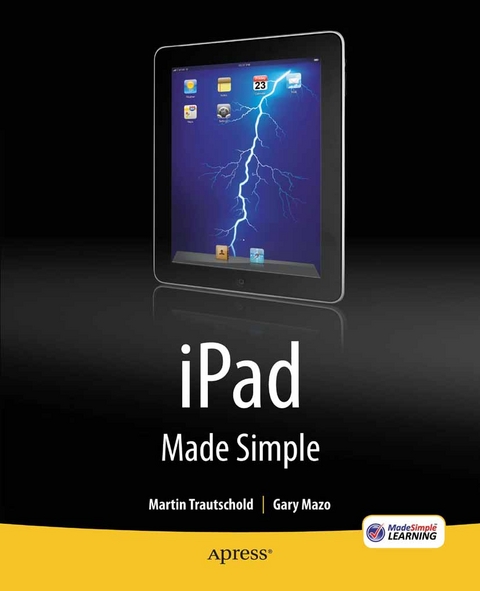
iPad Made Simple (eBook)
XXIII, 720 Seiten
Apress (Verlag)
978-1-4302-3130-1 (ISBN)
Get the most out of your iPad with iPad Made Simple-learn all the key features, understand what's new, and utilize dozens of time-saving tips and tricks. This book includes over 740 pages of easy-to-read instructions and over 1,000 carefully annotated screen shots to guide you to iPad mastery.
With iPad Made Simple, you'll never be left wondering, 'How did they do that?'
Gary Mazo is vice president of Made Simple Learning and is a writer, a college professor, a gadget nut and an ordained rabbi. Gary joined Made Simple Learning in 2007 and has co-authored the last 13 books in the Made Simple series. Along with Martin and Kevin Michaluk from CrackBerry.com, Gary co-wrote CrackBerry: True Tales of BlackBerry Use and Abuse a book about BlackBerry addiction and how to get a grip on one's BlackBerry use. Gary also teaches writing, philosophy, technical writing and more at the University of Phoenix. Gary is a regular contributor to CrackBerry.com, writing product reviews and adding editorial content. He holds a bachelor's degree in anthropology from Brandeis University. Gary earned his master's in Hebrew letters as well as ordination as rabbi from the Hebrew Union College-Jewish Institute of Religion in Cincinnati, Ohio. He has served congregations in Dayton, Ohio, Cherry Hill, New Jersey and Cape Cod, Massachusetts. Gary is married to Gloria Schwartz Mazo and between them, they have six children. Gary can be reached at: gary@madesimplelearning.com.
Get the most out of your iPad with iPad Made Simple-learn all the key features, understand what's new, and utilize dozens of time-saving tips and tricks. This book includes over 740 pages of easy-to-read instructions and over 1,000 carefully annotated screen shots to guide you to iPad mastery. With iPad Made Simple, you ll never be left wondering, How did they do that?
Gary Mazo is vice president of Made Simple Learning and is a writer, a college professor, a gadget nut and an ordained rabbi. Gary joined Made Simple Learning in 2007 and has co-authored the last 13 books in the Made Simple series. Along with Martin and Kevin Michaluk from CrackBerry.com, Gary co-wrote CrackBerry: True Tales of BlackBerry Use and Abuse a book about BlackBerry addiction and how to get a grip on one's BlackBerry use. Gary also teaches writing, philosophy, technical writing and more at the University of Phoenix. Gary is a regular contributor to CrackBerry.com, writing product reviews and adding editorial content. He holds a bachelor's degree in anthropology from Brandeis University. Gary earned his master's in Hebrew letters as well as ordination as rabbi from the Hebrew Union College-Jewish Institute of Religion in Cincinnati, Ohio. He has served congregations in Dayton, Ohio, Cherry Hill, New Jersey and Cape Cod, Massachusetts. Gary is married to Gloria Schwartz Mazo and between them, they have six children. Gary can be reached at: gary@madesimplelearning.com.
Title Page
1
Copyright Page
2
Contents at a Glance 4
Table of Contents
6
About the Authors 21
About the Technical Reviewer 22
Acknowledgments 23
Part I Quick Start Guide
24
Quick Start Guide 25
Learning Your Way Around 26
Keys, Buttons, and Switches 26
Locking the Screen 27
Starting Apps and Using Soft Keys 27
Menus, Submenus, and Switches 28
Reading the Connectivity Status Icons 29
Traveling with your iPad—Airplane Mode and Wi-Fi 30
Touch Screen Basics 32
Touch Screen Gestures 32
Touching and Flicking 32
Swiping 34
Scrolling 35
Double-Tapping 36
Pinching 37
Two-Finger Twist 38
App Reference Tables 38
Getting Started 38
Stay Organized 40
Be Entertained 41
Stay Informed 43
Network Socially 44
Be Productive 45
Other Fun Stuff 46
iPad as Electronic Picture Frame 46
Navigating Around Your Music and Video Player 47
Watching Videos in Web Pages 47
iPad Accessories
49
Apple Keyboards 49
Apple iPad Dock 50
Apple Camera Connection Kit 51
VGA Adapter Cable 53
Part II: Introduction 54
Introduction 55
Congratulations onYour iPad! 55
Getting the Most Out of iPad Made Simple 56
How This Book Is Organized 57
Day in the Life of an iPad User 57
Part 1: Quick Start Guide 57
Part 2: Introduction 57
Part 3: You and Your iPad 57
Part 4: iPad's Soulmate: iTunes 58
Quickly Locating Tips, Cautions, and Notes 58
Free iPad E-mail Tips 58
Part III: You and Your iPad 59
Chapter 1: Getting Started 60
Setting Up your iPad 60
Charging Your iPad and Battery Tips 60
Your iPad Activation May Have Been Done at the Retail Store 62
Slide to Unlock 62
iTunes and Your iPad 63
Install or Upgrade iTunes onYour Computer 63
Connecting Your iPad to iTunes the First Time 64
Startup iTunes 64
Registering or Activating your iPad the FirstTime 65
Register Your iPad Without an Apple ID in iTunes 69
Apple's MobileMe Sync Service 70
Set Up Your iPad 71
Setup or Restore from Backup 72
Setup Complete: The iPad Summary Screen 73
Maintaining Your iPad 74
Cleaning Your iPad Screen 74
Cases and Protective Covers for Your iPad 74
Where to Buy Your Covers 75
What to Buy 75
Rubber/Silicone Cases ($10-$30) 75
Waterproof Cases ($10-$40) 75
Hard Plastic/Metal Case ($20-$50) 75
Leather Book or Flip Cases ($50-$100+) 76
Screen and Back Cover Protectors ($5-$40) 76
iPad Basics 76
Powering On/Off and Sleep/Wake 76
The Home Button 78
Double-Clicking the Home Button 78
Volume Keys 79
Stopping the Screen Rotation Using Screen Rotation Lock Switch 80
Adjust or Disable the Auto-Lock Time Out Feature 80
Adjusting the Date and Time 82
Setting Your Time Zone 84
Adjusting the Brightness 85
Chapter 2: Typing Tips, Copy/Paste & Search
Typing onYour iPad 87
Typing on the Screen with the Portrait Keyboard 88
Typing on the Screen with the Larger Landscape Keyboard 89
Typing with External Keyboards (Purchase as Separate Accessories) 90
Apple Wireless Keyboard (Bluetooth) — About US $70 91
Getting it Connected 91
To Switch Between the Wireless Keyboard and the On-Screen Keyboard 92
Apple iPad Keyboard Dock—About US $70 92
Connecting Your iPad to the Keyboard Dock 93
Connecting Two Keyboards at Once 95
Saving Time with Auto-Correction 95
Hearing Auto-Correction Words Out Loud 96
Accessibility Options 96
Getting Your iPad to Speak To You (VoiceOver) 97
Using Zoom to Magnify the Entire Screen 98
White on Black 98
Triple-Click Home Button Options 98
Magnifying Glass for Editing Text/Placing the Cursor 99
Typing Numbers and Symbols 99
Touch and Slide Trick 101
Typing Upper Case Letters 101
Rapidly Typing a Single Number 101
Typing Symbols that Require Shift 101
Typing the Apostrophe 102
Press and Hold Keyboard Shortcut for Typing Symbols and More 102
Keyboard Options & Settings
Auto-Correction ON I OFF 103
Auto-Capitalization 104
Enable Caps Lock 104
"." Shortcut 104
Typing In Other Languages-International Keyboards 105
Copy and Paste 107
Selecting Text with Double-Tap 107
Selecting Text with Two Finger Touch 108
Selecting Web Siteor Other Non-Editable Text with Touch and Hold 109
Cut or Copy the Text 110
To Paste the Text 110
To Paste Text or an Image Into Another Icon 111
Shake to Undo Paste or Typing 112
Finding Things with Spotlight Search 112
Activating Spotlight Search 113
Chapter 3: Sync Your iPad with iTunes 115
Before You Set Up Your iTunes Sync 115
Prerequisites Before You Sync 116
Can I Sync iTunes with Another iPhone, iPod touch, or iPod and My iPad? 116
There Are Other Sync Options (Mobile Me and Exchange/Google)-Should I Use iTunes? 116
Considering Other Sync Options 117
Setup Your iTunes Sync 118
The iPad Summary Screen (Manually Manage Music, Update, Restore, and More) 118
Getting to the Sync Setup Screen (Info Tab) 120
Contacts Sync Setup 120
Calendar Sync Setup 124
Sync E-mail Account Settings 126
Sync Web Browser Bookmarks and Notes 127
Syncing Your iPad with iTunes 128
Keeping Track of the Sync 128
Handling Sync Conflicts 128
Cancelling the Sync in Progress 130
Why MightI Not Want to Use iTunes Automatic Sync? 130
Manually Stopping the Auto Sync Before It Starts 131
Turning Off the Auto Sync Permanently 131
Getting a Clean Start with the Sync 132
Reset Sync History (Make iTunes Think It Is Syncing for the First Time) 132
Replace All Information on the iPad (Next Sync Only) 133
Apps: Sync and Manage Them 134
Sync Apps in iTunes 134
Move Around or Delete Apps Using the Icons 135
Delete or Re-install Apps from the List of Icons 136
File Sharing (File Transfer) iPad with Computer 137
Copying Files from Your Computer to Your iPad 137
Copying Files from Your iPad to Your Computer 139
Music-Sync Automatically 141
Movies-Sync Automatically 143
TV Shows-Sync Automatically 144
Podcasts-Sync Automatically 146
iTunes U-Sync Automatically 148
Books and Audiobooks-Sync Automatically 150
Photos-Automatically Sync 152
How You Know What Is New or Unplayed in iTunes 154
Manually Transferring Music, Movies, Podcasts, and More onYour iPad (Drag-and-Drop Method) 155
Troubleshooting iTunes and the Sync 158
Check Out the Apple Knowledgebase for Helpful Articles 158
iTunes Locked Up and Will Not Respond (Windows Computer) 159
iTunes Locked Up and Will Not Respond (Mac Computer) 161
Update Your iPad Operating System 162
Chapter 4: Wi-Fi and 3G Connections 164
What Can I Do When I'm Connected to a Wi-Fi or 3G Network? 165
Wi-Fi Connections 165
Setting Up Your Wi-Fi Connection 166
Secure Wi-Fi Networks-Enteringa Password 167
Switching to a Different Wi-Fi Network 168
Verifying Your Wi-Fi Connection 169
Advanced Wi-Fi Options (Hidden or Undiscoverable Networks) 169
Why Can't I See the Wi-Fi Network I want to Join? 170
Reconnecting to Previously Joined Wi-Fi Networks 170
Ask to Join Networks 171
Forget (or Erase) a Network 171
3G Cellular Data Connection 172
Setting Up Your 3G Connection 173
Adding an International Data Plan 176
Monitoring Your Cellular Data Usage and Changing Your Plan 177
Airplane Mode - Turn Off 3G and Wi-Fi 179
Chapter 5: Moving, Docking, and Deleting Icons 181
Moving Icons to the Bottom Dock-Docking Them 182
Starting the Move 182
Moving Icons to a Different Icon Page 183
Deleting Icons 185
Resetting All Your Icon Locations (Factory Defaults) 186
Chapter 6: Personalize & Secure Your iPad
Changing your Lock Screen and Home Screen Wallpapers 187
Changing Wallpaper from your Settings 188
Change Wallpaper from any Picture 190
Download Great Wallpaper from Free Apps 191
Downloading the Wallpaper from the Free App 191
Selecting the Downloaded Wallpaper 192
Adjusting Sounds on your iPad 193
Personalize Your Picture Frame 193
Starting or Stopping the Picture Frame App 194
Customizing Your Picture Frame 195
Keyboard Options 197
How to Secure Your iPad with a Passcode 197
Setting a Passcode to Lock Your iPad 197
Passcode Options: Change Time-Out, Disable Picture Frame, Erase All Data after 10 Attempts 198
Setting Restrictions 199
Chapter 7: Playing Music 201
Your iPad as a Music Player 201
The iPod App 202
Playlists View 204
Creating Playlists on the iPad 204
Searching for Music 208
Changing the View in the iPod App 208
Artists View 209
Songs View 210
Albums View 211
Genres 212
Composers 213
Viewing Songs in an Album 213
Playing Your Music 215
Pausing and Playing 215
To Play the Previous or Next Song 216
Adjusting the Volume 216
Double-Click the Home Button for iPod Controls 217
Repeating, Shuffling, Moving around in a Song 218
Moving to Another Part of a Song 219
Repeat One Song and Repeat All Songs in Playlist or Album 219
Shuffle 219
Genius 220
Now Playing 221
Viewing Other Songs on the Album 221
Adjusting Music Settings 222
Using Sound Check (Auto Volume Adjust) 223
EQ (Sound Equalizer Setting) 223
Volume Limit (Safely Listen to Music at Reasonable Volumes) 224
Showing Music Controls When in Another Application 224
Showing Music Controls When Your iPad is Locked 225
Listening to Free Internet Radio (Pandora) 226
Getting Started with Pandora 226
Pandora's Main Screen 227
Thumbs Up or Thumbs Down in Pandora 228
Pandora's Menu 229
Creating a New Station in Pandora 229
Adjusting Pandora's Settings-Your Account, Upgrade and More 230
Chapter 8: iBooks and E-Books 232
Download iBooks 233
The iBooks Store 233
Using the Search Window 236
Reading iBooks 236
Customizing Your Reading Experience: Brightness, Fonts, and Font Sizes 239
Grow Your Vocabulary Using the Built-in Dictionary 241
Setting an In-Page Bookmark 241
Using Search 243
Deleting Books 244
Other E-Book Readers: Kindle and Kobo 244
Download E-Reader Apps 245
Kindle Reader 245
Kobo Reader 248
Chapter 9: Viewing Videos, TV Shows, & More
Your iPad as a Video Player 250
Loading Videos ontoYour iPad 251
Watching Videos on the iPad 251
Video Categories 251
Playing a Movie 252
To Pause or Access Controls 253
Fast-Forward or Rewind the Video 253
Using the Time Slider Bar 254
Changing the Size of the Video (Widescreen vs. Full Screen) 254
Using the Chapters Feature 255
Viewing the Chapters 255
Watching a TV Show 256
Watching Podcasts 256
Watching Music Videos 257
Video Options 258
Start Playing Option 258
Closed Captioned 258
TV-Out: Widescreen 258
TV Signal 259
Deleting Videos 259
YouTube on your iPad 260
Searching for Videos 261
Using the Bottom Icons 261
Playing Videos 263
Video Controls 264
Checking and Clearing your History 266
Netflix on the iPad 266
Watching Other TV Shows 269
Chapter 10: Bluetooth on the iPad 270
Understanding Bluetooth 271
Bluetooth Devices that Work with the iPad 271
Pairing with a Bluetooth Device 271
Turn On Bluetooth 271
Pairing with Headphones or any Bluetooth Device 272
Bluetooth Stereo (A2DP) 274
Connect to a Stereo Bluetooth Device 274
Disconnect or Forget a Bluetooth Device 276
Chapter 11: Surf theWeb with Safari 277
Web Browsing onthe iPad 277
An Internet Connection Is Required 278
Launching theWeb Browser 278
Layout of Safari Web Browser Screen 279
Typing a Web Address 280
Moving Backward or Forward Through Open Web Pages 281
Moving Between Web Pages when the Back Button Doesn't Work 281
Jumping to the Top of the Web Page 282
E-mail a Web Page 283
How to Print a Web Page 283
Adding Bookmarks 284
Using Your Bookmarks 285
Add a Web Page Icon to Your Home Screen 286
Browsing from Web History 287
Adding Folders, Editing and Deleting Bookmarks 288
Using the New Pages Button 289
Zooming In and Out in Web Pages 290
Activating Links from Web Pages 291
Adjusting Browser Settings 291
Changing the Search Engine 291
Adjusting Security Options 292
Speed Up Your Browser: Clear History and Cookies 292
AutoFiII Name, Password, E-mail, Address, and More 293
Save or Copy Text and Graphics from a Web Site 294
Using Browsing History to Save Time and Find Sites 295
Chapter 12: E-mail 296
Getting Started with E-mail 296
A Network Connection Is Required 296
Setting up E-mail onthe iPad 297
Entering Passwords for E-mail Accounts Synced from iTunes 297
Setup Your E-mail Accounts on the iPad 298
Specifying Incoming and Outgoing Servers 300
Verifying that Your Account Is Set 301
Fixing the Cannot Get Mail Error 302
Navigating Around Your Mail 302
The Two Views of E-mail 302
Moving Between Your Mail Folders and Accounts 303
Compose and Send E-mail 305
Composing a New E-mail Message 306
Addressing Your Message - Choose the Recipients 306
Changing the E-mail Account to Send from 307
Typing a Subject 308
Typing Your Message 308
Keyboard Options 309
Send Your E-mail 309
Saving a Message As a Draft and Sending It Later 310
Checking Sent Messages 311
Reading and Replying to Mail 312
Zooming In or Out 312
E-mail Attachments 312
Knowing When You Have an Attachment 313
Receiving an Auto-open Attachment 313
Opening E-mail Attachments 314
Tap for Quick Look Mode 314
Opening and Editing Docs in Other Apps 315
Cannot Open E-mail Attachments 316
Reply, Forward or Delete a Message 318
Replying to an E-mail 319
Using Reply All 319
Using the Forward Button 319
Cleaning up Your Inbox 320
Deleting a Single Message 320
Deleting or Moving Several Messages from Any Folder 321
Deleting fromthe Message Screen 322
Moving an E-mail to a Folder While Viewing It 322
Copy and Paste from an E-mail 323
Searching for E-mail Messages 324
Activating E-mail Search 324
Fine Tune Your E-mail Settings 326
Adjusting Your Mail Settings 327
Changing Your E-mail Signature 328
Changing Your Default Mail Account (Sent From) 328
Toggling Sounds for Receiving and Sending E-mail 329
Advanced E-mail Options 330
Remove E-mail Messages from iPad After Deletion 330
USE SSL/Authentication 331
Delete from Server 331
Changing the Incoming Server Port 331
Automatically Retrieve E-mail (Fetch New Data) 331
Advanced Push options 333
Troubleshooting E-mail Problems 333
E-mail Isn't Being Received or Sent 333
Verify your Mail Account Settings 334
Using SSL 336
Changing the Method of Authentication 336
Changing the Server Port 337
Chapter 13: Working with Contacts 338
Loading Your Contacts onto the iPad 338
When IsYour Contact List Most Useful? 338
Two Simple Rules to Improve Your Contact List 339
Adding a New Contact Right on Your iPad 339
Start the Contacts App 340
Adding a New Phone Number 341
Adding an E-mail Address and Web Site 342
Adding the Address 344
Adding a Photo to Contacts 344
Searching Your Contacts 346
Quickly Jump to a Letter by Tapping and Sliding on the Alphabet 346
Search by Flicking 347
Search Using Groups 347
Adding Contacts from E-mails 348
Sending a Picture to a Contact 349
Sending an E-mail Message from Contacts 349
Showing Your Contacts Addresses on the Map 350
Changing your Contact Sort Order and Display Order 351
Searching for Global Address List (GAL) Contacts 352
Contact Troubleshooting 352
When Global Address List Contacts Don't Show up (For Microsoft Exchange Users) 352
Chapter 14: Your Calendar 353
Manage Your Busy Life on Your iPad 353
Today's Day and Date Shown on Calendar Icon 353
Syncing or Sharing Your Calendar(s) with Your iPad 354
Viewing Your Schedule and Getting Around 355
The Calendar's Four Views 356
Working with Several Calendars 359
Adding New Calendar Appointments/Events 360
Adding a New Appointment 360
Recurring Events and Alerts (Alarms) 362
Choosing Which Calendar to Use 364
Switching an Event to a Different Calendar 365
Adding Notes to Calendar Events 365
Editing Appointments 366
Deleting an Event 366
Meeting Invitations 367
Calendar Options 368
Changing the Default Calendar 369
Chapter 15: Working with Photos 370
How to Get Photos onto Your iPad 370
Using Your iPad as an Electronic Picture Frame 372
Viewing Your Photos 372
Launch from the Photos Icon 372
Choose a Library 373
Preview an Album by Pinching Open 374
Working with Individual Pictures 375
Move Between Pictures 375
Use the Thumbnail Bar to Move Between Pictures 376
Zooming in and Out of Pictures 376
Double-Tapping 377
Pinching 377
Viewing a Slideshow 378
Adjusting Slideshow Options 379
Using a Picture as Your iPad Wallpaper 380
E-mailing a Picture 380
E-mail, Copy, or Delete Several Pictures At Once 381
Assign a Picture to a Contact 382
Deleting a Picture 383
Downloading Pictures from Web Sites 384
Find a Picture to Download 385
Chapter 16: Maps 387
Getting Started with Maps 387
Determining Your Location (the Blue Dot) 388
Various Map Views 388
Changing Your Map Views 389
Checking Traffic 392
Search for Anything 393
Mapping Options 394
Working with Bookmarks 396
Adding a New Bookmark 396
Accessing and Editing Your Bookmarks 397
Add a Mapped Location to Contacts 397
Searching for Things (Stores, Restaurants, Hotels, Movies, Anything) Around Your Location 398
Zooming In and Out 399
Dropping a Pin 399
Using Street View 400
Getting Directions 402
Tap the Current Location Button First 402
Choose Startor End location 403
Looking at the Route 404
Switching between Driving, Transit, and Walking Directions 405
Reversing the Route 405
Maps Options 406
Using the Digital Compass 406
Calibrating and Using the Digital Compass 407
Chapter 17: EliminateYour Paper Notes 408
Exploring Notes Apps 408
The Notes App 408
Getting Started with Notes 409
How Are My Notes Sorted? 410
Adding a New Note 410
Adding a Title to the Note 411
Viewing or Editing Your Notes 412
Editing Your Notes 413
Deleting Notes 414
Emailing a Note 414
Another Note App: Evernote 415
Getting Started with Evernote 416
Adding and Tagging Notes 416
Adding a Voice Recording to Your Evernote 418
Adding a Picture fromYour Library to Your Evernote 418
Emailing or Editing a Note in Evernote 419
Various Views of Evernotes 419
The Evernote Places View 420
Evernote Viewing Options 421
Evernote Synchronization and Settings 422
Viewing or Updating Evernotes onYour Computer or Other Mobile Device 423
Chapter 18: iWork: Productivity on Your iPad 424
Downloading iWork 425
Creating Documents with iWork 425
Pages Word Processor 425
Using Pages for the FirstTime 426
Choose a Template 427
Working With Tools and Styles 428
Information Button 429
Selecting Text to Apply a Style or Cut/Copy 430
Picture/Object Button 431
Tools Button 433
Style Buttons and Ruler 434
Navigator 435
Numbers Spreadsheet 436
Using Numbers for the First Time 436
Choosing a Template 437
Using the Toolbar in Numbers 437
Information Button 438
Picture/Object Button 440
Tools Button 440
Editing Cells, Charts, and Graphs 441
Working with Charts and Graphs 442
Working with Tables 443
Keynote Presentations 444
Using Keynote for the First Time 444
Choosing a Template 445
Using the Toolbar in Keynote 445
Information Button 446
Picture/Object Button 447
Tools Button 448
Add a Slide 448
Animation Button 449
Play Button 449
Sharing your Work 450
Send via Mail 450
Share via iWork 451
Printing a File 452
Faxing a File via E-Fax Service 452
Export a File 453
File Sharing 454
Chapter 19: iTunes on Your iPad 456
Getting Started with iTunes on the iPad 456
A Network Connection Is Required 457
Starting iTunes 457
Navigating iTunes 458
Finding Music with Featured, Top Charts, and Genius 459
Top Charts -the Popular Stuff 459
Genres - Types of Music 460
Browsing for Videos (Movies) 460
Finding TV Shows 462
Audiobooks in iTunes 463
iTunes U- Great Educational Content 464
Download for Offline Viewing 466
Searching iTunes 466
Purchasing or Renting Music, Videos, Podcasts, and More 467
Previewing Music 468
Check out Customer Reviews 468
Previewing a Video, TV Show, or Music Video 469
Purchasing a Song, Video, or Other Item 469
Podcasts in iTunes 471
Downloading a Podcast 471
The Download Icon - Stopping and Deleting Downloads 472
Where the Downloads Go 472
Redeeming an iTunes Gift Card 473
Chapter 20: The Amazing App Store 475
Learning More About Apps and the App Store 475
App Store Facts and Figures 475
Where to Find Apps News and Reviews 476
App Store Basics 477
A Network Connection Is Required 477
Starting the App Store 477
The App Store Home Page 477
Viewing App Details 479
Finding an App to Download 479
View What's Hot 480
Using Categories 481
Looking at the Top Charts 482
Searching for an App 483
Downloading an App 484
Finding Free or Discounted Apps 486
Maintaining and Updating Your Apps 486
Chapter 21: Games and Fun 488
The iPad As a Gaming Device 488
Where to Get Games and Fun Apps 490
Read Reviews Before You Buy 491
Look for Free Trials or Lite Versions 492
Be Careful When You Play 492
Two Player Games 493
Online and Wireless Games 493
Playing Music with Your iPad 494
Various Keyboards 494
Play Songs from the Songbook 495
Duets with Others 496
The World View 496
Other Fun Stuff: Baseball on the iPad 497
Chapter 22: Social Networking 501
Phone Calls and More with Skype 501
Download the Skype App to Your iPad 502
Create Your Skype Account on Your iPad 502
Login to the Skype App 503
Finding and Adding Skype Contacts 504
Making Calls With Skype on Your iPad 506
Receiving Calls with Skype on your iPad 508
Buying Skype Credits or Monthly Subscription 508
Chatting with Skype 509
Skype on your Computer - Create Account and Download Software 509
Facebook 511
Different Ways to Connect to Facebook 511
Downloading and Install the Facebook App 512
Logging into facebook.com from Safari 513
Getting Around facebook.com 513
Status Update/News Feed 514
Finding Facebook Friends 515
Uploading a Photo to facebook.com 515
The Facebook App 515
Facebook App Basics 516
Expanding or Reducing the Size of the App 517
Navigating Around Facebook 518
Communicating with Your Friends 519
Uploading Pictures with the Facebook App 519
Settings to Customize Your Facebook App 520
Linkedln 522
Linkedln.com on the Safari Browser 522
Linkedln App 524
Download the App 524
Log in to LinkedIn App 524
Navigating around the LinkedIn App 524
Twitter 526
Making a Twitter Account 526
Twitter Options for the iPad 526
Download Twitter App 527
Starting the Twitter App for the First Time 528
Using TweetDeck 528
People 529
Accounts and Settings 530
Refresh 530
Add Column 531
Compose Tweet 532
Reading and Replying 532
Using Twitterific 533
Refresh 534
Profile 534
Compose 535
Account Button 536
Options from Within Tweet 536
Chapter 23: NewMedia: Reading Newspapers, Magazines, and More 537
Newspapers on the iPad 537
Enter the iPad Interactive Newspaper 537
Popular Choices: The New York Times, The Wall Street Journal, and USA Today 538
Moving Through and Enjoying Content 540
Adjusting Options: Font Sizes and Share, E-mail, or Save an Article 543
Magazines on the iPad 546
Navigating Around Time Magazine 548
Zinio Magazine App - A Sampler 548
Comic Books on the iPad 551
The iPad as a PDF Reader 553
Transferring Files to your iPad 553
Connecting to Google Docs and other Servers with GoodReader 556
Chapter 24: Other Sync Methods 558
Wireless Sync of Your Google or Exchange Information 558
Why dowe say Google/Exchange? 558
If you Want a Google Account, Create One 559
Set Up youri Pad to Access Your Google or Exchange Account 561
Working With the Google or Exchange Contacts and Calendar on your iPad 565
Working with Multiple Address Books (Groups) 566
Working with the Google or Exchange Calendar on Your iPad 567
Invite People to Meetings from your iPad 567
Seeing the Status of Invitees on Your Calendar 569
Responding to Meeting Invitations from your iPad 569
Wireless Sync Using the MobileMe Service 570
Sign upfor the MobileMe Service (PC or Mac) 571
Set Up MobileMe on Your Mac 574
Set Up MobileMe on Your Windows PC 578
Multiple Ways to Access MobileMe 580
A Quick Tour of The MobileMe Web Site 580
Set Up Your iPad to Access Your MobileMe Account. 584
Using MobileMe After Setup 586
Find My iPhone/iPad, Send Message, and Remote Wipe 586
How to Cancel Your MobileMe Account 588
Additional Settings for Google/Exchange or MobileMe 588
Chapter 25: Troubleshooting 590
Basic Troubleshooting 590
What to Do If the iPad Stops Responding 590
How to Hard-Reset Your iPad 592
How to Soft-Reset Your iPad 593
No Sound in Music or Video 594
If You Can't Make Purchases from iTunes or the App Store 597
Advanced Troubleshooting 597
Re-register with Your iTunes Account 597
iPad Does Not Show Up in iTunes 601
Synchronization Problems 602
Reinstalling the iPad Operating System (With or Without a Restore) 603
Additional Troubleshooting and Help Resources 608
On-Device iPad User Guide 608
Check out the Apple Knowledgebase for Helpful Articles 610
iPad-Related Blogs 610
Part IV: iPad's Soulmate: iTunes 612
Chapter 26: Your iTunes User Guide 613
The iTunes User Guide Contents 614
What iTunes Can Do 615
Common Questions about iTunes 615
The iTunes Guided Tour 617
Apple Video Tutorials for iTunes 620
Changing Views in iTunes 621
ListView 621
Grid View 622
Cover Flow View 622
Playing Songs, Videos and More 623
Finding Things in iTunes 624
Ways to Search iTunes 625
Creating a New Playlist 626
Creating a Normal Playlist 627
Creating a New Smart Playlist 629
Edit a Smart Playlist 630
The iTunes Genius Feature 631
Creating Genius Mixes and Playlists 634
The Genius Sidebar 636
Turn Off Genius 636
Update Genius 637
The Home Sharing Feature 637
Filtering a Home Shared Library to Only Show Items Notin Your Library 640
Two Types of Shared Libraries 640
Importing Shared Content to Your Library 640
Importing by Manually Dragging and Dropping 640
Automatic Import of New Purchases 641
To Toggle Home Sharing Off or On 641
Troubleshooting Home Sharing 642
Create an iTunes Account 642
Sign Into the iTunes Store 648
How to Know If You're 'Logged In' to the Store 649
Getting to the iTunes Store 649
Buy or Get Free Media from the iTunes Store 650
Browse Store by Genre 650
Making Sure All Items Are Downloaded 652
Redeeming an iTunes Gift Card 653
Import Music CDs 655
Import Movies from DVDs 656
Getting Album Artwork 657
Authorize and Deauthorize Computers to Play iTunes Media 657
Getting iTunes Software 659
Determining Your Windows or Mac Computer Operating System Version 660
How to Start the iTunes Installation 661
The iTunes Installation Screens for a Windows PC 665
iTunes Installation Screens for a Mac 669
Getting iTunes Updated 673
iTunes Troubleshooting 675
What to Do If the iTunes Auto Update Fails 675
How Do I Get My Music Back if My Computer Crashes? 679
Index 680
| Erscheint lt. Verlag | 11.1.2011 |
|---|---|
| Zusatzinfo | XXIII, 720 p. |
| Verlagsort | Berkeley |
| Sprache | englisch |
| Themenwelt | Informatik ► Betriebssysteme / Server ► iOS |
| Informatik ► Programmiersprachen / -werkzeuge ► Mac / Cocoa Programmierung | |
| Mathematik / Informatik ► Informatik ► Theorie / Studium | |
| Informatik ► Weitere Themen ► Smartphones / Tablets | |
| Schlagworte | Apple • Apple iPad • App Store • Computer • E-Book • Games • iPad • music • Tablet • Video |
| ISBN-10 | 1-4302-3130-0 / 1430231300 |
| ISBN-13 | 978-1-4302-3130-1 / 9781430231301 |
| Informationen gemäß Produktsicherheitsverordnung (GPSR) | |
| Haben Sie eine Frage zum Produkt? |
Größe: 68,9 MB
DRM: Digitales Wasserzeichen
Dieses eBook enthält ein digitales Wasserzeichen und ist damit für Sie personalisiert. Bei einer missbräuchlichen Weitergabe des eBooks an Dritte ist eine Rückverfolgung an die Quelle möglich.
Dateiformat: PDF (Portable Document Format)
Mit einem festen Seitenlayout eignet sich die PDF besonders für Fachbücher mit Spalten, Tabellen und Abbildungen. Eine PDF kann auf fast allen Geräten angezeigt werden, ist aber für kleine Displays (Smartphone, eReader) nur eingeschränkt geeignet.
Systemvoraussetzungen:
PC/Mac: Mit einem PC oder Mac können Sie dieses eBook lesen. Sie benötigen dafür einen PDF-Viewer - z.B. den Adobe Reader oder Adobe Digital Editions.
eReader: Dieses eBook kann mit (fast) allen eBook-Readern gelesen werden. Mit dem amazon-Kindle ist es aber nicht kompatibel.
Smartphone/Tablet: Egal ob Apple oder Android, dieses eBook können Sie lesen. Sie benötigen dafür einen PDF-Viewer - z.B. die kostenlose Adobe Digital Editions-App.
Zusätzliches Feature: Online Lesen
Dieses eBook können Sie zusätzlich zum Download auch online im Webbrowser lesen.
Buying eBooks from abroad
For tax law reasons we can sell eBooks just within Germany and Switzerland. Regrettably we cannot fulfill eBook-orders from other countries.
aus dem Bereich