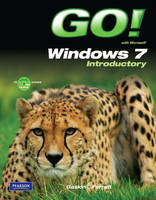
GO! with Windows 7 Introductory
Pearson (Verlag)
978-0-13-508903-3 (ISBN)
- Titel ist leider vergriffen;
keine Neuauflage - Artikel merken
Teach the course YOU want in LESS TIME! The primary goal of the GO! Series, aside from teaching computer applications, is ease of implementation, with an approach that is based on clearly-defined projects for students and a one of a kind supplements package.
Shelley Gaskin, Series Editor for the GO! Series, is a professor of business and computer technology at Pasadena City College in Pasadena, California. She holds a master's degree in business education from Northern Illinois University and a doctorate in adult and community education from Ball State University. Dr. Gaskin has 15 years of experience in the computer industry with several Fortune 500 companies and has developed and written training materials for custom systems applications in both the public and private sector. She is also the author of books on Microsoft Outlook and word processing.
Chapter 1: Getting Started With Windows 7 PROJECT 1A Using Windows 7
Objective 1 Create a New Folder and Save a File on a Removable Storage Device Activity 1.1 Turning On Your Computer, Logging on to a Windows 7 User Account, and Exploring the Windows 7 Environment
Activity 1.2 Creating a New Folder on a Removable Storage Device
Activity 1.3 Using Snipping Tool to Create a File
Objective 2 Identify the Functions of an Operating System Activity 1.4 Identifying Operating System Functions
Objective 3 Use the Getting Started Information and Windows Help and Support Activity 1.5 Using the Getting Started Information and Windows Help and Support
Objective 4 Log Off, Turn Off Your Computer, and View Power Options Activity 1.6 Logging Off and Turning Off Your Computer
Objective 5 Manage User Accounts Activity 1.7 Managing Your Own User Account
Activity 1.8 Creating and Deleting User Accounts
PROJECT 1B Working With Windows, Programs, and Files
Objective 6 Display Libraries, Folders, and Files in a Window Activity 1.9 Displaying Libraries, Folders, and Files in a Folder Window
Activity 1.10 Using the Navigation Pane to Display the Folder Structure
Activity 1.11 Changing Views, Sorting, Grouping, and Filtering in a Folder Window
Objective 7 Start Programs and Open Data Files Activity 1.12 Starting Programs and Opening Data Files
Activity 1.13 Adding and Removing Desktop Icons
Objective 8 Manage the Display of Individual and Multiple Windows Activity 1.14 Moving, Sizing, Hiding, Closing, and Switching Between Windows
Activity 1.15 Using Aero Peek and Displaying Multiple Windows in the Cascade, Stack, and Side by Side Arrangements
Activity 1.16 Switching Windows by Using Aero Flip 3D
Activity 1.17 Using Snap to Arrange Windows
Activity 1.18 Using Snap to Arrange Two Windows Side by Side
CHAPTER 2: Managing Libraries, Folders, Files and Using Search PROJECT 2A Managing Files and Folders
Objective 1 Copy Files From a Removable Storage Device to the Hard Disk Drive Activity 2.1 Copying Files From a Removable Storage Device to the Documents Library on the Hard Disk Drive
Objective 2 Navigate by Using Windows Explorer Activity 2.2 Pinning a Location to a Jump List
Objective 3 Create, Name, and Save Files Activity 2.3 Pinning a Program to the Taskbar
Activity 2.4 Naming and Saving Files in Word and Excel
Objective 4 Create Folders and Rename Folders and Files Activity 2.5 Creating Folders and Renaming Folders and Files
Objective 5 Select, Copy, and Move Files and Folders Activity 2.6 Selecting Groups of Files or Folders in the File List
Activity 2.7 Copying Files
Activity 2.8 Moving Files
Activity 2.9 Copying and Moving Files by Using Two Windows
Activity 2.10 Copying and Moving Among Different Drives
Activity 2.11 Copying Files and Folders to a Compressed Folder
Activity 2.12 Copying Files and Folders to a CD/DVD
Objective 6 Delete Files and Folders and Use the Recycle Bin Activity 2.13 Deleting Files and Folders and Using the Recycle Bin
PROJECT 2B Searching Your Computer
Objective 7 Search From the Start Menu Activity 2.14 Searching From the Start Menu
Objective 8 Search From a Folder Window Activity 2.15 Searching From a Folder Window and Applying a Filter to Search Results
Objective 9 Save, Resue, and Delete a Search Activity 2.16 Saving, Reusing, and Deleting a Search
Objective 10 Search From the Control Panel Window and the Computer Window Activity 2.17 Searching From the Control Panel and Computer Windows
Objective 11 Add Tags to Improve a Search Activity 2.18 Adding and Searching for a Tag
CHAPTER 3: Advanced File Management and Advanced Searching PROJECT 3A Using Advanced File Management Techniques
Objective 1 Navigate by Using the Address Bar Activity 3.1 Navigating by Using the Address Bar
Objective 2 Create and Navigate Favorite Links Activity 3.2 Creating and Navigating Favorite Links
Objective 3 Personalize the Display of Folders and Files Activity 3.3 Locating and Identifying Subfolders in the Personal Folder
Activity 3.4 Using the Folder Options Dialog Box to Change the Way Folderes Function and Display
Activity 3.5 Personalizing Views
Activity 3.6 Setting File and Folder Properties
Objective 4 Recognize File Types and Associate Files with Programs Activity 3.7 Recognizing File Types and Associating Files with Programs
PROJECT 3B Using Advanced Search Techniques
Objective 5 Filter Searches in the Search Box Activity 3.8 Creating and Adding Tags to Files
Activity 3.9 Filtering a Search by Using Properties
Activity 3.10 Filtering a Search by Using Boolean Operators, Quotes, and Natural Language
Objective 6 Search by Using the Search Folder Activity 3.11 Searching from the Search Folder
Activity 3.12 Using Advanced Search
Objective 7 Save a Search, Manage Search Behavior, and Manage the Index Activity 3.13 Saving a Search, Managing Search Behavior, and Managing the Index
CHAPTER 4: Personalizing Your Windows 7 Environment and Using Windows Media Player PROJECT 4A Personalize Your Windows 7 Environment
Objective 1 Personalize the Desktop and Screensaver Activity 4.1 Personalizing the Desktop Background
Activity 4.2 Personalizing the Screen Saver
Objective 2 Personalize the Start Menu Activity 4.3 Personalizing the Start Menu
Objective 3 Personalize the Taskbar Activity 4.4 Keeping Track of Open Windows on the Taskbar
Activity 4.5 Arranging the Taskbar to Start Programs and Open Folder or Files
Activity 4.6 Adding More Toolbars to the Taskbar
Activity 4.7 Controlling the Notification Area
Objective 4 Add Gadgets Activity 4.8 Adding Gadgets to your Desktop
Objective 5 Personalize Settings in the Ease of Access Center Activity 4.9 Personalizing Settings in the Ease of Access Center
PROJECT 4B Using Windows Media Player
Objective 6 Explore Windows Media Player Activity 4.10 Getting Started with Windows Media Player
Objective 7 Play Music Using Media Player Activity 4.11 Playing Music
Activity 4.12 Customizing the Media Player View
Activity 4.13 Adding Audio Files to the Media Library
Activity 4.14 Creating and Saving a Playlist
Objective 8 Rip a CD Activity 4.15 Ripping a CD
Objective 9 Burn a CD Activity 4.16 Burning Discs Using Windows Media Player
Activity 4.17 Copying a CD
Objective 10 View Photos and Watch Videos Using Windows Media Player Activity 4.18 Viewing Pictures
Activity 4.19 Watching Videos
Objective 11 Synchronize Windows Media Player and a Portable Device Activity 4.20 Synchronizing with Portable Devices
Activity 4.21 Copying Music to a Portable Player
Activity 4.22 Accessing Online Music
Activity 4.23 Listening to an Online Radio Station
CHAPTER 5: Exploring the World Wide Web with Internet Explorer 8 PROJECT 5A Browsing the Web with Internet Explorer 8
Objective 1 Use Tabbed Browsing Activity 5.1 Using Tabbed Browsing
Activity 5.2 Using the Tab List, Quick Tabs, and Shortcuts to Navigate Among Open Tabsl
Objective 2 Organize Favorites and Create Tab Groups Activity 5.3 Organizing Favorites and Creating Tab Groups
Activity 5.4 Making Favorites More Accessible
Objective 3 View and Delete Browsing History Activity 5.5 Viewing and Deleting Browsing History
Objective 4 Print, Zoom, and Change the Text Size of Web Pages Activity 5.6 Printing Web Pages
Activity 5.7 Zooming and Changing the Text Size of Web Pages
Objective 5 Use Web Slices, Accelerators and Save Web Page Information Activity 5.8 Using Web Slices and Saving Web Page Information
Objective 6 Subscribe to and View an RSS Feed Activity 5.9 Subscribing to and Viewing an RSS Feed
Objective 7 Manage Add-ons Activity 5.10 Managing Add-ons
PROJECT 5B Searching and Using the Web Safely
Objective 8 Search the Internet Activity 5.11 Searching the Internet
Objective 9 Add and Manage Toolbars Activity 5.12 Adding and Managing Toolbars
Objective 10 Block Pop-up Windows and Use the Information Bar Activity 5.13 Using the Internet Explorer 8 Pop-up Blocker and Information Bar
Objective 11 Protect Against Malware Activity 5.14 Protecting Against Malware
Objective 12 Protect Your Data Activity 5.15 Protecting Your Data
| Erscheint lt. Verlag | 7.4.2010 |
|---|---|
| Sprache | englisch |
| Maße | 216 x 276 mm |
| Gewicht | 771 g |
| Themenwelt | Informatik ► Betriebssysteme / Server ► Windows |
| ISBN-10 | 0-13-508903-4 / 0135089034 |
| ISBN-13 | 978-0-13-508903-3 / 9780135089033 |
| Zustand | Neuware |
| Informationen gemäß Produktsicherheitsverordnung (GPSR) | |
| Haben Sie eine Frage zum Produkt? |
aus dem Bereich


