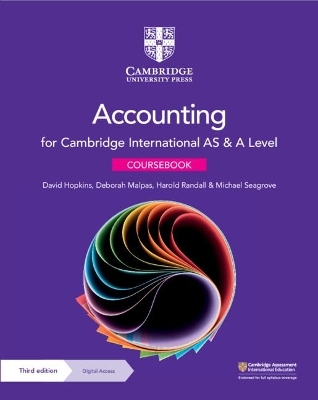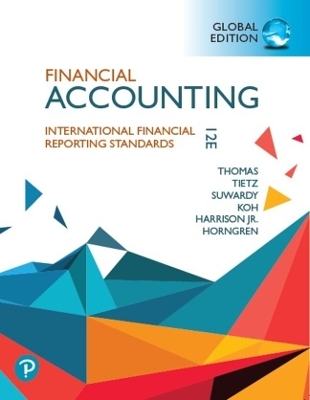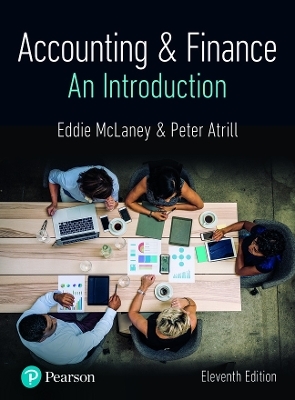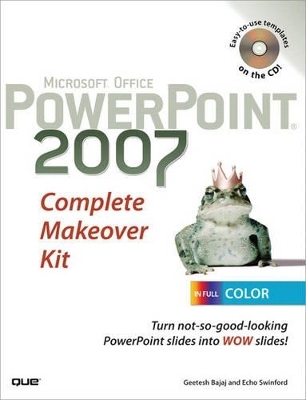
Microsoft Office PowerPoint 2007 Complete Makeover Kit
Que Corporation,U.S.
978-0-7897-3681-9 (ISBN)
- Titel ist leider vergriffen;
keine Neuauflage - Artikel merken
This book is not as much about reading as it is about seeing and doing! That’s why we call it a kit. Full-color pages show you exactly how your slides will look as you follow the makeover steps, and all presentations in various stages of the makeover are on the accompanying CD.
Each of the eight makeovers has been carefully chosen so it’s relevant to anyone who has ever used PowerPoint. And if you just upgraded to PowerPoint 2007, this book gives you a great introduction to the new version of the program, along with ample experience in using all the new features. There’s no better way of getting up to speed with PowerPoint 2007.
• Learn the tricks used by the creators of award-winning presentations
• Every makeover includes step-by-step instructions that are illustrated in full color
• Separate chapters dedicated to the PowerPoint 2007 interface and galleries
• Explore everything from choosing appropriate colors to visually representing data
• Perfect presentations by incorporating high-impact animation and multimedia elements
ON THE CD
• All sample presentations, plus all the files you need to do the makeovers
• Royalty free pictures
• Music tracks
• Templates and Themes
Geetesh Bajaj has been a Microsoft PowerPoint MVP since 2001. He heads a presentation design studio based in India, where he lives with his wife and two children. Geetesh has authored two books published by Wiley: Cutting Edge PowerPoint For Dummies and Cutting Edge PowerPoint 2007 For Dummies.He also co-authored a book published by Que: Special Edition Using Microsoft Office PowerPoint 2007. Although Geetesh loves to write articles, design PowerPoint templates, and update his dozen-odd websites, his most enjoyable task is to take ugly presentations and make them look wow.That’s how the idea of this book originated. You can sign up for his newsletter at www.indezine.com. From 1997 through August 2005, Echo Swinford worked for a medical education communications company, where she was responsible for the development of enduring materials and standalone modules for continuing medical education programs. She recently completed her master’s degree in New Media at the Indiana University-Purdue University at Indianapolis School of Informatics and works as a self-employed presentation specialist. Echo’s first book, Fixing PowerPoint Annoyances,was published by O’Reilly Media in February 2006, and she has a string of technical editing credits with other publishers. Echo has been a Microsoft PowerPoint MVP since early 2000.You can find PowerPoint tips and tricks on her website, www.echosvoice.com.
Introduction
Part I The Basics
Chapter 1 Exploring PowerPoint 2007
The Interface
The Ribbon
The Slide Pane
The Slide Workspace
The Status Bar
New and Different Features
New Features
Changed or Missing Features
Part II The Makeovers
Chapter 2 Makeover 1: A Corporate Presentation
About This Makeover
Step 1. Apply a Theme
Step 2. Create a Slide Layout
Add the Layout
Add Placeholders to the Layout
Name the Layout
Step 3. Apply the Slide Layout to Existing Slides
Step 4. Add Pictures to the Picture Placeholder
Step 5. Fine-tune Your Text
Change Line Spacing on the Slide Layout
Turn Off Autofitting and Reapply Line Spacing to One Slide
Chapter 3 Makeover 2: Medical Speaker Training
About This Makeover
Step 1. Apply a Theme
Step 2. Anchor the Text in the Title Placeholder
Step 3. Putting the Placeholders to Work
Reset the Slide Layout
Apply Appropriate Layouts as Necessary
Add Text to Placeholders
Step 4. Add and Format Tabs for Uniform Alignment
Step 5. Use SmartArt Diagrams
Add and Format a SmartArt Diagram
Format the Events Labels and Lines
Step 6. Create a Table
Step 7. Use Quick Styles to Create Great-looking Charts
Chapter 4 Makeover 3: School Project
About This Makeover
Step 1. Apply and Edit Themes
Apply the Theme to the Entire Presentation
Change the Border
Step 2. Edit the First Slide
Step 3. Add Some Pictures, Add Some Effects
Step 4. Compress Your Presentation
Chapter 5 Makeover 4: A Group Presentation
About This Makeover
Step 1. Reapply Slide Layouts
Step 2. Choose a New Theme
Step 3. Prune Text and Add New Slides
Pruning Text
Adding New Slides
Step 4. Add the Footnotes
Step 5. A Table Overhaul
Step 6. Fix Those Incomplete Slides
Chapter 6 Makeover 5: Halloween Scrapbook
About This Makeover
Step 1. Change the Background
Step 2. Create Theme Fonts
Step 3. Apply Theme Fonts
Step 4. Fine-tune Your Fonts Further
Step 5. Create New Theme Colors
Step 6. Apply Theme Variations
Step 7. Add and Rename Slide Layouts
Adding Placeholders to the Slide Layout
Resizing Picture Placeholders
Final Adjustments to the Picture Slide Layout
Step 8. Refine Your Picture Placeholders
Step 9. Apply Slide Layouts
Step 10. Slide Layout Finishing Touches
Step 11. Create or Import Graphic Elements
Step 12. Add Scary Music
Chapter 7 Makeover 6: Kiosk Presentation
About This Makeover
Step 1. Create and Apply Appropriate Slide Layouts
Reposition and Fade the Logo
Create Graphic Text
Duplicate and Reorder the Layouts
Apply Slide Layouts
Step 2. Create Buttons and Add Links for Navigation
Create the Buttons
Add Navigation Links
Copy and Format the Buttons for Each Slide
Step 3. Improve the Appearance of Other Elements
Apply Transparency and Shape Effects
Format the Calendar Table
Step 4. Apply Trigger Animations
Add Shapes to Animate
Apply Animations and Add Trigger Settings
Apply Exit Animation
Set Up Kiosk Mode
Step 5. Create the Awards Slide
Chapter 8 Makeover 7: No Bullets Presentation
About This Makeover
Step 1. Apply a Clean Theme
Step 2. Create a Slide from Each Bullet
Step 3. Change the Slide Layout
Step 4. Consolidate the Slides
Step 5. Add More Slides
Step 6. Add Pictures
Step 7. Work with the Titles and Slide Backgrounds
Chapter 9 Makeover 8: Trade Show Loop Presentation
About This Makeover
Step 1. Set Up Theme Colors and Slide Master
Step 2. Prepare the Logo for Animation
Add Shapes to Frame the Logo
Crop and Align the Logo and Shapes
Step 3. Animate the Logo
Step 4. Create and Animate a Message Slide
Add Graphics to a Copy of a Slide
Add Animation
Step 5. Add Some Oomph to Lists of Customers
Add Graphics to a Copy of a Slide
Animate the Objects
Create a New Slide Based on the Existing Slide
Step 6. Dress Up a Basic Text Slide
Start with a Copy of an Existing Slide
Copy and Modify Existing Graphics
Add Exit Animations
Step 7. Add a Picture of the Product
Start with a Copy of an Existing Slide
Add Animation
Step 8. Create an End Slide to Close the Loop
Step 9. Add Music
Part III RESOURCES
Chapter 10 The Gallery
Color Coordination
Choose Themes Wisely
Consider Color When Using Text Effects
Consider Changing Theme Colors
Avoid Clashing Colors That Sacrifice Contrast
Text Contrast
Examine Theme Text Colors
Contrasting Colors
Contrast in Gradients
Text and Pictures
Shape Styles Gallery
Picture Styles
Don’t Use These Fonts
Avoid Using Too Many Font Styles in a Presentation
Use Suitable Fonts
Use Caution with Dingbats
Color Harmonies
Monochromatic
Analogous
Split Complementary
Double Complementary
Appendix On the CD
Makeover Files
Utilities and Supporting Applications
ON THE CD
Chapter 11 Everything Else We Wanted to Squeeze In!
PowerPoint 2007 Editions
PowerPoint 2007 Installation Notes
Customizing the Ribbon
Resources
The PowerPoint Makeover Kit Site
PowerPoint Sites
PowerPoint Discussion Groups
Blogs
Media (Clip Art, Photos,Music, and Video)
PowerPoint Templates
0789736810 TOC 10/9/2007
| Erscheint lt. Verlag | 15.11.2007 |
|---|---|
| Sprache | englisch |
| Maße | 233 x 179 mm |
| Gewicht | 517 g |
| Themenwelt | Wirtschaft ► Betriebswirtschaft / Management ► Rechnungswesen / Bilanzen |
| ISBN-10 | 0-7897-3681-0 / 0789736810 |
| ISBN-13 | 978-0-7897-3681-9 / 9780789736819 |
| Zustand | Neuware |
| Haben Sie eine Frage zum Produkt? |
aus dem Bereich