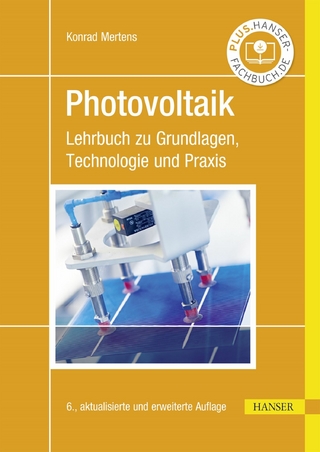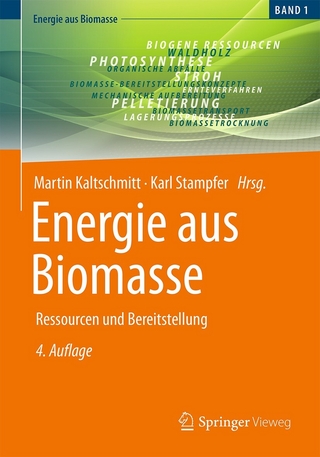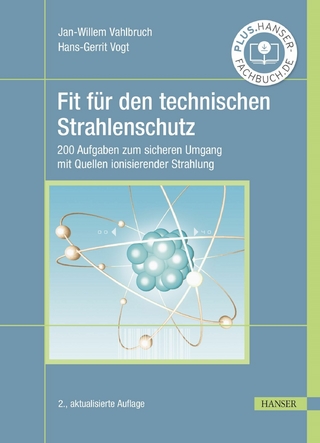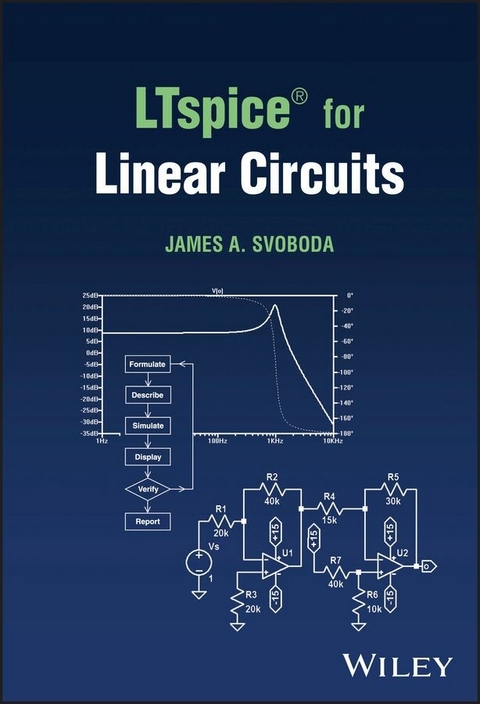
LTspice for Linear Circuits (eBook)
160 Seiten
Wiley (Verlag)
978-1-119-98796-3 (ISBN)
Introduce yourself to the industry-leading software in electronic circuit simulation
The simulation of electronic circuits is a crucial tool in modern electrical engineering. Many currently available software toolkits for circuit simulation are expensive, or nominally free but with significant restrictions on features and applications. LTspice®, a software distributed by semiconductor manufacturer Analog Devices, is not only the most widely used SPICE-based circuit simulator in the industry, but also free and unrestricted.
LTspice®for Linear Circuits provides a comprehensive introduction to this software and its circuit simulation capabilities. Focusing on the fostering of practical knowledge, the book develops a six-step strategy for solving circuit analysis problems, beginning with the formulation of the problem, and proceeding through the simulation and the review of results. Readable and built around an easy-to-use, accessible software, LTspice® for Linear Circuits is an essential tool for any would-be electrical engineer.
LTspice® for Linear Circuits readers will also find:
- Practical examples of circuit analysis problems and their solutions
- Detailed treatment of problems involving DC Circuits, First-Order Circuits, AC Circuits, Frequency Response and more
- Educational content from an author with decades of experience teaching electrical circuits
LTspice®for Linear Circuits is perfect for undergraduates in electrical engineering and adjacent subjects, as well as anyone looking for an introduction to this widely used software.
James A. Svoboda, PhD is Professor Emeritus of Clarkson University, New York, USA. He is the author of PSpice for Linear Circuits, editions 1 & 2. He and Richard Dorf are the authors of Introduction to Electric Circuits, soon to be in it's 10th Edition. He is a recipient of Clarkson University's Distinguished Teaching Award.
LTspice for Linear Circuits Introduce yourself to the industry-leading software in electronic circuit simulation The simulation of electronic circuits is a crucial tool in modern electrical engineering. Many currently available software toolkits for circuit simulation are expensive, or nominally free but with significant restrictions on features and applications. LTspice , a software distributed by semiconductor manufacturer Analog Devices, is not only the most widely used SPICE-based circuit simulator in the industry, but also free and unrestricted. LTspice for Linear Circuits provides a comprehensive introduction to this software and its circuit simulation capabilities. Focusing on the fostering of practical knowledge, the book develops a six-step strategy for solving circuit analysis problems, beginning with the formulation of the problem, and proceeding through the simulation and the review of results. Readable and built around an easy-to-use, accessible software, LTspice for Linear Circuits is an essential tool for any would-be electrical engineer. LTspice for Linear Circuits readers will also find: Practical examples of circuit analysis problems and their solutions Detailed treatment of problems involving DC Circuits, First-Order Circuits, AC Circuits, Frequency Response and more Educational content from an author with decades of experience teaching electrical circuits LTspice for Linear Circuits is perfect for undergraduates in electrical engineering and adjacent subjects, as well as anyone looking for an introduction to this widely used software.
Chapter 1
Getting Started with LTspice
1.1 Introduction
SPICE is a computer program used for numerical analysis of electric circuits. SPICE is an acronym for Simulation Program with Integrated Circuit Emphasis. Developed in the early 1970s at the University of California at Berkley, SPICE is generally regarded to be the most widely used circuit simulation program [1]. LTspice is a version of SPICE for personal computers produced by Analog Devices (originally by Linear Technology) [2].
Figure 1.1 shows the opening screen of LTspice. Figure 1.1 identifies three ways of interacting with LTspice. We issue commands to LTspice using the Window Tabs and Toolbar icons. The Status bar displays messages from LTspice. (The LTspice toolbar can be docked, as shown in Figure 1.1 or undocked as shown in Figure 1.2. Double‐click on the toolbar to undock a docked toolbar or to dock an undocked toolbar.)
Figure 1.2 identifies the commands associated with some of the icons on the toolbar. Many of those same commands are available from the Window Tabs. Figure 1.3 shows the commands that are available from the “Edit” Window tab.
A circuit diagram is called a schematic in LTspice. Consider representing the circuit shown in Figure 1.4 as a schematic in LTspice. Begin by clicking on the New Schematic icon, , on the toolbar. The LTspice screen will change in a couple of ways (compare Figures 1.1 and 1.5). In particular, the LTspice Workspace will now appear white because it contains a new, blank schematic. Also, additional tabs will be available in the LTspice Window Tabs.
Figure 1.1 The opening screen of LTspice.
Figure 1.2 Identifying icons on the LTspice toolbar.
Drafting a schematic in LTspice requires four activities:
- Place symbols representing the circuit elements on the schematic.
- Adjust the values of the circuit element parameters, e.g. the resistances of the resistors, the voltage of the voltage source, and the current of the current source.
- Place a ground symbol to identify the bottom node of the schematic as the ground node. (Notice that the bottom node of the circuit in Figure 1.4 has been identified as the ground node.)
- Draw the wires that connect the circuit elements.
Figure 1.3 Icons on the “Edit” Window Tab.
Figure 1.4 The circuit for the first example.
Figure 1.5 A new, blank schematic in LTspice.
The circuit shown in Figure 1.4 consists of two resistors: a voltage source and a current source. Let us begin by placing a symbol representing the voltage source in the LTspice schematic. Click on the Component icon, , on the toolbar to pop up the Select Component Symbol dialog box shown in Figure 1.6. Start typing “voltage source” in the search box. LTspice will find the symbol for a voltage source as soon as “vo” has been typed. Click the “OK” button on the Select Component Symbol dialog box. A voltage source symbol will appear on the schematic as shown in Figure 1.7. Position the voltage source symbol as desired by dragging the mouse, and then left‐click to place the voltage source symbol on the schematic. (To move a symbol that was placed previously, click first on the Move toolbar icon, , and then click the component symbol to be moved. Position the component symbol as desired by dragging the mouse, and then left‐click again to place the voltage source symbol on the schematic.)
Figure 1.6 The “Select Component Symbol” dialog box.
Figure 1.7 A voltage source symbol placed on the schematic.
Figure 1.8 Specify the voltage of voltage source V1.
Notice that this voltage source has been labeled as element V1 in Figure 1.7. We want the voltage of V1 to be 40 V – the voltage of the voltage source in Figure 1.4. Right‐click on the voltage source symbol on the schematic to pop up the dialog box shown in Figure 1.8 and set the voltage of V1 to 40 V.
Click on the resistor icon, , twice to place symbols for resistors R1 and R2 on the schematic. (The resistor icon on the toolbar provides a shortcut to clicking on the component icon, , and then typing “resistor” in the search box in the Select Component Symbol dialog box.) Right‐click on R1 and use the resulting dialog box to set the resistance of R1 to 25 Ω. Right‐click on R2 and set the resistance of R2 to 75 Ω.
Click on the Component icon, , on the toolbar to pop up the Select Component Symbol dialog box. Start typing “current source” in the search box. LTspice will find the symbol for a current source as soon as “cu” has been typed. Click the “OK” button on the Select Component Symbol dialog box. A current source symbol will appear on the schematic as shown in Figure 1.9. Position the current source symbol as desired. Right‐click on the current source and set the current to 0.8 A.
Click on the Ground icon, , to place a ground symbol on the schematic.
Figure 1.9 shows the schematic after placing symbols representing the circuit elements that comprise the circuit in Figure 1.4 and adjusting the values associated with those symbols. We need to rotate the symbol of the 25 Ω resistor by 90° and to rotate the symbol of the current source by 180° to make the schematic correspond to the circuit diagram in Figure 1.4. Click on the move icon, , and then click the symbol of the 25 Ω resistor and type <Ctrl>R to rotate the symbol of the 25 Ω resistor by 90°. Position the symbol of the 25 Ω resistor as desired and left‐click to finish. Similarly, Click on the move icon, , and then click the current source symbol and type <Ctrl>R twice to rotate the symbol of the current source by 180°.
Figure 1.9 The schematic after placing symbols.
Figure 1.10 The schematic after rotating symbols.
Figure 1.10 shows the schematic after component symbols have been placed and rotated and the values of component parameters have been specified. The wires connecting these component symbols will be represented by horizontal and vertical straight lines. Notice that each component symbol identifies the locations of the terminals of the component by small squares. Consider, for example, drawing the wire connecting the top node of the voltage source symbol to the left node of the symbol of the 25 Ω resistor. This wire will be represented by two connected line segments: one vertical and one horizontal. Click on the “Draft wires” icon, , on the toolbar, and then click on the top terminal of the voltage source symbol to begin drawing the vertical line segment. Drag the mouse upward to draw the vertical line segment. Click to change directions, and then drag the mouse to the left terminal of the symbol of the 25 Ω resistor.
Figure 1.11 The schematic after wiring symbols.
Figure 1.11 shows the circuit after adding wires to connect the circuit elements.
1.2 Six Steps
We will use a six‐step procedure to organize circuit analysis using LTspice. This procedure is illustrated in Figure 1.12 and is stated as follows.
- Step 1. Formulate a circuit analysis problem.
- Step 2. Describe the circuit using an LTspice schematic.
- Step 3. Simulate the circuit using LTspice.
- Step 4. Display the results of the simulation.
- Step 5. Verify that the simulation results are correct.
- Step 6. Report the answer to the circuit analysis problem.
The second, third, and fourth steps of this procedure use LTspice. In the first and fifth steps, the user identifies the problem that is to be solved and verifies that it has indeed been solved. It would be hard to overemphasize the importance of steps 1 and 5. If the simulation is not correct, the error must be identified and eliminated so that a correct simulation can be performed. Only after verifying that the simulation is correct can the answer to the circuit analysis problem be reported.
Figure 1.12 A six‐step procedure for circuit analysis using LTspice.
Example 1.1
This example illustrates the six‐step procedure for circuit analysis from Figure 1.12 by using it to analyze the circuit shown in Figure 1.13.
Step 1. Formulate a circuit analysis problem.
Determine the value of v2, the voltage across the 75 Ω resistor of the circuit shown in Figure 1.13. Notice that the bottom node of this circuit is identified as the reference node. Consequently, v2 is a node voltage of the circuit.
Step 2. Describe the circuit using an LTspice schematic.
In general, the goal of circuit analysis is to determine the values of the voltages across, and currents in, the devices of the circuit. In contrast, analysis of a circuit...
| Erscheint lt. Verlag | 6.6.2023 |
|---|---|
| Sprache | englisch |
| Themenwelt | Technik ► Elektrotechnik / Energietechnik |
| ISBN-10 | 1-119-98796-2 / 1119987962 |
| ISBN-13 | 978-1-119-98796-3 / 9781119987963 |
| Haben Sie eine Frage zum Produkt? |
Kopierschutz: Adobe-DRM
Adobe-DRM ist ein Kopierschutz, der das eBook vor Mißbrauch schützen soll. Dabei wird das eBook bereits beim Download auf Ihre persönliche Adobe-ID autorisiert. Lesen können Sie das eBook dann nur auf den Geräten, welche ebenfalls auf Ihre Adobe-ID registriert sind.
Details zum Adobe-DRM
Dateiformat: EPUB (Electronic Publication)
EPUB ist ein offener Standard für eBooks und eignet sich besonders zur Darstellung von Belletristik und Sachbüchern. Der Fließtext wird dynamisch an die Display- und Schriftgröße angepasst. Auch für mobile Lesegeräte ist EPUB daher gut geeignet.
Systemvoraussetzungen:
PC/Mac: Mit einem PC oder Mac können Sie dieses eBook lesen. Sie benötigen eine
eReader: Dieses eBook kann mit (fast) allen eBook-Readern gelesen werden. Mit dem amazon-Kindle ist es aber nicht kompatibel.
Smartphone/Tablet: Egal ob Apple oder Android, dieses eBook können Sie lesen. Sie benötigen eine
Geräteliste und zusätzliche Hinweise
Buying eBooks from abroad
For tax law reasons we can sell eBooks just within Germany and Switzerland. Regrettably we cannot fulfill eBook-orders from other countries.
aus dem Bereich