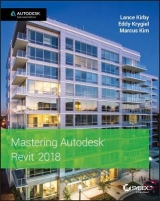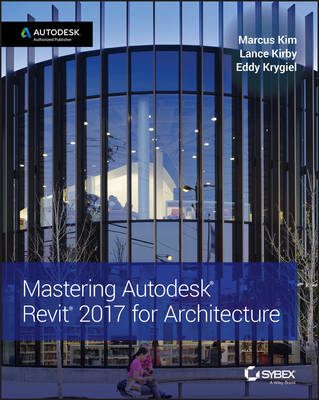
Mastering Autodesk Revit 2017 for Architecture
John Wiley & Sons Inc (Verlag)
978-1-119-24000-6 (ISBN)
- Titel erscheint in neuer Auflage
- Artikel merken
Mastering Autodesk Revit 2017 for Architecture is the bestselling guide for Revit Architecture users of all levels, with focused discussions, detailed exercises, and compelling real–world examples. This new edition has been completely revamped based on reader and Revit Architecture instructor feedback to be more useful, more complete, and more approachable than ever. Organized by real–world workflow, practical tutorials guide you through each phase of a project to help you understand BIM concepts and quickly start accomplishing vital Revit Architecture tasks. From templates, work–sharing, and project management, to modeling, documentation, annotation, and complex structures, this book provides full coverage of essential Revit Architecture tools and processes. The companion website features before–and–after tutorials, additional advanced content, and an hour of video instruction to help you quickly master crucial techniques.
Learn up–to–date Revit Architecture workflows and processes
Master modeling, massing, and other visualization techniques
Work with complex structural elements and advanced detailing
Prepare for Autodesk certification exams
Building information modeling pairs the visual design representation with a parametric database that stores all geometry, spatial relationships, materials, and other data generated by the design process. Design changes instantly update all documentation, and it′s this efficiency that makes BIM the new permanent paradigm. Whether you′re studying for a certification exam or navigating the switch from CAD, Mastering Autodesk Revit 2017 for Architecture is your number–one guide to getting up and running quickly.
Marcus Kim is a Senior Business Consultant with Autodesk, focusing on Enterprise adoption of Revit and BIM workflows for AEC customers. He has provided BIM services to domestic and multi–national customers around the world. Lance Kirby is a Senior AEC Business Consultant with Autodesk. He specializes in accelerating the adoption of BIM and VDC practices among owners and their supply chain of designers and contractors. Lance has helped produce everything from fast food kiosks to federal prisons. Eddy Krygiel is a Principal Business Consultant with the AEC team at Autodesk Consulting. He focuses on BIM and technology workflows for architecture, engineering, and construction (AEC) clients, and has handled projects from single–family residential to office, federal, civic, and aviation clients.
Introduction xxv
Part 1 • Fundamentals 1
Chapter 1 • Introduction: The Principles of BIM 3
The Fundamentals of a BIM Approach 3
The Management People Inside a BIM Project Team 4
Staffing for BIM 4
Understanding Project Roles Establishing a BIM Execution Plan 9
The Optimization of BIM Processes 10
Identifying and Planning BIM Uses 12
Gather 13
Generate 14
Analyze 15
Communicate 16
Realize 20
The Integration of Tools Inside a BIM Workflow 21
What Is Revit? 22
The Bottom Line 22
Chapter 2 • Applying the Principles of the User Interface and Project Organization 25
Understanding the User Interface 25
Accessing and Using the Application Menu 26
Using the Quick Access Toolbar 27
Using the InfoCenter 27
Getting to Know the Ribbon 28
Using Other Aspects of the UI 31
Navigation Methods 39
Defining Project Organization 41
Introducing Datum Objects 41
Using Content 53
Working with Views 55
Managing Your Project Model 70
The Bottom Line70
Chapter 3 • The Basics of the Toolbox 71
Selecting, Modifying, and Replacing Elements 71
Selecting Elements 71
Selection Options 73
Filtering Your Selection 73
Using Selection–Based Filters 74
Selecting All Instances 74
Using the Properties Palette 75
Matching Properties 76
Using the Context Menu 77
Editing Elements Interactively 78
Moving Elements 78
Copying Elements 81
Rotating and Mirroring Elements 82
Arraying Elements 84
Scaling Elements 87
Aligning Elements 87
Trimming or Extending Lines and Walls 88
Splitting Lines and Walls 89
Offsetting Lines and Walls 90
Preventing Elements from Moving 90
Exploring Other Editing Tools 93
Using the Join Geometry Tool 93
Using the Split Face and Paint Tools 93
Copying and Pasting from the Clipboard 94
Using the Create Similar Tool 96
Using Keyboard Shortcuts (Accelerators) 96
Double–click to Edit 97
Modeling Site Context 97
Using a Toposurface 98
Creating a Toposurface from a Points File 101
Creating a Building Pad 105
Generating Property Lines 107
Cut/Fill Schedules 109
The Bottom Line 111
Chapter 4 • Configuring Templates and Standards 113
Introducing Project Templates 113
Customizing Project Settings for Graphic Quality 114
Discovering Object Styles 115
Using Line Settings 117
Defining Materials 121
Defining Fill Patterns 130
Preconfiguring Color Schemes 136
Increasing Efficient View Management 138
Organizing Views 138
Creating and Assigning Filters 141
Using View Templates 144
Creating Custom Annotations 147
Introducing Tag Family Fundamentals 148
Creating a Custom Door Tag 149
Customizing View Tags 151
Starting a Project with a Custom Template 156
Strategies for Managing Templates 157
Aggregating Template Data 157
The Bottom Line 161
Part 2 • Collaboration and Teamwork 163
Chapter 5 • Working in a Team 165
Understanding Worksharing Basics 165
Enabling Worksharing on Your Project 167
Types of Worksets 169
Creating a Central File 169
Selecting a Starting View 172
Creating a Local File 173
Using Worksharing Usernames 175
Organizing Worksets 177
Moving Elements between Worksets 179
Managing Workflow with Worksets 182
Saving Work 184
Saving at Intervals 186
Loading Work from Other Team Members 186
Using Worksharing Visualization 187
Managing Workset Visibility in View Templates 189
Closing Revit 190
Disabling Worksharing 191
Understanding Element Ownership in Worksets 192
Understanding Editing Requests 193
Placing an Editing Request 194
Granting an Editing Request 196
Relinquishing Permission 197
Using the Worksharing Monitor 197
Collaborating in the Cloud 198
A360 Collaboration for Revit 199
The Bottom Line 199
Chapter 6 • Working with Consultants 201
Preparing for Collaboration 201
Managing the Coordination Process 202
Using Linked Models in Revit 206
Shared Positioning 207
Using Project Base Point and Survey Point 210
Using Worksets to Organize Linked Models 216
Summarizing the Benefi ts and Limitations of Linked Models 217
Using Linked Models—Exercises 218
Using the Coordination Tools 221
Using the Copy/Monitor Command 222
Using the Copy/Monitor Command—An Exercise 225
Using the Coordination Review Tool 227
Using the Coordination Review Tool—An Exercise 229
Using Interference Checking in 3D Coordination 230
The Bottom Line 234
Chapter 7 • Interoperability: Working Multiplatform 235
Examining Interoperability on a BIM Curve 235
Inserting CAD Data 236
Using Predefined Settings for Inserted CAD Data 236
Importing versus Linking 238
Using Options during Importing/Linking 239
Manipulating Inserted CAD Data 240
Using Inserted 2D Data 244
Setting Options for BIM Conversion 244
Using CAD Data for Coordination 245
Linking Details 246
Using Inserted 3D Data 248
Using CAD Data as a Mass 248
Using CAD Data as a Face 250
Using CAD Data as an Object 253
Exporting CAD Data 255
Preparing a List of Views for Exporting 256
Settings for DWG Exports 258
Exporting 2D CAD Data 263
Exporting 3D Model Data 265
Exporting to SketchUp 265
Using IFC Interoperability 268
The Bottom Line 275
Part 3 • Modeling and Massing for Design 277
Chapter 8 • Advanced Modeling and Massing 279
The Massing User Interface and Functionality 279
Creating Mass Geometry 282
Creating an In–Place Mass 283
Placing a Mass 288
Creating Mass Floors 289
Scheduling Masses 290
Massing Surfaces 292
Using Free–form Building Massing 297
Dissolving and Rebuilding 303
Creating Formula–Driven Massing 310
Creating a Generic Model Mass Family 310
Creating a Complex Mass Family 322
The Bottom Line 330
Chapter 9 • Conceptual Design and Design Analysis 331
Analysis for Sustainability 331
Creating a Conceptual Mass 332
Modeling an Adaptive Component 333
Building the Massing Framework 341
Energy Modeling 347
Conceptual Energy Analysis 349
Energy Analysis Setup349
Running Energy Analysis Simulations 355
Detailed Energy Modeling 359
Exporting to gbXML 360
The Bottom Line 366
Chapter 10 • Working with Phasing, Groups, and Design Options 367
Using Phasing 367
What Can You Phase? 369
Implementing Phase Settings 371
Illustrating the Geometry Phase 376
Using the View Phase 379
Creating and Using Groups 384
Creating Groups 385
Modifying Groups 387
Creating New Groups 388
Excluding Elements within Groups 390
Saving and Loading Groups 392
Creating Groups from Links 394
Using Best Practices for Groups 396
Making Design Options for Design Iteration 397
Creating Design Options 398
Editing Design Options 400
Viewing and Scheduling Design Options 401
Removing Design Options and Option Sets 402
Combining Phasing, Groups, and Design Options 405
Phase 1: Demolition 406
Phase 1: Proposed 408
Phase 2: Demolition 409
Phase 2: Proposed 411
Scheduling 412
Using the Design Option Tool 415
The Bottom Line 418
Chapter 11 • Visualization 419
Explaining the Role of Visualization 419
Understanding View Controls 420
Setting the Detail Level 421
Working with Graphic Display Options 422
Working with the Section Box 434
Understanding Analytic Visualization 436
Project Parameters 436
Setting User–Defined Parameters 440
Identifying Design Elements 443
Setting Solar and Shadow Studies 444
Understanding Photorealistic Visualization 446
Rendering Sequence and Workflow 446
Creating Perspective Views 447
Locking Your View 450
Creating a Walkthrough 451
Exporting a Walkthrough 454
Rendering Settings 456
Using Monochromatic Views to Examine Context and Lighting 459
Adjusting Lighting and Interior Renderings 463
Placing Artificial Lighting 465
Manipulating Light Groups 466
Assigning Materials 471
Rendering in the Cloud 472
The Bottom Line 474
Part 4 • Extended Modeling Techniques 475
Chapter 12 • Creating Walls and Curtain Walls 477
Using Extended Modeling Techniques for Basic Walls 477
Creating Basic Wall Types 477
Adding Wall Articulation 487
Modeling Techniques for Basic Walls 495
Creating Custom In–Place Walls 502
Creating Stacked Walls 503
Creating Simple Curtain Walls 506
Designing a Curtain Wall 508
Customizing Curtain Wall Types 517
Creating Complex Curtain Walls 522
Dividing the Surface 523
Dividing the Surface with Intersects 525
Applying Patterns 526
Editing the Pattern Surface 527
Editing a Surface Representation 528
Adding Definition 529
Creating Custom Patterns 538
Limiting the Size of Pattern–Based Families 539
Using the Adaptive Component Family 541
Scheduling Pattern–Based Panels 543
The Bottom Line 544
Chapter 13 • Modeling Floors, Ceilings, and Roofs 547
Understanding Floor Types 547
Modeling a Floor 547
Creating a Structural Floor 550
Modeling Floor by Face 554
Defining a Pad 554
Sketching for Floors, Ceilings, and Roofs 555
Modeling Slab Edges 555
Creating a Custom Floor Edge 557
Modeling Floor Finishes 560
Using a Split Face for Thin Finishes 560
Modeling Thick Finishes 561
Creating Ceilings 563
Understanding Roof Modeling Methods 564
Constructing a Roof by Footprint 566
Applying a Roof by Extrusion 570
Roof In–place 571
Creating a Roof by Face 572
Creating a Sloped Glazing572
Using Slope Arrows 573
Using Additional Roof Tools 574
Using Advanced Shape Editing with Floors and Roofs 577
Creating a Roof with a Sloped Topping 578
Applying a Variable Thickness to a Roof Layer 579
The Bottom Line 580
Chapter 14 • Designing with the Family Editor 583
Getting Started with a Family 583
Understanding In–place Families 584
Choosing the Right Family Template and Category 585
Choosing between Hosted and Nonhosted Family Types 588
Creating Other Types of Families in the Family Editor 589
Understanding the Family Editor 591
Developing the Framework for a Family Component 593
Creating the Necessary Reference Planes, Lines, and Points 593
Using Dimensions to Control Geometric Parameters 598
Reviewing the Differences between Type and Instance Parameters 602
Organizing Solids and Lines in a Family Editor 606
Modeling Techniques in the Family Editor 610
Creating an Extrusion 610
Creating a Sweep 612
Creating a Revolve 617
Creating a Blend and Swept Blend 618
Nesting Families 621
Troubleshooting Techniques 624
Doing a Visibility Check 624
Applying Parametric Arrays and Family Type Parameters 625
The Bottom Line 628
Chapter 15 • Creating Stairs and Railings 631
Designing Stairs and Railings 631
Reviewing the Key Components of Stairs and Railings 633
Reviewing the Basic Rules of Stairs 633
Working with Stair Components 635
Reviewing the Components of Railings 635
Creating Stairs 643
Understanding the Stair Tools 643
Using the Components for Customizing Stairs 649
Creating Stairs with Other Tools 663
Annotating Stairs 665
Creating Railings 667
Creating a Custom Railing 669
Creating Glass Railings with the Curtain Wall Tool 674
Using the Railing Tool for Other Objects 675
The Bottom Line 679
Part 5 • Documentation 681
Chapter 16 • Detailing Your Design 683
Creating Details 683
View Types for Detailing 683
Working with the Detailing Process 686
Detailing Tools 687
Using the Detail Line Tool 687
Using the Linework Tool 688
Using Filled Regions and Masking Regions 690
Adding Detail Components 695
Repeating Detail Component 699
Using Line–Based Detail Components 702
Drafting Insulation 703
Creating Detail Groups 704
Adding Detail Components to Families 705
Reusing Details from Other Files 708
Using CAD Details 708
Using Details from Other Revit Projects 709
The Bottom Line 713
Chapter 17 • Documenting Your Design 715
Documenting Plans 715
Calculating Space Using Room Objects 715
Creating Area Plans 718
Adding Area Objects 722
Modifying Area Plans 725
Creating Schedules and Legends 726
Creating Schedules 727
Using Legends 738
Laying Out Sheets 739
Adding the Area Plan 740
Activating a View 740
Using Guide Grids 742
Adding the Schedule 743
Finishing the Sheet 745
The Bottom Line746
Chapter 18 • Annotating Your Design 747
Annotating with Text and Keynotes 747
Using Text 748
Using Keynotes 752
Annotating with Tags 764
Inserting Tags 764
Using the Tag Toolset 766
Adding Dimensions 769
Using Dimension Equality 772
Customizing Dimension Text 772
Editing Dimension Strings 775
Using Alternate Units776
Annotating with Project and Shared Parameters 778
Creating Project Parameters 778
Creating Shared Parameters 782
The Bottom Line 790
Part 6 • Construction and Beyond 791
Chapter 19 • Working in the Construction Phase 793
Using Revisions in Your Project 793
Creating a Revision Cloud 793
Placing Revision Clouds 797
Tagging a Revision Cloud 798
Disabling the Leader 799
Using Digital Markups 799
Publishing to Design Review 800
Modeling for Construction 805
Creating Parts 806
Modifying Parts 807
Scheduling Parts 814
Creating Assemblies 815
Creating Assembly Views 816
The Bottom Line 818
Chapter 20 • Presenting Your Design 819
Understanding Color Fill Legends 819
Making a Color Fill Legend for Rooms 820
Customizing a Color Fill Legend 824
Modifying Other Settings 826
Using Numerical Ranges for Color Schemes 827
Presenting with 3D Views 830
Orienting to Other Views 830
Annotating 3D Views 833
Editing Viewport Types 834
Creating “Exploded” Axonometric Views 835
The Bottom Line 841
Chapter 21 • Computational Design with Dynamo 843
Getting Started with Dynamo 843
Downloading Dynamo 844
Installation 844
Opening Dynamo 845
Understanding the Dynamo UI 846
Connecting Nodes Makes Data Flow 848
Node Structure 848
Using Nodes 849
Organizing a Definition 851
Using Visual Programming 852
Additional Dynamo Tools 856
Code Blocks 856
Managing Data 857
Geometric Manipulation and Analysis 860
Revit to Dynamo to Revit 862
Category, Type, and Element Selections 862
Interoperability 864
Package Manager 865
Additional Resources 866
The Bottom Line 866
Part 7 • Appendixes 869
Appendix A • The Bottom Line 871
Chapter 1: Introduction: The Principles of BIM 871
Chapter 2: Applying the Principles of the User Interface and Project Organization 871
Chapter 3: The Basics of the Toolbox 872
Chapter 4: Confi guring Templates and Standards 873
Chapter 5: Working in a Team 874
Chapter 6: Working with Consultants 875
Chapter 7: Interoperability: Working Multiplatform 876
Chapter 8: Advanced Modeling and Massing 877
Chapter 9: Conceptual Design and Design Analysis 878
Chapter 10: Working with Phasing, Groups, and Design Options 879
Chapter 11: Visualization 880
Chapter 12: Creating Walls and Curtain Walls 881
Chapter 13: Modeling Floors, Ceilings, and Roofs 882
Chapter 14: Designing with the Family Editor 883
Chapter 15: Creating Stairs and Railings 884
Chapter 16: Detailing Your Design 885
Chapter 17: Documenting Your Design 886
Chapter 18: Annotating Your Design 887
Chapter 19: Working in the Construction Phase 888
Chapter 20: Presenting Your Design 889
Chapter 21: Computational Design with Dynamo 890
Appendix B • Tips, Tricks, and Troubleshooting 893
Optimizing Performance 893
Use Best Practices 896
Quality Control 901
Keeping an Eye on File Size 901
Using Schedules 907
Reviewing Warnings 910
Other Tips and Shortcuts 912
Additional Resources 915
Appendix C • Autodesk Revit Architecture Certification 917
Index 921
| Erscheinungsdatum | 26.07.2016 |
|---|---|
| Verlagsort | New York |
| Sprache | englisch |
| Maße | 188 x 234 mm |
| Gewicht | 1286 g |
| Themenwelt | Informatik ► Grafik / Design ► Digitale Bildverarbeitung |
| Informatik ► Office Programme ► Outlook | |
| Informatik ► Weitere Themen ► CAD-Programme | |
| Technik ► Architektur | |
| ISBN-10 | 1-119-24000-X / 111924000X |
| ISBN-13 | 978-1-119-24000-6 / 9781119240006 |
| Zustand | Neuware |
| Informationen gemäß Produktsicherheitsverordnung (GPSR) | |
| Haben Sie eine Frage zum Produkt? |
aus dem Bereich