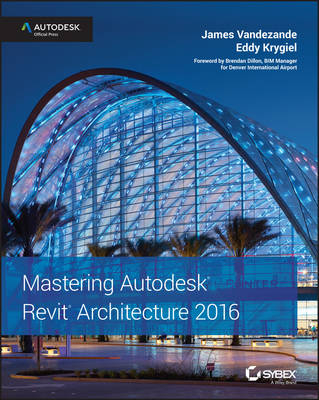
Mastering Autodesk Revit Architecture 2016 – Autodesk Official Press
Sybex Inc.,U.S. (Verlag)
978-1-119-04461-1 (ISBN)
- Titel ist leider vergriffen;
keine Neuauflage - Artikel merken
The Autodesk-endorsed guide to real-world Revit Architecture mastery Mastering Autodesk Revit Architecture 2016 provides focused discussions, detailed exercises, and compelling, real-world examples to help you get the most out of the Revit Architecture 2016 software. Information is organized to reflect the way you learn and implement Revit, featuring real-world workflows, in-depth explanations, and practical tutorials that help you understand Revit and BIM concepts so you can quickly start accomplishing vital tasks. The thorough coverage makes this book an ideal study guide for those preparing for Autodesk's certification exam. The companion website features before-and-after tutorials, additional advanced content, and video on crucial techniques to help you quickly master important tasks. This comprehensive guide walks you through the software to help you begin designing quickly.
* Understand basic BIM concepts and the Revit interface * Explore templates, work-sharing, and project management workflows * Learn modeling, massing, and visualization techniques for other industries * Work with complex structures, annotation, detailing, and much more To master what is quickly becoming an essential industry tool, Mastering Revit Architecture 2016 is your ultimate practical companion.
James Vandezande is a registered architect, an Autodesk Authorized Author, and Principal at HOK, where he is one of the company's BIM leaders. Vandezande is also involved in developing the US National BIM Standard and the LOD Specification. Eddy Krygiel is an Autodesk Authorized Author and registered architect. He has almost 20 years of experience in architecture having worked on a range of project types and sizes. He has helped to implement BIM and Revit within several firms and teaches at the University of Kansas School of Architecture and Urban Design.
Foreword xxiii Introduction xxvii Part 1 Fundamentals 1 Chapter 1 Introduction: The Basics of BIM 3 What Is Revit? 3 Understanding a BIM Workflow 4 Leveraging BIM Processes 5 Visualizing 6 Analyzing 10 Strategizing 11 Focusing Your Investment in BIM 11 Staffing for BIM 12 Understanding Project Roles 12 Establishing a BIM Execution Plan 15 The Bottom Line 17 Chapter 2 Applying the Principles of the User Interface and Project Organization 19 Understanding the User Interface 19 Accessing and Using the Application Menu 20 Using the Quick Access Toolbar 20 Using the InfoCenter 21 Getting to Know the Ribbon 21 Using Other Aspects of the UI 25 Navigation Methods 33 Defining Project Organization 36 Introducing Datum Objects (Relationships) 36 Using Content 48 Working with Views 50 Managing Your Project Model 65 The Bottom Line 66 Chapter 3 The Basics of the Toolbox 67 Selecting, Modifying, and Replacing Elements 67 Selecting Elements 67 Selection Options 69 Filtering Your Selection 70 Using Selection-based Filters 70 Selecting All Instances 70 Using the Properties Palette 71 Matching Properties 73 Using the Context Menu 73 Editing Elements Interactively 74 Moving Elements 74 Copying Elements 78 Rotating and Mirroring Elements 79 Arraying Elements 81 Scaling Elements 83 Aligning Elements 84 Trimming or Extending Lines and Walls 84 Splitting Lines and Walls 86 Offsetting Lines and Walls 87 Preventing Elements from Moving 88 Exploring Other Editing Tools 90 Using the Join Geometry Tool 90 Using the Split Face and Paint Tools 91 Copying and Pasting from the Clipboard 91 Using the Create Similar Tool 93 Using Keyboard Shortcuts (Accelerators) 93 Double-click to Edit 94 Modeling Site Context 95 Using a Toposurface 96 Creating a Toposurface from a Points File 100 Creating a Building Pad 104 Generating Property Lines 105 Cut/Fill Schedules 108 The Bottom Line 110 Chapter 4 Configuring Templates and Standards 111 Introducing Project Templates 111 Customizing Project Settings for Graphic Quality 112 Discovering Object Styles 113 Using Line Settings 114 Defining Materials 119 Defining Fill Patterns 128 Preconfiguring Color Schemes 135 Increasing Efficient View Management 138 Organizing Views 138 Creating and Assigning Filters 141 Using View Templates 143 Creating Custom Annotations 147 Introducing Tag Family Fundamentals 148 Creating a Custom Door Tag 149 Customizing View Tags 152 Starting a Project with a Custom Template 157 Strategies for Managing Templates 158 Aggregating Template Data 159 The Bottom Line 164 Part 2 Collaboration and Teamwork 165 Chapter 5 Working in a Team 167 Understanding Worksharing Basics 167 Enabling Worksharing on Your Project 169 Types of Worksets 171 Creating a Central File 171 Selecting a Starting View 174 Creating a Local File 175 Using Worksharing Usernames 178 Organizing Worksets 179 Moving Elements between Worksets 181 Managing Workflow with Worksets 184 Saving Work 186 Saving at Intervals 188 Loading Work from Other Team Members 188 Using Worksharing Visualization 189 Managing Workset Visibility in View Templates 192 Closing Revit 192 Disabling Worksharing 194 Understanding Element Ownership in Worksets 195 Understanding Editing Requests 197 Placing an Editing Request 197 Granting an Editing Request 199 Relinquishing Permission 200 Using the Worksharing Monitor 200 Collaborating in the Cloud 201 A360 Collaboration for Revit 203 The Bottom Line 203 Chapter 6 Working with Consultants 205 Preparing for Collaboration 205 Managing the Coordination Process 206 Using Linked Models in Revit 209 Shared Positioning 210 Using Project Base Point and Survey Point 213 Using Worksets to Organize Linked Models 219 Summarizing the Benefits and Limitations of Linked Models 221 Using Linked Models Exercises 222 Using the Coordination Tools 225 Using the Copy/Monitor Command 226 Using the Copy/Monitor Command An Exercise 228 Using the Coordination Review Tool 230 Using the Coordination Review Tool An Exercise 232 Using Interference Checking in 3D Coordination 233 The Bottom Line 236 Chapter 7 Interoperability: Working Multiplatform 237 Examining Interoperability on a BIM Curve 237 Inserting CAD Data 238 Using Predefi ned Settings for Inserted CAD Data 238 Importing vs Linking 240 Using Options During Importing/Linking 240 Manipulating Inserted CAD Data 242 Using Inserted 2D Data 245 Setting Options for BIM Conversion 246 Using CAD Data for Coordination 247 Linking Details 247 Using Inserted 3D Data 250 Using CAD Data as a Mass 250 Using CAD Data as a Face 251 Using CAD Data as an Object 254 Exporting CAD Data 256 Preparing a List of Views for Exporting 257 Settings for DWG Exports 259 Exporting 2D CAD Data 264 Exporting 3D Model Data 266 Exporting to SketchUp 266 Using IFC Interoperability 269 The Bottom Line 276 Part 3 Modeling and Massing for Design 277 Chapter 8 Advanced Modeling and Massing 279 The Massing User Interface and Functionality 279 Creating Mass Geometry 282 Creating an In-Place Mass 283 Placing a Mass 289 Creating Mass Floors 290 Scheduling Masses 291 Massing Surfaces 293 Using Free-form Building Massing 298 Dissolving and Rebuilding 305 Creating Formula-driven Massing 313 Creating a Generic Model Mass Family 313 Creating a Complex Mass Family 326 The Bottom Line 334 Chapter 9 Conceptual Design and Design Analysis 335 Analysis for Sustainability 335 Creating a Conceptual Mass 336 Modeling an Adaptive Component 337 Building the Massing Framework 344 Energy Modeling 350 Conceptual Energy Analysis 351 Energy Analysis Setup 352 Running Energy Analysis Simulations 357 Refining the Conceptual Analysis 360 Detailed Energy Modeling 367 Exporting to gbXML 368 The Bottom Line 374 Chapter 10 Working with Phasing, Groups, and Design Options 375 Using Phasing 375 What Can You Phase? 378 Implementing Phase Settings 379 Illustrating the Geometry Phase 385 Using the View Phase 388 Creating and Using Groups 394 Creating Groups 394 Modifying Groups 396 Creating New Groups 398 Excluding Elements within Groups 400 Saving and Loading Groups 402 Creating Groups from Links 404 Using Best Practices for Groups 406 Making Design Options for Design Iteration 407 Creating Design Options 408 Editing Design Options 411 Viewing and Scheduling Design Options 412 Removing Design Options and Option Sets 412 Combining Phasing, Groups, and Design Options 416 Phase 1: Demolition 417 Phase 1: Proposed 419 Phase 2: Demolition 420 Phase 2: Proposed 422 Scheduling 423 Using the Design Option Tool 427 The Bottom Line 430 Chapter 11 Visualization 431 Explaining the Role of Visualization 431 Understanding View Controls 432 Setting the Detail Level 433 Working with Graphic Display Options 435 Working with the Section Box 446 Understanding Analytic Visualization 448 Project Parameters 449 Setting User-defined Parameters 452 Identifying Design Elements 455 Setting Solar and Shadow Studies 456 Understanding Photorealistic Visualization 458 Rendering Sequence and Workflow 459 Creating Perspective Views 459 Locking Your View 463 Creating a Walkthrough 464 Exporting a Walkthrough 468 Rendering Settings 469 Using Monochromatic Views to Examine Context and Lighting 472 Adjusting Lighting and Interior Renderings 477 Placing Artificial Lighting 478 Manipulating Light Groups 479 Assigning Materials 485 Rendering in the Cloud 486 The Bottom Line 488 Part 4 Extended Modeling Techniques 489 Chapter 12 Creating Walls and Curtain Walls 491 Using Extended Modeling Techniques for Basic Walls 491 Creating Basic Wall Types 492 Adding Wall Articulation 501 Modeling Techniques for Basic Walls 508 Creating Custom In-Place Walls 515 Creating Stacked Walls 516 Creating Simple Curtain Walls 519 Designing a Curtain Wall 521 Customizing Curtain Wall Types 529 Creating Complex Curtain Walls 534 Dividing the Surface 535 Dividing the Surface with Intersects 538 Applying Patterns 539 Editing the Pattern Surface 539 Editing a Surface Representation 540 Adding Definition 542 Creating Custom Patterns 551 Limiting the Size of Pattern-based Families 552 Using the Adaptive Component Family 554 Scheduling Pattern-based Panels 556 The Bottom Line 557 Chapter 13 Modeling Floors, Ceilings, and Roofs 559 Understanding Floor Types 559 Modeling a Floor 559 Creating a Structural Floor 562 Modeling Floor by Face 566 Defining a Pad 566 Sketching for Floors, Ceilings, and Roofs 567 Modeling Slab Edges 568 Creating a Custom Floor Edge 569 Modeling Floor Finishes 572 Using a Split Face for Thin Finishes 572 Modeling Thick Finishes 574 Creating Ceilings 575 Understanding Roof Modeling Methods 576 Constructing a Roof by Footprint 579 Applying a Roof by Extrusion 582 Roof In-place 583 Creating a Roof by Face 584 Creating a Sloped Glazing 585 Using Slope Arrows 585 Using Additional Roof Tools 586 Using Advanced Shape Editing with Floors and Roofs 589 Creating a Roof with a Sloped Topping 590 Applying a Variable Thickness to a Roof Layer 592 The Bottom Line 593 Chapter 14 Designing with the Family Editor 595 Getting Started with a Family 595 Understanding In-place Families 596 Choosing the Right Family Template and Category 597 Choosing Between Hosted and Nonhosted Family Types 600 Creating Other Types of Families in the Family Editor 601 Understanding the Family Editor 604 Developing the Framework for a Family Component 605 Creating the Necessary Reference Planes, Lines, and Points 606 Using Dimensions to Control Geometric Parameters 610 Reviewing the Differences Between Type and Instance Parameters 614 Organizing Solids and Lines in a Family Editor 618 Modeling Techniques in the Family Editor 622 Creating an Extrusion 623 Creating a Sweep 625 Creating a Revolve 629 Creating a Blend and Swept Blend 630 Nesting Families 634 Troubleshooting Techniques 637 Doing a Visibility Check 637 Applying Parametric Arrays and Family Type Parameters 639 The Bottom Line 642 Chapter 15 Creating Stairs and Railings 645 Designing Stairs and Railings 645 Reviewing the Key Components of Stairs and Railings 647 Reviewing the Basic Rules of Stairs 647 Working with Stair Components 649 Reviewing the Components of Railings 650 Creating Stairs 657 Understanding the Stair Tools 658 Using the Components for Customizing Stairs 663 Creating Stairs with Other Tools 677 Annotating Stairs 684 Creating Railings 686 Creating a Custom Railing 689 Creating Glass Railings with the Curtain Wall Tool 693 Using the Railing Tool for Other Objects 696 The Bottom Line 700 Part 5 Documentation 701 Chapter 16 Detailing Your Design 703 Creating Details 703 View Types for Detailing 703 Working with the Detailing Process 705 Detailing Tools 707 Using the Detail Line Tool 707 Using the Linework Tool 708 Using Filled Regions and Masking Regions 709 Adding Detail Components 715 Repeating Detail Component 719 Using Line-based Detail Components 723 Drafting Insulation 723 Creating Detail Groups 724 Adding Detail Components to Families 726 Reusing Details from Other Files 729 Using CAD Details 729 Using Details from Other Revit Projects 730 The Bottom Line 734 Chapter 17 Documenting Your Design 737 Documenting Plans 737 Calculating Space Using Room Objects 737 Creating Area Plans 740 Adding Area Objects 744 Modifying Area Plans 747 Creating Schedules and Legends 748 Creating Schedules 748 Using Legends 761 Laying Out Sheets 763 Adding the Area Plan 763 Activating a View 763 Using Guide Grids 765 Adding the Schedule 766 Finishing the Sheet 768 The Bottom Line 769 Chapter 18 Annotating Your Design 771 Annotating with Text and Keynotes 771 Using Text 771 Using Keynotes 776 Annotating with Tags 788 Inserting Tags 789 Using the Tag Toolset 790 Adding Dimensions 794 Using Dimension Equality 797 Customizing Dimension Text 798 Editing Dimension Strings 800 Using Alternate Units 802 Annotating with Project and Shared Parameters 803 Creating Project Parameters 804 Creating Shared Parameters 808 The Bottom Line 816 Part 6 Construction and Beyond 819 Chapter 19 Working in the Construction Phase 821 Using Revisions in Your Project 821 Creating a Revision Cloud 821 Placing Revision Clouds 824 Tagging a Revision Cloud 826 Disabling the Leader 827 Using Digital Markups 827 Publishing to Design Review 828 Modeling for Construction 833 Creating Parts 834 Modifying Parts 835 Scheduling Parts 842 Creating Assemblies 843 Creating Assembly Views 844 The Bottom Line 846 Chapter 20 Presenting Your Design 847 Understanding Color Fill Legends 847 Making a Color Fill Legend for Rooms 848 Customizing a Color Fill Legend 852 Modifying Other Settings 855 Using Numerical Ranges for Color Schemes 856 Presenting with 3D Views 859 Orienting to Other Views 859 Annotating 3D Views 861 Editing Viewport Types 862 Creating Exploded Axonometric Views 864 The Bottom Line 871 Chapter 21 Working with Point Clouds 873 Understanding LiDAR R 873 Hardware 874 Benefits of LiDAR 875 Collecting Existing Conditions 875 Planning for a LiDAR Survey 879 Exterior or Interior 879 Level of Detail 880 Imagery and Color 880 Schedule 880 Using the Scan in a Project 882 Getting Started with a Point Cloud 884 Modeling with a Point Cloud 889 Manipulating a Point Cloud 892 The Bottom Line 894 Appendices 895 Appendix A The Bottom Line 897 Chapter 1: Introduction: The Basics of BIM 897 Chapter 2: Applying the Principles of the User Interface and Project Organization 898 Chapter 3: The Basics of the Toolbox 898 Chapter 4: Configuring Templates and Standards 899 Chapter 5: Working in a Team 900 Chapter 6: Working with Consultants 901 Chapter 7: Interoperability: Working Multiplatform 902 Chapter 8: Modeling and Massing for Design 903 Chapter 9: Conceptual Design and Design Analysis 904 Chapter 10: Working with Phasing, Groups, and Design Options 905 Chapter 11: Visualization 906 Chapter 12: Creating Walls and Curtain Walls 907 Chapter 13: Modeling Floors, Ceilings, and Roofs 908 Chapter 14: Designing with the Family Editor 909 Chapter 15: Creating Stairs and Railings 910 Chapter 16: Detailing Your Design 911 Chapter 17: Documenting Your Design 912 Chapter 18: Annotating Your Design 913 Chapter 19: Working in the Construction Phase 914 Chapter 20: Presenting Your Design 915 Chapter 21: Working with Point Clouds 916 Appendix B Tips, Tricks, and Troubleshooting 917 Optimizing Performance 917 Use Best Practices 920 Quality Control 927 Keeping an Eye on File Size 927 Using Schedules 932 Reviewing Warnings 937 Other Tips and Shortcuts 939 Additional Resources 942 Appendix C Autodesk Revit Architecture Certification 945 Index 953
| Erscheint lt. Verlag | 14.7.2015 |
|---|---|
| Verlagsort | New York |
| Sprache | englisch |
| Maße | 188 x 235 mm |
| Gewicht | 1306 g |
| Themenwelt | Informatik ► Office Programme ► Outlook |
| Informatik ► Weitere Themen ► CAD-Programme | |
| Technik ► Architektur | |
| ISBN-10 | 1-119-04461-8 / 1119044618 |
| ISBN-13 | 978-1-119-04461-1 / 9781119044611 |
| Zustand | Neuware |
| Informationen gemäß Produktsicherheitsverordnung (GPSR) | |
| Haben Sie eine Frage zum Produkt? |
aus dem Bereich


