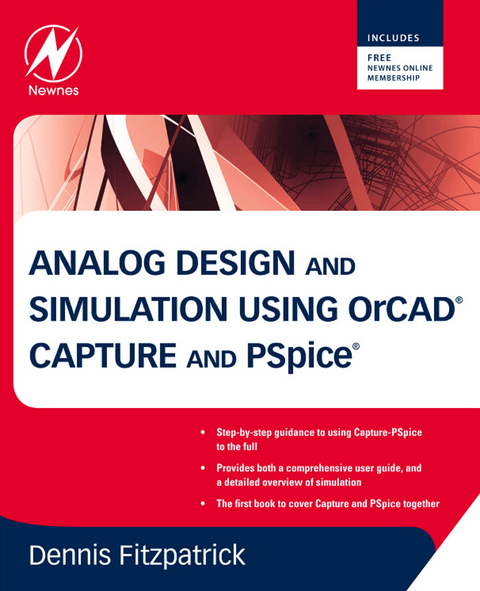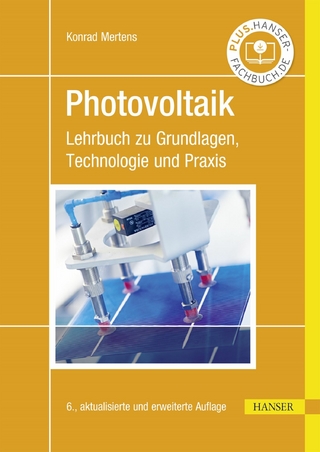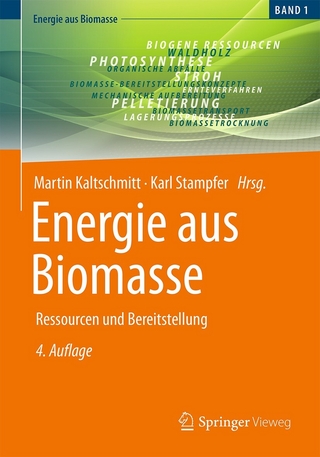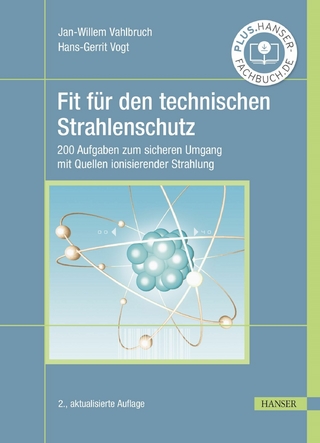Anyone involved in circuit design that needs the practical know-how it takes to design a successful circuit or product, will find this practical guide to using Capture-PSpice (written by a former Cadence PSpice expert for Europe) an essential book. The text delivers step-by-step guidance on using Capture-PSpice to help professionals produce reliable, effective designs.
Readers will learn how to get up and running quickly and efficiently with industry standard software and in sufficient detail to enable building upon personal experience to avoid common errors and pit-falls. This book is of great benefit to professional electronics design engineers, advanced amateur electronics designers, electronic engineering students and academic staff looking for a book with a real-world design outlook.
- Provides both a comprehensive user guide, and a detailed overview of simulation
- Each chapter has worked and ready to try sample designs and provides a wide range of to-do exercises
- Core skills are developed using a running case study circuit
- Covers Capture and PSpice together for the first time
Analog Design and Simulation using OrCAD Capture and PSpice provides step-by-step instructions on how to use the Cadence/OrCAD family of Electronic Design Automation software for analog design and simulation. Organized into 22 chapters, each with exercises at the end, it explains how to start Capture and set up the project type and libraries for PSpice simulation. It also covers the use of AC analysis to calculate the frequency and phase response of a circuit and DC analysis to calculate the circuits bias point over a range of values. The book describes a parametric sweep, which involves sweeping a parameter through a range of values, along with the use of Stimulus Editor to define transient analog and digital sources. It also examines the failure of simulations due to circuit errors and missing or incorrect parameters, and discusses the use of Monte Carlo analysis to estimate the response of a circuit when device model parameters are randomly varied between specified tolerance limits according to a specified statistical distribution. Other chapters focus on the use of worst-case analysis to identify the most critical components that will affect circuit performance, how to add and create PSpice models, and how the frequency-related signal and dispersion losses of transmission lines affect the signal integrity of high-speed signals via the transmission lines. Practitioners, researchers, and those interested in using the Cadence/OrCAD professional simulation software to design and analyze electronic circuits will find the information, methods, compounds, and experiments described in this book extremely useful. Provides both a comprehensive user guide, and a detailed overview of simulation Each chapter has worked and ready to try sample designs and provides a wide range of to-do exercises Core skills are developed using a running case study circuit Covers Capture and PSpice together for the first time
Chapter Outline
1.1. Starting Capture
1.2. Creating a PSpice Project
| FIGURE 1.1 Creating a new project. |
| FIGURE 1.2 Creating a project folder location. |
| FIGURE 1.3 Creating the project folder. |
| FIGURE 1.4 The project folder has been selected. |
NOTE
| FIGURE 1.5 Create PSpice Project. |
| FIGURE 1.6 Project Manager showing the Capture parts libraries and their location. |
TIP
| FIGURE 1.7 Displaying the Project manager window. |
1.3. Symbols and Parts
1.3.1. Symbols
| FIGURE 1.8 Place menu. |
| FIGURE 1.9 Place Power menu. |
| Erscheint lt. Verlag | 28.9.2011 |
|---|---|
| Sprache | englisch |
| Themenwelt | Technik ► Elektrotechnik / Energietechnik |
| ISBN-10 | 0-08-097096-6 / 0080970966 |
| ISBN-13 | 978-0-08-097096-7 / 9780080970967 |
| Haben Sie eine Frage zum Produkt? |
Größe: 32,6 MB
Kopierschutz: Adobe-DRM
Adobe-DRM ist ein Kopierschutz, der das eBook vor Mißbrauch schützen soll. Dabei wird das eBook bereits beim Download auf Ihre persönliche Adobe-ID autorisiert. Lesen können Sie das eBook dann nur auf den Geräten, welche ebenfalls auf Ihre Adobe-ID registriert sind.
Details zum Adobe-DRM
Dateiformat: PDF (Portable Document Format)
Mit einem festen Seitenlayout eignet sich die PDF besonders für Fachbücher mit Spalten, Tabellen und Abbildungen. Eine PDF kann auf fast allen Geräten angezeigt werden, ist aber für kleine Displays (Smartphone, eReader) nur eingeschränkt geeignet.
Systemvoraussetzungen:
PC/Mac: Mit einem PC oder Mac können Sie dieses eBook lesen. Sie benötigen eine
eReader: Dieses eBook kann mit (fast) allen eBook-Readern gelesen werden. Mit dem amazon-Kindle ist es aber nicht kompatibel.
Smartphone/Tablet: Egal ob Apple oder Android, dieses eBook können Sie lesen. Sie benötigen eine
Geräteliste und zusätzliche Hinweise
Zusätzliches Feature: Online Lesen
Dieses eBook können Sie zusätzlich zum Download auch online im Webbrowser lesen.
Buying eBooks from abroad
For tax law reasons we can sell eBooks just within Germany and Switzerland. Regrettably we cannot fulfill eBook-orders from other countries.
Größe: 17,2 MB
Kopierschutz: Adobe-DRM
Adobe-DRM ist ein Kopierschutz, der das eBook vor Mißbrauch schützen soll. Dabei wird das eBook bereits beim Download auf Ihre persönliche Adobe-ID autorisiert. Lesen können Sie das eBook dann nur auf den Geräten, welche ebenfalls auf Ihre Adobe-ID registriert sind.
Details zum Adobe-DRM
Dateiformat: EPUB (Electronic Publication)
EPUB ist ein offener Standard für eBooks und eignet sich besonders zur Darstellung von Belletristik und Sachbüchern. Der Fließtext wird dynamisch an die Display- und Schriftgröße angepasst. Auch für mobile Lesegeräte ist EPUB daher gut geeignet.
Systemvoraussetzungen:
PC/Mac: Mit einem PC oder Mac können Sie dieses eBook lesen. Sie benötigen eine
eReader: Dieses eBook kann mit (fast) allen eBook-Readern gelesen werden. Mit dem amazon-Kindle ist es aber nicht kompatibel.
Smartphone/Tablet: Egal ob Apple oder Android, dieses eBook können Sie lesen. Sie benötigen eine
Geräteliste und zusätzliche Hinweise
Zusätzliches Feature: Online Lesen
Dieses eBook können Sie zusätzlich zum Download auch online im Webbrowser lesen.
Buying eBooks from abroad
For tax law reasons we can sell eBooks just within Germany and Switzerland. Regrettably we cannot fulfill eBook-orders from other countries.
aus dem Bereich