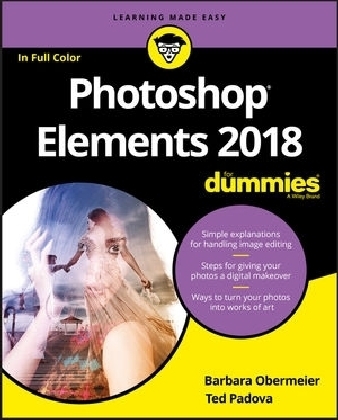
Photoshop Elements 2018 For Dummies
John Wiley & Sons Inc (Verlag)
978-1-119-41808-5 (ISBN)
- Titel ist leider vergriffen;
keine Neuauflage - Artikel merken
Photoshop Elements offers photo editors of all skill levels the power to turn run-of-the-mill images into beautiful works of art—and Photoshop Elements 2018 For Dummies shows you how. Those new to photo editing who are looking for advice on making the most common fixes and experienced editors in need of a road map to this version of Photoshop Elements will find great value in this book!
Start off by touring the Photoshop Elements interface with introductions to the tools that make the program so powerful. You’ll also follow simple step-by-step instructions for organizing images for editing, creating layers in your images, adjusting color and focus, applying artsy filters, adding text to an image, and so much more.
Get simple explanations for handling image editing
Find steps for giving your photos a digital makeover
Discover tips for getting better photos
Create frame-worthy pieces you’ll be proud to display
If you’re ready to take your photo editing skills to new heights, all the help you need is a page—and a click—away.
Barbara Obermeier is principal of Obermeier Design and a faculty member at California Lutheran University. Ted Padova has written more than 60 books on digital design tools including Photoshop, Photoshop Elements, Illustrator, and Acrobat. Both are veteran professionals in graphic design.
Introduction 1
About This Book 1
Icons Used in This Book 3
Beyond the Book 4
Where to Go from Here 4
Part 1: Getting Started with Photoshop Elements 2018 5
Chapter 1: Getting Started with Image Editing 7
Before You Begin 7
Launching the Photo Editor 10
Making Basic Edits in Quick Mode 12
Sharing a Photo 14
Retracing Your Steps 16
Using the History panel 16
Reverting to the last save 17
Getting a Helping Hand 17
Saving Files with Purpose 19
Using the Save/Save As dialog box 20
Saving files for the web 21
Chapter 2: Basic Image-Editing Concepts 23
Grappling with the Ubiquitous Pixels 24
Understanding resolution 24
Understanding image dimensions 27
The Art of Resampling 27
Changing image size and resolution 27
Understanding the results of resampling 29
Choosing a Resolution for Print or Onscreen 30
Go Ahead — Make My Mode! 31
Converting to Bitmap mode 32
Converting to Grayscale mode 34
Understanding File Formats 37
File formats at a glance 41
Audio and video formats supported in Elements 42
Getting Familiar with Color 43
Getting Color Right 44
Color the easy way 45
Calibrating your monitor 45
Choosing a color workspace 46
Understanding how profiles work 47
Chapter 3: Exploring the Photo Editor 49
Examining the Photo Editor 49
Examining the image window 53
Uncovering the contextual menus 56
Selecting the tools 57
Selecting from the Tool Options 58
Playing with panels 60
Using the Photo Bin 63
Creating different views of an image 63
Viewing filenames 64
Using Photo Bin Actions 64
Finding Your Bearings in Guided Mode 65
Controlling the Editing Environment 67
Launching and navigating preferences 67
Checking out all the preferences panes 68
Part 2: Managing Media 73
Chapter 4: Navigating the Organizer 75
Organizing Photos and Media on a Hard Drive 76
Adding Images to the Organizer 77
Adding files from folders and removable media 77
Downloading camera images with the Elements Downloader 79
Importing additional photos from folders 81
Navigating the Media Browser 82
Using a Scanner 83
Understanding image requirements 83
Using scanner plug-ins (Windows) 84
Scanning on the Mac 86
Scanning many photos at a time 86
Phoning in Your Images 87
Setting Organizer Preferences 89
Chapter 5: Organizing Your Pictures 91
Touring the Organizer 91
Organizing Groups of Images with Tags 95
Creating and viewing a tag 95
Adding icons to tags 97
Working with custom tags 98
Working with default tags 99
Working with subcategories 100
Sorting photos according to tags 101
Auto Curating Images 102
Rating Images with Stars 102
Adding Images to an Album 103
Creating an album 103
Using albums for temporary work 105
Editing an album 105
Finding out more about sharing your albums 106
Adding People in the Media Browser 106
Placing Pictures on Maps 108
Working with Events 110
Chapter 6: Viewing and Finding Your Images 113
Cataloging Files 113
Using the Catalog Manager 114
Working with catalogs 115
Backing up your catalog 116
Backing up photos and files (Windows) 117
Switching to a Different View 118
Viewing Photos in Memories (Slideshow) 119
Searching for Photos 121
Using Search 121
Searching for untagged items 123
Searching captions and notes 123
Searching by history 124
Searching metadata 124
Searching similarities 125
Grouping Files That Get in the Way 127
Marking files as hidden 127
Stacking ‘em up 127
Creating versions 129
Part 3: Selecting and Correcting Photos 131
Chapter 7: Making and Modifying Selections 133
Defining Selections 133
Creating Rectangular and Elliptical Selections 134
Perfecting squares and circles with Shift and Alt (Option on the Mac) 136
Applying Marquee options 136
Making Freeform Selections with the Lasso Tools 138
Selecting with the Lasso tool 139
Getting straight with the Polygonal Lasso tool 141
Snapping with the Magnetic Lasso tool 141
Working Wizardry with the Magic Wand 144
Talking about Tolerance 144
Wielding the Wand to select 145
Modifying Your Selections 147
Adding to, subtracting from, and intersecting a selection 147
Avoiding key collisions 148
Painting with the Selection Brush 149
Painting with the Quick Selection Tool 151
Selecting with the Smart Selection Tool 153
Fine-Tuning with the Refine Selection Brush 154
Working with the Cookie Cutter Tool 156
Eliminating with the Eraser Tools 158
The Eraser tool 158
The Background Eraser tool 159
The Magic Eraser tool 161
Using the Select Menu 161
Selecting all or nothing 161
Reselecting a selection 162
Inversing a selection 162
Feathering a selection 162
Refining the edges of a selection 163
Using the Modify commands 164
Applying the Grow and Similar commands 165
Saving and loading selections 165
Chapter 8: Working with Layers 167
Getting to Know Layers 167
Converting a background to a layer 168
Anatomy of the Layers panel 169
Using the Layer and Select menus 173
Working with Different Layer Types 174
Image layers 174
Adjustment layers 175
Fill layers 177
Shape layers 178
Type layers 179
Tackling Layer Basics 179
Creating a new layer from scratch 179
Using Layer via Copy and Layer via Cut 180
Duplicating layers 181
Dragging and dropping layers 182
Using the Paste into Selection command 182
Moving a Layer’s Content 183
Transforming Layers 184
Adding Layer Masks 185
Flattening and Merging Layers 188
Flattening layers 188
Merging layers 189
Chapter 9: Simple Image Makeovers 191
Cropping and Straightening Images 191
Cutting away with the Crop tool 192
Fixing distortion with the Perspective Crop tool 194
Cropping with a selection border 196
Straightening images 196
Recomposing Images 197
Employing One-Step Auto Fixes 200
Auto Smart Tone 200
Auto Smart Fix 201
Auto Levels 202
Auto Contrast 202
Auto Haze Removal 203
Auto Color Correction 204
Auto Shake Reduction 204
Auto Sharpen 204
Auto Red Eye Fix 205
Editing in Quick Mode 207
Fixing Small Imperfections with Tools 210
Cloning with the Clone Stamp tool 210
Retouching with the Healing Brush 213
Zeroing in with the Spot Healing Brush 215
Repositioning with the Content-Aware Move tool 216
Lightening and darkening with Dodge and Burn tools 218
Smudging away rough spots 220
Softening with the Blur tool 221
Focusing with the Sharpen tool 222
Sponging color on and off 223
Replacing one color with another 225
Chapter 10: Correcting Contrast, Color, and Clarity 229
Editing Your Photos Using a Logical Workflow 230
Adjusting Lighting 231
Fixing lighting with Shadows/Highlights 231
Using Brightness/Contrast 232
Pinpointing proper contrast with Levels 233
Adjusting Color 235
Removing color casts automatically 236
Adjusting with Hue/Saturation 237
Eliminating color with Remove Color 239
Switching colors with Replace Color 240
Correcting with Color Curves 241
Adjusting skin tones 243
Defringing layers 245
Eliminating haze 246
Adjusting color temperature with photo filters 247
Mapping your colors 248
Adjusting Clarity 249
Removing noise, artifacts, dust, and scratches 249
Blurring when you need to 250
Sharpening for better focus 253
Opening closed eyes 256
Adjusting Facial Features 257
Reducing shake 258
Working Intelligently with the Smart Brush Tools 259
Part 4: Exploring Your Inner Artist 263
Chapter 11: Playing with Filters, Effects, Styles, and More 265
Having Fun with Filters 265
Applying filters 266
Corrective or destructive filters 267
One-step or multistep filters 267
Fading a filter 268
Selectively applying a filter 268
Working in the Filter Gallery 269
Distorting with the Liquify filter 271
Correcting Camera Distortion 273
Exploring Element’s Unique Filters 275
Creating a comic 275
Getting graphic 276
Using the Pen and Ink filter 278
Dressing Up with Photo and Text Effects 279
Adding Shadows, Glows, and More 281
Applying styles 281
Working with styles 283
Using the Graphics panel 284
Mixing It Up with Blend Modes 285
General blend modes 285
Darken blend modes 286
Lighten blend modes 287
Lighting blend modes 289
Inverter blend modes 289
HSL blend modes 291
Using Photomerge 292
Photomerge Panorama 292
Photomerge Group Shot 295
Photomerge Scene Cleaner 297
Photomerge Exposure 299
Photomerge Compose 301
Chapter 12: Drawing and Painting 305
Choosing Color 305
Working with the Color Picker 306
Dipping into the Color Swatches panel 307
Sampling with the Eyedropper tool 309
Getting Artsy with the Pencil and Brush Tools 310
Drawing with the Pencil tool 310
Painting with the Brush tool 312
Using the Impressionist Brush 314
Creating your own brush 315
Filling and Outlining Selections 317
Fill ’er up 317
Outlining with the Stroke command 318
Splashing on Color with the Paint Bucket Tool 319
Working with Multicolored Gradients 320
Applying a preset gradient 320
Customizing gradients 322
Working with Patterns 325
Applying a preset pattern 325
Creating a new pattern 326
Creating Shapes of All Sorts 327
Drawing a shape 328
Drawing multiple shapes 329
Specifying Geometry options 330
Editing shapes 331
Chapter 13: Working with Type 333
Understanding Type Basics 333
Tools 334
Modes 334
Formats 335
Creating Point Type 335
Creating Paragraph Type 337
Creating Path Type 338
Using the Text On Selection tool 338
Using the Text On Shape tool 339
Using the Text On Custom Path tool 341
Specifying Type Options 342
Editing Text 344
Simplifying Type 345
Masking with Type 346
Stylizing and Warping Type 349
Adjusting type opacity 349
Applying filters to your type 350
Painting your type with color and gradients 351
Warping your type 352
Part 5: Printing, Creating, and Sharing 353
Chapter 14: Getting It on Paper 355
Getting Pictures Ready for Printing 356
Working with Color Printer Profiles 357
Printing a photo with the printer managing color 358
Printing a photo with Elements managing color 363
Printing a picture package or contact sheet 366
Getting Familiar with the Print Dialog Box 367
Using Page Setup 369
Creating transfers, borders, and more with More Options 369
Chapter 15: Sharing Your Work 371
Getting Familiar with the Elements Sharing Options 371
Planning ahead 372
Understanding photo sharing in Elements 373
Using the Share Panel 374
Emailing photos 375
Working with Adobe Premiere Elements 377
Sharing your photos on social networks 377
Creating Facebook Cover Images 379
Chapter 16: Making Creations 383
Checking Out the Create Panel 383
Grasping Creation-Assembly Basics 384
Creating a Memories Video 388
Creating a PDF Slideshow 389
Making Additional Creations 390
Part 6: The Part of Tens 391
Chapter 17: Ten Tips for Composing Better Photos 393
Find a Focal Point 393
Use the Rule of Thirds 394
Cut the Clutter 394
Frame Your Shot 395
Employ Contrast 395
Experiment with Viewpoints 396
Use Leading Lines 396
Use Light 397
Give Direction 398
Consider Direction of Movement 399
Chapter 18: Ten (Or So) More Project Ideas 401
Screen Savers 402
Flyers, Ads, and Online Auctions 403
Clothes, Hats, and More 404
Posters 405
Household and Business Inventories 405
Project Documentation 406
School Reports and Projects 406
Blogs 406
Wait — There’s More 406
Index 407
| Erscheinungsdatum | 08.11.2017 |
|---|---|
| Verlagsort | New York |
| Sprache | englisch |
| Maße | 188 x 232 mm |
| Gewicht | 746 g |
| Themenwelt | Sachbuch/Ratgeber ► Freizeit / Hobby ► Fotografieren / Filmen |
| Informatik ► Grafik / Design ► Digitale Bildverarbeitung | |
| Schlagworte | Computer-Ratgeber • Digital Cameras & Photography • Digital Cameras & Photography • Digitalkameras u. Digitalfotographie • End-User Computing • PHTS |
| ISBN-10 | 1-119-41808-9 / 1119418089 |
| ISBN-13 | 978-1-119-41808-5 / 9781119418085 |
| Zustand | Neuware |
| Informationen gemäß Produktsicherheitsverordnung (GPSR) | |
| Haben Sie eine Frage zum Produkt? |
aus dem Bereich


