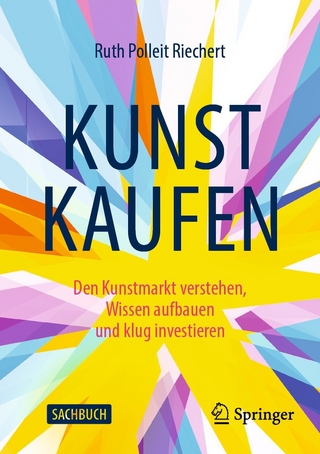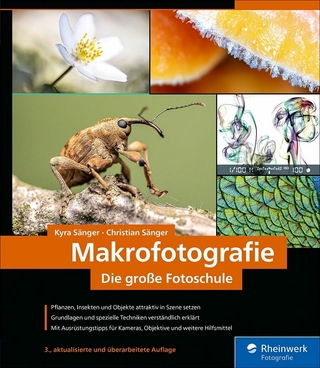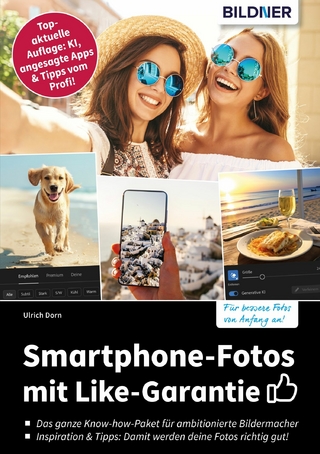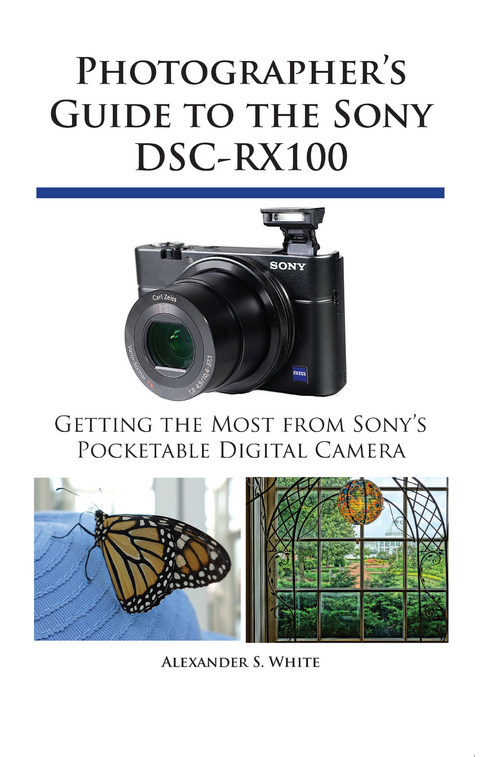
Photographer's Guide to the Sony DSC-RX100 (eBook)
378 Seiten
White Knight Press (Verlag)
978-1-937986-09-4 (ISBN)
This book gives users of the Sony DSC-RX100 a complete guide to all operations, features, menus, and controls of this amazing camera. Using a patient, tutorial-like approach, the book provides guidance to beginning and intermediate photographers not only about how to accomplish things with the RX100, but when and why to use the camera's many features. The book does not assume any specialized knowledge by the reader as it explains topics such as autofocus, manual focus, depth of field, aperture priority, shutter priority, exposure compensation, white balance, and ISO sensitivity. The book also provides full details of the camera's numerous menu options for playback, setup, and customizing the operation of the various buttons and other controls. The book's more than 300 photographs, most of them in full color, illustrate the RX100's controls, shooting screens, and menus. The photographs also provide examples of the various types of photographs that can be taken using the many creative settings of the camera, including the Photo Creativity settings, which let the photographer alter the color processing of images; the Scene shooting mode, with settings that are optimized for various subjects, including landscapes, portraits, and action shots; the Creative Style and Picture Effect menu options, which offer dramatic options for altering the appearance of images; and the camera's strong array of features for continuous shooting and shooting in dim lighting. In addition, the book goes beyond the bounds of everyday photography, and provides introductions to more advanced topics such as infrared photography, street photography, astrophotography, and macro photography. The book also includes a full discussion of the video recording abilities of the RX100, which can shoot high-definition (HD) video with stereo sound, and which offers manual control of exposure and focus during movie recording. In three appendices, the book provides information about accessories available for the RX100, including cases, external flash units, and filter adapters, and includes a list of web sites and other resources for further information. Also, the book includes a detailed appendix with helpful "e;quick tips"e; that give particular insights into how to take advantage of the camera's features in the most efficient ways possible. The book also includes a complete index.
Chapter 1: Preliminary Setup
Setting Up the Camera
I will assume your Sony Cyber-shot DSC-RX100 has just arrived at your home or office, perhaps purchased from an internet site or a retail store. The box should contain the camera itself, battery, combination battery charger/AC adapter, wrist strap, two adapters for attaching a shoulder strap (though no shoulder strap is supplied), micro USB cable, and the brief instruction pamphlet. There may also be a warranty card and some advertising flyers. There is no CD with software or a user’s guide; the software programs supplied by Sony are accessible through the camera itself or over the internet.
To install PlayMemories Home, the Sony software for viewing and working with images and videos, you need to connect the RX100 to a Windows computer by the USB cable, with no memory card in the camera. (If you have a Macintosh or other non-Windows computer, you have to use other software, such as Adobe’s Photoshop, Lightroom, or Photoshop Elements, or Apple’s iPhoto or Aperture.) Then, you need to navigate on the computer to the icon for the camera’s storage media and find the file called PMHOME.exe. You double-click on that file to install the software. You also can install Sony’s Image Data Converter software, which converts the camera’s RAW images so you can edit them on the computer. That software is available for download from http://www.sony.co.jp/imsoft/ Win for Windows PCs and http://www.sony.co.jp/imsoft/Mac for Macintosh computers.
You might want to attach the wrist strap as soon as possible, because it can help you keep a tight grip on the camera. The strap can be attached to the small mounting lug on either the left side or the right side of the camera. I will admit that I have never attached the strap myself, though, because this camera is so small that I find I can hold it firmly in my hand without much risk of dropping it, even without a strap. See Appendix A for discussion of a custom grip that can also be of great use.
Charging and Inserting the Battery
The Sony battery for the DSC-RX100 is the NP-BX1. With this camera, the standard procedure is to charge the battery while it’s inside the camera. To do this, you use the supplied USB cable, which plugs into the Sony AC adapter or into a USB port on your computer. There are pluses and minuses to this type of onboard battery-charging. On the positive side, you don’t need an external charger and the camera can charge automatically when it’s connected to your computer. You also can find many portable charging devices with USB ports; many newer automobiles have USB slots where you can plug in your RX100 to keep up its charge.
The main drawbacks are that you cannot use the camera very easily while the battery is charging, and you cannot charge another battery outside of the camera. One solution to this situation is to purchase at least one extra battery and a device that will charge that battery outside of the camera. I’ll discuss batteries, chargers, and other accessories in Appendix A.
For now, let’s get the battery charged by inserting it into the camera and connecting the charger. You first need to open the battery compartment door on the bottom of the camera and put in the battery. You can only insert it fully into the camera one way; the way I prefer to do this is to look for the four gold-colored metal contact squares on the end of the battery, and insert the battery so those four squares are positioned close to the front of the camera as the battery goes into the compartment, as shown in Figures 1-1 and 1-2. You may have to nudge aside the small blue latch that holds the battery in place.
Figure 1-1: Battery lined up for insertion into RX100
Figure 1-2: Battery inserted and secured by latch
With the battery inserted and secured by the blue latch, close the battery compartment door and slide the ridged latch on the compartment door to the closed position. Then plug the larger, rectangular end of the USB cable into the corresponding slot on the AC adapter/charger, which is model number AC-UD11 in the United States. Plug the smaller end of the cable into the micro USB port on the upper part of the camera’s right side as you hold it in shooting position, as shown in Figure 1-3.
Figure 1-3: AC Adapter Plugged into RX100
Plug the AC adapter into a standard electrical outlet. An orange lamp in the center of the On/Off switch on top of the camera will light up steadily while the battery is charging; when it goes out, the battery is fully charged. The full charging cycle should take about 155 minutes. (If the charging lamp flashes, that indicates a problem with the charger or a problem with the temperature of the camera’s environment.)
Inserting the Memory Card
The RX100 does not ship with any memory card. If you turn the camera on with no card inserted, you will see the error message NO CARD in the upper left corner of the screen. If you ignore this message and press the shutter button to take a picture, you may be fooled into thinking that the camera is storing it in internal memory, but that is not the case. Actually, the camera will temporarily store the image and play it back if you press the Playback button, but the image will not be permanently stored. Some other camera models have a small amount of built-in memory so you can take and store a few pictures even without a card, but the RX100 does not have any such safety net.
To avoid the frustration of having a great camera that can’t save any images, you need to purchase and insert a memory card. The RX100 uses two basic types of memory storage. First, it can use all varieties of SD cards, which are quite small—about the size of a large postage stamp. These cards come in several varieties, as shown in Figure 1-4.
Figure 1-4: Card Types: SD, SDHC, SDHC 32GB, SDXC
The standard card, called simply SD, comes in capacities from 8 MB to 2 GB. A higher-capacity card, SDHC, comes in sizes from 4 GB to 32 GB. The newest, and highest-capacity card, SDXC (for extended capacity) comes in sizes of 48 GB, 64 GB, and up; this version of the card can have a capacity up to 2 terabytes (TB), theoretically, and SDXC cards generally have faster transfer speeds than the smaller-capacity cards. There also is a special variety of SD card called an Eye-Fi card, which I will discuss a bit later in this chapter.
The RX100 also can use micro-SD cards, which are smaller cards, often used in cell phones and other small devices. These cards operate in the same way as SD cards, but you have to use an adapter that is the size of an SD card in order to use this tiny card in the RX100 camera, as shown in Figure 1-5.
In addition to using the various types of SD cards, the RX100, being a Sony camera, also can use Sony’s proprietary storage devices, known as Memory Stick cards. These cards are similar in size and capacity to SD or SDHC cards, but with a slightly different shape, as shown in Figure 1-6. They come in various types, according to their capacities. The ones that can be used in the RX100 are the Memory Stick PRO Duo, Memory Stick PRO-HG Duo, Memory Stick Duo, and Memory Stick Micro (M2). The Memory Stick Micro, like the micro-SD card, requires an adapter for use in the camera.
Figure 1-5: Micro-SD Card and Adapter
Figure 1-6: MemoryStickPRODuo
What type and size of card should you use? In my experience, the type does not matter. Any of the various types of SD or Memory Stick cards should work just fine. The factors that do matter are capacity and speed. The capacity to choose depends on your needs and intentions. If you’re planning to record a good deal of high-definition (HD) video or large numbers of RAW photos, you should get a large-capacity card, but don’t get carried away—the largest cards have such huge capacities that you may be wasting money purchasing them.
There are several variables to take into account in computing how many images or videos you can store on a particular size of card, such as which aspect ratio you’re using (16:9, 3:2, 4:3, or 1:1), picture size, and quality. To cut through the complications, here are a few examples of what can be stored on an 8 GB SD card or Memory Stick card. If you’re using the standard 3:2 aspect ratio and Large size images, you can store about 355 RAW images (the highest quality), 290 high-quality JPEG images (Large size and Fine quality), or about 1200 of the lower-quality Standard images.
If you’re interested in video, here are some guidelines. You can fit about 40 minutes of the highest-quality high-definition (HD) video on an 8 GB card. That same card will hold almost five hours of video at the lowest quality, 640 × 480 pixels, also known as VGA quality. Note, though, that the camera is limited to recording just about 29 minutes of video in any one sequence. An 8 GB card can hold intermediate amounts of video at quality levels between the highest-quality HD and VGA.
One other consideration is the speed of the card. A high rate of speed is important to get good results for recording images and video with this camera. You should try to find a card that writes data at a rate of 6 MB/second or faster to record HD video. If you go by the Class designation, a Class 4 card should be sufficient for shooting stills, and a Class 6 card should suffice for recording video. Newer...
| Erscheint lt. Verlag | 22.11.2012 |
|---|---|
| Sprache | englisch |
| Themenwelt | Sachbuch/Ratgeber ► Freizeit / Hobby ► Fotografieren / Filmen |
| ISBN-10 | 1-937986-09-8 / 1937986098 |
| ISBN-13 | 978-1-937986-09-4 / 9781937986094 |
| Informationen gemäß Produktsicherheitsverordnung (GPSR) | |
| Haben Sie eine Frage zum Produkt? |
Größe: 19,8 MB
Digital Rights Management: ohne DRM
Dieses eBook enthält kein DRM oder Kopierschutz. Eine Weitergabe an Dritte ist jedoch rechtlich nicht zulässig, weil Sie beim Kauf nur die Rechte an der persönlichen Nutzung erwerben.
Dateiformat: EPUB (Electronic Publication)
EPUB ist ein offener Standard für eBooks und eignet sich besonders zur Darstellung von Belletristik und Sachbüchern. Der Fließtext wird dynamisch an die Display- und Schriftgröße angepasst. Auch für mobile Lesegeräte ist EPUB daher gut geeignet.
Systemvoraussetzungen:
PC/Mac: Mit einem PC oder Mac können Sie dieses eBook lesen. Sie benötigen dafür die kostenlose Software Adobe Digital Editions.
eReader: Dieses eBook kann mit (fast) allen eBook-Readern gelesen werden. Mit dem amazon-Kindle ist es aber nicht kompatibel.
Smartphone/Tablet: Egal ob Apple oder Android, dieses eBook können Sie lesen. Sie benötigen dafür eine kostenlose App.
Geräteliste und zusätzliche Hinweise
Buying eBooks from abroad
For tax law reasons we can sell eBooks just within Germany and Switzerland. Regrettably we cannot fulfill eBook-orders from other countries.
aus dem Bereich