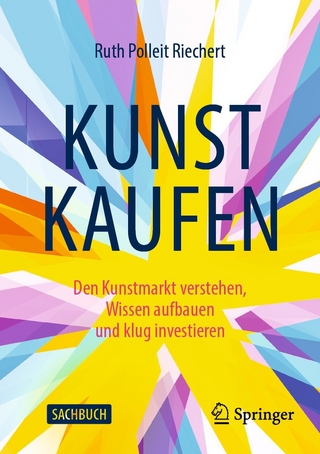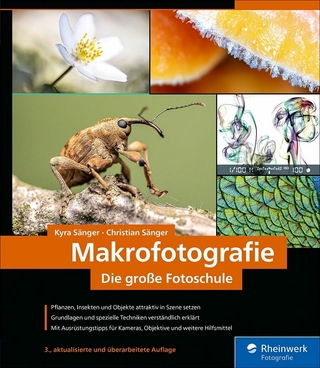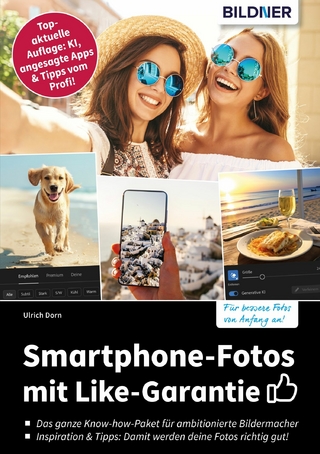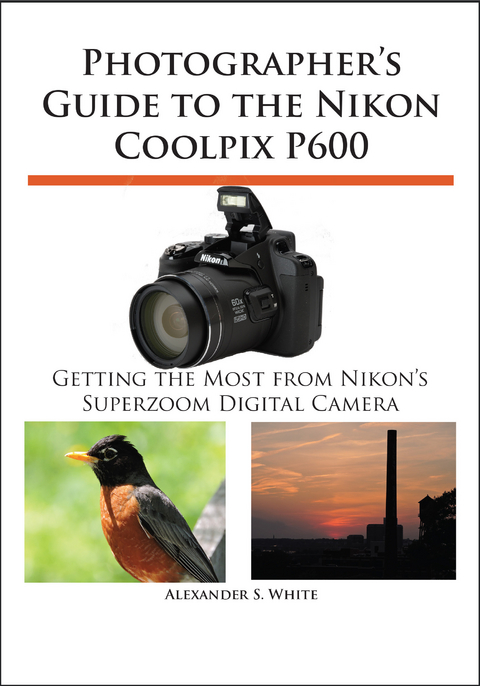
Photographer's Guide to the Nikon Coolpix P600 (eBook)
409 Seiten
White Knight Press (Verlag)
978-1-937986-24-7 (ISBN)
This book is a complete guide to the operation and features of the Nikon Coolpix P600 digital camera. It explains all shooting modes, menus, functions, and controls of the camera in clear language, accompanied by more than 300 full-color illustrations and sample photographs. The guide shows beginning and intermediate photographers how to capture still images and videos with the Coolpix P600, and why to use the camera's many shooting options to get the results they want. The book explains topics such as autofocus, manual focus, depth of field, aperture priority, shutter priority, HDR (High Dynamic Range) photography, ISO, memory cards, and flash modes. The book includes a discussion of techniques for using the camera's phenomenal zoom lens, with a maximum focal length of 1440mm, to full advantage. The book also discusses the camera's features for image transfer and remote control through the P600's built-in wireless (Wi-Fi) network). The book includes images taken using the creative settings of the camera, including the Picture Control settings, which alter the color processing of images; the Scene and Special Effects shooting modes, with settings optimized for subjects such as landscapes, portraits, pets, sunsets, and action shots; and the camera's features for continuous (burst) shooting and time-lapse photography. In addition, the book provides introductions to topics such as infrared photography, street photography, and macro photography. The book also explains the video recording abilities of the Coolpix P600, which can shoot high-definition (HD) video with stereo sound and can record clips of high-speed video at rates up to 4 times normal speed. In addition, the book describes procedures for playing back images and videos in the camera and for using the Filter Effects option to add special effects to images after they have been captured. In three appendices, the book discusses accessories for the Coolpix P600, including cases, external flash units, charging options, and a filter adapter. The appendices include a list of useful web sites and other resources, as well as a section with "e;quick tips"e; to help users take advantage of the camera's features in the most efficient ways possible. This guide book to the P600 camera includes a detailed Table of Contents and Index.
Chapter 1: Preliminary Setup
Setting Up the Camera
If you purchase your Nikon Coolpix P600 new, the box should contain the camera itself, Nikon EN-EL23 lithium-ion battery, battery terminal cover, battery charging adapter, neck strap, USB cable, lens cap with cord for attaching it to the camera, and the brief “Quick Start Guide” instruction pamphlet. There also should be a warranty card and one or two other items, such as an advertising sheet or safety notice. Nikon does not include an audio-video cable for connecting the camera to a TV set, and it does not include the full instruction manual or software on a disc. The full Nikon reference manual is available for download as a PDF document from the following website: http://nikonimglib.com/manual/. The Nikon software for viewing and editing images, ViewNX 2, is available at http://nikonimglib.com/nvnx/.
It is a good idea to attach the neck strap to the camera right away, and in the same procedure to attach the lens cap to its cord. In this process, you loop the other end of the lens cap cord over the neck strap before it is attached to the camera.
When you’re finished, the lens cap should be tethered by its cord to the strap. The lens cap cord should be attached to the neck strap where it joins the camera, on the left side as you hold the camera in position for shooting, as shown in Figure 1-1.
Figure 1-1. Lens Cap Attached to Neck Strap
CHARGING AND INSERTING THE BATTERY
The Nikon battery for the Coolpix P600 is the EN-EL23. With this camera, the standard procedure is to charge the battery while it’s inside the camera. To do this, you use the supplied USB cable to connect the camera to an AC outlet using the supplied charger, or to a USB port on a computer or other device. There are pluses and minuses to this approach to battery-charging. On the positive side, the battery can charge automatically when the camera is connected to your computer to upload images, and you need only one cable for both charging the battery and connecting the camera to the computer. Also, you don’t have to remove the battery from the camera to recharge it. You can refresh its charge by just plugging the camera into a power source.
The main drawbacks are that you cannot use the camera while the battery is charging, and you cannot charge another battery outside the camera. Therefore, once the battery dies, you cannot readily replace the battery; you have to stop and recharge the battery. The solution to this situation is to purchase extra batteries and a device that will charge those batteries outside the camera. I’ll discuss batteries and other accessories in Appendix A.
For now, get the battery charged by inserting it into the camera and connecting the charger. You first need to open the battery compartment door on the bottom of the camera and put in the battery. You can only insert it fully into the camera one way; I prefer to do this is by looking for the set of three gold-colored contacts at one edge of the battery, and inserting the battery so those contacts are next to the outside edge of the camera, just under the trash-can icon on the cameras back, as it goes into the compartment. Figure 1-2 shows the battery lined up properly to go into the camera.
Figure 1-2. Battery Lined Up to Go Into Camera
If the battery will not go all the way down into the compartment, don’t force it; check its orientation and make sure it is being inserted the correct way.
Figure 1-3. Battery Secured by Latch
You may have to push the orange plastic retaining latch to one side to allow the battery to slip all the way into its slot; the latch will then anchor the battery in place, as shown in Figure 1-3.
With the battery inserted into the camera, plug the small end of the USB cable into the USB port under the door marked HDMI and with a USB symbol on the right side of the camera, as shown in Figure 1-4, and plug the other end of the USB cable into the AC adapter that ships with the camera.
Figure 1-4. USB Cable Plugged into Camera
Then plug that AC adapter into a standard electrical outlet or surge protector. A green light on the back of the camera, next to the lightning bolt icon, will blink about twice per second to indicate that the battery is charging. When the light goes off, the battery is fully charged and ready to use. It takes about three hours to charge a fully depleted battery using this system. (This length of time is another factor that makes it a good idea to obtain other batteries and an external charger, as discussed in Appendix A.)
You also can charge the battery in the camera by connecting the USB cable to a compatible USB port on a computer, if the Charge by Computer option is turned on through the camera’s menu system. I’ll discuss that process in Chapter 7.
INSERTING THE MEMORY CARD
The Coolpix P600, like most cameras these days, does not ship with a memory card included. With this camera, unlike some others, this is not a fatal omission, because the P600 has a built-in memory capacity that will let you take and save a few pictures even with no memory card inserted. The amount of built-in memory is only about 56 megabytes (MB), which is minuscule compared to the capacity of modern storage cards that can hold up to 256 gigabytes (GB), about 4,600 times more. But if you’re in a situation where you need to take a picture and don’t have an available card, 56 MB is better than nothing.
The internal memory can hold only 7 still photos at the largest size of 4608 x 3456 pixels with Fine quality, or 515 photos at the lowest quality and the lowest size of 640 x 480 pixels, with proportional figures for intermediate levels of image size and quality. This memory can hold only about 8 seconds of the highest-quality movie footage, or about one minute 36 seconds of the lowest-quality footage.
If you have no card inserted in the camera, the letters IN will display in the lower right corner of the display, indicating that internal memory is being used, next to the number of remaining images, as shown in Figure 1-5.
Figure 1-5. Shooting Screen when Internal Memory in Use
If a card is inserted, the letters IN are not displayed; only the number of remaining images is shown inside the brackets, as shown in Figure 1-6.
Figure 1-6. Display When SD Card in Use - No. of Images Remaining
If you fill up the internal memory, you will see the message Out of Memory on the cameras display, and your shooting will stop unless you delete some images from the internal memory or insert an SD card that has some free space on it.
Because of its limited capacity, you shouldn’t rely on the built-in memory if you don’t have to, so you need to insert a separate memory card. The P600 uses SD cards, which are quite small, about the size of a large postage stamp. They come in several varieties, a few of which are shown in Figure 1-7.
Figure 1-7. Left to Right: SD 2GB, SDHC 8GB, SDXC 64GB, SDXC 128GB
The standard card, called simply SD, comes in capacities from 8 MB to 2 GB. The next higher-capacity card, SDHC, comes in sizes from 4 GB to 32 GB. The newest, and highest-capacity card, SDXC (for extended capacity), comes in sizes of 48 GB, 64 GB, 128 GB and up to 256 GB at this writing; this version of the card can have a capacity up to 2 terabytes (TB), theoretically, and SDXC cards have faster transfer speeds than the smaller-capacity cards. Note that the P600 cannot use another type of memory card called a MultiMediaCard (MMC), even though those cards are the same size as SD cards.
The P600 also can use micro-SD cards, which are smaller cards, often used in smartphones and other small devices. These cards operate in the same way as SD cards, but you have to use an adapter that is the size of an SD card, as shown in FIGURE 1-8, to insert this tiny card into the Coolpix P600 camera.
Figure 1-8. Micro SD Card with Adapter
You might want to use one of these cards so you can transfer images and videos to a smartphone or other device that accepts that size of card.
The type and size of memory card you use depends on your needs and intentions. If you’re planning to record a good deal of high-definition (HD) video or large numbers of high-resolution still photos, you should get the biggest card you can afford. There are several variables to take into account in computing how many images or videos you can store on a particular size of card, such as which aspect ratio you’re using (16:9, 4:3, 3:2, or 1:1), picture size, and quality. Here are a few examples of how many images (approximately) can be stored on an 8 GB SDHC card: At the largest size of 4608 x 3456 pixels and with Fine quality, an 8 GB card can hold about 950 still photos; at the next-lower size of 3264 x 2448 pixels and with Normal quality, the same card can hold about 3,300 images. At one of the smallest image sizes, 1600 x 1200 pixels, with Fine quality, the card can hold about 7,400 images. (The number of images that can be stored also varies with factors such as aspect ratio and subject matter of the image, so the numbers stated here are not exact.)
Another consideration is the speed of the card. If you plan to record high quality video or do a lot of...
| Erscheint lt. Verlag | 30.10.2014 |
|---|---|
| Sprache | englisch |
| Themenwelt | Sachbuch/Ratgeber ► Freizeit / Hobby ► Fotografieren / Filmen |
| ISBN-10 | 1-937986-24-1 / 1937986241 |
| ISBN-13 | 978-1-937986-24-7 / 9781937986247 |
| Informationen gemäß Produktsicherheitsverordnung (GPSR) | |
| Haben Sie eine Frage zum Produkt? |
Größe: 18,0 MB
Digital Rights Management: ohne DRM
Dieses eBook enthält kein DRM oder Kopierschutz. Eine Weitergabe an Dritte ist jedoch rechtlich nicht zulässig, weil Sie beim Kauf nur die Rechte an der persönlichen Nutzung erwerben.
Dateiformat: EPUB (Electronic Publication)
EPUB ist ein offener Standard für eBooks und eignet sich besonders zur Darstellung von Belletristik und Sachbüchern. Der Fließtext wird dynamisch an die Display- und Schriftgröße angepasst. Auch für mobile Lesegeräte ist EPUB daher gut geeignet.
Systemvoraussetzungen:
PC/Mac: Mit einem PC oder Mac können Sie dieses eBook lesen. Sie benötigen dafür die kostenlose Software Adobe Digital Editions.
eReader: Dieses eBook kann mit (fast) allen eBook-Readern gelesen werden. Mit dem amazon-Kindle ist es aber nicht kompatibel.
Smartphone/Tablet: Egal ob Apple oder Android, dieses eBook können Sie lesen. Sie benötigen dafür eine kostenlose App.
Geräteliste und zusätzliche Hinweise
Buying eBooks from abroad
For tax law reasons we can sell eBooks just within Germany and Switzerland. Regrettably we cannot fulfill eBook-orders from other countries.
aus dem Bereich