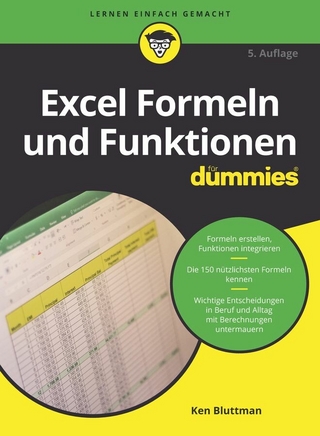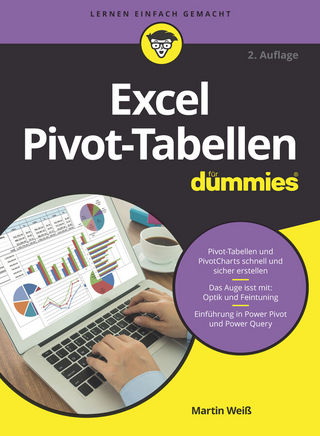Learn Excel 97 Through Excel 2007 from Mr. Excel (eBook)
Holy Macro! Books (Verlag)
978-1-932802-57-3 (ISBN)
Updating the previous edition's tips to make them compatible with Excel 2007, and featuring new tips that are only available in Excel 2007, this new edition of Mr. Excel's popular software guide even incorporates suggestions sent in by readers. Each featured topic has a problem statement and description, followed by a broad strategy for solving the problem. Mr. Excel then walks readers through through the specific steps to solve the issue. Alternate strategies are also provided, along with common "e;gotchas"e; that trip users up, leaving readers with not only answers to their specific dilemmas, but also with new and quicker ways to use formulas and spreadsheets.
Problem: The new ribbon user interface might be great for people new to Excel, but I knew the old Excel perfectly well. Why did Microsoft put pivot tables on the Insert tab instead of the Data tab, where they belong? Strategy: You can use one of many available third-party tools to assistwith the transition. At MrExcel.com, I offer a free tip card that maps each item on the Excel 2003 menu to a tab on the Excel 2007 ribbon. If you have a color printer, download the card and print it for free. Lin Jie was the first to solve the Excel 2007 ribbon confusion. His Classic Excel Menu add-in will add a new menu tab to the Excel 2007 ribbon. This tab replicates the Excel 2003 menu. The add-in sells for $16.95. Versions are also available for Word 2007 and PowerPoint 2007. The second impressive utility is the Toolbar Toggle add-in. This add-in offers a lite version similar to the Classic Excel Menu add-in and alsooffers a full-featured utility that brings back the Excel 2003 menu and toolbars, as well as the ability to customize the toolbars. If you were a fan of customizing toolbars in Excel 2003, you will love the functionalityof this product. With both of these add-ins, you can work in the Excel 2003 menu, and then switch over to the Excel 2007 menu when you need to access new features. Find links to these utilities as well as any others that become available at www.mrexcel.com/excel2007.html. Summary: You can ease the transition to Excel 2007's ribbon interfaceby using a third-party solution. Problem: I can't find anything on the Excel 2007 ribbon. Strategy: Invest in a wide-screen monitor. The Office 2007 experiencedramatically improves at a 1440x900 resolution. When you reduce the size of the Excel window, Excel automatically starts consolidating ribbon options into smaller icons and then groups. If you open Excel 2007 on a 1440x900 monitor, as shown in Figure 7, youwill be able to see more icons, as well as descriptive text for many of the icons. In Figure 7, for example, the Wrap Text icon (which has never existed in previous versions of Excel) is now labeled. The price of widescreen monitors has dropped in recent years. In thesummer of 2007, I found widescreen monitors on sale at the office supply chains for around $159. Purchasing one of these monitors is a worthwhile investment to help make your Office 2007 experience better. Not only does a widescreen monitor make the ribbon easier to work with, butit enables you to see 21 normal-sized worksheet columns. Additional Details: If you reduce the Excel window down to about four columns wide, Microsoft assumes that you can not possibly be working in something that small, and it hides the ribbon completely.
| Erscheint lt. Verlag | 1.7.2008 |
|---|---|
| Sprache | englisch |
| Themenwelt | Sachbuch/Ratgeber |
| Informatik ► Office Programme ► Excel | |
| ISBN-10 | 1-932802-57-6 / 1932802576 |
| ISBN-13 | 978-1-932802-57-3 / 9781932802573 |
| Informationen gemäß Produktsicherheitsverordnung (GPSR) | |
| Haben Sie eine Frage zum Produkt? |
Kopierschutz: Adobe-DRM
Adobe-DRM ist ein Kopierschutz, der das eBook vor Mißbrauch schützen soll. Dabei wird das eBook bereits beim Download auf Ihre persönliche Adobe-ID autorisiert. Lesen können Sie das eBook dann nur auf den Geräten, welche ebenfalls auf Ihre Adobe-ID registriert sind.
Details zum Adobe-DRM
Dateiformat: PDF (Portable Document Format)
Mit einem festen Seitenlayout eignet sich die PDF besonders für Fachbücher mit Spalten, Tabellen und Abbildungen. Eine PDF kann auf fast allen Geräten angezeigt werden, ist aber für kleine Displays (Smartphone, eReader) nur eingeschränkt geeignet.
Systemvoraussetzungen:
PC/Mac: Mit einem PC oder Mac können Sie dieses eBook lesen. Sie benötigen eine
eReader: Dieses eBook kann mit (fast) allen eBook-Readern gelesen werden. Mit dem amazon-Kindle ist es aber nicht kompatibel.
Smartphone/Tablet: Egal ob Apple oder Android, dieses eBook können Sie lesen. Sie benötigen eine
Geräteliste und zusätzliche Hinweise
Buying eBooks from abroad
For tax law reasons we can sell eBooks just within Germany and Switzerland. Regrettably we cannot fulfill eBook-orders from other countries.
aus dem Bereich