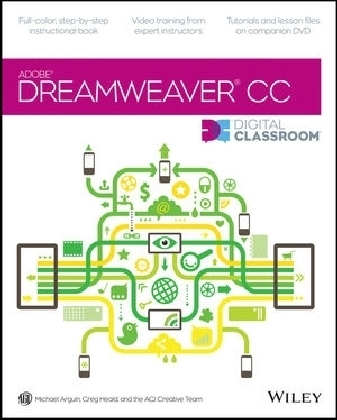
Dreamweaver CC Digital Classroom
John Wiley & Sons Inc (Verlag)
978-1-118-64015-9 (ISBN)
- Titel ist leider vergriffen;
keine Neuauflage - Artikel merken
Learn Adobe Dreamweaver CC with this full-color book and DVD training package You may be eager to learn how to use Adobe Dreamweaver CC (Creative Cloud) to create great websites, but you'd like to tackle it at your own speed. If so, this book-and-DVD learning combo is perfect for you. More than 16 lessons, each including step-by-step instructions and lesson files backed by video tutorials, guide you smoothly through website design to implementation to maintenance, helping you build solid skills at your own pace. It's like having your own personal Dreamweaver instructor at your side.
Combines a full-color, step-by-step instructional print book along with lesson files and video training on DVD, to teach readers how to use Adobe Dreamweaver CC Provides thorough training from a team of expert instructors from American Graphics Institute (AGI) Covers essential topics such as applying style sheets, using dynamic HTML, adding style with images and multimedia, publishing and maintaining websites, using hyperlinks to navigate, and using databases to create dynamic websites You'll be building websites, formatting web pages, and creating forms in no time with Adobe Dreamweaver CC Digital Classroom. Note: DVD and other supplementary materials are not included as part of the e-book file, but are available for download after purchase
Michael Arguin is a web applications specialist at American Graphics Institute, where Greg Heald is a senior web design instructor. They are members of the AGI Creative Team, which develops and delivers global training programs for creative, marketing, and communications professionals.
Starting up About Dreamweaver Digital Classroom 1 Prerequisites 1 System requirements 1 Starting Adobe Dreamweaver CC 2 Resetting the Adobe Dreamweaver CC workspace 3 Loading lesson files 5 Working with the video tutorials 6 Setting up for viewing the video tutorials 7 Viewing the video tutorials with the Adobe Flash Player 7 Hosting your websites 7 Additional resources 8 Lesson 1: Dreamweaver CC Jumpstart Starting up 9 What is Dreamweaver? 10 Design and layout tools 10 Site management and File Transfer Protocol 11 Coding environment and text editor 11 Mobile design and development features 12 Who uses Dreamweaver? 13 Dreamweaver s workspace features 13 Live View and Live Code 16 CSS Inspection and the Enable/Disable Feature 16 Related files 17 Code Navigator 18 Photoshop smart objects 19 Support for Content Management Systems 19 HTML5, CSS3, and PHP code hinting 20 HTML and CSS Starter Pages 20 Subversion 20 Business Catalyst integration 21 How websites work 21 A simple flow chart 21 Domain names and IP addresses 22 Servers and web hosts 22 The role of web browsers 22 An introduction to HTML 22 Tag structure and attributes 23 The structure of an HTML document 25 Placing images in HTML 25 Colors in HTML 27 Case sensitivity and whitespace rules 28 Element hierarchy 30 HTML5 30 Explorations in code 30 A look at the Welcome Screen 31 Creating, opening, and saving documents 32 Creating new documents 32 Self study 34 Review 34 Lesson 2: Setting Up a New Site Starting up 35 Creating a new site 36 Advanced site-creation options 39 Adding pages 41 Saving a page to your site 44 Defining page properties 45 Work views 51 A deeper look into the Files panel 53 Viewing local files 54 Selecting and editing files 54 Self study 56 Review 56 Lesson 3: Adding Text and Images Starting up 57 Typography and images on the Web 58 Adding text 58 An introduction to styles 64 Previewing pages in a web browser 69 Understanding hyperlinks 71 Creating hyperlinks 72 Relative versus absolute hyperlinks 74 Linking to an e-mail address 76 Creating lists 76 Using the Text Insert panel 78 Inserting images 80 Image resolution 80 Image formats 80 Creating a simple gallery page 81 Linking images 84 Editing images 85 Adjusting brightness and contrast 85 Optimizing images 86 Updating images 87 Self study 88 Review 88 Lesson 4: Styling Your Pages with CSS Starting up 89 What are Cascading Style Sheets? 90 CSS replaces inefficient HTML styling 91 The benefits of CSS styling 92 How do you create CSS rules in Dreamweaver? 94 Understanding Style Sheets 98 Understanding why they re called Cascading 101 Creating and modifying styles 102 Creating a class style with the CSS Designer panel 105 Creating and modifying styles 108 Advanced text formatting with CSS 111 Fine-tuning page appearance with contextual and pseudo-class selectors 114 Div tags and CSS IDs 117 Internal versus external style sheets 119 Attaching an external style sheet to your page 121 Modifying attached style sheets 122 Creating a new css file (external style sheet) 124 Self study 126 Review 126 Lesson 5: Creating Page Layouts with CSS Starting up 127 The CSS Box model 128 The basics of CSS margins, padding, and borders 128 Reviewing the element 129 Reviewing the ID selector 129 Creating a centered container for your page 131 Absolute versus relative positioning 135 Creating a header using a relative positioned div 137 Positioning content with absolute-positioned divs 139 Adding an introduction section to your page 139 Adding images to your layout 141 Photoshop integration 143 Adding Main and Sidebar content areas 144 Adding additional content and styles 146 Setting margins and borders 147 Overriding default margins in CSS 148 Adding borders to elements 150 Future proofing your layout 151 The pros and cons of Absolutely Positioned CSS layouts 152 Self study 155 Review 155 Lesson 6: Advanced Page Layout Starting up 157 Layout with absolute-position divs versus layout with floats 158 Creating a floated image 159 Creating columns with HTML and CSS 162 Creating the structure with divs and HTML5 semantic elements 162 Setting the width and floating the columns 165 Using the property 167 Creating a list-based navigation bar 168 Changing column layout and size 173 Creating the appearance of equal height columns 175 Applying finishing touches 178 Creating more sophisticated layouts 179 Dreamweaver Fluid Grid Layout 180 Self study 181 Review 181 Lesson 7: CSS3 Transitions and Styles Starting up 183 Understanding the role of CSS3 184 Adding a CSS Transition 184 Modifying a CSS Transition 190 Adding CSS Transitions to a navigation menu 196 Adding a CSS Gradient 199 Applying a CSS Gradient to the page background 203 Creating rounded borders 206 Self study 210 Review 210 Lesson 8: Using Web Fonts Starting up 211 The basics of web fonts 212 Web Fonts in Dreamweaver CC 212 Using Adobe Edge Web Fonts 213 Creating a custom font stack using web fonts 217 Styling your content with Adobe Edge Web Fonts 219 Adding local web fonts with 220 Styling your heading with a local web font 225 Self study 228 Review 228 Lesson 9: Working with Tables Starting up 229 Using tables in web design 230 Importing table data 230 Selecting table elements 232 Modifying table size 234 Modifying table structure 237 Creating a table 238 Formatting and styling tables in HTML 240 Formatting and styling tables with CSS 245 Advanced CSS styling of tables 248 Controlling cell alignment, padding, and borders with CSS 250 Creating alternate row styling with CSS 252 Reusing CSS for other tables 254 Data sorting tables 255 Self study 257 Review 257 Lesson 10: Fine-Tuning Your Workflow Starting up 259 Customizing panels and panel groups 260 Using the Favorites tab on the Insert bar 263 Resizing the document window 264 Using guides 267 Using grids 273 The tag selector 275 Tiling documents 277 Self study 278 Review 278 Lesson 11: Adding Video, Audio and Interactivity Starting up 279 Making web content interesting 280 Adding video 280 HTML5 video 280 Flash video 283 QuickTime and Windows Media 286 Inserting Flash animations 289 Inserting Edge Animate animations 292 Inserting sound with the HTML5 audio element 294 Self study 298 Review 298 Lesson 12: Maximizing Site Design Starting up 299 Creating modular page elements 300 Introducing snippets 300 The Snippets panel 301 Creating new snippets 302 Introducing library items 306 Modifying and updating library items 308 Introducing templates 310 Creating a new template 311 Working with editable regions 312 Creating new pages from templates 313 Modifying templates 315 Repeating regions 316 Putting repeating regions into action 318 Detach from Template command 319 Self study 320 Review 320 Lesson 13: Working with Code-editing Features Starting up 321 Working with code 322 Accessing code with the Quick Tag editor 322 Using HTML5 Code-hinting 323 Working in the Code view 325 Modifying the Code view workspace 325 The Coding toolbar 328 Collapsing and expanding tags and code blocks 330 Validating your code 331 Highlighting and correcting invalid code 331 Running a report 333 Formatting code 334 Indenting 337 Self study 338 Review 338 Lesson 14: Building HTML5 Web Forms Starting up 339 The basics of HTML5 forms 340 How forms work 340 Building a contact form 341 Inserting the tag 341 Setting form properties 344 Adding form elements 346 Adding text fields 347 Adding a new HTML5 text field 349 Adding check boxes 350 Adding radio buttons 352 Adding radio groups 353 Adding lists and menus 354 Adding a Text Area 356 Adding a File Upload field 357 Creating Submit and Reset buttons 358 Styling forms with CSS 360 Attaching external styles 360 Setting a background color 361 Styling form elements 363 Form processing and validation 364 HTML5 validation 365 The Validate Form behavior 367 A look at the Behaviors panel 367 Setting an event or trigger 369 Validating form fields 370 Changing a form field s behavior order 371 Verifying field contents 372 Self study 373 Review 373 Lesson 15: Adding Interactivity with the jQuery UI Library Starting up 375 Introducing the jQuery UI Widgets 376 The jQuery UI Library 376 A look at the project 376 The jQuery Tabbed panel 378 Styling jQuery UI Widgets with CSS 381 The jQuery UI Accordion panel 384 Create a single collapsible panel 386 Self study 388 Review 388 Lesson 16: Responsive Design and Layout for Mobile Devices Starting up 389 The rise of the mobile web 390 Dreamweaver tools for mobile layout 390 Mobile website features in Dreamweaver 392 Previewing your web page using window sizes 392 Media Queries defined 394 Creating media queries 396 Creating a layout optimized for mobile 399 Creating styles for navigation and a single-column layout 404 The basics of Fluid Grid Layout 408 Creating your mobile layout 411 Creating a tablet layout 414 Creating a three-column fluid layout for the desktop 416 Styling elements in your fluid grid layout 420 Self study 424 Review 424 Lesson 17: Managing your Website: Reports, Optimization, and Maintenance Starting up 425 Working with the Files panel 426 Creating a remote connection 426 Viewing files on a remote web server 430 Transferring files to and from a remote server with Get and Put 431 Using Check In/Check Out and Design Notes 433 Check In and Check Out 433 Checking files in and out 435 Using Design Notes 436 Sharing Design Notes 437 Displaying Design Notes in the Files panel 438 Testing site integrity 439 Checking links sitewide 439 Generating site reports 441 Understanding report results 443 Addressing a listed item 444 Optimizing pages for launch 445 Search engine visibility and Search Engine Optimization 445 Titling your documents with the tag 445 Adding meta keywords and descriptions 448 Launching your site 449 Site launch checklist 449 Uploading your site 450 Getting help 451 Suggested next steps 452 Website design resources 453 Self study 454 Review 454 Lesson 18: Dreamweaver CC New Features What s new in Dreamweaver CC? 455 CSS Designer panel 457 CSS3 transitions and styles 457 jQuery UI widgets 458 Additional New Features in Dreamweaver CC 459 Adobe Edge Web Fonts 459 Faster HTML5 elements insertion 460 Streamlined HTML5 audio and video 462 Edge Animate composition support 463 Additional features 463
| Reihe/Serie | Digital Classroom |
|---|---|
| Verlagsort | New York |
| Sprache | englisch |
| Maße | 188 x 231 mm |
| Gewicht | 988 g |
| Themenwelt | Kunst / Musik / Theater ► Fotokunst |
| Sachbuch/Ratgeber ► Freizeit / Hobby ► Fotografieren / Filmen | |
| Informatik ► Office Programme ► Outlook | |
| Informatik ► Web / Internet ► Web Design / Usability | |
| Technik ► Elektrotechnik / Energietechnik | |
| ISBN-10 | 1-118-64015-2 / 1118640152 |
| ISBN-13 | 978-1-118-64015-9 / 9781118640159 |
| Zustand | Neuware |
| Informationen gemäß Produktsicherheitsverordnung (GPSR) | |
| Haben Sie eine Frage zum Produkt? |
aus dem Bereich


