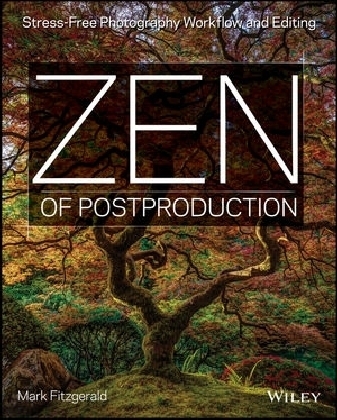
Zen of Postproduction
John Wiley & Sons Inc (Verlag)
978-1-118-74942-5 (ISBN)
- Titel ist leider vergriffen;
keine Neuauflage - Artikel merken
Breathe deep and relax - this book takes the stress out of photography post-production While capturing the perfect photograph is a welcome creative challenge for photographers, post-production can often be a headache. Downloading, sorting, tagging, editing, and distributing your digital images - especially the enormous quantities produced in today's image-happy world - can be overwhelming. Time to take a deep breath and sit down with a copy of this calming book. Digital worksflow teacher and author Mark Fitzgerald offers low-stress, post-production photography workflows and editing solutions that will make your life easier. Walking you through the latest photography software, especially Adobe Lightroom and Adobe Photoshop, Mark offers sensible advice and answers all your post-production questions, whether you're a professional photographer, serious amateur, or motivated novice.
* Takes the stress out of photography post-production by offering effective, timesaving, no-hassle solutions for overworked digital photographers * Helps you streamline and simplify such post-production tasks as downloading, sorting, tagging, editing, and distributing digital images * Explores the latest photography software, with special emphasis on Adobe Lightroom and Adobe Photoshop * Offers straightforward advice for professional photographers and serious amateurs * Includes practical, real-world examples, so you can immediately apply what you're learning Get into a better, more relaxing place with your photography post-production workflows and tasks with Zen of Post Production: Stress-Free Photography Workflow and Editing.
Mark Fitzgerald is a highly sought-after teacher known for his clear and easy-to-understand presentation style. Over the last ten years Mark has helped countless photographers tame their workflows, enabling them to focus their energies on the creative aspects of their photography. Mark is an Adobe Certified Photoshop Expert and the owner of The Digital Darkroom in Portland, Oregon.
Introduction xix About me xix What s in this book? xx Who should read this book? xxi Getting the most from this book xxi Conventions used in this book xxi Products mentioned in this book xxii Getting into the flow xxii Please review this book xxii Chapter 1: Getting Grounded 3 What Is Workflow? 3 Comparing Lightroom and Photoshop 4 Deconstructing Photoshop 5 Pixels versus metadata 6 Adobe Lightroom is born 7 Finding the Balance of Power 8 Solving Problems 10 Chapter 2: Finding Comfort with Lightroom 15 Lightroom as Your Personal Photo Lab 15 Working with Catalogs 16 Finding your catalog 17 It s like the catalog at your public library 17 The most important thing to know about Lightroom 18 How many catalogs should you have? 19 Working with RAW Files 20 Comparing JPEG to RAW 20 RAW is like a time machine 21 Proprietary RAW file formats and DNG 21 Preparing Lightroom 22 Setting up preferences 23 Choosing your catalog settings 25 Exploring the Lightroom Screen 26 Viewing Photos 28 Gaining more real estate 28 Four primary viewing methods 28 Zooming and panning 29 Chapter 3: Importing Photos in Lightroom 33 Simplifying Folder Organization 33 Avoiding the Bucket System 33 Organizing and naming folders 35 Understanding Previews 36 Determining the best preview size 37 Smart previews 38 Adding Ownership Information during Import 38 Working with the Import Screen 40 Importing all photos with the Add option 40 Import method 41 Importing new photos 44 Chapter 4: Organizing Your Visual Life 49 Seeing More Information 49 Working with thumbnails 49 Setting up Loupe view 52 Moving, Renaming, and Deleting Photos 52 Moving folders and files 52 Renaming folders and files 54 Deleting photos 54 Deleting folders 55 Sorting for Winners and Losers 55 Playing Red Light, Green Light 56 Other Ways to Filter Photos 60 Doing a text search 60 Filtering for image attributes 61 Performing searches based on metadata 61 The secret Attribute filter bar 62 Grouping Photos in Collections 63 A collection is like a playlist 63 Understanding the Collections panel 63 Using collections 64 Using smart collections 66 Finding Missing Photos 66 Locating individual photos 66 Synchronizing folders 67 Seeing the World with the Map Module 69 Adding photos to the map 70 Concerns about location metadata 70 Controlling reverse geocoding 70 Chapter 5: Using Keywords to Find Anything Any Time 73 A Word Is Worth a Thousand Pictures 73 Applying Keywords using the Keywording Panel 74 Using Keyword Tags 75 Using Keyword Suggestions 76 Using Keyword Set 77 Searching for Keywords 78 Performing single-keyword searches 78 Performing multikeyword searches 79 Saving a custom filter preset 80 Managing Your Keyword List 81 Organizing keywords 81 Dealing with ghost keywords 83 Keywording the Past 84 Final Words on Keywording 85 Chapter 6: Adjusting Basic Color and Tone 89 Exploring the Develop Module 89 Adjusting Color with White Balance 90 Understanding white balance 91 Adjusting white balance 92 Synchronizing Develop Settings 97 Understanding Histograms 97 Fine-Tuning Tone with the Basic Panel 99 Understanding the controls 100 Tonal adjustment in action 101 Pump Up the Color with Vibrance and Saturation 106 Comparing Different Editing Versions 106 Using Before & After Views 107 Going back in time with the History panel 108 Zen of Postproduction Stress-Free Photography Workflow and Editing Exploring Your Options with Virtual Copies and Snapshots 108 Working with virtual copies 110 Taking a snapshot 111 Chapter 7: Advanced Color and Tone Adjustments 113 Using the Tone Curve Panel to Modify Midtone Contrast 113 Understanding the Tone Curve panel 113 Using the Tone Curve sliders 115 The Targeted Adjustment tool 116 Previewing a panel s adjustments 116 Customizing Color with the HSL Panel 117 Understanding the HSL panel 117 Using the HSL sliders 117 Using the Targeted Adjustment tool 118 Getting creative with the HSL panel 119 Working with Black-and-White 120 Adding Color Effects with the Split Toning Panel 124 Split-toning color photos 124 Toning black-and-white photos 125 Using Develop Presets to Apply Editing Formulas 126 Understanding Develop presets 126 Creating custom presets 128 Exporting and importing Develop presets 129 Chapter 8: Mastering Lightroom s Develop Tools 133 The Importance of Cropping 133 Understanding the Crop Overlay tool 135 Working with aspect ratio 136 Straightening photos 137 Retouching with the Spot Removal Tool 138 Understanding the Spot Removal tool 138 Removing dust spots 141 Clone versus Heal 141 Retouching larger objects 142 Removing Red Eye 143 Adding Dimension with the Filter Tools 143 Using the Graduated Filter tool 143 Using the Radial Filter tool 147 Using the Adjustment Brush Tool 149 Controlling the brush 150 Burning and dodging with the Adjustment Brush tool 151 Smoothing skin with Auto Mask 154 Chapter 9: Going Deeper with the Develop Module 157 Working with Camera Profiles 157 Creating custom camera profiles 160 Changing Lightroom s default camera profile 162 Using the Lens Corrections Panel 163 Working with lens profiles 163 Removing color fringing 164 Manually adjusting geometry 165 Using the Upright adjustments 168 Managing Sharpness and Noise with the Detail panel 170 Adjusting sharpness 171 Reducing noise 173 Adding Finishing Touches with the Effects Panel 175 Applying a vignette 175 Adding grain 178 Chapter 10: Traveling between Lightroom and Photoshop 181Opening RAW Files in Photoshop 181 Setting up Lightroom s External Editing preferences 182 Opening RAW files from Lightroom in Photoshop 184 Opening non-RAW files in Photoshop with Lightroom 187 Saving Files in Photoshop 188 Resolving Metadata Conflicts 188 Choosing the Right Path 190 Choosing the right time 191 Choosing the right settings 191 Workflow for editing original non-RAW files 192 Chapter 11: Understanding the Photoshop Way 195 Understanding Photoshop CC 195 Exploring the Photoshop Landscape 197 Working with Panels 199 Setting up Preferences 201 General preferences 201 Interface preferences 201 Sync Settings preferences 202 File Handling preferences 203 Performance preferences 205 Cursors preferences 207 Camera Raw preferences 208 Managing Color Spaces 210 Zooming and Panning Photos 213 Zooming 213 Panning 214 Chapter 12: Using Layers for a Nondestructive Workflow 217 Understanding Layers 217 Types of Photoshop layers 218 Working with the Layers Panel 221 Adjustment Layers for Lightroom Users 222 Fine-tuning color with Hue/Saturation 223 Adjusting tone with Curves 226 Using Layer Masks to Get the Most Power from Adjustment Layers 228 Black conceals, white reveals 228 Using the Brush tool with a mask 230 A Simple Masking Workflow 233 Fine-tuning a mask with the Properties panel 234 Saving Edited Files 236 Using Save 236 Using Save As 237 Chapter 13: Using Selections to Create Complex Masks 241 Following the Marching Ants 241 Using Intelligent Selection Tools to Simplify Selecting 243 The Magnetic Lasso tool 243 The Magic Wand tool 247 Adding to and subtracting from a selection 249 The Quick Selection tool 251 Which selection tool is the best? 254 Converting a Selection to a Mask 254 Using Refine Mask 255 View Mode 255 Edge Detection 257 Adjust Edge 260 Output 260 A Masking Case Study 261 Chapter 14: Perfecting Your Photos with Retouching 267 What Is Retouching? 267 Understanding Photoshop s Retouching Tools 269 Literal retouching with the Clone Stamp tool 269 The Healing Brush tool 272 Using the Clone Source panel 274 Using the Patch Tool to Retouch with a Selection 276 A Retouching Case Study 280 Automated Retouching with Content-Aware Features 286 Using Content-Aware Fill 286 Using Content-Aware Move 288 Chapter 15: Expanding Your Horizons with Plugins 291 Working with Plugins in Lightroom 292 Installing plugins 293 Editing HDR with Photomatix Pro 296 What is HDR? 296 Using Photomatix Pro 296 Exploring the Nik Collection by Google 299 Color Efex Pro 299 Dfine 301 HDR Efex Pro 2 301 Sharpener Pro 3 301 Silver Efex Pro 2 303 Viveza 2 304 OnOne Perfect Photo Suite 7 304 Perfect B&W 304 Perfect Effects 4 304 Perfect Layers 3 305 Perfect Mask 5 306 Perfect Portrait 2 306 Perfect Resize 7 306 FocalPoint 2 307 Topaz Labs 308 PhotoFXlab 309 Topaz Adjust 5 309 Other Topaz Labs Plugins 309 Summing up Plugins 311 Chapter 16: Exporting and Printing Your Photos 315 Creating Custom Watermarks 315 Text Options panel 316 Watermark Effects panel 317 Saving and updating watermarks 317 Exporting Photos from Lightroom 318 Using the Export dialog box 318 Exporting for e-mail and web 323 Exporting for the photo lab 327 Previewing Output Color with Soft Proofing 328 Soft-proofing for web 330 Soft-proofing for inkjet printing 331 Inkjet Printing with Lightroom 333 Exploring the Print module 335 Making a fine-art print 336 Saving a JPEG file instead of printing 342 Overview of the inkjet printing workflow 343 Chapter 17: Sharing Your Photos with the World 347 Using Lightroom s Publish Services 347 Setting up a new publish service 348 Using a publish service 350 Designing Photo Books 351 Book Settings 354 Auto Layout 355 Page 355 Other panels 355 Creating Slideshows 356 Options 358 Layout 358 Overlays 358 Backdrop 360 Titles 360 Playback 361 Adding custom text 362 Playing and saving your slideshow 364 Building Web Galleries 365 Flash galleries versus HTML galleries 365 Site Info 367 Color Palette 368 Appearance 368 Image Info 369 Output Settings 369 Upload Settings 370 Index 373
| Erscheint lt. Verlag | 22.11.2013 |
|---|---|
| Verlagsort | New York |
| Sprache | englisch |
| Maße | 187 x 231 mm |
| Gewicht | 962 g |
| Themenwelt | Kunst / Musik / Theater ► Fotokunst |
| Sachbuch/Ratgeber ► Freizeit / Hobby ► Fotografieren / Filmen | |
| Mathematik / Informatik ► Informatik ► Grafik / Design | |
| Informatik ► Office Programme ► Outlook | |
| ISBN-10 | 1-118-74942-1 / 1118749421 |
| ISBN-13 | 978-1-118-74942-5 / 9781118749425 |
| Zustand | Neuware |
| Informationen gemäß Produktsicherheitsverordnung (GPSR) | |
| Haben Sie eine Frage zum Produkt? |
aus dem Bereich


