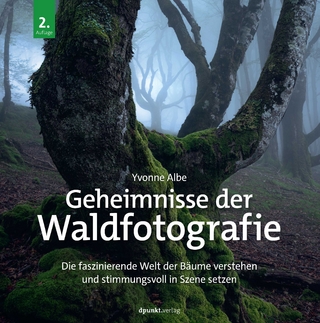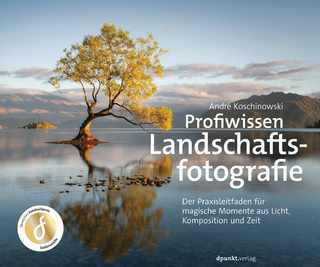My iPhoto
Que Corporation,U.S. (Verlag)
978-0-7897-5011-2 (ISBN)
- Titel ist leider vergriffen;
keine Neuauflage - Artikel merken
Help when you run into iPhoto problems or limitations.
Tips and Notes to help you get the most from iPhoto.
Full-color, step-by-step tasks walk you through doing everything you want to do with iPhoto. Learn how to
Import your photos
Flag and rate your photos
Search your photos by text, date, keywords, and more
Organize your photos into events and albums
Create Smart albums
Create Faces albums to group photos of your friends and family together
Use Places to see a map of everywhere you’ve taken a photo
Enhance and retouch your photos
Add effects and filters to your photos
Use iPhoto’s advanced editing tools
Create printed books, cards, and calendars using your photos
Create slideshows
Share your photos online via iCloud, Facebook, Flickr, Twitter, and more
Michael Grothaus is a journalist and author whose writing has appeared in Fast Company, The Guardian, TUAW, Screen, and more. Additionally he’s a former screenwriter and the author of a dozen books on technology. Having worked for institutions such as 20th Century Fox, The Art Institute of Chicago, and Apple, he now lives in London and writes full-time. His writing is read by millions each month.
Chapter 1: What Is iPhoto? 3
iPhoto Lets You Navigate and Organize Your Photos 4
iPhoto Lets You Edit Your Photos 5
iPhoto Lets You Share Your Photos 6
Getting iPhoto 7
iPhoto System Requirements 7
Recommended Extras 7
Keeping iPhoto Up to Date 8
Launching iPhoto 9
The iPhoto Interface 9
The Main Viewing Area 10
The Source List 10
The Toolbar 12
Chapter 2: Importing Your Photos 15
Importing Photos from a USB-Connected Device or SD Card 16
Importing Photos from a Folder on Your Mac or from an External Device 18
Use Drag and Drop 18
Use the File Menu 19
Importing Photos from Apple’s Mail App 20
Viewing Your Last Imported Photos 20
Turning Off Automatic iPhone, iPod Touch, and iPad Imports 21
Disable iPhoto Auto-Launch 22
Dealing with Duplicates 23
Understanding Where Your Photos Are Stored 23
Disabling the Copy Imported Photos Feature 24
Chapter 3: Reading Metadata and Marking Your Photos 27
iPhoto’s Information Pane 28
Get to Know the Information Pane 28
What Is Exif? 29
Changing Your Photo’s Date and Time 33
Change a Single Photo’s Date and Time 33
Change Multiple Photos’ Dates and Times 34
Changing Your Photo’s Name 35
Adding a Description to Your Photos 36
Batch Changing Titles, Dates, and Descriptions 37
Adding Keywords to Your Photos 39
Working with the Keyword Manager 40
Create, Edit, and Delete Keywords 41
Add Keyboard Shortcut Keys to Keywords 42
Apply Keywords Using Keyboard Shortcut Keys 44
Flagging Your Photos 45
Flag a Photo 45
Unflag a Photo 46
Rating Your Photos 47
Hiding Your Photos 48
Hide a Photo 48
Temporarily View Hidden Photos 48
Unhide a Photo 49
Deleting Your Photos 49
Move Photos to the Trash 49
Restore Photos from the Trash 50
Permanently Delete Photos 51
Using the Contextual Menu 51
Chapter 4: Searching Your Photos 55
Searching by Text 57
Searching by Date 58
Search for Photos by Date 58
Search for Photos by Specific Date 59
Search for Photos by Consecutive Date Range 60
Search for Photos by Nonconsecutive Dates 61
Searching by Keywords 62
Advanced Keyword Searching 63
Searching by Ratings 65
Chapter 5: Working with Events 67
Changing Events Autosplitting Time Frame 68
Viewing Event Information 69
Setting an Event’s Key Photo 70
Creating New Events 72
Create a New Event Using Specific Photos 72
Create a New Event Using Flagged Photos 73
Create an Empty Event 74
Merging Events 75
Splitting Events 76
Chapter 6: Working with Albums 79
Regular Versus Smart Albums 80
Creating Regular Albums 82
Create an Empty Album 82
Create an Album from Selected Photos or Events 83
Create an Album from a Folder on Your Mac 86
Changing the Contents of Your Regular Albums 87
Add Photos to an Existing Album by Drag and Drop 87
Add Photos to an Existing Album with the Add To Button 88
Removing Photos from Albums and Deleting Entire Albums 89
Remove Photos from Regular Albums 89
Delete Entire Regular Albums 90
Creating Smart Albums 91
Editing Smart Albums 92
Deleting Smart Albums 94
Duplicating Albums 95
Organizing Albums into Folders 96
Create an Empty Album Folder 97
Add Albums to a Folder 97
Create a Folder by Joining Two or More Albums 98
Remove Albums from a Folder 99
Delete a Folder 100
Sorting Your Albums Alphabetically 100
Chapter 7: Viewing Your Photos 103
Working with Photo Thumbnails 104
Adjust Thumbnail Size 104
View an Individual Photo 105
Working with the Film Roll 106
Sorting the Order of Your Photos 107
Sort Events 108
Sort Photos 108
Chapter 8: Organizing Your Photos: Faces 111
Creating Faces Collections 112
Create a Faces Collection 112
Name a Face for the First Time 112
Ignore a Face 113
The Faces Corkboard 115
Set Faces Key Photos 115
The Faces Information Pane 116
Viewing a Faces Collection 117
Confirming or Rejecting Suggested Matches in a Faces Collection 119
Confirm a Faces Match 120
Reject a Faces Match 120
Rescanning Your Photo Library for Faces 121
Naming Faces and Adding Missing Faces Manually 122
Name a Person with an Existing Detected Face 123
Add a Face Manually 123
Removing People from Faces 125
Using Faces with Facebook 125
Chapter 9: Organizing Your Photos: Places 129
What Is Location Data? 130
Set Up iPhoto to Use Your Location Data 131
The Places Map 132
Navigating the Places Map Manually 133
Navigating the Places Map Using the Location Menu 134
Switching Between Map Views 137
Viewing Your Photos in Places 138
View Photos by Pin 139
View Photos Using the Show Photos Button 140
Search Photos Based on Location 141
Getting Familiar with the Places Mini-Maps 141
Manually Add Locations to Photos 142
Manually Move a Pin 144
Add Personalized Names to Your Locations 145
Copy and Paste Location Information 146
Removing and Restoring a Photo’s Location 147
Remove a Location 147
Restore a Location 147
Managing Places 148
Open Manage My Places 148
Delete a Location 149
Change a Location’s Name 150
Adjust a Location’s Area 150
Using Places to Create Smart Albums 151
Chapter 10: Editing Basics 155
The Editing Window 156
Navigate Edit Mode 156
Quick Fixes 158
Rotate a Photo 159
Enhance a Photo 160
Reduce Red-Eye 161
Straighten Crooked Photos 163
Crop a Photo 164
Retouch a Photo 166
Applying Filters 168
Use the Round Filter Buttons 169
Use the Square Filter Buttons 170
Apply a Filter 172
Chapter 11: Advanced Editing Tricks 175
Using the Histogram 176
Adjust the Histogram 178
Adjusting Exposure, Contrast, and Saturation 181
Adjust a Photo’s Exposure, Contrast, and Saturation 183
Adjusting Definition, Highlights, Shadows, Sharpness, and Noise 183
Adjust a Photo’s Definition, Highlights, Shadows, Sharpness, and Noise 186
Adjusting Temperature, Tint, and Color Cast 186
Use the Eyedropper Tool to Adjust Color Cast 187
Adjust Temperature and Tint Manually 188
Cool iPhoto Editing Tricks 189
Copy and Paste Edit Adjustments from One Photo to Another 189
Duplicate Your Photos 191
Quickly Review Your Original Pre-edited Photograph 191
Compare Two or More Photos 192
Use Contextual Menu Shortcuts to Edit Photos 194
Zoom Using the Keyboard 195
Chapter 12: Creating Keepsakes: Books, Cards, Calendars, and Slideshows 197
Keepsakes and the Create Menu 198
Creating a New Book Project 200
Work with the Book Theme Chooser 201
Build a Book 202
Work with the All Pages Screen 203
Change the Layout of Individual Pages 204
Add New Photos to a Page 205
Edit Photos on a Page 207
Clear and Autofill All Photos in Your Book 208
Format Text 209
Use Maps in Books 211
Add Additional Pages to Your Book 213
Creating a Card 214
Change the Layout of Your Cards 216
Creating a Calendar 217
Change Your Calendar Layout 218
Add Text to Specific Dates 220
Add Photos to Specific Dates 221
Buying Your Keepsakes 222
Ordering Prints of Your Photographs 223
Creating a Slideshow 227
Work with Your Slideshow 228
Add Text to a Slideshow 229
Choose a Slideshow Theme 229
Add Music to a Slideshow 230
Use Additional Slideshow Settings 230
Play a Slideshow 232
Export Your Slideshow 233
Create an Instant Slideshow 234
Chapter 13: Sharing Your Photos Digitally 237
Sharing Photos via iCloud 238
Set Up Your iCloud Account 239
Turn Off Automatic Uploading to iCloud 240
Manually Add Photos to My Photo Stream 241
Delete Photos from My Photo Stream 242
Turn Off My Photo Stream 243
Sharing Photo Streams 244
Enable iCloud Photo Sharing 244
Create a Shared Photo Stream 245
View and Manage Your Shared Photo Streams 246
Delete Individual Photos from a Shared iCloud Photo Stream 247
Delete a Shared iCloud Photo Stream 248
Save Photos Added by Others 248
Sharing Photos via Flickr 249
Set Up Your Flickr Account to Use in iPhoto 250
Publish Photos to Flickr 251
View Your Flickr Sets 253
Delete Photos from a Flickr Set 253
Delete a Flickr Set 254
Save Photos Added by Others 255
Sharing Photos via Facebook 256
Set Up Your Facebook Account to Use in iPhoto 257
Publish Photos to Facebook as Albums 258
View and Manage Your Facebook Albums 259
Publish a Photo to Your Facebook Timeline 260
Change Your Facebook Profile Picture from Within iPhoto 261
Delete Photos from a Facebook Album 262
Delete Entire Facebook Albums 263
Save Photos Added to Facebook Albums Outside of iPhoto 263
Sharing Photos via Messages 265
Set Up Your Messages Account to Use in iPhoto 265
Share a Photo via Messages 266
Sharing Photos via Twitter 267
Set Up Your Twitter Account to Use in iPhoto 267
Share a Photo via Twitter 269
Sharing Photos via Email 269
Set Up an Email Account to Use with iPhoto 270
Email Photos from Within iPhoto 272
Viewing Sharing Information for a Photo 274
Setting a Photo as Your Desktop Picture 274
Index 277
| Erscheint lt. Verlag | 27.3.2014 |
|---|---|
| Sprache | englisch |
| Maße | 153 x 229 mm |
| Gewicht | 480 g |
| Themenwelt | Kunst / Musik / Theater ► Fotokunst |
| Sachbuch/Ratgeber ► Freizeit / Hobby ► Fotografieren / Filmen | |
| ISBN-10 | 0-7897-5011-2 / 0789750112 |
| ISBN-13 | 978-0-7897-5011-2 / 9780789750112 |
| Zustand | Neuware |
| Informationen gemäß Produktsicherheitsverordnung (GPSR) | |
| Haben Sie eine Frage zum Produkt? |
aus dem Bereich