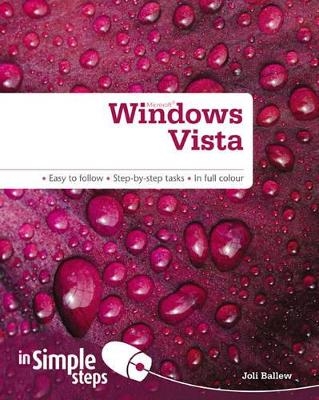
Microsoft Windows Vista In Simple Steps
Pearson Education Limited (Verlag)
978-0-273-72349-3 (ISBN)
- Titel ist leider vergriffen;
keine Neuauflage - Artikel merken
Top 10 Vista Tips
Change the desktop background and screen saver
Locate and start a program
Send an email
Find information on the Internet
Upload pictures from a digital camera
Watch a DVD
Listen to a music CD
Backup data to a USB drive
Play a game
Write a letter
Chapter 1 Getting Started with Windows Vista
· Start Windows Vista
· Activate Windows Vista
· View computer details
· Empty the Recycle Bin
· Restore data using the recycle bin
· Change the desktop background
· Change the screen saver
· Add desktop icons
· Create a shortcut on the desktop for a program or application
· Remove icons and shortcuts from the desktop
· Open your personal folder
· Close a folder or window
· Open an application or program
· Search for a program
· Enable the Sidebar
· Set the time on the clock gadget
· Add or remove a Sidebar gadget
· Close the Sidebar
· Shut down Windows safely
Chapter 2 Computing essentials
· Change the view in the Pictures window
· Minimise a window
· Restore a window
· Maximise a window
· Move a window
· Resize a window
· Enable Aero
· Use Flip
· Use Flip 3D
· Use Help and Support
· Watch demonstration videos
Chapter 3- Perform tasks with Windows Vista
· Write a letter with Notepad
· Save a letter with Notepad
· Print a letter with Notepad
· Use the calculator
· Take a screen shot
· Email a screen shot
· Play Solitaire
· Record a sound clip
· Create an appointment in Windows Calendar
· Use Disk Cleanup
· Use Disk Defragmenter
Chapter 4- Files and folders
· Create a folder
· Create a subfolder
· Copy a file
· Move a file
· Delete a file
· Copy a folder
· Move a folder
· Delete a folder
· Open a saved file
· Search for a file
· Browse for a file
· Explore for a file
· Perform an advanced search
· Save search results
· Back up a folder to an external drive
Chapter 5 Connecting to and surfing the Internet
· Select an ISP
· Check for a wireless network card
· Obtain the proper settings
· Create a connection
· Enable Network Discovery
· Diagnose connection problems
· Join a network
· Connect to a free hotspot
· Open a website in Internet Explorer
· Open a website in a new tab
· Set a home page
· Mark a favourite
· Change the zoom level of a webpage
· Print a webpage
· Clear history
· Stay safe online
Chapter 6 Working with email
· Set up an email account in Windows Mail
· View an email
· Change how often Mail checks for email
· View an attachment
· Recover email from the Junk E-mail folder
· Reply to an email
· Forward an email
· Compose and send a new email
· Attach a picture to an email using Insert
· Attach a picture to an email using right-click
· Add a contact
· Print an email
· Apply a junk email filter
· Create a foldebsp; Scan for viruses with Windows Defender
· Enable the firewall
· View and resolve Security Center warnings
· Create a basic backup
Chapter 8 Install hardware
· Install a digital camera or webcam
· Install a printer
· Install other hardware
· Locate a driver
· Download and install a driver
· Using ReadyBoost
· Install software
Chapter 9 Windows Media Player
· Open Media Player and locate music
· Listen to a song
· Edit a song title and other information
· Copy a CD to your hard drive
· Create a playlist
· Copy music files to a CD
· Watch a DVD
Chapter 10 Windows Picture Gallery
· View pictures
· Import pictures from a digital camera
· Import pictures from a media card
· Play a slideshow of picture
· Auto adjust picture quality
· Fix red eye
· Crop a picture
· Add information to a picture
· Email a picture
· Print a picture
Chapter 11 Windows Media Center
· Open Media Center
· Set up Media Center
· Restart Setup
· Watch, pause, and rewind live TV
· Record a future TV show
· Record a future TV series
· Watch a recorded TV show
· View your pictures
· Watch a DVD
· Listen to music
Chapter 12 Change system defaults
· Change AutoPlay settings
· Change the date and time
· Change language settings
· Change folder options
· Change mouse settings
· Change when the computer sleeps
· Change what happens when you press the Power button
Chapter 13 Share data and printers
· Open the Network and Sharing Center
· Turn on file sharing
· Turn on printer sharing
· Share a printer
· Turn on Public folder sharing
· Turn on password-protected sharing
· Turn on media sharing
· Save data to the Public folder
· Access the Public folder
Chapter 14 Fix problems
· Enable System Restore
· Use System Restore
· Disable unwanted start-up items
· Resolve Internet connectivity problems
· Use Device Driver Rollback
· Reconnect loose cables
· View available hard drive space
· Delete unnecessary Media Center media
· Uninstall unwanted programs
Top 10 Vista Problems Solved
I saved a file and now I cant find it. I dont remember where its saved
Im physically connected to an Ethernet network or I am within range of a wireless one but I cannot access the network
My computer is running slower than normal
I think I might have a virus. How do I find out?
I want to watch TV on my computer but I cant. Why not?
When I insert a CD, DVD, or other media, I am either not prompted regarding what Id like to do or I dont like the program or window that opens when the media is inserted
I cant see, hear, or navigate the computer the way Id like to due to a disability
I have shared a printer but it still cant be accessed by other computers on my network
My computer is acting up. It was fine yesterday, but today I cant open my favourite program or access the Internet, or I have another problem
I cant connect to the Internet
| Erscheint lt. Verlag | 15.6.2009 |
|---|---|
| Verlagsort | Harlow |
| Sprache | englisch |
| Maße | 199 x 233 mm |
| Gewicht | 540 g |
| Themenwelt | Informatik ► Betriebssysteme / Server ► Windows |
| ISBN-10 | 0-273-72349-9 / 0273723499 |
| ISBN-13 | 978-0-273-72349-3 / 9780273723493 |
| Zustand | Neuware |
| Informationen gemäß Produktsicherheitsverordnung (GPSR) | |
| Haben Sie eine Frage zum Produkt? |
aus dem Bereich


