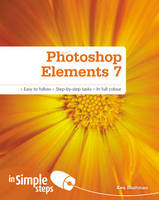
Photoshop Elements 7 In Simple Steps
Prentice-Hall (Verlag)
978-0-273-72352-3 (ISBN)
- Titel ist leider vergriffen;
keine Neuauflage - Artikel merken
Top 10 Photoshop Elements Tips
Getting photographs from a camera or memory card
Backing up your photographs
Assigning a keyword to a photograph
Creating a photo album
Reversing changes
Adding to a selection
Changing the background to a layer
Saving for the web
Emailing photographs as attachments
Setting a photograph as the desktop wallpaper
Chapter 1 - Getting your photographs into Photoshop Elements
* Getting photographs from a memory card
* Getting photographs from a scanner
* Getting photographs from a folder
* The Photo Downloader
* Setting Preferences
* Moving files
* Backing up your photographs
Chapter 2- Working with the Organizer
* Adjusting the thumbnail view
* Sorting thumbnails
* Adding a caption to a photograph
* Creating a category
* Creating a sub-category
* Adding a photograph to a category or sub-category
* Creating a keyword
* Searching for photographs
* Using the Timeline to find photographs
* Using Date View to find photographs
* Creating an album
* Creating a Smart Album
* Using Folder Location view
* Displaying properties
* Deleting a photograph
Chapter 3 Working with the Editor
* Adding a photograph to the Project Bin
* Displaying multiple photographs
* Selecting a tool from the Toolbox
* Selecting a palette
* Using Quick Editing
* Using Guided Editing
Chapter 4 Adjusting colour, contrast and lighting
* Using Auto Color Correction
* Using Auto Contrast
* Using Auto Levels
* Using Auto Smart Fix
* Reversing changes
* Selecting the Color Settings
* Working with different image modes
* Adjusting Brightness and Contrast
* Adjusting Hue, Saturation and Lightness
* Correcting over- and under-exposure
* Removing colour cast
* Adjusting shadows, highlights and midtones
* Removing colour cast
* Adjusting for skin tone
* Changing colours
* Changing colour in large portions of an image
* Previewing changes with Color Variations
* Eliminating colour
Chapter 5 Creating and using selections
* Selecting an area with the Rectangular Selection tool
* Selecting an area with the Elliptical Selection tool
* Adding to a selection
* Setting the Feather
* Creating freeform selections
* Using the Polygonal Lasso tool to create shaped selections
* Creating irregular shaped selections with the Magnetic Lasso tool
* Fast selecting with the Magic Wand
* Painting a selection
* Saving a selection
* Inverting selections
* Loading a selection
Chapter 6 Cropping, resizing, rotating, flipping and zooming
* Plain old cropping
* Cropping to a preset size
* Moving, rotating and resizing the cropping box
* Cropping to a selection
* Cookie Cutter cropping
* Resizing an image with the Image Size dialogue
* Resizing an image using the Scale feature
* Rotating to a preset angle
* Custom rotating
* Flipping the image
* Resizing the canvas
* Zooming
Chapter 7 Layers
* Using the Layers palette
* Changing the background to a layer
* Adding an image (shape) layer
* Adding an adjustment layer
* Adding a fill layer
* Adding a type (text) layer
* Renaming a layer
* Selecting, moving, and resizing content on a layer
* Creating a layer from a selection
* Duplicating a layer
* Reordering layers
* Linking layers
* Adding a shape to the image
* Applying a style to a shape
* Removing a style from a shape
* Resizing a shape
* Adding to a shape
* Subtracting from a shape
* Intersecting shape areas
* Excluding overlapping shape areas
* Changing the colour of a shape
* Aligning shapes
* Distributing shapes
* Combining shapes
* Simplifying a shape
Chapter 9 Drawing, patterns and gradients
* Drawing with a brush
* Selecting a brush type
* Selecting the brush size
* Altering a drawing with the Impressionist Brush
* Using the Eraser
* Using the Pattern Stamp
* Using the Gradient tool
* Selecting the Gradient pattern
* Selecting the Gradient direction
* Using the Gradient Editor
Chapter 10 Working with type
* Entering horizontal text
* Entering vertical text
* Editing all the text on a layer
* Editing some of the text on a layer
* Wrapping text
* Setting the leading
* Moving text
* Applying artistic styling
* Warping text
Chapter 11 Enhancing your photographs with blur and sharpen techniques
* Applying Average blur
* Blur and Blur More
* Using Gaussian Blur
* Using Motion Blur
* Using Radial Blur
* Using Smart Blur
* Getting sharp
Chapter 12 Repairing images
* Correcting camera distortion
* Automatically Remove Red Eye
* Using the Red Eye Removal Tool
* Using the Healing Brush
* Using the Spot Healing Brush
* Cloning out trouble spots
* Removing scratches
* Working on pixels
* Correcting a group shot
* Straightening an image
Chapter 13 Saving, printing, sending and sharing
* Saving a file in Photoshop format
* Saving a file in a standard image format
* Saving for the web
* Printing a photograph
* Emailing photographs
* Creating a CD or DVD
* Creating a Photo Book
* Creating a slideshow
* Creating a collage
* Creating an Online Gallery
Top 10 Photoshop Elements Problems Solved
The colours don't look good in this photograph
How do I select the foreground and background colours?
There is too much extra space and unwanted things in this photograph
I'm using the Type tool to enter text, but it just keeps going right past the image!
Yikes, my photo came out blurry!
Aunt Sally has red eyes!
The subject in the photograph seems warped
How can I get rid of skin imperfections?
My scanned-in photograph has a scratch. How can I remove it?
The photo came out crooked, now what?
| Erscheint lt. Verlag | 15.6.2009 |
|---|---|
| Verlagsort | Harlow |
| Sprache | englisch |
| Maße | 187 x 233 mm |
| Gewicht | 490 g |
| Themenwelt | Informatik ► Grafik / Design ► Digitale Bildverarbeitung |
| ISBN-10 | 0-273-72352-9 / 0273723529 |
| ISBN-13 | 978-0-273-72352-3 / 9780273723523 |
| Zustand | Neuware |
| Haben Sie eine Frage zum Produkt? |
aus dem Bereich


