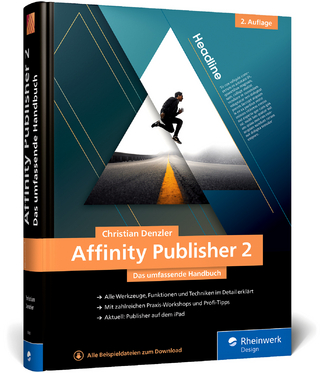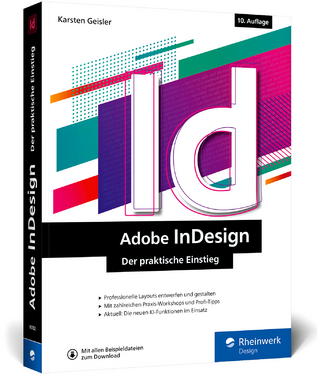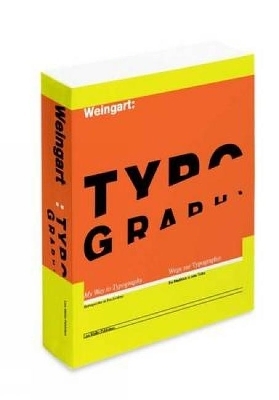InDesign CS4 Digital Classroom
John Wiley & Sons Ltd (Verlag)
978-0-470-41094-3 (ISBN)
- Titel ist leider vergriffen;
keine Neuauflage - Artikel merken
∗∗∗∗ InDesign CS4 Digital Classroom contains a DVD with both lesson files and video tutorials. The authors are constantly working to improve the lesson files so that you have the greatest experience with the Digital Classroom books, lesson files, and video tutorials. The most recent lesson files for the book are available at the Digital Classroom Books web site at: http://www.digitalclassroombooks.com/idcs4—update. zip
Note: CD–ROM/DVD and other supplementary materials are not included as part of eBook file.
Christopher Smith is President of Aquent Graphics Institute and an Adobe Certified Instructor. He is a member of the AGI Creative Team, which develops and delivers training programs for creative, marketing, and communications professionals through the Aquent Graphics Institute.
Starting Up.
About InDesign Digital Classroom.
Prerequisites.
System requirements.
Starting Adobe InDesign CS4.
Fonts used in this book.
Resetting the InDesign workspace and preferences.
Loading lesson files.
Working with the video tutorials.
Setting up for viewing the video tutorials.
Viewing the video tutorials with the Adobe Flash Player.
Additional resources.
Lesson 1: InDesign CS4 Essential Skills.
Starting up.
InDesign tools.
The InDesign workspace.
The document window.
Using guides.
Viewing modes.
Working with panels.
The Tools panel.
Managing panels.
Working with the Control panel.
Saving your workspace.
Navigating through an InDesign document.
Using the Pages panel.
Changing the magnifi cation of your document.
Working with type.
Entering and formatting type.
Placing and formatting type.
Flowing type.
Using styles.
Applying paragraph styles.
Applying character styles.
Apply styles using Find/Change.
Working with graphics.
Positioning graphics within a frame.
Applying text wrap.
Understanding layers.
Applying effects.
Resources for additional help.
In–product help.
On–line help.
Forums.
Conferences, seminars, and training.
Lesson 2: Building Documents with Master Pages.
Starting up.
Planning your document.
Creating custom page sizes.
Creating a new custom–sized document.
Creating and formatting master pages.
Formatting master pages.
Adding automatic page numbering.
Using text variables.
Basing master pages on other master pages.
Overriding master page items.
Adding layout pages.
Placing formatted text.
Creating the classified page.
Adding images and text to the master frames.
Applying master pages to multiple pages.
Lesson 3: Working with Text and Type.
Starting up.
Adding text to your document.
Creating a text frame.
Changing character attributes.
Changing font and type styles.
Adjusting size.
Adjusting line spacing.
Adjusting character spacing: kerning and tracking.
Using a baseline shift.
Changing paragraph attributes.
Horizontally aligning text.
Changing the spacing before and after paragraphs.
Using tabs.
Adding rules above or below paragraphs.
Changing text color.
Creating drop caps.
Checking and correcting spelling.
Finding and changing text and text attributes.
Checking spelling.
Adding words to the dictionary.
Checking spelling as you type.
Automatically correcting spelling.
Editing text using the Story Editor.
Drag–and–drop text editing.
Special characters and glyphs.
Using the Glyphs panel and glyph sets.
Text frame options.
Adjusting text inset.
Vertically aligning text.
Importing text.
Flowing text manually.
Threading text between frames.
Using semi–autoflow to link several text frames.
Changing the number of columns in a text frame.
Baseline grid.
Viewing and changing the baseline grid.
Adding story jumps.
Using styles to format text.
Creating a headline and applying a style.
Importing styles from other documents.
Redefi ning styles.
Type on a path.
Importing text from Microsoft Word.
Missing fonts.
Finding and fixing missing fonts.
Lesson 4: Working with Styles.
Starting up.
Style types.
Applying a paragraph style.
Character styles.
Defi ning a character style.
Applying a character style.
Using nested styles.
Globally updating styles.
Loading styles from another document.
Quick Apply.
Organizing styles into groups.
Object styles.
Defining an object style.
Applying an object style.
Changing an object style.
Finishing up.
Lesson 5: Working with Graphics.
Starting up.
Understanding how InDesign handles graphics.
Locating missing images.
Working with the Links panel.
Customizing the Links panel.
Adding graphics to your layout.
Fitting an image within an existing frame.
Auto Fitting.
Using Adobe Bridge to import graphics.
Placing multiple graphics.
Using object styles for images.
Wrapping text around images.
Wrapping text around the bounding box.
Using graphics with clipping paths and alpha channels.
Removing an image background using InDesign.
Using anchored objects.
Advanced importing.
Importing layered Photoshop files.
Importing InDesign layouts as graphics.
Lesson 6: Creating and Using Tables.
Starting up.
Creating a table.
Designing a table from scratch.
Copying and pasting table information.
Converting text to table and table to text.
Importing a table.
Editing tables and table options.
Changing row width.
Editing the border.
Formatting rows and columns.
Using fills.
Formatting cells and text.
Resetting the cell styles within a table.
Text alignment and inset within a cell.
Formatting text within a cell and saving paragraph styles.
Formatting text in tables by column.
Working with tables in Story Editor.
Merging cells.
Defi ning a header cell.
Setting column and row dimensions.
Setting a fi xed row height.
Setting column width.
Using graphics in tables.
Placing graphics in cells.
Cell styles and table styles.
Cell styles.
Applying cell styles.
Creating table styles.
Applying table styles.
Lesson 7: Using Color in Your Documents.
Starting up.
Applying colors to frames and text.
Applying color to text.
Applying color to frames.
Creating and saving a new swatch.
Applying strokes to text.
Creating a tint reduction.
Making a dashed stroke.
Creating and saving gradients.
Linear gradients.
Saving a gradient.
Adjusting fill opacity.
Radial gradient.
Adjusting the direction of a radial gradient.
One–click edits.
Using the Eyedropper tool to copy frame attributes.
Applying colors to multiple objects.
Updating and editing colors.
Using and saving spot colors.
Colorizing a grayscale image.
Setting up color management.
Color management essentials: about color models CMYK, RGB, and spot.
About the device–independent color space.
About profiles.
About color management engines.
Setting up color management.
Saving color settings.
Changing a source profile.
Assigning a new source profile.
Lesson 8: Using Effects.
Starting up.
Creative effects.
Applying opacity to objects.
Apply effects to stroke or fill only.
Drop shadow.
Adjusting effects for objects.
Bevel and Emboss.
Object styles with effects.
Basic Feather.
The Gradient Feather tool.
Converting text to a path.
Applying blending modes to objects.
The Screen blending mode.
The Multiply blending mode.
Working with imported files that use transparency.
Applying an alpha channel selection.
Applying a path selection.
Lesson 9: Advanced Document Features.
Starting up.
Adding text variables.
Creating a book from multiple files.
Defi ning pagination and document order.
Synchronizing attributes across a book file.
Creating a Table of Contents.
Building an index.
Adding topics.
Adding cross–references.
Generating the index.
Creating PDFs and printing from the Book panel.
Creating PDFs.
Printing.
Lesson 10: Document Delivery: Printing, PDFs, and XHTML.
Starting up.
Package inventory.
Preflight checks.
Packaging your document.
Creating an Adobe PDF.
Generating XHTML.
Adding CSS formatting.
Separation preview.
Printing a proof.
Lesson 11: Using XML with InDesign.
Starting up.
XML basics.
XML tags in InDesign.
Importing and applying XML Tags.
Using a DTD.
Viewing and organizing structure.
Viewing and applying attributes.
Exporting XML.
Importing XML.
Preparing the document template.
Applying an XSLT on import.
Mapping tags to styles.
Using data merge.
Lesson 12: Creating Interactive Documents.
Starting up.
Interactive design considerations.
Importing multimedia content.
Creating buttons to control multimedia content.
Adding more buttons.
Creating page transitions.
Creating an interactive PDF.
Viewing an interactive PDF.
Creating a Flash .swf file.
Viewing a Flash file.
Lesson 13: What′s New in Adobe InDesign CS4.
Starting up.
Improved navigation and user experience.
Scrolling with the Hand tool.
Hidden tools.
Additional cursor information.
Nudge buttons.
New method for creating styles.
The Edit With command.
Gone but not forgotten.
Joining objects.
Guides and rulers.
Delete all guides.
Ruler origin on spine.
Images and Contact sheets.
Placing a constrained image.
Creating a grid and placing images.
Dynamic autoflow .
Smart guides and Smart object alignment.
Smart dimensions and Smart spacing.
Smart dimensions.
Smart spacing.
Enhanced preflight capabilities.
Links panel.
Kuler panel.
Page transitions.
SWF export.
XFL export.
Self study.
Review.
| Reihe/Serie | Digital Classroom |
|---|---|
| Verlagsort | Chichester |
| Sprache | englisch |
| Maße | 189 x 232 mm |
| Gewicht | 950 g |
| Themenwelt | Informatik ► Grafik / Design ► Desktop Publishing / Typographie |
| ISBN-10 | 0-470-41094-9 / 0470410949 |
| ISBN-13 | 978-0-470-41094-3 / 9780470410943 |
| Zustand | Neuware |
| Informationen gemäß Produktsicherheitsverordnung (GPSR) | |
| Haben Sie eine Frage zum Produkt? |
aus dem Bereich