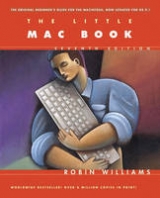The Little Mac Book
Addison Wesley (Verlag)
978-0-201-35433-1 (ISBN)
- Titel erscheint in neuer Auflage
- Artikel merken
Mac OS 8.5 introduced definite changes to the operating system, and the latest edition of Robin Williams's immensely popular The Little Mac Book covers them all. Completely updated and revised, The Little Mac Book, Sixth Edition explains the new features of OS 8.5 in the same warm, jargon-free manner that made previous editions such a hit.
With more than 1 million copies in print, The Little Mac Book is one of the best-selling introductory guides to the Macintosh. A must-have for newcomers, the sixth edition covers all the essentials of Macintosh computing, without resorting to the dense technical terms and details found in so many other books. And its straightforward explanations of the latest features (most notably the Sherlock search system) make it a helpful reference for Mac veterans who are upgrading to OS 8.5.
Robin Williams is a fourth-generation Californian on both sides, born in Berkeley and raised in the Bay Area. She lived in Sonoma County for 15 years, then in 1993, she packed up her kids, the dog, and two cats and moved to New Mexico.
I. THE BASICS.
1. Ks, Megs, Gigs, and Disks.
Bits. Bytes. Kilobytes. Floppy Disks. Caring for Floppy Disks. Initializing a New Disk. Locking and Unlocking a Disk. Hard Disks. Megabytes. Gigabytes. Removable Storage Media, Cartridge Hard Disks. Specifications. Making Backup Disks. Labeling Your Disks. Hardware and Software. Other Ware. Quiz.
2. Starting Up.
Turning It On. Internal Hard Disk. External Hard Disk. Other Attached Devices. Monitors. System Folder. Startup Disk. Inserting a Disk into a Drive. Inserting a CD into a CD-ROM Drive. Installing Your New Software. ReadMe Files. Installing. New Fonts. System and Software Versions. Power User. Quiz.
3. The Mouse.
The Pointer. Using the Mouse. Trackballs and Trackpads. Mouse Pad. Moving. The Mouse. Mouse Control Panel. Connecting the Mouse. Cleaning the Mouse. Did You Ask Why? Quiz.
4. Desktop and Finder.
Finder. Well, What's It Called—the Desktop or the Finder? The Desktop as Home Base. Organizing Your Desktop. Hide Others. Clean Up the Desktop. Desktop Colors or Patterns. Quiz.
5. Menus.
Choosing a Menu Command. Pop-Out, Pop-Up, and Contextual Menus. Gray vs. Black Commands. Keyboard Shortcuts. Ellipses in the Menus. Other Menus and their Visual Clues. Quiz.
6. Important Keys.
Modifier Keys. Any Key. Caps Lock Key. Command Key. Control Key. Delete Key/ Backspace Key. Return Key. Enter Key. Escape Key. Option Key (Alt Key). Shift Key. Spacebar. Tilde. Asterisk (star). Forward Slash. Tab Key. Fkeys. Numeric Keypad, Clear Key, Num Lock. Arrow Keys. Edit Keys. Del Key. Power Key. Quiz.
7. All Windows.
Windows. Title Bar. Moving the Window. Active Window. Size Box. Zoom Box. Collapse Box. Close Box. Scroll Bars. Gray Scroll Bar. White Scroll Bar. Scroll Arrows. Scroll Box. Click in the Scroll Bar. “Smart Scrolling”. Quiz.
8. Desktop Windows.
View the Contents of the Window. Regular Windows vs. Pop-Up Windows. Organizing Your Views. Sort and Arrange Choices. Resize and Rearrange the Columns. Sort Order Button. Clean Up and Arrange. Outline View. Close all of the Windows. Scroll Through the Window without the Scroll Bars. Spring-Loaded Folders. Gray Icons. Hierarchy of a Folder (Window). Preferences Dialog Box. Fonts in the Windows. Print the Window. Print the Desktop. Print Other Windows or the Screen. Quiz.
9. Icons and Files.
Disk Icons. Folder Icons. Application Icons. Document Icons. Blank Document Icons. System Icons. Highlighted, or Selected (dark) Icons. Gray Icons. Putting Away Wayward Icons. Moving Icons. Renaming Icons. Undoing a Name Change. If You Can't Change the Name. Creating Your Own Icons. Screen Shots. Color Your Icons with Labels. Get Info. Locking the File. Stationery Pad. Quiz.
10. Folders.
Creating a New Folder. Naming the New Folder. Changing the Name of a Folder. Putting Something inside a Folder. Opening a Folder. Removing Something from a Folder. Organizing Your Disk. Using Folders. Outline Mode. Moving an Item to a “Buried” Folder. Creating a New Folder for a Specific Project. Quiz.
11. Copying and Selecting Files.
Copying from the Hard Disk to another Disk. Copying from a Removable Disk to the Hard Disk. Duplicate/Copy a File on the Same Disk. Copying More Than One File at a Time. Shift-Click to Select More Than One File. Shift-Click to Deselect. Selection Shortcuts. Selecting from Expanded Views. Using “Find File” to Select Files. Quiz.
12. Trash Can.
Putting Something in the Trash. More Ways to Trash Files. Taking Something out of the Trash. Emptying the Trash. Disabling the Warning Box. Quiz.
13. Opening Files.
What is an Application? Opening an Application. Opening a Document from the Desktop. Drag-and-Drop to Open a Document. New vs. Open. An “Open” Dialog Box. Quiz.
14. Word Processing (also known as “typing”).
I-Beam. Insertion Point. Delete (or Backspace). One Space After Periods. Highlighting (Selecting) Text. When to Use the Return Key. Blank Spaces. Centering Text. Changing Fonts (typefaces) and Rule #2. Changing Style. Changing Styles Mid-Sentence<171>Without Using the Menu. Changing Type Size. Alignment. Cut, Copy, and the Clipboard. Cut. Copy. Paste. Delete or Clear and the Clipboard. Undo. Commands Z, X, C, V. Using Real Accent Marks. Accessing Special Characters. Using Characters from a Different Font. Quiz.
15. Saving Documents.
RAM: Random Access Memory. Danger! Rule #1: Save Often! Save As vs. Save. Making Several Versions. Templates and Stationery. Reverting to a Previously Saved Version. The “Save As” Dialog Box. Visual Clues in the Dialog Box. Quiz.
16. Printing Documents.
Quick Start OR First Time Ever Printing to this Printer. Do This Before Moving On. Printers. Chooser. Background Printing. Page Setup. OK, OK, Let's Print! Print the Window. Print the Desktop. Printing from the Desktop. (Finder). Other Desktop Printing Features. Desktop Printer Dialog Box. Quiz.
17. Closing and Quitting.
Quit vs. Close. Closing a Document. Quitting an Application. Quiz.
18. Ejecting Disks.
Ejecting a Removable Disk. Mounting and Unmounting. Something is Still in use? The Mouse Trick. The Paperclip Trick. Quiz.
19. Shutting Down.
Good Housekeeping. Quitting All Applications. Shut Down. Shut Down with the Power Key. Quiz.
II.
20. System Folder.
What's in the System Folder? System File. Finder. System Resources. Clipboard and Scrapbook File. Note Pad File. Control Panels. Apple Menu Items Folder. Startup Items Folder. Shutdown Items Folder. Extensions Folder. Preferences Folder. Appearance Folder. Contextual Menu Items Folder. Help Folder. Favorites Folder. Internet Search Sites Folder. PrintMonitor Documents Folder. Fonts Folder. Launcher Items Folder. Control Strip Modules Folder. All Other Folders. Easier Access to Folders You Use Often. Installing Files into the System Folder. Quiz.
21. Fonts.
Fonts. PostScript Printers. Non-PostScript Printers. PostScript Fonts. What Do You Get When You Acquire a New Font? TrueType Fonts. Adobe Type Manager (ATM). Which Font Technology for You? How to Install Fonts. Resident Fonts. Fonts of the Same Name. Is It TrueType or PostScript? Why Do You See Both Icons? You Can See What Any Font Looks Like. Font Substitution. Samples of Installed Fonts. Quiz.
22. Desk Accessories.
Calculator. Graphing Calculator. Chooser. CD Player. Key Caps. Note Pad. Jigsaw Puzzle. Scrapbook. The Scrapbook and the Clipboard. Stickies. Installing Desk Accessories. Closing Desk Accessories. Quiz.
23. Apple Menu.
Apple Menu. Aliases. What Are All These Things? Favorites. Automated Tasks. Recent Applications, Recent Documents, Recent Servers. Installing Apple Menu Items. Suggestions for Customizing. Hey—Let's Get Obsessive! How to Organize your Apple Menu. Apple Menu Options. Quiz.
24. Control Panels.
Control Panels. Auto Power On/Off. Apple Menu Options. Appearance. General Controls. Date & Time. Launcher. Memory. Mouse. Monitors & Sound. File Exchange. Numbers. Text. Keyboard. Extensions Manager. Control Strip. Speech. Networking Control Panels. Startup Disk. Internet Control Panels. SimpleSound. Energy Saver. ColorSync. Location Manager. Quiz.
25. Aliases.
Aliases. Using Aliases. Finding Files with Aliases. Making Aliases. Details of Aliases. Finding the Original File. Linking an Alias to a New Original. Quiz.
26. Sherlock.
Find File: You Can Find. Finding Files. What to do with Found Files. Narrow Your Search. More Choices to Narrow Your Search. Find File Window. Multiple Results. Find by Content: Finding Content. Indexing your Volumes. Now You Can Find the Content! Find Similar Files. Indexing Preferences. Search the Internet: Searching the Internet. Boolean Operators. Internet Search Sites. Updating Search Sites. Saving a Search. Quiz.
27. Sharing Files.
File Sharing Software. AppleTalk, LocalTalk, and Ethernet. Networking Options. Step 1: Connect the Computers. Step 2: Turn AppleTalk On. Step 3: Choose Your Connection Method. Step 4: Name the Mac. Step 5: Make a Folder to Share. Step 6: Set up Guest Access. Step 7: Connect the Other Mac to Yours. Step 8: Now You Can Share Files! Disconnecting. Reconnecting.
28. Navigating and Saving.
Visual Reference. Different Ways of Looking at the Same Thing. Where Does the Document Go? Keyboard Shortcuts for Navigating. Quiz.
29. Very Important Information.
Hard Disk vs. Memory. How much ram do you have? Quit, Don't just Close. Save Regularly, SOS. Check the Memory Allocation of your Applications. Virtual Memory. The Upshot. Quiz.
30. Visual Clues.
Ellipsis in the Menu. Default Button. Highlighted Text. Save As Dialog Boxes. Radio Buttons vs. Checkboxes. Mini-Menus. Mini-Menus above a List. Matching Icons. Changing File Names. Gray Icons. View Clue. Number of Items. Scroll Box. Scroll Bars. Menu Checkmark or Lack of Checkmark. Boot Disk. Diamond in the Application Menu. Look for Clues! Quiz.
III.
31. What is the Internet?
The Internet. The World Wide Web. Websites and Home Pages. Browsers. Internet Service Providers. America Online is not the Internet. America Online and Netscape. Should You Choose America Online or a Service Provider? Quiz.
32. Using the World Wide Web.
What are Web Pages? Links. Web Addresses, also known as urls. Using a Browser. Bookmarks or Favorites. Search Tools. Quiz.
33. The Internet Features on Your Mac.
Where to Begin. You Need a Modem. Using the Internet Setup Assistant. Loggin On to the Internet. Internet Control Panel. Netscape Navigator vs. Netscape Communicator. Internet ConÞg. Modem Control Panel. Remote Access Control Panel. TCP/IP Control Panel. Open Transport. Personal Web Sharing. What are These? Use the Help Files! Urls for You. Ports and Peripherals. What is a Peripheral? What is a Port? What is a Connector? What is an Expansion Slot? ADB Ports. Serial Ports. SCSI Ports. Ethernet Ports. AAUI Ports. FireWire Ports. USB Ports. PCI Bus and Slots. PC Slots and PC Cards.
34. Tips and More Tips.
Word Processing. Windows. Folders and Files. Documents. Desktop. Disks: floppy and cartridge hard disks. Aliases. Apple Menu. Printing. Sounds. Trash. Launcher. Trouble. Miscellaneous. Application Menu. Tab to Select. Screen Savers. Get Info. Real Quotation Marks and Apostrophes! Contextual Menus. Disable Extensions. Rebuilding Your Desktop. How Much RAM? Easter Eggs! Checking Your Fonts at the Desktop.
35. Help.
The Help Menu. Computer Doesn't Turn On. You see the Question Mark, the Flashing X, or the Sad Mac on Startup. Screen Freezes. Restart after a Crash. Can't Find Your Document. Can't Open a File. Viewing Clip Art Files. System Crashes. Text Formatting Unexpectedly Changes. Printing Doesn't Work. There's Garbage Hanging Around Outside the Trash Can. Gray Disk Icon is Left on the Screen. Lost Your Application? Other Windows Popped Up in Front of Your Face? Can't Eject a CD or Cartridge. Desktop Windows Open Very Slowly. Erratic Typing or Mouse Movement. You Don't Have Access Privileges or Something is Locked. Reset Switch.
Quiz Answers.
Index.
Typeface Examples.
Special Characters and Accent Marks.
Zapf Dingbats Chart.
| Erscheint lt. Verlag | 23.7.1999 |
|---|---|
| Verlagsort | Harlow |
| Sprache | englisch |
| Gewicht | 750 g |
| Themenwelt | Informatik ► Betriebssysteme / Server ► Macintosh / Mac OS X |
| Mathematik / Informatik ► Informatik ► Web / Internet | |
| ISBN-10 | 0-201-35433-0 / 0201354330 |
| ISBN-13 | 978-0-201-35433-1 / 9780201354331 |
| Zustand | Neuware |
| Informationen gemäß Produktsicherheitsverordnung (GPSR) | |
| Haben Sie eine Frage zum Produkt? |
aus dem Bereich