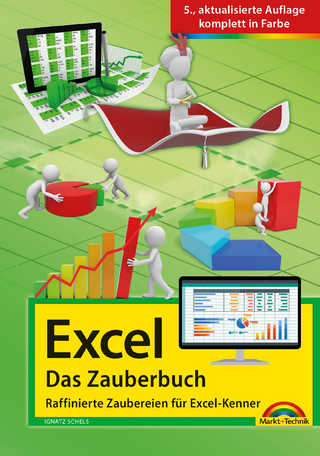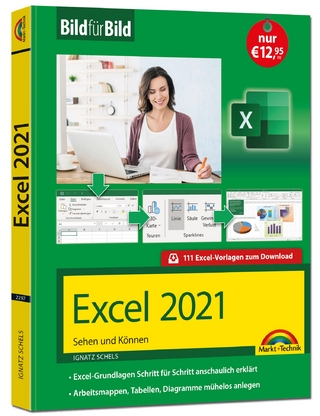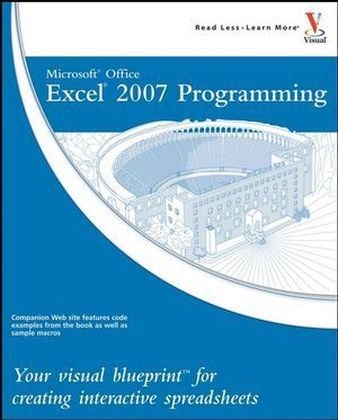
Microsoft Office Excel 2007 Programming
John Wiley & Sons Ltd (Verlag)
978-0-470-13230-2 (ISBN)
- Titel ist leider vergriffen;
keine Neuauflage - Artikel merken
Denise Etheridge is a certified public accountant as well as the president and founder of Baycon Group, Inc. She publishes Web sites, provides consulting services on accounting-related software, and authors computer-related books. You can visit www.baycongroup.com to view her online tutorials.
HOW TO USE THIS BOOK. 1 USING MACROS AND FORM CONTROLS. Introducing Excel Programming. Introducing Macros. Set Macro Security. Create a Digital Signature. Record a Macro. Assign a Digital Signature to a Macro. Run a Macro. Create and Launch a Keyboard Shortcut. Assign a Macro to the Quick Access Toolbar. Delete a Macro. Add a Form Control to a Worksheet. Assign Values to a Form Control. Add a Macro to a Form Control. 2 USING THE VISUAL BASIC EDITOR. Introducing the Visual Basic Editor. Activate the Visual Basic Editor. Open Visual Basic Editor Windows. Set Properties for a Project. Set Display Options for the Code Window. Add a New Module. Remove a Module. Hide a Macro. Update a Macro. 3 INTRODUCING VISUAL BASIC FOR APPLICATIONS. Create Sub Procedures. Create Functions. Comment Your Code. Understanding Variables and Data Types. Reference Cells and Ranges. Declare Variables. Work with Numbers. Work with Strings. Create a Constant. 4 INTRODUCING THE EXCEL OBJECT MODEL. Discover the Excel Object Model. Access the Excel Object Model Reference. Create an Object Variable. Change the Properties of an Object. Compare Object Variables. Using an Object Method. Display a Built-in Dialog Box. 5 UNDERSTANDING ARRAYS. Declare an Array. Declare a Multidimensional Array. Convert a List to an Array. Redimension an Array. Create a User-Defined Data Type. 6 CONTROLLING PROGRAM FLOW. Create Comparisons. Make Use of Logical Operators. Employ Do While Loops. Create Do Until Loops. Create For Next Loops. Execute For Each In Loops. Create If Then Else Statements. Construct Select Case Statements. GoTo a Named Location. Call a Procedure. 7 USING EXCEL WORKSHEET FUNCTIONS. Work with Excel Worksheet Functions. Work with a MsgBox Function. Using the InputBox Function. Retrieve the Current Date and Time. Perform Date and Time Calculations. Format a Date Expression. Format a Numeric Expression. Change the Case of a String. Return a Portion of a String. 8 DEBUGGING MACROS. Debug a Procedure with Inserted Break Points. Using the Watches Window to Debug a Procedure. Step through a Procedure. Use the Immediate Window. Resume Execution When an Error Is Encountered. Process a Run-Time Error. 9 WORKING WITH WORKBOOKS AND FILES. Open a Workbook. Open a Text File as a Workbook. Open a File Requested by the User. Save a Workbook. Save a Workbook in a Format Specified by the User. Determine if a Workbook Is Open. Close a Workbook. Create a New Workbook. Delete a File. 10 WORKING WITH WORKSHEETS. Add a Sheet. Delete a Sheet. Move a Sheet. Copy and Paste a Sheet. Hide a Sheet. Change the Name of a Sheet. Save a Sheet to Another File. Protect a Worksheet. Protect a Chart. Print a Sheet. Sort Worksheets by Name. 11 DEFINING RANGES. Using the Range Property. Using the Cells Property. Combine Multiple Ranges. Using the Offset Property. Delete a Range of Cells. Hide a Range of Cells. Create a Range Name. Resize a Range. Insert a Range. Set the Width of Columns in a Range. Set the Height of Rows in a Range. Convert a Column of Text into Multiple Columns. Find the Intersection of Two Ranges. 12 WORKING WITH CELLS. Cut and Paste Ranges of Cells. Copy and Paste Ranges of Cells. Using Paste Special Options When Pasting. Add Comments to a Cell. Automatically Fill a Range of Cells. Copy a Range to Multiple Sheets. Place a Border Around a Range of Cells. Find Specific Cell Values. Find and Replace Values in Cells. 13 CREATING DIALOG BOXES AND CUSTOMIZING THE RIBBON. UserForm Basics. Create a Custom Dialog Box. Call a Custom Dialog Box from a Procedure. Capture Input from a Custom Dialog Box. Validate Input from a Dialog Box. Create Custom UserForm Controls. Create a UserForm Template. Create a CustomUI.xml File. Customize the Ribbon. Add Additional Options to the Ribbon. 14 WORKING WITH CHARTS. Create a Chart Sheet. Embed a Chart in a Worksheet. Apply Chart Wizard Settings to a Chart. Add a New Data Series to a Chart. Format Chart Text. Create Charts with Multiple Chart Types. Add a Data Table to the Chart. Customize a Chart Axis. 15 AUTOMATING PROCEDURES WITH EXCEL EVENTS. Understanding Excel Events. Run a Procedure as a Workbook Opens. Run a Procedure before Closing a Workbook. Run a Procedure before Saving a Workbook. Run a Procedure When Excel Creates a Workbook. Execute a Procedure at a Specific Time. Execute a Procedure When You Press Keys. 16 BUILDING ADD-INS. Create an Add-In. Set Add-in Properties. Install Add-Ins. Using VBA to Load Add-Ins. 17 UNDERSTANDING. Introducing XML. Understanding Excel XML Files. Open an XML File in Excel as a Table. Create an XML Map. Import and Export XML Files Using Excel. Load XML Files Using VBA. Import XML Files Using VBA. APPENDIX A: VBA QUICK REFERENCE. APPENDIX B: RIBBON CONTROLS QUICK REFERENCE. INDEX.
| Erscheint lt. Verlag | 14.9.2007 |
|---|---|
| Reihe/Serie | Read Less, Learn More |
| Zusatzinfo | col. ill |
| Verlagsort | Chichester |
| Sprache | englisch |
| Maße | 187 x 232 mm |
| Gewicht | 700 g |
| Einbandart | Paperback |
| Themenwelt | Informatik ► Office Programme ► Excel |
| ISBN-10 | 0-470-13230-2 / 0470132302 |
| ISBN-13 | 978-0-470-13230-2 / 9780470132302 |
| Zustand | Neuware |
| Informationen gemäß Produktsicherheitsverordnung (GPSR) | |
| Haben Sie eine Frage zum Produkt? |
aus dem Bereich