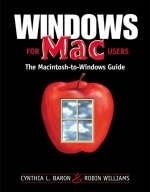
Windows for Mac Users
Addison Wesley (Verlag)
978-0-201-35396-9 (ISBN)
- Titel ist leider vergriffen;
keine Neuauflage - Artikel merken
If you're a die-hard Mac user who needs to work with Windows, you know that Microsoft's operating system is just different enough from your familiar Mac OS to make the transition less than seamless. Don't waste time fumbling around on your own. Windows for Mac Users will make mastering Windows much easier and less painful.
In this one-of-a-kind book, Cynthia Baron teams up with best-selling Mac author Robin Williams to give you a clear, witty introduction to the PC interface and hardware. You'll learn how to make your cross-platform commute smoother and more productive with Mac-to-Windows keyboard shortcuts and easy-to follow instructions on how to rename and transfer your Mac files to a PC. Save yourself time and frustration by letting the experts be your guide to the world of Windows.
Cynthia L. Baron is the author of Creating a Digital Portfolio and the coauthor of Web Animation for Dummies. A designer and typographer, Cynthia teaches computer-related design courses at Northeastern University in Boston. As the technical director of computer graphics there, she also manages several networked, mixed-platform computer labs and is one of the founding members of the University's Multimedia Studies program. Robin Williams is a fourth-generation Californian on both sides, born in Berkeley and raised in the Bay Area. She lived in Sonoma County for 15 years, then in 1993, she packed up her kids, the dog, and two cats and moved to New Mexico.
One. Choosing and Using.
1. Preparing to do Windows.
Do you really need to "do Windows"? You probably do need Windows if. Is your Macintosh ready? How should you do Windows?
Software emulation. PC expansion card. Stand-alone PC computer. A hybrid solution.
Choosing your Windows hardware.
Consider your software. Plan for expansion. Know what you really use and make sure it's there. Think about hard drives. If you can, buy only Plug-and-Play (PnP) adapters. Check the video specifications. Buy a complete package.
2. What is Windows (really)?
The once and future Windows.
What is DOS, and is it still in Windows? Some Windows basics.
What is 16-bit vs. 32-bit? Multitasking. Properties. Multisystem booting. Plug and Play (Windows 95 and 98 only).
Windows versions, pros and cons.
Windows NT. Windows 95/98. Choose Windows 95/98 if. Choose Windows NT if.
3. Setting Up Your PC.
Look at the back of the computer. Keyboard and mouse connectors. Serial, parallel, scsi, and USB. Serial ports. Parallel ports. Keeping serial and parallel straight. USB ports. SCSI connections, if you have them!
Expansion card connections.
Video cards. Sound cards (audio cards/boards). Ethernet and modem cards. Joysticks.
4. Starting Up and Using Disks.
Starting up in Windows.
The booting process. Launching Windows 95/98. Logging in to Windows NT.
The Windows Desktop.
The missing menu bar.
Inside "My Computer".
Disk drive letters. Drive icons: what's what? Drive C: and the Windows system folder. Where's the disk?
So then how do you mount a disk and see its icon? Make a shortcut to your disk drive! Disk names.
Mounting Macintosh disks in Windows. Clues in the File menu.
Initializing and erasing disks. Formatting þoppies and removable hard disks. Formatting a hard disk.
Ejecting: it's not a drag. Restart, sleep, or shut down. Don't leave a disk in a drive at shut down.
5. The Keyboard.
Special keys.
The Control key. The Alt key. The Windows key. The Menu key. Print Screen.
Keyboard shortcuts: in Command or in Control.
Frequently used shortcuts. Application keyboard shortcuts. Customizing the keyboard. PC keyboard emulation on a Mac.
6. The Mouse.
The amazing two-headed mouse.
Selecting and deselecting. Selecting more than one file. Invert the selection. The right mouse button. Right-clicking and property sheets. The IntelliMouse wheel button. Customizing the mouse. Buttons settings. Pointers settings. Themes and schemes. Motion settings. Other settings. Mouse emulation on a Mac.
Two. Controlling the Desktop.
7. Anatomy of a Window.
Windows in Windows.
Desktop folder windows. Application windows. Document windows. A typical Desktop folder window. Minimize button. Maximize and Restore buttons.
Minimizing and Restore shortcuts.
Minimizing and maximizing document windows. Close button. Close vs. Quit.
The Control menu.
The Desktop folder window menu bar. The status bar. Arranging files in a Desktop folder window. Sorting and arranging columns. Sorting and arranging icons.
Options for opening windows.
Navigating replaced windows. Closing many windows. Closing many property sheets. Moving a window. Locked windows. Applying a view to all windows (Windows 98). Keeping the views you choose (Windows 98). The browser interface (Windows 98). The Internet Explorer interface (Windows 98).
What Web View does.
Customizing your folder appearance. Active Desktop. Browser interface pros and cons. Mix and match Desktops.
8. The Taskbar and Start Menu.
Arranging windows on the Windows Desktop.
Revert to the previous arrangement. Clear the Desktop.
Taskbar icons: Tray interesting.
Customizing the Taskbar tray.
Taskbar Options.
Resizing the Taskbar. Moving the Taskbar and the Start menu.
The Start menu: the Apple menu incognito.
9. The Toolbars.
Displaying Desktop folder window toolbars.
Back and Forward buttons. "Address" (Windows 98) or "Go to a different folder" (Windows 95/NT). Up one level. "Map network drive" and "Disconnect network drive" (Win 95/nt only). Cut, Copy, Paste, and Undo. Delete. Properties. Views (large icons, small icons, list, and details).
Application toolbars. Dialog box toolbars. Make your own toolbars in the Taskbar. The Links toolbar.
Open your links in Netscape.
10. Trashing: the Recycle Bin.
Putting files in the Recycle Bin.
Putting files from removable disks into the bin. Deleting automatically. Get rid of the warning.
Emptying the Recycle Bin.
Emptying files selectively. Restoring files. Limiting the size of the Recycle Bin. The optimum size for your Recycle Bin.
11. Moving and Copying.
Selected files stay selected. Standard cursor icons and what they mean.
The ambiguous plus sign. Moving and copying files on the same disk. Copying files from one disk to another disk. Moving files from one disk to another disk. Using "Send To".
My Briefcase.
Making a Briefcase if you don't have one. Naming the Briefcase. Making multiple Briefcases. Putting files into the Briefcase. Taking Briefcase files to another computer. Editing Briefcase files on the Mac. Taking Briefcase files back to the PC and updating them.
Refreshing after moving or copying. Spring-loaded folders. Running out of disk space while copying. Duplicating an entire disk.
Drag-and-drop the disk contents. Use the "Copy Disk" utility.
Three. Accessories and Control Panels.
12. Display Settings.
Important note. Desktop property sheets. Changing the background pattern or picture.
Applying and editing patterns (Windows 95/nt). Wallpaper.
Changing the background color.
Changing accent color and text settings. Save your own scheme!
Changing color depth and resolution.
About resolution, colors, and refresh. Change the resolution. Change the refresh rate. Change the font size.
Testing your monitor changes. Applying the monitor changes. About dual monitors.
13. Control Panels.
Control Panels in Windows. General Controls. Date/Time and Map.
Time Zone. Regional Settings for foreign styles.
Numbers. Text.
Modem, PPP, and TCP/IP.
Set the modem sound preferences. Set the modem dialing preferences.
Monitors. ColorSync System ProÞle. QuickTime Settings. Sounds. Audio settings, volume. ODBC. Others.
Apple Menu Options. Appearance and Desktop Pictures. File Sharing and Users and Groups. Keyboard. Mac OS Easy Open, MacLinkPlus Settings, and PC Exchange. Memory. Mouse.
14. Mac Desk Accessories à la Windows.
Locating Windows accessories.
Mac: Calculator. Windows Accessory: Windows Calculator.
Mac: Video Player.
Windows Accessory: Media Player.
Mac: AppleCD Audio Player.
Windows Accessory: CD Player.
Mac: Key Caps.
Windows Accessory: Character Map. Typing special characters in your documents. Just for fun in Windows 95 and nt.
Mac: Chooser.
Windows Accessory: not.
Mac: Note Pad.
Windows Accessory: Notepad.
Mac: SimpleText.
Windows Accessories: WordPad. Windows Accessories: Quick View.
Mac: Clipboard and Scrapbook.
Windows Accessory: Clipboard Viewer or Local ClipBook. Using Clipboard files. Transfer Clipboard items to the Local ClipBook (Windows 95 or NT only). Using a Local ClipBook item. Deleting a Local ClipBook item.
Mac: Stickies.
Windows Accessory: WordPad scrap.
Mac: About This Computer. Mac: System Profiler.
Windows Accessories (Windows 98). Windows Resource Meter. Windows System Monitor. Windows System Information.
15: Customizing the Start Menu.
Using the keyboard to navigate the Start Menu. Putting new things in the Start Menu. Rearranging items in the Start Menu (Windows 95/98).
Rearranging entire folders in the Start Menu (Windows 95/NT).
Deleting items from the Start Menu.
Four. Applications, Folders, and Files.
16. Installing and Using Applications.
Can you install this application?
Windows NT and applications.
Installing an application.
Add/Remove Programs control panel. Where the application gets stored. Which file is the actual application?.
Putting an application alias in the Start Menu. Memory and applications. Launching an application.
Multiple application copies.
Launching an application in the background. Cycling through open applications and windows. Quitting an application. The Startup folder.
Temporarily prevent startup items from starting up. Delete items from the Startup folder.
Uninstalling applications.
17. Creating Folders, Files, and Aliases.
Creating a new folder. Creating and saving a new file. Creating aliases (shortcuts).
Get rid of the extra words "Shortcut to". Shortcuts and original files. Use the shortcut to Þnd the original Þle. Use aliases to make your Windows Desktop look like your Mac Desktop.
18. File Formats and their Icons.
Windows file formats. Windows file icons.
Application file icons. Document file icons. System file icons. Accessory file icons.
Application files and their icons.
How do applications find their files? Connecting files and applications. Always use this program? Finding out if a file is owned. Changing file format assignments. Assigning more than one possible application.
System files and their icons.
Types of system files and icons. System controls and helpers.
19. Paths and Long File Names.
The tree structure. Paths. Path names and title bars. Extensions and long file names. Long file names and paths. Renaming files and folders.
Don't forget the DOS name.
Renaming numbered files. DOS has a short memory.
20. Finding File Information.
Getting file information.
A file's "Attributes".
Locking and unlocking a file. Hiding or showing a file. Finding files.
Searching by name and location. Using wild card characters. Search by the date a file was modified. Search by size, content, and file type. Searches you can't do.Multiple searches at the same time.
Using a found file.
Sorting the list. Open containing folder. Saving a search. Showing all the files. Finding other sorts of items.
Five. Going Back and Forth.
21. Mounting PC Media and Reading PC files.
Mounting removable media.
SCSI drivers. The fat 32 format. Non-English characters in file names. Mounting PC CDs on a Mac.
The Mac's File Exchange control panel.
Mapping PC file extensions to Mac applications. Downloaded DOS files. Translating a file after you've mapped it.
Using File Exchange (OS 8.5 and up) to translate Þles.
Customizing File Exchange. Using File Exchange.
Using Mac OS Easy Open (OS 8.0 and 8.1) to translate Þles.
Customizing Easy Open. Using Easy Open.
Other file translators.
22. Transferring Files.
Why won't some files open? Generic Windows icons. Create and name those Mac files correctly!
Mac-to-Windows Rule #1: Save in the correct file format. Use the native file format whenever possible. Save Mac documents in Windows formats. Use a cross-platform format.
System-specific file formats. What to do about system-specific image files. Mac-to-Windows Rule #2: Save with the correct options.
Saving Macintosh tiff files for Windows. Saving Mac EPS files for Windows.
Mac-to-Windows Rule #3: Beware of shady characters.
Periods in file names. Blank spaces in file names.
What if you already have misnamed files? Mac-to-Windows Rule #4: Use file name extensions.
Extensions you should use.
What about Windows files on a Mac?
Windows-to-Mac Rule #1: Upgrade to at least OS 8.1. Windows-to-Mac Rule #2: Don't double up on extensions. Windows-to-Mac Rule #3: Watch the file name length.
Saving EPS files on the PC for the Mac. Know your application formats. Getting Macintosh files onto a PC. Making a DOS-formatted floppy disk. Making a DOS-formatted Zip or Jaz disk. Checklist for transferring files.
23. Sending Email Attachments.
Preparing files as email attachments.
Before you attach a file. When you attach a file.
Compressing files for sending online.
Compression software. Compressed files on America Online. Compressed files on other email applications. Compression extensions.
Disabling helper applications. Understanding attachments and encoding.
Encoding vs. compression vs. file format vs. application!
Sending MIME-encoded files.
24. Fonts.
Font technology basics. PostScript Type 1 fonts. TrueType fonts. PostScript printers. Non-PostScript printers. Adobe Type Manager and printers. Windows and TrueType fonts. Installing or deleting TrueType fonts. Windows and PostScript fonts. Installing or deleting PostScript fonts. Viewing your fonts in Windows. Font management in Windows. ATM vs. ATM Deluxe. Know the font name equivalents. Don't use system fonts if the file will go cross-platform. Fonts to avoid. Installed fonts that are okay to use. Separate your non-sharable fonts. Use Acrobat PDF files when possible.
Character sets.
Font style linking.
Why font styles are critical to cross-platform text.
Converting fonts.
Converting font names. Fonts and DOS names. Things that can go wrong when you convert.
The rules of using fonts cross-platform.
25. Color.
Macintosh images on PCs. Computer "system palettes". Dithered colors. The Windows system palette. The Mac system palette.
Netscape and Adobe adaptations of the Mac palette.
The Macintosh and Windows palettes compared. Macintosh color calibration. Color profiles.
Gamma.
Choose one. Adjusting gamma on the Mac.
Setting a color proÞle in Windows 98.
Gamma control in Windows 95/98. Gamma control in Windows NT.
Advanced color topics.
Adjusting levels. How color works on a monitor.
26. Printing.
Setting up a printer in Windows.
Locating the printer on the Desktop.
Printing a file in Windows.
The target printer. Canceling a print job.
Printing a folder list<171>not! General note on all cross-platform printing.
Windows printers and PostScript.
Does your file contain PostScript information? Can your printer handle PostScript information? Troubleshooting printing with PostScript.
Saving EPS files for printing in Windows.
Encoding EPS files properly.
Printing from a Mac to a Windows printer. Sharing a Windows printer.
Printing Mac files to a Windows printer over a non-Macintosh network. Printing Windows files on a Mac printer. "Print to file". Creating a print file. Keep an original. Printing the print file. Summary of printing files.
Six. Extras.
27. Multiple Users on One PC.
User profiles maintain your Desktop settings.
A note about creating a password.
Create Desktop profiles (Windows 95/98).
Logging on as a different user. Deleting user profiles.
28. Preventing Problems.
Read this before you crash.
Emergency disks. Making a startup disk for Windows 98. Using the startup disk.
Backup Windows 98 system files. NT repair disk. Back up your files.
Using Microsoft Backup in Windows 98.
Fragmentation and disk errors.
Defragment your hard disk. Check for disk errors. Defragmentation and disk error tools in NT. Keeping the disk trim.
Viruses.
Where do viruses come from? How can you tell you've got a virus? What can you do to prevent a virus?
Colophon.
Seven. The Stuff at the End.
Index.
| Erscheint lt. Verlag | 27.5.1999 |
|---|---|
| Verlagsort | Harlow |
| Sprache | englisch |
| Maße | 178 x 229 mm |
| Gewicht | 649 g |
| Themenwelt | Informatik ► Betriebssysteme / Server ► Windows |
| ISBN-10 | 0-201-35396-2 / 0201353962 |
| ISBN-13 | 978-0-201-35396-9 / 9780201353969 |
| Zustand | Neuware |
| Informationen gemäß Produktsicherheitsverordnung (GPSR) | |
| Haben Sie eine Frage zum Produkt? |
aus dem Bereich


