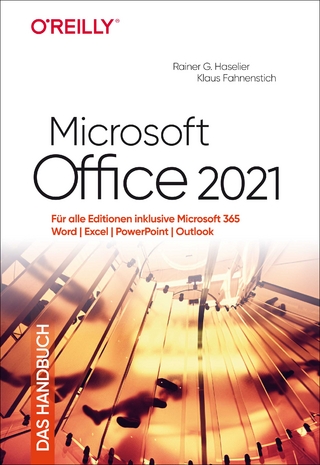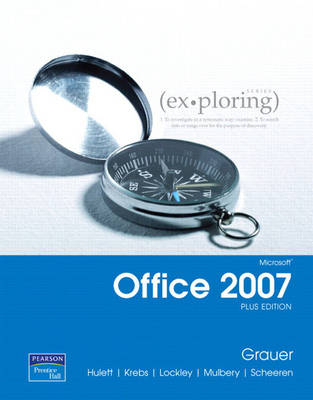
Exploring Microsoft Office 2007 Plus Edition
Pearson (Verlag)
978-0-13-239381-2 (ISBN)
- Titel ist leider vergriffen;
keine Neuauflage - Artikel merken
The goal of the Exploring series has been to move students beyond the point and click, helping them understand the why and how behind each skill. The Office Plus Edition includes additional Excel and Access chapters.
Dr. Robert T. Grauer Dr. Robert T. Grauer is an Associate Professor in the Department of Computer Information Systems at the University of Miami, where he has been honored with the Outstanding Teacher Award in the School of Business. He is the vision behind the Exploring Series, which is about to sell its 3 millionth copy. Dr. Grauer has written more than 50 books on programming and information systems. His work has been translated into three foreign languages and is used in all aspects of higher education at both national and international levels. Dr. Grauer also has been a consultant to several major corporations including IBM and American Express. He received his Ph.D. in operations research in 1972 from the Polytechnic Institute of Brooklyn. Judith Scheeren Judith Scheeren is a professor of computer technology at Westmoreland County Community College in Youngwood, Pennsylvania where she received the Outstanding Teacher award. She holds an M.S.I.S. She holds an M.S. from the University of Pittsburgh and an advanced certificate in online teaching and learning from the University of California at Hayward. She has several years of experience in the computer industry with Fortune 500 companies. She has developed and written training materials for custom applications in both the public and private sectors. She also has written books on desktop publishing. Maurie Wigman Lockley Maurie Wigman Lockley teaches desktop applications and management information systems classes at the University of North Carolina Greensboro. She has been an instructor there since 1990. She lives in a tiny piedmont North Carolina town with her husband, daughter, and two preschool-aged grandsons. She spends her free time playing with the boys, reading, camping, playing computer games, and singing. She serves on several not-for-profit boards and is active at her church. Michelle Hulett Michelle Hulett received a B.S. degree in CIS from the University of Arkansas and a M.B.A. from Missouri State University. She has worked for various organizations as a programmer, network administrator, computer literacy coordinator, and educator. She currently teaches computer literacy and Web design classes at Missouri State University. When not teaching or writing, she enjoys flower gardening, traveling (Alaska and Hawaii are favorites), hiking, canoeing, and camping with her husband, John, and dog, Dakota. Cynthia Krebs Cynthia Krebs is a professor in the Digital Media Department at Utah Valley State College, where she has taught since 1988. In addition to teaching classes in basic computer proficiency using Microsoft Office, she teaches classes in business presentations, business graphics, and an introduction to multimedia. She has received the Teacher-of-the-Year Award in the School of Business twice during her tenure at UVSC. She has written chapters for many texts, co-authored a text on advanced word processing, and has presented locally and nationally. A graduate of Utah State University, Cynthia lives in Springville, Utah. She has four children and one granddaughter. When she isn’t teaching or writing, she enjoys spending time with her children and spoiling her granddaughter.
Section 1 Microsoft Office 2007 Software
Identifying Common Interface Components
Using Office 2007 Help
Hands-on Exercise #1: Identifying Program Interface Components and Using Help
Section 2 Universal Tasks
Opening a File
Saving a File
Printing a Document
Hands-on Exercise #2: Performing UniversalTasks
Section 3 Basic Tasks
Selecting Text to Edit
Inserting Text and Changing to the Overtype Mode
Moving and Copying Text
Finding, Replacing, and Going to Text
Using the Undo and Redo Commands
Using Language Tools
Applying Font Attributes
Copying Formats with the Format Painter
Hands-on Exercise #3: Performing Basic Tasks
Summary
Key Terms
Practice Exercises
Mid-Level Exercises
Capstone Exercise
Mini Cases
Exploring Microsoft Office Word 2007
Chapter 1 - What Will Word Processing Do for Me?
Section 1 Introduction to Word Processing
Understanding Word Basics
Using AutoText
Viewing a Document
Using the Mini Toolbar
Hands-On Exercise #1: Introduction to Microsoft Word
Section 2 Document Formatting
Setting Margins and Specifying Page Orientation
Inserting Page Breaks
Adding Page Numbers
Inserting Headers and Footers
Creating Sections
Inserting a Cover Page
Using Find and Replace Commands
Hands-On Exercise #2: Document Organization
Section 3 The Final Touches
Checking Spelling and Grammar
Using Save and Backup Options
Selecting Printing Options
Customizing Word
Hands-On Exercise #3: The Final Touches
Summary
Key Terms
Practice Exercises
Mid-Level Exercises
Capstone Exercise
Mini Cases
Chapter 2 - Gaining Proficiency: Editing and Formatting
Section 1 Text Formatting
Applying Font Attributes Through the Font Dialog Box
Highlighting Text
Controlling Word Wrapping with Nonbreaking Hyphens and Nonbreaking Spaces
Copying Formats with the Format Painter
Hands-on exercise #1: Character Formatting
Section 2 Paragraph Formats
Setting Off Paragraphs with Tabs, Borders, Lists, and Columns
Applying Paragraph Formats
Hands-on exercise #2: Paragraph formatting
Section 3 Styles and Document References
Creating and Modifying Styles
Hands-on exercise #3: Styles
Table of Contents and Indexes
Hands-on exercise #4: Reference Pages
Summary
Key Terms
Practice Exercises
Mid-Level Exercises
Capstone Exercise
Mini Cases
Chapter 3 - Enhancing a Document: Tables and Graphics
Section 1 Tables
Inserting a Table
Hands-On Exercise #1: Insert a Table
Section 2 Advanced Table Features
Formatting a Table
Sort and Apply Formulas to Table Data
Converting Text to a table
Hands-On Exercise #2: Advanced Table Features
Section 3 Graphic Tools
Inserting Clipart and Images into a Document
Formatting a Graphic Element
Inserting WordArt into a Document
Inserting Symbols into a Document
Hands-On Exercise #3: Clip Art, WordArt, and Symbols
Summary
Key Terms
Practice Exercises
Mid-Level Exercises
Capstone Exercise
Mini Cases
Chapter 4 - Share, Compare, and Document
Section 1 Workgroups and Collaboration
Inserting Comments in a Document
Tracking Changes in a Document
Hands-On Exercise #1: Document Collaboration
Section 2 Multiple Documents
Viewing Documents Side by Side
Comparing and Combining Documents
Creating Master Documents and Subdocuments
Using Navigation Tools
Hands-On Exercise #2: Document Comparison, Mergers, and Navigation
Section 3 Reference Resources
Acknowledging a Source
Creating a Bibliography
Selecting the Writing Style
Creating and Modifying Footnotes and Endnotes
Hands-On Exercise #3: Reference Resources
Section 4 Additional Reference Resources
Adding Figure References
Inserting a Table of Figures
Adding Legal References
Creating a Cross-Reference
Modifying Document Properties
Hands-On Exercise #4: Additional Reference Resources
Summary
Key Terms
Practice Exercises
Mid-Level Exercises
Capstone Exercise
Mini Cases
Exploring Microsoft Office Excel 2007
Chapter 1 - Introduction to Excel
Section 1: Introduction to Spreadsheets
Defining Worksheets and Workbooks
Using Spreadsheets Across Disciplines
Planning for Good Workbook and Worksheet Design
Identifying Excel Window Components
Entering and Editing Data in Cells
Hands-On Exercise #1: Introduction to Microsoft Excel
Section 2: Mathematics and Formulas
Describing and Using Symbols and the Order of Precedence
Displaying Cell Formulas
Inserting and Deleting Rows and Columns
Using Cell Ranges, Excel Move, Copy, Paste and Paste Special, and AutoFill
Hands-On Exercise #2: Jakes Gym Continued
Section 3: Workbook and Worksheet Enhancements
Managing Worksheets
Formatting Worksheets
Hands-On Exercise #3: Formatting Jake's Gym Worksheet
Section 4: Page Setup and Printing
Selecting Page Setup Options for Printing
Managing Cell Comments
Hands-On Exercise #4: Printing Jake's Gym Worksheet
Summary
Key Terms
Multiple Choice
Practice Exercises
Mid-Level Exercises
Capstone Exercise
Mini Cases
Chapter 2 - Microsoft Excel: Formulas and Functions
Section 1: Formula Basics
Creating and Copying Formulas
Using Relative and Absolute Cell Addresses
Hands-On Exercise #1: Smithtown Hospital Radiology Department Payroll
Section 2: Function Basics
Using AutoSum
Inserting Basic Statistical Functions
Using Date Functions
Hands-On Exercise #2: Completing the Smithtown Hospital Radiology Department
Section 3: Logical and Lookup Functions
Using the IF Function
Using the VLOOKUP Function
Hands-On Exercise #3: Athletic Department Eligibility Gradebook
Section 4: Financial Functions
Using the PMT Function
Using the FV Function
Hands-On Exercise #4: Purchasing a Van for the School for Exceptional Children
Summary
Key Terms
Multiple Choice
Practice Exercises
Mid-Level Exercises
Capstone Exercise
Mini Cases
Chapter 3 - Microsoft Excel: Charts
Section 1: A Picture is the Message
Choosing A Chart Type
Creating a Chart
Hands-on Exercise 1: The First Chart
Section 2: Chart Enhancements
Modifying a Chart
Enhancing Charts with Graphic Shapes
Hands-on Exercise 2: Multiple Data Series
Section 3: Chart Distribution
Embedding Charts
Printing Charts
Hands-on Exercise 3: Embedding, Printing, And Saving Chart as a Web Page
Summary
Key Terms
Multiple Choice
Practice Exercises
Mid-Level Exercises
Capstone Exercise
Mini Cases
Chapter 4: Microsoft Excel: Working with Large Worksheets and Tables
Section 1: Large Worksheet Preparation
Freezing Rows and Columns
Hiding and Unhiding Rows, Columns, and Worksheets
Protecting a Cell, a Worksheet and a Workbook
Controlling Calculation
Printing Large Worksheets
Hands-On Exercise #1: Marching Band Roster
Section 2: Excel Data Tables
Exploring Basic Table Management
Sorting Data
Filtering and Totaling Data
Hands-On Exercise #2: Marching Band Roster Revisited
Summary
Key Terms
Multiple Choice
Practice Exercises
Mid-Level Exercises
Capstone Exercise
Mini Cases
Chapter 5 - Data to Information
Section 1 Table Management
Designing Tables Based on Table Data Theory
Importing Data from Text Files and Other Sources
Applying Conditional Formatting
Hands-on Exercise 1: Gee Airlines Human Resources Department
Section 2 Data Management
Applying Advanced Filtering and Sorting Methods
Creating and Using Range Names
Using Database Functions
Hands-on Exercise 2: Gee Airlines Human Resources Department Revisited
Section 3 Data Analysis with PivotTables and PivotCharts
Creating and Deleting PivotTables and PivotChart Reports
Formatting, Sorting, Filtering, Subtotaling, and Refreshing a PivotTable
Hands-on Exercise 3: Eye First Advertising Department Sales
Summary
Key Terms
Multiple Choice
Practice Exercises
Mid-Level Exercises
Capstone Exercise
Mini Cases
Chapter 6 – Data Tables and Amortization Tables
Section 1 Tables
Separating and Combining Text
Manipulating Text with Functions
Hands-on Exercise 1: IT Department String Manipulation
Section 2 Data Analysis and Windows
Identifying and Removing Duplicate Rows
Grouping and Subtotaling Data
Working with Windows
Hands-on Exercise 2: Ajax College Band
Section 3 Conditional and Logical Functions
Using Conditions in Functions
Creating Nested IF Functions
Using AND, OR, NOT and IFERROR Functions
Hands-on Exercise 3: Classic Cars and Security
Section 4 Amortization Table
Defining the Amortization Table
Using Functions in Amortization Tables
Hands-on Exercise 4: Purchase a New House
Summary
Key Terms
Multiple Choice
Practice Exercises
Mid-Level Exercises
Capstone Exercise
Mini Cases
Chapter 7 – Data Consolidation, Links, and Formula Auditing
Section 1 Data Consolidation
Consolidating Data from Multiple Worksheets
Defining the Three-Dimensional Workbook
Creating Three-Dimensional References in Formulas
Hands-on Exercise 1: Consolidating Best Restaurant Corporate Sales
Section 2 Workbook Linking and Documentation
Linking Workbooks
Creating the Documentation Worksheet
Hands-on Exercise 2: Consolidating Workbooks for Corporate Sales and Adding Documentation
Section 3 Workbook Auditing
Restricting Values to a Drop-Down List
Validating Data
Auditing Formulas
Setting up a Watch Window
Hands-on Exercise 3: JAS Manufacturing
Summary
Key Terms
Multiple Choice
Practice Exercises
Mid-Level Exercises
Capstone Exercise
Mini Cases
Exploring Microsoft Office Access 2007
Chapter 1 - Introduction to Access: Finding Your Way through a Database
Section 1: Data and Files Everywhere!
Exploring, Describing, and Navigating Among the Objects in an Access Database
Understanding the Difference Between Working in Storage and Memory
Practicing Good File Management
Backing up, Compacting, and Repairing Access Files
Hands-On Exercises 1 Introduction to Databases
Section 2: Filters, Sorts, and Access Versus Excel
Creating Filters
Sorting Table Data on One or More Fields
Knowing When to Use Access or Excel to Manage Data
Hands-On Exercises 2: Data Manipulation: Filters and Sorts
Section 3: The Relational Database
Using the Relationship Window
Understanding Relational Power
Hands-On Exercises 3: Introduction to Relationships
Summary
Key Terms
Multiple Choice
Practice Exercises
Mid-Level Exercises
Capstone Exercise
Mini Cases
Chapter 2 - Relational Databases and Multi-Table Queries: Designing Databases and Using
Section 1: Related Data
Table Design, Properties, Views, and Wizards
Designing Data
Creating Tables
Hands-On Exercises 1: Table Design, Properties, Views, and Wizards
Section 2: Multiple Table Database
Understanding Table Relationships
Sharing Data with Excel
Establishing Table Relationships
Hands-on Exercises 2: Imports and Relationships
Section 3: Queries
Creating a Query
Specifying Criteria for Different Data Types
Copying and Running a Query
Using the Query Wizard
Understanding Large Database Differences
Hands-On Exercises 3: Multi-Table Query
Summary
Key Terms
Multiple Choice
Practice Exercises
Mid-Level Exercises
Capstone Exercise
Mini Cases
Chapter 3 - Customize, Analyze, and Summarize Query Data: Creating and Using Queries to Make Decisions
Section 1: Data Summary and Analysis
Understanding the Order of Precedence
Creating a Calculated Field in a Query
Hands-On Exercises 1: Calculated Query Fields
Section 2: Expression Builder
Creating Expressions with the Expression Builder
Creating and Editing Access Functions
Performing Date Arithmetic
Hands-On Exercises 2: Expression Builder, Functions, and Date Arithmetic
Section 3: Data Aggregates
Creating and Working with Data Aggregates
Hands-On Exercises 3: Data Aggregates
Summary
Key Terms
Multiple Choice
Practice Exercises
Mid-Level Exercises
Capstone Exercise
Mini Cases
Chapter 4 - Create, Edit and Perform Calculations in Reports: Creating Professional and Useful Reports
Section 1: Appearance Matter
Planning Reports
Using Different Report Views
Creating and Editing a Report
Hands-On Exercises 1: Introduction to Access Reports
Section 2: The Anatomy of a Report
Identifying Report Elements, Sections and Controls
Adding Grouping Levels Using the Layout View
Adding Fields to a Report
Hands-On Exercises 2: Create, Sort, Edit, Nest and Remove Groups from Reports
Section 3: The Report and Label Wizard
Using the Report Wizard
Hands-On Exercises 3: Report Wizard
Summary
Key Terms
Multiple Choice
Practice Exercises
Mid-Level Exercises
Capstone Exercise
Mini Cases
Chapter 5 – Pivot Tables and Charts
Section 1 Data Mining
Create a PivotTable view
Calculate aggregate statistics
Modify a PivotTable
Hands-on Exercise 1: Create and Use a PivotTable
Section 2 Charts Convey Information
Select an appropriate chart type
Identify chart elements
Edit a PivotChart
Hands-on Exercise 2: PivotCharts and Modifications
Section 3 Calculations in PivotTables and PivotCharts
Create calculations in a PivotTable
Hands-on Exercise 3: 3 Calculating Field Values in PivotTables
Summary
Key Terms
Multiple Choice
Practice Exercises
Mid-Level Exercises
Capstone Exercise
Mini Cases
Chapter 6 – Data Protection: Integrity, Validation, Reliability
Section 1 Data Validity
Establish Data Validity
Create a Lookup
Modify a Lookup by Adding and Deleting Values
Create and Modify a Multivalue Lookup Field
Work with Input Masks
Hands-on Exercise 1: Data Protection
Section 2 Forms
Create Forms Using the Forms Tools
Hands-on Exercise 2: Form Creation Tools
Section 3 Form Customization
Create Custom Forms Using Design View
Add Action Buttons and Combo Box Controls
Create Subforms
Fashion Functional Formats
Hands-on Exercise 3: Customizing Forms
Summary
Key Terms
Multiple Choice
Practice Exercises
Mid-Level Exercises
Capstone Exercise
Mini Cases
Exploring MS Office PowerPoint 2007
Chapter 1: Introduction to PowerPoint: Presentations Made Easy
Section 1 Introduction to PowerPoint
Identifying PowerPoint User Interface Elements
User PowerPoint Views
Opening and Saving a Slide Show
Getting Help
Hands-On Exercise 1: Introduction to PowerPoint
Section 2 Presentation Creation
Creating a Storyboard
Using Slide Layouts
Applying Design Theme
Reviewing the Presentation
Hands-On Exercise 2: Creating a Presentation
Section 3 Presentation Development
Adding a Table
Inserting Clip Art
Using Transitions and Animations
Hands-On Exercise 3: Strengthening a Presentation
Section 4 Navigation and Printing
Running and Navigating a Slide Show
Printing with PowerPoint
Hands-On Exercise 4: Navigating and Printing
Summary
Key Terms
Multiple Choice
Practice Exercises
Mid-Level Exercises
Capstone Exercise
Mini Cases
Chapter 2: Presentation Development: Planning and Preparing a Presentation
Section 1 Templates
Creating a Presentation Using a Template
Modifying a Template
Hands-On Exercise 1: Using a template
Section 2 Outlines
Creating a Presentation in Outline View
Modifying an Outline Structure
Printing an Outline
Hands-On Exercise 2: Creating and Modifying an Outline
Section 3 Data Imports
Importing an Outline
Adding Existing Content to a Presentation
Hands-On Exercise 3: Importing an Outline and Reusing Slides
Section 4 Design
Examining Slide Show Design Principles
Applying and Modifying a Design Theme
Inserting a Header or Footer
Hands-On Exercise 4: Applying and Modifying a Design Theme
Summary
Key Terms
Multiple Choice
Practice Exercises
Mid-Level Exercises
Capstone Exercise
Mini Cases
Windows XP
Section 1 Basics of Windows XP
Identifying Components on the Windows Desktop
Working with Windows, Menus, and Dialog Boxes
Identify Dialog Box Components
Using the Help and Support Center
Hands-on Exercise #1: Introduction to Windows XP
Section 2 Files and Folders
Working with Folders
Managing Folders and Files in Windows Explorer
Deleting Items and Managing the Recycle Bin
Hands-on Exercise #2: File and Folder Management
Section 3 Windows Customization
Changing the Display Settings
Changing Computer Settings
Using the Control Panel
Creating Shortcuts on the Desktop and Quick Launch Toolbar
Using Windows Desktop Search
Hands-on Exercise #3: Customizing Your System
Summary
Key Terms
Multiple Choice
Practice Exercises
Mid-Level Exercises
Capstone Exercise
Mini Cases
| Erscheint lt. Verlag | 14.9.2007 |
|---|---|
| Sprache | englisch |
| Maße | 274 x 254 mm |
| Gewicht | 2700 g |
| Themenwelt | Informatik ► Office Programme ► Office |
| ISBN-10 | 0-13-239381-6 / 0132393816 |
| ISBN-13 | 978-0-13-239381-2 / 9780132393812 |
| Zustand | Neuware |
| Haben Sie eine Frage zum Produkt? |
aus dem Bereich