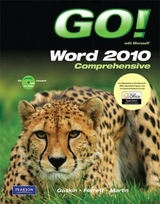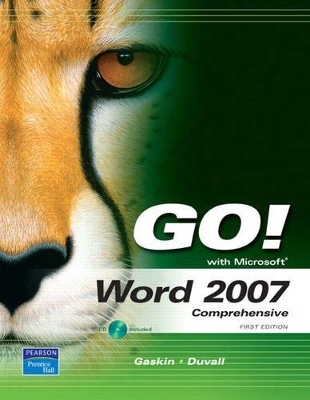
GO! with Word 2007, Comprehensive
Pearson
978-0-13-232740-4 (ISBN)
- Titel erscheint in neuer Auflage
- Artikel merken
Teach the course YOU want in LESS TIME! The primary goal of the GO! Series, aside from teaching computer applications, is ease of implementation, with an approach that is based on clearly-defined projects for students and a one of a kind supplements package.
Shelley Gaskin, Series Editor for the GO! Series, is a professor of business and computer technology at Pasadena City College in Pasadena, California. She holds a master's degree in business education from Northern Illinois University and a doctorate in adult and community education from Ball State University. Dr. Gaskin has 15 years of experience in the computer industry with several Fortune 500 companies and has developed and written training materials for custom systems applications in both the public and private sector. She is also the author of books on Microsoft Outlook and word processing.
Chapter 1 Creating Documents with Microsoft Word 2007
PROJECT 1A Business Plan
Objective 1: Explore and Navigate the Word Window
Activity 1.1 Starting Word and Identifying Parts of the Word Window
Activity 1.2 Opening an Existing Document
Activity 1.3 Accessing the Ribbon
Activity 1.4 Navigating a Document
Activity 1.5 Navigating a Document Using the Keyboard
Objective 2: View Documents
Activity 1.6 Displaying Formatting Marks
Activity 1.7 Changing Document Views
Activity 1.8 Using the Zoom Slider
Objective 3: Use the Spelling and Grammar Checker
Activity 1.9 Checking Individual Spelling and Grammar Errors
Activity 1.10 Checking Spelling and Grammar in an Entire Document
Objective 4: Organize and Save Documents
Activity 1.11 Creating Folders for Document Storage and Saving a Document
Objective 5: View Headers and Footers and Print Documents
Activity 1.12 Accessing Headers and Footers
Activity 1.13 Printing a Document
PROJECT 1B Thank You Letter
Objective 6: Create and Edit a New Document
Activity 1.14 Creating a New Document
Activity 1.15 Entering Text and Inserting Blank Lines
Activity 1.16 Editing Text with the Delete and Backspace Keys
Activity 1.17 Inserting New Text and Overtyping Existing Text
Objective 7: Select and Format Text
Activity 1.18 Selecting Text
Activity 1.19 Changing Font and Font Size
Activity 1.20 Adding Emphasis to Text
Objective 8: Preview and Print Documents, Close a Document, and Close Word
Activity 1.21 Previewing and Printing a Document and Closing Word
Objective 9: Use the Microsoft Help System
Activity 1.22 Typing a Question for Help
Chapter 2 Formatting and Organizing Text
PROJECT 2A Employers
Objective 1: Change Document and Paragraph Layout
Activity 2.1 Setting Margins
Activity 2.2 Aligning Text
Activity 2.3 Changing Line Spacing and Spacing Between Characters
Activity 2.4 Adding Spacing Before and After Paragraphs
Activity 2.5 Indenting Paragraphs
Objective 2: Work with Tab Stops
Activity 2.6 Setting Tab Stops
Activity 2.7 Formatting and Removing Tab Stops
Activity 2.8 Using Tab Stops to Enter Text
Activity 2.9 Moving Tab Stops
Objective 3: Change and Reorganize Text
Activity 2.10 Using the Format Painter and Revealing Formatting
Activity 2.11 Selecting and Deleting Text
Activity 2.12 Cutting, Copying, and Pasting Text
Activity 2.13 Dragging, Copying, Moving, and Pasting Text
Activity 2.14 Undoing and Redoing Changes
Activity 2.15 Finding and Replacing Text
Activity 2.16 Inserting Non-Breaking Spaces and Hyphens
Activity 2.17 Entering a Line Break
Objective 4: Create and Modify Lists
Activity 2.18 Creating a Bulleted List
Activity 2.19 Customizing Bullets
Activity 2.20 Creating a Numbered List
Activity 2.21 Formatting Lists
PROJECT 2B Research Paper
Objective 5: Work with Headers and Footers
Activity 2.22 Inserting and Formatting Page Numbers
Activity 2.23 Inserting the Current Date and Time
Objective 6: Insert Frequently Used Text and Symbols
Activity 2.24 Recording and Deleting AutoCorrect Entries
Activity 2.25 Inserting Text from Another Document
Activity 2.26 Inserting Symbols
Objective 7: Insert and Format References and Create Reference Pages
Activity 2.27 Inserting Footnotes
Activity 2.28 Modifying a Footnote Style
Activity 2.29 Adding Citations
Activity 2.30 Creating a Reference Page
Activity 2.31 Managing the Document Properties
Chapter 3 Adding Graphics and Visual Elements and Creating Tables
PROJECT 3A Program Flyer
Objective 1: Insert Clip Art and Pictures
Activity 3.1 Inserting Clip Art
Activity 3.2 Inserting Pictures
Objective 2: Modify Clip Art and Pictures
Activity 3.3 Sizing a Graphic Object
Activity 3.4 Wrapping Text around and Positioning Graphic Objects
Activity 3.5 Flipping and Rotating a Graphic Object
Activity 3.6 Using Picture Tools
Activity 3.7 Applying Borders and Effects to an Image
Objective 3: Add Visual Elements
Activity 3.8 Inserting, Moving, and Resizing Shapes
Activity 3.9 Inserting, Moving and Resizing a Text Box
Activity 3.10 Creating a Drop Cap
Activity 3.11 Adding Effects to Text
PROJECT 3B New Courses
Objective 4: Create a Table
Activity 3.12 Creating a Table
Activity 3.13 Inserting Columns and Rows
Activity 3.14 Changing the Size of Rows and Columns
Objective 5: Format Tables
Activity 3.18 Formatting Text in Cells
Activity 3.19 Shading Cells
Activity 3.20 Adding a Table Border
Activity 3.21 Centering a Table
Objective 6: Delete Table Elements
Activity 3.22 Deleting Cells, Rows, and Columns
Objective 7: Create a Table from Existing Text
Activity 3.23 Converting Text to Tables
Activity 3.24 Applying Table Styles
Chapter 4 Using Special Document Formats, Columns, Styles and Outlines
PROJECT 4A Newsletter
Objective 1: Create a Decorative Title
Activity 4.1 Inserting WordArt
Activity 4.2 Formatting WordArt
Activity 4.3 Adding a Horizontal Line
Objective 2: Create Multicolumn Documents
Activity 4.4 Changing Text to Multiple Columns
Activity 4.5 Formatting Multiple Columns
Activity 4.6 Inserting a Column Break
Activity 4.7 Editing Text in Columns
Objective 3: Add Special Formatting
Activity 4.8 Adding a Border
Activity 4.9 Changing the Page Color
Activity 4.10 Shading a Paragraph
Objective 4: Use Special Character Formats
Activity 4.11 Changing Font Color
Activity 4.12 Highlighting Text
Objective 5: Use SmartArt Drawing Tools
Activity 4.13 Inserting SmartArt
Activity 4.14 Formatting SmartArt
PROJECT 4B Schedule
Objective 6: Use Existing Styles
Activity 4.15 Displaying Styles
Activity 4.16 Working with Predesigned Styles
Activity 4.17 Clearing Styles
Objective 7: Create and Modify New Styles
Activity 4.18 Creating and Applying Paragraph Styles
Activity 4.19 Creating and Applying Quick Styles
Activity 4.20 Selecting and Modifying Styles
Objective 8: Create an Outline
Activity 4.21 Creating a Multilevel List
Activity 4.22 Setting Outline Levels
Objective 9: Create an Outline using Outline View
Activity 4.23 Creating an Outline Using the Outline View
Activity 4.24 Modifying an Outline in Outline View
Chapter 5 Creating Charts, Creating Web Pages, and Using Supporting Information
PROJECT 5A Informational Flyer
Objective 1: Create a Chart
Activity 5.1 Creating a Chart
Activity 5.2 Formatting a Chart Title
Objective 2: Format a Chart
Activity 5.3 Changing the Chart Type
Activity 5.4 Editing a Data Source
Activity 5.5 Applying Styles to a Chart
Activity 5.6 Formatting Chart Text
Activity 5.7 Resizing and Centering a Chart
Activity 5.8 Editing Labels
PROJECT 5B Asthma Center
Objective 3: Preview and Save a Document as a Web Page
Activity 5.9 Previewing and Saving a Document as a Web Page
Objective 4: Insert and Modify Text and Graphic Hyperlinks
Activity 5.10 Inserting Text Hyperlinks
Activity 5.11 Adding a Hyperlink to a Graphic
Activity 5.12 Modifying a Hyperlink
Objective 5: Save a Document as a Web Log
Activity 5.13 Saving a Document as a Web Log
Objective 6: Locate Supporting Information
Activity 5.14 Collecting Information on the Clipboard
Activity 5.15 Finding Supporting Information Using the Research Tool
Activity 5.16 Pasting Information from the Clipboard Task Pane
5B Creating Styles and Outlines
Chapter 6 Using Templates and Building Blocks
PROJECT 6A Resume
Objective 1: Create a Document Using a Template
Activity 6.1 Using Templates
Activity 6.2 Using a Template to Create a Document
Objective 2: Use Microsoft Office Online Templates
Activity 6.3 Using and Modifying Templates
Objective 3: Use Building Blocks
Activity 6.4 Finding and Using a Building Block
Activity 6.5 Creating a Building Block
PROJECT 6B Marketing Letter
Objective 4: Use Comments in a Document
Activity 6.6 Adding a Comment
Activity 6.7 Reading Comments Using the Reviewing Pane
Activity 6.8 Editing a Comment
Objective 5: Track Changes in a Document
Activity 6.9 Viewing Changes in a Document
Activity 6.10 Accepting or Rejecting Changes in a Document
Objective 6: Compare and Combine Documents
Activity 6.11 Comparing and Combining Documents
Objective 7: Circulate Documents for Review
Activity 6.12 Sending a Document for Review
Chapter 7 Using Advanced Table Features
PROJECT 7A: New Releases
Objective 1: Create and Apply a Custom Table Style
Activity 7.1 Creating a Table Style
Activity 7.2 Applying and Modifying a Table Style
Objective 2: Format and Position Tables
Activity 7.3 Merging and Splitting Cells
Activity 7.4 Changing Text Direction and Position in a Cell
Activity 7.5 Moving a Table
Objective 3: Modify Table Properties
Activity 7.6 Using AutoFit with Tables
Activity 7.7 Wrapping Text Around Tables
Objective 4: Use Advanced Table Features
Activity 7.8 Sorting Tables by Category
Activity 7.9 Using Formulas in Tables
Activity 7.10 Adding Captions to Tables
Activity 7.11 Incorporating an Excel Spreadsheet
PROJECT 7B: Navigation Bar
Objective 5: Draw a Freeform Table
Activity 7.12 Drawing a Freeform Table
Activity 7.13 Adding and Removing Columns and Rows
Activity 7.14 Formatting a Table
Activity 7.15 Inserting Text and Graphics
Activity 7.16 Distributing Rows and Columns
Objective 6: Use a Quick Table
Activity 7.17 Inserting a Quick Table
Activity 7.18 Creating a Quick Table
Chapter 8 Creating Mass Mailings and Customizing Word
PROJECT 8A: Diabetes Addresses
Objective 1: Merge a Data Source and a Main Document
Activity 8.1 Using a Word Table as a Data Source
Activity 8.2 Using the Mail Merge Wizard
Activity 8.3 Creating Labels
Activity 8.4 Editing Labels
Activity 8.5 Merging Labels
Objective 2: Create a Form Letter and a Data Source
Activity 8.6 Creating, Editing, and Sorting a Data Source
Activity 8.7 Inserting Merge Fields
Activity 8.8 Merging Letters
Activity 8.9 Filtering Records
PROJECT 8B: Vacation Accruals
Objective 3: Modify Word Settings
Activity 8.10: Changing Word Option Settings
Activity 8.11: Changing the Default File Location
Activity 8.12: Working with the Default Dictionary
Objective 4: Modify the Document Window
Activity 8.13 Changing Document Display in the Window
Objective 5: Customize the Quick Access Toolbar
Activity 8.14 Customizing the Quick Access Toolbar
Activity 8.15 Restoring Default Settings
Chapter 9 Creating Standardized Forms and Managing Documents
PROJECT 9A: Customer Satisfaction Form
Objective 1: Create a Customized Form
Activity 9.1 Displaying the Developer Tab
Activity 9.2 Adding Text Fields
Activity 9.3 Adding a Drop-Down List to a Form
Activity 9.4 Adding a Date Picker to a Form
Activity 9.5 Adding a Combo Box to a Form
Activity 9.6 Using Legacy Tools with a Form
Objective 2: Modify and Protect Forms
Activity 9.7 Setting Content Control Properties
Activity 9.8 Applying and Editing a Theme
Activity 9.9 Creating a Background
Activity 9.10 Protecting a Document
Objective 3: Save and Use a Form as a Template
Activity 9.11 Saving the Form as a Template
Activity 9.12 Filling In the Form and Saving the Document
PROJECT 9B: Bill of Sale
Objective 4: Protect Documents
Activity 9.13 Protecting a Document with a Password
Activity 9.14 Setting Formatting Restrictions
Objective 5: Attach Digital Signatures to Documents
Activity 9.15 Creating and Attaching a Personal Digital Signature
Activity 9.16 Adding a Signature Line to a Document
Objective 6: Prepare Documents
Activity 9.17 Inspecting a Document
Activity 9.18 Marking a Document as Final
Chapter 10 Working with Long Documents
PROJECT 10A: Westland Plains Festival
Objective 1: Create a Master Document and Subdocuments
Activity 10.1 Creating a Master Document from an Existing Document
Activity 10.2 Expanding and Collapsing Subdocuments
Activity 10.3 Renaming and Moving Subdocuments
Activity 10.4 Inserting an Existing File as a Subdocument
Objective 2: Manage a Master Document and Subdocuments
Activity 10.5 Editing a Subdocument
Activity 10.6 Adding Footers and Styles to a Master Document
Activity 10.7 Converting Subdocuments into the Master Document
PROJECT 10B: Job Openings
Objective 3: Add an Index
Activity 10.87 Marking Index Entries
Activity 10.98 Inserting an Index
Activity 10.109 Updating an Index
Objective 4: Create a Table of Contents
Activity 10.110 Marking Headings for a Table of Contents
Activity 10.121 Customizing a Table of Contents
Objective 5: Control the Flow and Formatting of Pages and Text
Activity 10.132 Applying Formatting to Sections
Activity 10.143 Keeping a Paragraph Together on a Page
Activity 10.154 Viewing Text Flow Using Print Preview
Objective 6: Inspect and View the Document
Activity 10.165 Viewing the Document Map and Thumbnails
Activity 10.176 Reviewing Readability Statistics and Word Count
Chapter 11 Embedding and Linking Objects and Using Macros
PROJECT 11A: Memo
Objective 1: Embed Objects in a Word Document
Activity 11.1 Embedding an Excel Chart
Activity 11.2 Using Paste Special to Embed an Object
Objective 2: Link to Objects in Other Applications
Activity 11.3 Linking to a PowerPoint Presentation
Activity 11.4 Linking to a Media File
PROJECT 11B: Guest Registration Objective 3: Create Macros
Activity 11.5 Assigning a Macro to the Quick Access Toolbar
Activity 11.6 Creating a Macro with a Keyboard Command
Activity 11.7 Creating a Macro that Runs When Closing a Document
Objective 4: Use Macros
Activity 11.8 Running and Testing a Macro
Activity 11.9 Using a Built-in Word Macro
Activity 11.10 Viewing a Macro with the Visual Basic Editor
Activity 11.11 Deleting a Macro
Activity 11.12 Viewing Macro Settings
Chapter 12 Integrating Word with Other Office Applications and Using XML with Word
PROJECT 12A: Customer Survey
Objective 1: Integrate Word with Excel and PowerPoint
Activity 12.1 Copying a Range of Data from Excel
Activity 12.2 Publishing a Presentation in Word
Objective 2: Integrate Word with Data from Other Office Programs
Activity 12.3 Inserting an Access Table in Word
Activity 12.4 Using Excel Data in a Mail Merge
PROJECT 12B: Employee Schedules
Objective 3: Combine Word and XML
Activity 12.5 Creating WordML
Activity 12.6 Attaching an XML Schema
Activity 12.7 Adding XML Elements to a Document
Activity 12.8 Adding Data to Existing XML Elements
| Erscheint lt. Verlag | 19.2.2008 |
|---|---|
| Sprache | englisch |
| Maße | 275 x 229 mm |
| Gewicht | 1682 g |
| Themenwelt | Informatik ► Office Programme ► Word |
| ISBN-10 | 0-13-232740-6 / 0132327406 |
| ISBN-13 | 978-0-13-232740-4 / 9780132327404 |
| Zustand | Neuware |
| Haben Sie eine Frage zum Produkt? |