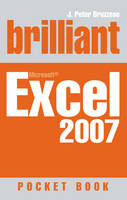
Brilliant Microsoft Excel 2007 Pocketbook
Prentice Hall (Verlag)
978-0-13-205922-0 (ISBN)
- Titel ist leider vergriffen;
keine Neuauflage - Artikel merken
Joli Balew is a professional writer, technology trainer, network consultant, and a Microsoft Windows Expert Zone Columnist. Some of her previous jobs include technical writing, education content consulting, PC technician, network administrator, high school algebra teacher, and MCSE instructor. She earned her MCSE, MCT and A+ certifications in less than 14 months. She is the author of Windows XP Professional: The Ultimate User's Guide and over 20 other technical books.
Contents 1 Getting Started with Excel 2007 Getting Familiar with the Excel 2007 Interface Customise the Excel 2007 Interface: Quick Access Toolbar Using Shortcut Keys in Excel 2007 Working with Workbooks Start a New Workbook Open an Existing Workbook Saving and Naming Your Workbooks Saving Your Workbook under a Different Name or File Format Saving Your Workbook as a PDF or XPS Document Working with Worksheets Navigating Worksheets Rename or Delete a Worksheet Hide a Worksheet Move or Copy a Worksheet Change Your Worksheet Tab Colours Using Excel Templates Closing and Exiting Excel 2 Working with Your Excel Spreadsheet Entering Data into Your Worksheet Insert Data into Cells Navigate to a Specific Cell Worksheet Navigation Tricks Go To Special Insert Different Types of Data Insert Text Working with Comments Insert Numerical Data Insert Dates and Times 3 Automatic Data Entry Methods Selecting Ranges Select a Contiguous Range Select a Random Range Name a Range Insert Data into Multiple Cells Quickly Use the Clipboard to Enter Data Use Ctrl+Enter to Enter Data Use AutoFill to Enter Data Use AutoFill to Enter a Series of Data Creating Custom Series AutoComplete 4 Formatting Cells Formatting Using the Font Grouping Formatting Using the Format Cells Dialogue Box Formatting Using the Alignment Grouping Alignment Options from the Format Cells Dialogue Formatting Using the Number Grouping Number Options from the Format Cells Dialogue Format Row Height and Column Width Hide/Unhide Rows and Columns 5 Excel Styles and Themes Using a Cell Style Create Your Own Cell Styles Create a New Style Modify an Existing Style Using Table Styles Apply a Table Style from the Gallery Create Your Own Table Style Apply, Modify, Duplicate and Delete a Table Style Table Style Options Using Themes 6 Conditional Formatting What is Conditional Formatting? Formatting a Data Bar Apply Conditional Formatting: A Data Bar Advanced Data Bar Configuration Format with Colour Scales and Icon Sets Colour Scales Icon Sets Highlight Cells Rules Top/Bottom Rules Manage Multiple Conditional Formatting Rules 7 Basic Excel Formulas What is a Formula? Operators Combining Operators Properly Enter and Edit Formulas View Your Formula View All Formulas within Your Worksheet Edit Formulas UseName Ranges within Your Formulas 8 Using Basic Excel Functions What is a Function? Insert a Function Five Commonly Used Functions Using AutoSum Caveats to AutoSum Use the AutoSum Down Arrow Status Bar Function Results 9 Understanding Excel Function Groups The Function Library Financial Functions Financial Arguments Logical Functions Text Functions Date and Time Functions Lookup and Reference Functions The Lookup Wizard Maths and Trig Functions Additional Functions 10 Troubleshoot Function Errors Identifying Errors Common Formula Error Codes Automated Error Correction Formula AutoCorrect Formula Auditing Evaluate Your Formula Additional Auditing Tools Using the Watch Window Formula Error Checking Options 11 Using Tables to Sort and Filter Data Sorting Your Data Ascending/Descending Data Sorts (Using Sort & Filter) Sorting Data Using Table Column Headers Performing Custom Sorts Sort by Multiple Columns Sort by Day of the Week or Month Filter Your Data Custom Filters 12 Creating Pivot Tables Understanding Pivot Tables Create a Simple Pivot Table Update Your Pivot Table 13 Protecting Your Workbook and Worksheets Protect Your Data Password Protect Your Entire Workbook Workbook Protection Settings Protect Specific Aspects of Your Workbook Lock or Unlock Cells Protect Your Worksheets Hiding Cells (aka Hiding Formulas) Additional Protection Tools Information Rights Management (IRM) 14 Changing the View Worksheet Views Changing Your Workbook Views Different Workbook Views Zoom Controls Additional Zoom Features Show/Hide Options Window Options Freeze Your Headings Splitting the Worksheet Window Additional Window Options 15 Insert Illustrations and SmartArt Using Illustrations in Your Excel Worksheets Insert Pictures Insert Clip Art Insert Shapes Formatting Your Pictures, Clip Art and Shapes Picture and Clip Art Formatting Options Shape Formatting Options Adding SmartArt into Your Worksheets 16 Basic Charting Excel Chart Building Understanding Chart Types Chart Terminology Create a Simple Chart Create a Column Chart Create a Pie Chart Making Some Design Changes Changing the Type of Data 17 Advanced Chart Formatting Changing Labels Adding a Chart Title Adding Labels to Your Axes Changing Your Legend Adding Data Labels Include the Data Table Changing Colours and Backgrounds Changing Fills Changing the Chart Background Make a Combination Chart 18 Printing Your Worksheets Manually Adjusting the Print Structure Define Your Print Area Using Print Preview Changing Your Print Area Portrait or Landscape? Adjusting Page Setup Options The Page Layout Tab The Margins Tab The Header/Footer Tab The Sheet Tab Printing Your Worksheet 19 Sharing Your Documents Prepare Options Document Properties Inspect Document Encrypt Document Mark as Final Run Compatibility Checker 20 Proofing, Excel Options and Help Proofing Tools Spell-check Research and Thesaurus Translate Excel Options Popular Formulas Proofing Save Advanced The Additional Settings Help Tools Excel 2007: The Journey is Just Beginning
| Erscheint lt. Verlag | 9.8.2007 |
|---|---|
| Verlagsort | Upper Saddle River |
| Sprache | englisch |
| Maße | 140 x 216 mm |
| Gewicht | 342 g |
| Themenwelt | Informatik ► Betriebssysteme / Server ► Windows |
| Informatik ► Office Programme ► Excel | |
| Informatik ► Weitere Themen ► Hardware | |
| ISBN-10 | 0-13-205922-3 / 0132059223 |
| ISBN-13 | 978-0-13-205922-0 / 9780132059220 |
| Zustand | Neuware |
| Informationen gemäß Produktsicherheitsverordnung (GPSR) | |
| Haben Sie eine Frage zum Produkt? |
aus dem Bereich


