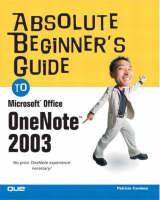
Absolute Beginner's Guide to Microsoft Office OneNote 2003
Que Corporation,U.S. (Verlag)
978-0-7897-3148-7 (ISBN)
- Titel ist leider vergriffen;
keine Neuauflage - Artikel merken
Absolute Beginner's Guide to Microsoft Office OneNote 2003 is a from-scratch reference that helps you get up to speed quickly on this new note taking and management program. The book starts from square one, explaining what OneNote is and why you would want to buy it. The book continues to show you how to type in your first note, use the pen, organize notes, draw pictures, add audio and much more. You'll be using OneNote in no time!
Patricia Cardoza is an Exchange and Outlook applications developer, writer, avid OneNote user, and Microsoft Outlook MVP. Patricia currently serves as Exchange administrator and lead developer for Pacific Southwest Container, a large manufacturing company. She has authored two other books, Special Edition Using Microsoft Office Outlook 2003 and Access 2003 VBA Programmer's Reference. She has also written numerous articles about Outlook, Exchange, and wireless devices for a variety of journals including .NET Magazine and Tech Republic. In her spare time, she loves to cook, read, watch movies with her husband, and spoil her cats.
Introduction.
I. LEARNING TO TAKE NOTES.
1. Join the Digital Note-taking Revolution.
OneNote: More Than Just a Digital Notepad. I Don't Have a Tablet—Can I Use OneNote? What's the Difference Between OneNote and the Tablet PC's Journal? Starting OneNote and Taking Your First Note.
2. Examples of OneNote in Action.
Using OneNote to Take Notes in Class. Using OneNote in Project Planning. Using OneNote for Personal Use. Recording Audio in OneNote.
II. TAKING YOUR FIRST NOTES.
3. Using OneNote's Structure to Organize Your Notes.
Understanding OneNote's Structure. Working with Pages. Anatomy of a OneNote Page. Advanced Note-taking Preview.
4. Note Taking 101: OneNote Basics.
Working with Pages. Using The Page Header. Using Page Tabs. Working with Page Groups. Viewing All Pages in the Task Pane. Configuring the Page Background. Creating Your Own OneNote Templates. Writing Your Note.
5. The Basics of Using the Tablet PC's Pen.
Use the Pen to Take Notes. Change the Ink Color and Width. Using the Highlighter. Using the Tablet PC Input Panel with OneNote. Fixing Mistakes. Recognizing Pen Sensitivity. Converting Ink to Text. Using the Pen to Select Ink or Text. Drawing Versus Writing.
III. MANAGING AND PRINTING YOUR ONENOTE FILES.
6. Working with Note Files.
Where Does OneNote Save Files? Sharing OneNote Files. Optimizing Sections to Save Space and Improve Performance. Opening and Closing Sections. Backing Up OneNote Files. Deleting Notes.
7. Printing Notes.
Printing and Sharing Your Notes. Controlling How OneNote Prints. Saving a Print Style as Stationery.
8. Creating Side Notes.
What Is a Side Note? Anatomy of a Side Note. Creating Side Notes When OneNote Is Closed. Accessing Side Notes from Within OneNote. Working with Your Side Note. Navigating Within Side Notes.
9. Organizing Your Note Pages.
Creating Page Groups, Sections, and Folders. Moving Page Groups, Sections, and Folders. Closing Sections.
IV. ORGANIZING INFORMATION WITHIN PAGES.
10. Note Taking 201: An Advanced Course.
Using Fonts and Formatting to Add Style to Your Notes. Using OneNote to Create a To-Do List. Using Note Flags.
11. Using OneNote's Editing Features.
Word Processing Functionality in OneNote. Spell-checking Notes. Using OneNote's AutoCorrect Feature. Using Rules Lines and Grid Lines to Keep Your Information Neat.
12. A Picture Is Worth a Thousand Words.
Drawing Pictures in OneNote. Displaying the Drawing Tools. Drawing Pictures in OneNote. Add a Bit of Color to Your Drawings. Enhancing Your Drawings with Text.
13. Using OneNote for More Than Just Text.
Inserting Web Pages into OneNote. Inserting a Hyperlink into OneNote. Inserting Pictures into OneNote. Inserting Other Objects into OneNote.
14. Creating Outlines in OneNote.
The Anatomy of an Outline. Creating Your First Outline. Using the Outlining Toolbar. Adding or Removing Outline Sections. Creating a Numbered List. Creating Outlines Using the Pen. Changing the Style of Your Bullets or Numbering.
15. Creating Outlines from Existing Text.
Changing Existing Text into an Outline. Turning Pen-written Text into an Outline on the Tablet PC. Manipulating Your Outline.
16. Working with Your Note Page.
Using Note Containers. Adding Lines, Tables, and Charts.
17. It's Too Quiet in Here—Let's Add Some Sound.
Recording Audio. Using the Audio Toolbar. Recording Your First Audio Note. Audio Playback and Note Synchronization. Removing Audio Notes from Your Note Page. Emailing Audio Notes. Changing OneNote's Audio Options.
V. GOING FURTHER WITH ONENOTE.
18. Note Taking 301: Finding and Researching Information.
Using OneNote's Search Feature. Using OneNote's Research Library Pane.
19. Personalizing OneNote.
Customizing OneNote's Look and Feel. Customizing Toolbars.
20. Office 2003 Integration.
Can OneNote Work with My Other Office Applications? Creating Outlook Tasks from OneNote. Converting OneNote Notes to Microsoft Word. Inserting Word Information into OneNote. Using OneNote in PowerPoint Presentations.
21. Importing Information from Other Applications.
Importing Information from Other Applications. Copying Information from a Web Page to OneNote.
22. Math in OneNote.
Are There Mathematical Tools in OneNote? Using Microsoft Word's Equation Editor to Perform Math in OneNote. Inserting Excel Spreadsheet Components.
23. Sharing and Collaboration.
Emailing Notes. Saving Notes As Web Pages. Publishing Notes to the Web. Collaborating with Others. Using OneNote with SharePoint Team Services.
A: Keyboard Shortcuts.
OneNote Shortcuts.
B: OneNote Resources and Help.
Accessing the Microsoft Newsgroups. Using Microsoft Product Support Services. Other Support Options.
C: OneNote System Requirements and Installation.
OneNote Minimum System Requirements. OneNote Recommended System Requirements. Installing OneNote on Your Computer.
D: The Future of OneNote.
OneNote: Future Plans. OneNote Features—Users Want More. Let Your Voice Be Heard.
Index.
| Erscheint lt. Verlag | 28.4.2004 |
|---|---|
| Sprache | englisch |
| Maße | 187 x 232 mm |
| Gewicht | 640 g |
| Themenwelt | Informatik ► Office Programme ► Office |
| Informatik ► Office Programme ► Outlook | |
| ISBN-10 | 0-7897-3148-7 / 0789731487 |
| ISBN-13 | 978-0-7897-3148-7 / 9780789731487 |
| Zustand | Neuware |
| Informationen gemäß Produktsicherheitsverordnung (GPSR) | |
| Haben Sie eine Frage zum Produkt? |
aus dem Bereich


