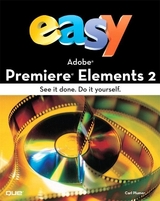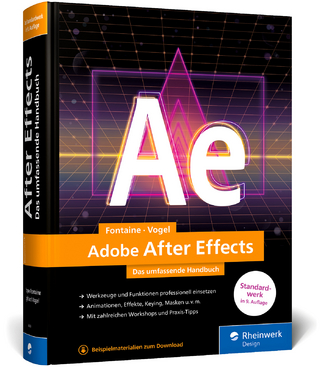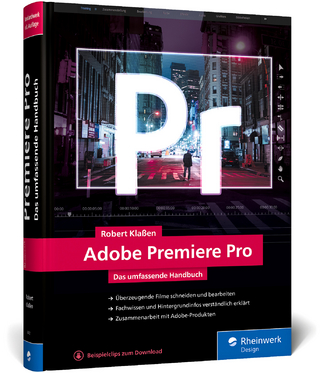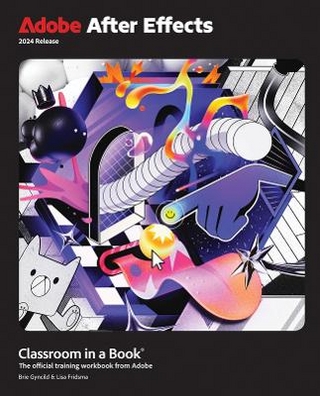Easy Adobe Premiere Elements 2
Que Corporation,U.S. (Verlag)
978-0-7897-3407-5 (ISBN)
- Titel erscheint in neuer Auflage
- Artikel merken
Carl Plumer is the Desktop Video Guide for About.com, a division of the New York Times. He writes regularly about desktop video editing in general and Adobe Premiere Elements in particular. His site is consistently ranked among the top sites for desktop video and is one of the few websites where you can view video clips on the subject of video editing. Carl's website can be found at http://desktopvideo.about.com.
1. Introducing Premiere Elements 2.
Starting Premiere Elements
Starting a New Project
Opening an Existing Project
Two Superstars: The Monitor and Timeline
The Premiere Elements Workspaces
Changing Panel Sizes
Customizing the Premiere Elements Interface
Setting Preferences
Modifying Project Settings
Saving Your Work
Archiving Your Project
2. The Capture Panel.
Connecting Your Camcorder to Premiere Elements
Selecting Capture Options from the More Menu
Capturing Video Clips
Reviewing the Default Capture Settings
Capture Preferences
3. The Media Panel.
Adding Media from Your Hard Drive
Adding Media from Removable Media or a Removable Drive
Switching Views
Viewing Media Information
Adding Comments and Descriptions to Media
Cleaning Up the Media Panel in Icon View
Using the Preview Area for a Quick Look at a Clip
Setting the Clip's Poster Frame
Organizing Clips on the Media Panel
Creating Folders and Subfolders in the Media Panel
Adding Standard TV Media to the Media Panel
Searching for a Media File
Assembling Clips on the Timeline for a Rough Cut Edit
4. The Monitor Panel.
Playing a Clip in the Monitor Panel
Working with Clips
Navigating a Clip Using the Current Timeline Indicator (CTI)
Navigating a Clip Using the Timecode
Zooming on a Video Clip
Changing the Clip's Start Point
Changing the Clip's End Point
Adjusting the Clip's Trim Points
Saving Your Place with Clip Markers
Changing When the Clip's Audio Starts or Stops
Reversing a Clip's Direction
Changing a Clip's Speed (Slow Motion/Fast Motion)
Saving an Image from a Video Clip As a Picture
5. Working in the Timeline.
Changing the Track Size
Adding Another Track to the Timeline
Inserting or Overlaying a Clip
Splitting Clips
Trimming Clips
Speeding Up or Slowing Down a Clip
Adding Timeline Markers
Adding DVD Markers
6. Working with Transitions.
Adding a Transition to a Clip or Between Two Clips
Previewing How a Transition Will Look
Rendering a Transition
Modifying a Transition
Creating the Classic Fade to Black Transition
Creating a Dissolve
Creating a Wipe
Creating an Iris-Style Transition
Creating a Page-Peel Transition
Creating Slide and Stretch Transitions
Creating a Zoom Transition
Creating a 3D Motion Transition
Creating a Special Effect Transition
Adding a Color Border to a Transition
7. Adding Titles and Text to Your Movies.
Selecting a Title Template
Starting Without a Template
Adding Text
Entering Vertical Text
Rotating Text
Choosing a Type Style
Manually Choosing a Font
Changing the Color of Text or an Object
Changing Text Size
Creating a Drop Shadow
Adjusting Character Spacing (Kerning)
Adjusting Paragraph Spacing (Leading)
Creating Scrolling or Crawling Text
Adding a Picture to the Title
Adding Shapes As Graphic Elements
Arranging Text and Graphics
Adding a Title to the Timeline
8. The Basics of Special Effects.
Applying a Preset Effect
Saving Your Settings As a Preset
Rendering an Effect
Copying the Effects from One Clip to Another
Searching for an Effect
Using Transparency with Clips
Changing a Clip's Size
Transforming a Clip's Shape
Sharpening or Blurring a Clip
Creating a Watercolor Look
Stylizing Your Clips
Creating Perspective Effects
Using the Distort Effects
Making a Clip Look Like a Black-and-White Movie
9. Advanced Effects Techniques.
Stacking Multiple Effects
Reordering Effects
Creating a Picture-in-Picture (PiP) Effect
Panning Across a Clip
Zooming In and Out on a Clip
Adding a Lens Flare to a Clip
Adding Lightning to a Clip
Advanced Video Tricks Using the GPU Effects
Chroma Keys and Green Screens
Motion Effects and Keyframes
10. Premiere Elements's Built-in Video Repair Tools.
Applying a Video Effect to a Clip
Correcting Video Problems Using the Auto Color, Auto Contrast, and Auto Level Effects
Adjusting a Clip's Brightness and Contrast Levels
Adjusting the Hue, Lightness, or Saturation (HLS) in a Clip
Adjusting a Clip's Red, Green, and Blue (RGB) Levels
Creating Dramatic Color Changes with the Channel Mixer
Adjusting Shadows and Highlights
11. Working with the Soundtrack.
Setting a New Audio-In (Start) Point
Setting a New Audio-Out (Stop) Point
Adjusting the Audio-In and Audio-Out Points
Adjusting a Clip's Volume
Setting Audio Gain
Using the Audio Meters to Monitor Audio Levels
Removing Audio from a Video Clip
Using Only the Audio Portion of a Video Clip
Adding an Audio Track As Background Music
Adding a Narration Track
Adding a Sound Effect
Replacing a Clip's Audio Track
Using Audio Special Effects
Using Audio Transitions
12. Sharing Your Movie with Friends and Family.
Creating DVD Menus
Using DVD Scene Markers
Customizing the DVD Background
Customize DVD Menus
Burning Your Movie to a DVD
Saving Your Movie to a Video File
Creating a VCD Disc
Saving Your Movie to Tape
Glossary.
Index.
| Erscheint lt. Verlag | 17.10.2005 |
|---|---|
| Sprache | englisch |
| Maße | 203 x 254 mm |
| Themenwelt | Informatik ► Grafik / Design ► Film- / Video-Bearbeitung |
| Schlagworte | Ques Easy S. |
| ISBN-10 | 0-7897-3407-9 / 0789734079 |
| ISBN-13 | 978-0-7897-3407-5 / 9780789734075 |
| Zustand | Neuware |
| Haben Sie eine Frage zum Produkt? |
aus dem Bereich