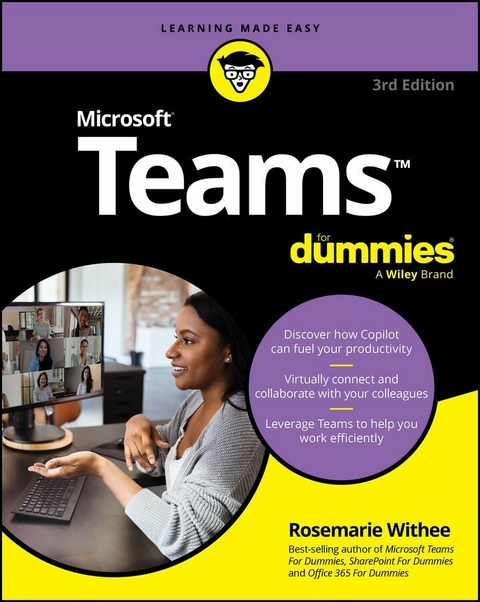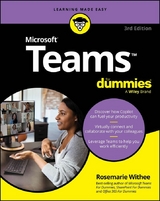Microsoft Teams For Dummies (eBook)
320 Seiten
For Dummies (Verlag)
978-1-394-29547-0 (ISBN)
Unlock the full power of Microsoft Teams, including brand-new AI functionality, with your friends at For Dummies
Looking for a fast and easy guide to Microsoft Teams, the collaboration software used by millions of people and companies around the world?
In Microsoft Teams For Dummies, 3rd edition, you'll find the must-know tips, hidden tricks, and handy hacks you need to help you rock your workday and get things done lightning-fast. You'll learn how to incorporate Teams into your everyday workflow and use functionality like chatting, file sharing, team organization, videochat, and more. You'll even learn how to use Microsoft's brand-new AI companion Copilot to help you improve your processes and productivity.
You'll find out how to:
- Connect with colleagues and collaborate remotely, from across the hall or from the other side of the world
- Use little-known Teams features to help you supercharge your productivity and get more done in a day
- Customize your Teams installation and make it work better for you and your teammates
An engaging and effective roadmap to one of Microsoft's most popular apps, Microsoft Teams For Dummies is a must-read for everyone who uses-or wants to use-this powerful software at work or anywhere else. Grab a copy today!
Rosemarie Withee is president of Portal Integrators, a Scrum-based software and services firm. Rosemarie has authored a number of books in the For Dummies series, including the most recent editions of Office 365 For Dummies and SharePoint For Dummies.
Chapter 1
Getting Up and Running with Microsoft Teams
IN THIS CHAPTER
Gaining a general understanding of Teams
Getting familiar with basic Teams terminology
Finding Microsoft Teams on the Internet
Figuring out where to sign up and sign in
When Microsoft Teams was first announced, the market was already filled with chat programs. Microsoft even purchased the most popular one, Skype! So why did Microsoft decide to create more software that was redundant? Well, that was several years ago, and since then, Teams has surpassed SharePoint as the fastest-growing product in Microsoft’s history.
In this chapter, you see what makes Teams so special. First, you take a quick spin around the Teams interface and learn some of the basic Teams terminology. Then, you get up and running with the Teams app in a quick tutorial that helps you find the Teams app online. After that, you find out how to sign up and sign in. Let’s get Team-ing!
Wrapping Your Head Around Microsoft Teams
Microsoft Teams is a relative newcomer to the world of business communication software. It was first announced in 2017, and when I first heard about it, I wasn’t sure what to make of it. I had been using Skype to chat with friends and family for years, and I had used Lync (later rebranded Skype for Business) for business communications. Since its announcement, Teams has been integrated with just about every product Microsoft offers and has swallowed all the features that used to make Skype for Business so great. You can make phone calls, chat, conduct meetings, share your screen, and make video calls, just to name a few of the features Teams offers.
Microsoft Teams as a communications platform, replacing Skype for Business, is nice, but that is not what has made it the fastest-growing product in Microsoft history. What makes Teams so special is that Microsoft has invested heavily in making it the face and entry point to almost all other Office services. For example, I wrote this book using Microsoft Word and could do so from right within the Teams app.
In addition to integrating with Microsoft Office, Teams also integrates with many third-party applications, as shown in Figure 1-1.
FIGURE 1-1: Some of the apps that integrate with Teams.
To be fair, the big competitor to Teams called Slack (https://slack.com), is also racing to integrate other software and be the primary business tool you use for communications and productivity. Slack had a head start — hitting the market in 2013 — and became incredibly popular very quickly. However, Microsoft had a big advantage in that so many people already used Office products, so when Microsoft integrated Office with Teams, it was an easy move for users to start using Teams. In fact, in 2020 it was announced that there are more active users of Teams now than Slack. That is a big milestone!
Don’t get me wrong; I still use Slack in my consulting business since some of my clients only use Slack and don’t use Teams. I also use other apps, such as Google Workspace (https://workspace.google.com) and Zoom (https://zoom.us). Zoom has become extremely popular for video calling, especially for groups. However, Zoom is focused on video calling and lacks the integrated capabilities needed to do effective remote work and collaboration.
Microsoft Teams is becoming the one app to rule them all in the Microsoft world. It has become the entry point for Office applications as well as other non-Microsoft software. This is the reason it has grown so quickly. If you are using Microsoft 365, you may find yourself using the integrated services through Teams instead of trying to remember how to use them independently.
TEAMS AND HYBRID WORK: A PERFECT MATCH
The COVID-19 pandemic in 2020 changed the way many people around the world work, communicate, and collaborate. Governments around the world introduced stay-at-home orders, and those workers who could work remotely were told to do so. Although working from home was not a new concept, the COVID-19 pandemic forced the arrangement on almost everyone seemingly overnight. Most organizations did not have a remote-work policy in place; pre-pandemic, managers often dealt with the issue on a case-to-case basis. However, that all changed when the pandemic hit. Any job that could be done remotely became remote-only, and workers immediately adapted to it. The pandemic may be behind us, but remote work is here to stay.
Microsoft Teams and other virtual collaboration tools helped with the work-from-home transition by helping to maintain resiliency in team dynamics. The pivot from working together in person to working together virtually was made easier. Like many others, my routine went from attending many in-person meetings to attending all virtual meetings. I found that I rarely thought about where the other person was physically located anymore. Once these tools are embraced, anyone can work from any location with the only requirement being a stable Internet connection.
Getting Familiar with Teams Terminology
Just like every other software program out there, Microsoft Teams has its own set of words. But the good news is that the list is short! Whew. Throughout this book, you explore the concepts of Teams in detail, and keeping the terminology in Teams straight can be a challenge. For example, you may eventually find yourself inviting one of your teammates to your Teams team. Or asking what Teams team your coworker is talking about. Once you get used to it, the terminology will seem normal.
To get a jump on the terms, here are some quick definitions:
- Teams: Use the term Teams (uppercased) to refer to the product itself.
- Team: A team (lowercase) is a group of users. You can specify settings for teams and have multiple teams within Microsoft Teams. For example, you may want to create a team for accounting, a team for legal, and another team for external contacts.
- Channel: A channel is a group chat within a team. A team can have multiple group chats with the idea being that you can create a chat for different topics. Chapter 5 covers how to send chat messages to others on your team via channels.
- Thread: A thread is a specific topic of discussion within a channel. For example, one person may start a new thread in the channel, and then others can reply to that thread. You can have multiple threads going in a channel at the same time.
- External/guest user: An external or guest user is a user who is not part of your organization. For example, you may be a consultant and need to communicate with the company’s accountant. You can invite that person as a guest user to your team. For a look at working with people outside your organization, see Chapter 8.
There are, of course, many more terms that you will become familiar with as you continue on your Teams journey, but these are the basic terms to get you started. Once you get familiar with the relationship between Teams, a team, a channel, and a thread, you have all the knowledge you need to dive in further and get productive.
Getting Started with the Teams App
Now that you have an idea of what makes Microsoft Teams a useful tool for online collaboration and communication and got a glimpse at some of the Teams terminology, it’s time to dive in and take a look at the app for yourself.
Microsoft Teams is available either as a free, stand-alone app that you can download from the Internet or as part of a bundle of software, such as Microsoft 365. The free, no-commitment version of Teams offers features such as unlimited messages and search capabilities, 10GB of shared storage across the app, and audio and video calls between members.
The more robust version of Teams is available through a subscription to Microsoft 365 and provides all of those features as well as a whole host of others, including 1TB of storage per organization, Exchange email hosting, access to OneDrive, SharePoint, and other Microsoft 365 services, enhanced security features, and 24/7 phone and web support among other administrative tools. A snapshot of the various Teams versions is shown in Figure 1-2. More details can be found at www.microsoft.com/en-us/microsoft-teams/compare-microsoft-teams-options.
FIGURE 1-2: Teams comes in many different flavors depending on your needs.
Getting Teams for free
You can sign up for Teams for free without buying the Microsoft 365 bundle. You won’t get all the integrations and benefits Microsoft 365 provides, but you will get Teams.
To sign up for the free version of Microsoft Teams, follow these steps:
- Open your favorite web browser and go to
https://www.microsoft.com/en-us/microsoft-teams/free. - Click the Sign Up For Free button.
-
Enter your email address and click Next.
If this is the first time you are using a Microsoft service, you will need to create an account and verify your email address. Click to create a new account. A code will be sent to your email address, and you will be asked to enter it.
-
Enter your existing Microsoft account...
| Erscheint lt. Verlag | 31.12.2024 |
|---|---|
| Sprache | englisch |
| Themenwelt | Mathematik / Informatik ► Informatik |
| Schlagworte | beginning Microsoft teams • Copilot for beginners • microsoft teams book • Microsoft teams copilot • Microsoft teams for beginners • Microsoft Teams guide • Microsoft teams hacks • Microsoft teams tips • Microsoft teams tricks • Microsoft teams tutorial |
| ISBN-10 | 1-394-29547-2 / 1394295472 |
| ISBN-13 | 978-1-394-29547-0 / 9781394295470 |
| Informationen gemäß Produktsicherheitsverordnung (GPSR) | |
| Haben Sie eine Frage zum Produkt? |
Größe: 13,5 MB
Kopierschutz: Adobe-DRM
Adobe-DRM ist ein Kopierschutz, der das eBook vor Mißbrauch schützen soll. Dabei wird das eBook bereits beim Download auf Ihre persönliche Adobe-ID autorisiert. Lesen können Sie das eBook dann nur auf den Geräten, welche ebenfalls auf Ihre Adobe-ID registriert sind.
Details zum Adobe-DRM
Dateiformat: EPUB (Electronic Publication)
EPUB ist ein offener Standard für eBooks und eignet sich besonders zur Darstellung von Belletristik und Sachbüchern. Der Fließtext wird dynamisch an die Display- und Schriftgröße angepasst. Auch für mobile Lesegeräte ist EPUB daher gut geeignet.
Systemvoraussetzungen:
PC/Mac: Mit einem PC oder Mac können Sie dieses eBook lesen. Sie benötigen eine
eReader: Dieses eBook kann mit (fast) allen eBook-Readern gelesen werden. Mit dem amazon-Kindle ist es aber nicht kompatibel.
Smartphone/Tablet: Egal ob Apple oder Android, dieses eBook können Sie lesen. Sie benötigen eine
Geräteliste und zusätzliche Hinweise
Buying eBooks from abroad
For tax law reasons we can sell eBooks just within Germany and Switzerland. Regrettably we cannot fulfill eBook-orders from other countries.
aus dem Bereich