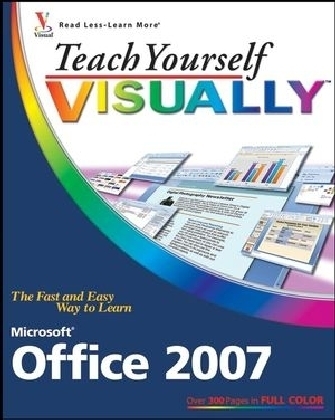
Teach Yourself VISUALLY Microsoft Office 2007
John Wiley & Sons Ltd (Verlag)
978-0-470-04590-9 (ISBN)
- Titel ist leider vergriffen;
keine Neuauflage - Artikel merken
Sherry Kinkoph (Fishers, IN) is a freelance author and fan of all things computer related. She has written over 60 books over the past 12 years covering a variety of computer topics ranging from hardware to software, from Microsoft Office programs to the Internet. Her recent titles include Teach Yourself VISUALLY HTML, 2nd Edition, Teach Yourself VISUALLY Office 2003, 2nd Edition, and Teach Yourself VISUALLY Excel 2003, 2nd Edition. Sherry worked as a manager, corporate trainer, and advertising copywriter before diving into full-time computer book authoring. A native of the Midwest, Sherry currently resides in the Indianapolis area where she continues in her quest to help users of all levels master the ever-changing computer technologies.
OFFICE FEATURES. Chapter 1: Office Basics. Start and Exit Office Applications. Navigate the Program Windows. Work with the Ribbon. Customize the Quick Access Toolbar. Find Customizing Options. Turn Off Live Preview. Find Help with Office. Add and Remove Office Components. Diagnose Office Programs. Chapter 2: Working with Files. Start a New File. Save a File. Open an Existing File. Close a File. Print a File. Cut, Copy, and Paste Data. View Multiple Files. Chapter 3: Office Internet and Graphics Tools. Create anHTML File. Add a Hyperlink. Draw AutoShapes. Insert Clip Art. View Clip Art with the Clip Organizer. Insert a Picture. Add a Picture Border. Add a Picture Effect. Insert a WordArt Object. Move and Resize an Object. Rotate and Flip Objects. Crop a Picture. Add Shadow and 3-D Effects. Arrange Objects. Control Text Wrapping. Recolor a Picture. Add SmartArt. Chapter 4: Adding Text. Change Word's Views. Type and Edit Text. Select Text. Move and Copy Text. Insert Quick Parts. Apply a Template. Insert Symbols. Create a Blog Post. Chapter 5: Formatting Text. Add Basic Formatting. Use the Mini Toolbar. Change the Font. Change the Font Size. Add Color to Text. Align Text. Set Line Spacing. Set Character Spacing.87 Apply Color Shading. Highlight Text. Copy Formatting. Clear Formatting. Indent Text. Set Tabs. Create Bulleted or Numbered Lists. Set Margins. Format with Styles. Chapter 6: Working with Tables. Insert a Table. Insert a Quick Table. Draw a Table. Insert an Excel Spreadsheet. Select Table Cells. Adjust the Column Width or Row Height. Add Columns and Rows. Delete Columns or Rows. Merge Table Cells. Split Table Cells. Apply Table Styles. Change Cell Alignment. Reposition a Table. Resize a Table. Chapter 7: Adding Extra Touches. Assign a Theme. Add Borders. Create Columns. Add Headers and Footers. Insert Comments. Insert Footnotes and Endnotes. Insert Page Numbers and Page Breaks. Add a Watermark. Chapter 8: Reviewing and Printing Documents. Find and Replace Text. Check Spelling and Grammar. Work with AutoCorrect. Use the Thesaurus. Check Your Document for Hidden or Personal Data. Track and Review Document Changes. E-mail a Document. Change Paper Size. Print an Envelope. EXCEL. Chapter 9: Building Spreadsheets. Enter Cell Data. Select Cells. Faster Data Entry with AutoFill. Add Columns and Rows. Delete Columns and Rows. Resize Columns and Rows. Turn On Text Wrapping. Center Data Across Columns. Freeze a Column or Row. Remove Data or Cells. Chapter 10: Worksheet Basics. Assign Worksheet Names. Delete a Worksheet. Add a Worksheet. Move a Worksheet. Copy a Worksheet. Format the Worksheet Tab Color. Find and Replace Data. Sort Data. Filter Data with AutoFilter. Insert a Comment. Track and Review Workbook Changes. Change Page Setup Options. Chapter 11: Working with Formulas and Functions. Understanding Formulas. Create Formulas. Define a Range Name. Reference Ranges in Formulas. Reference Cells from Other Worksheets. Apply Absolute and Relative Cell References. Understanding Functions. Apply a Function. Total Cells with AutoSum. Audit a Worksheet for Errors. Add a Watch Window. Chapter 12: Formatting Worksheets. Change NumberFormats. Change the Font and Size. Increase or Decrease Decimals. Change Data Color. Adjust the Cell Alignment. Control Data Orientation. Copy Cell Formatting. Add Borders. Format Data with Styles. Assign Conditional Formatting. Chapter 13: Working with Charts. Create a Chart. Move and Resize Charts. Change the Chart Type. Change the Chart Style. Change the Chart Layout. Add Axis Titles. Format Chart Objects. Add Gridlines. Change the Chart Data. Powerpoint. Chapter 14: Presentation Basics. Create a Presentation with a Template. Build a Blank Presentation. Change PowerPoint Views. Chapter 15: Creating Slides. Add and Edit Slide Text. Change the Font and Size. Change the Text Color. Change the Text Style. Change the Text Alignment. Set Line Spacing. Assign a Theme. Change the Slide Layout. Add a New Text Object. Add Clip Art to a Slide. Add a Chart to a Slide. Add a Table to a Slide. Move a Slide Object. Resize a Slide Object. Create a Custom Layout with the Slide Master. Chapter 16: Assembling a Slide Show. Insert and Delete Slides. Reorganize Slides. Define SlideTransitions. Add Animation Effects. Insert a Media Clip. Record Narration. Set Up a Slide Show. Create a Photo Album Presentation. Chapter 17: Presenting a Slide Show. Rehearse a Slide Show. Run a Slide Show. Create Speaker Notes. Package Your Presentation on a CD. ACCESS. Chapter 18: Database Basics. Understanding Database Basics. Create a Blank Database. Create a Database Based on a Template. Chapter 19: Adding Data Using Tables. Create a New Table. Create a Table with a Table Template. Change Table Views. Add a Field. Delete a Field. Hide a Field. Move a Field. Add a Record. Delete a Record. Chapter 20: Adding Data Using Forms. Create a Form Using a Wizard. Create a Quick Form. Add a Record. Navigate Records. Delete a Record. Change Form Views. Move a Field. Delete a Field. Add a Field. Change the Field Formatting. Apply a Quick Format. Chapter 21: Finding and Querying Data. Sort Records. Filter Records. Perform a Simple Query. Create a Report. OUTLOOK. Chapter 22: Organizing with Outlook. View Outlook Components. Schedule an Appointment. Schedule a Recurring Appointment. Schedule an Event. Plan a Meeting. Create a New Contact. Create a New Task. Add a Note. Organize Outlook Items. Perform an Instant Search. Customize theTo-Do Bar. Chapter 23: E-mailing with Outlook. Compose and Send a Message. Read an Incoming Message. Control the Reading Pane. Reply to or Forward a Message. Add a Sender to Your Address Book. Delete a Message. Attach a File to a Message. Clean Up the Mailbox. Screen Junk E-mail. Create a Message Rule. PUBLISHER. Chapter 24: Publisher Basics. Create a Publication. Create a Blank Publication. Zoom In and Out. Add Text. Add a New Text Box. Add a Picture to a Publication. Add Clip Art to a Publication. Chapter 25: Fine-tune a Publication. Change the Text Font and Size. Change the Text Style. Change Text Alignment. Change Text Color. Control Text Wrap. Add a Border. Move a Publication Object. Resize a Publication Object. Connect Text Boxes. Edit the Background Page. Add a Design Gallery Object. Use the Content Library.
| Erscheint lt. Verlag | 10.1.2007 |
|---|---|
| Reihe/Serie | Teach Yourself VISUALLY (Tech) |
| Verlagsort | Chichester |
| Sprache | englisch |
| Maße | 188 x 231 mm |
| Gewicht | 976 g |
| Themenwelt | Informatik ► Office Programme ► Office |
| ISBN-10 | 0-470-04590-6 / 0470045906 |
| ISBN-13 | 978-0-470-04590-9 / 9780470045909 |
| Zustand | Neuware |
| Informationen gemäß Produktsicherheitsverordnung (GPSR) | |
| Haben Sie eine Frage zum Produkt? |
aus dem Bereich


