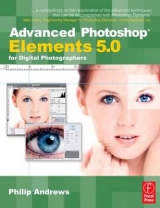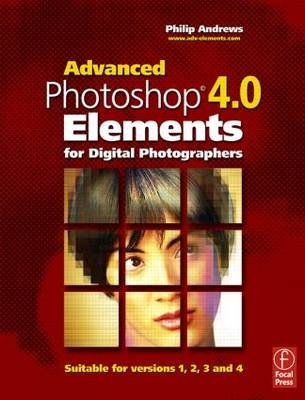
Advanced Photoshop Elements 4.0 for Digital Photographers
Focal Press (Verlag)
978-0-240-51990-6 (ISBN)
- Titel erscheint in neuer Auflage
- Artikel merken
Once you have mastered the basics, this is the book to further develop your skills to get professional results with this affordable software. Under Philip's expert guidance you will be taken to the next level, far beyond Element's basic concepts and skills so you can achieve the optimum results from this powerful package.
Philip includes details on how to push Elements to its limits as well as how to manage the digital workflow in general, covering scanner and camera capture techniques, advanced image changes, how to produce darkroom techniques digitally, as well as graphics capabilities and explaining how they all fit together. You will learn how to fix common scanning problems; make the most of dodging and burning-in techniques; adjust images for changes in color balance; set up a color managed workflow and much, much more!
Philip Andrews is Adobe Australia's official Photoshop and Elements Ambassador. He is an experienced photographer, author, magazine editor and online course creator. He was previously a lecturer at the Queensland School of Printing and Graphic Arts, Australia and Nescot, England. He is a beta tester for Photoshop, an alpha tester for Photoshop Elements and a Photoshop specialist demonstrator for Adobe Australia. Contributing numerous articles and videos to AdobeTV and the inspirational browser, Philip is a leading source in adobe information and instruction. Philip is also co-founder of photo-college.com an online photography training college. He's a regular contributor to several magazines including Shutterbug, Amateur Photographer, Australian Photography and Better Photography, he is senior contributing editor for Better Digital, columnist for What Digital Camera and Co-editor and publisher of Better Photoshop Techniques magazine.
Chapter 1 - The Next Level
A true photographer's tool
Elements basics
Importing photos
Basic organization
Changing a picture's orientation
Cropping and straightening
Spreading your image tones
Ridding your pictures of unwanted color casts
Applying some sharpening
Saving your images
Basic Elements workflow
Chapter 2 - Scanner and Camera Techniques
The basics - resolution
Image capture - input resolution
2.01 How many pixels do I need?
The basics - color depth
Discrete colors (or levels)
Comparing bits
2.02 More colors equals better quality
Global versus local enhancement
Ensure quality capture and enhancement with 16 bit and RAW files
The advantages of 16-Bit or High-Bit capture
Common high-bit misconceptions
16-bit mode - Global Changes
8-bit mode - Local Changes
Digital shooting technique
Exposure
Exposure control
Two devices - the shutter and the aperture - control the amount of light that hits your camera's sensor.
2.03 Exposure compensation
Frame-by-frame control
2.04 Contrast
2.05 Color saturation
2.06 Image sharpness
2.07 White balance control
Auto white balance
Light source white balance settings
2.08 Applying fine-tuning automatically
2.09 Customizing your white balance
2.10 Shooting RAW for ultimate control
Back to the beginning
Interpolated color
DIY RAW processing
So what is in a RAW file?
RAW processing in action
The RAW advantage
2.11 Shooting workflows
2.12 Scanning resolution - 'Know where you are going before you start the journey'
2.13 Color depth
2.14 Multi-sample
2.15 Highlight and shadow capture
2.16 Color cast correction
2.17 Dust and scratches Suitable for Elements -
4.0, 3.0, 2.0, 1.0Difficulty level - Basic
2.19 Color regeneration features
2.20 Scanning workflow
Fixing common shooting problems
1. Focus not on main subject
2. Picture too light
3. Picture too dark
4. Subject too blurry
5. Flash off glass
6. Portrait too dark
7. Portrait too light
Fixing common scanning problems:
1. Marks on the picture
2. Color picture appears black and white
3. Picture is too bright
4. Picture is too dark
5. Picture looks washed out
6. Writing is back to front
7. The picture has too much contrast
8. When I print my scanned picture it is fuzzy
Chapter 3 - Photo Organization and Management*
3.01 Add picture details in-camera
3.02 Organize photos whilst downloading
3.03 Captioning
3.04 Naming and renaming
3.05 Tagging your Photos
3.06 Auto Face Tagging
3.07 Collections and how to group photos
3.08 Changing your view
3.09 Locating files
3.10 Creating a backup
3.11 Versioning your edits
3.12 Creating image stacks
Chapter 4 - Pathways to Editing in Elements*
Automatic editing
Auto editing summary:
4.01 Auto Smart Fix
4.02 Adjust Smart Fix
4.03 Auto Red Eye Fix
Automating editing of several pictures at once
4.04 Processing multiple files
4.05 Multi-selection editing
Keystrokes for fast edits of multi-selected photos
Semi-Automatic editing
Semi-auto editing summary:
Manual editing
Manual editing summary:
Chapter 5 - Image Changes- Beyond the basics
Advanced selection techniques
3.01 Adding to and subtracting from selections
3.02 Using the Selection brush
3.03 Magical selections
3.04 Saving and loading selections
3.05 Modifying selections
3.07 Precise control of selection size
Understanding layers
Digital pictures are not always flat
Types of layers
Adding layers
Viewing layers
Manipulating layers
Layer styles
Blending modes and opacity
Layer shortcuts
Masking techniques
3.08 Painting masks with the Selection Brush
3.09 Fill and adjustment layer masks
3.11 'Group with Previous' masks
3.12 Changing the mode to grayscale
3.13 Desaturate the color file
3.14 A more sophisticated approach
Advanced dodging and burning-in
Pro's Tip: Non-destructive dodging and burning-in
3.16 Erase back through tonal layers
Enhance your poorly exposed pictures
3.17 Screening image layers to enhance tones
Solving exposure problems when shooting
3.18 Adding detail to highlights and shadows
Tinted monochromes
3.19 Using Hue and saturation to tone your pictures
Split toning
3.20 Select and tone
3.21 Two-layer erase
Black and white and color
3.22 Layer mask and gradient map
Border techniques
3.23 Simple borders
Brushed aluminium frame effect
Dropped shadow frame effect
Simple line border
3.24 Sophisticated edges using grayscale masks
Grayscale mask border inverted
Grayscale mask border
3.25 Add Noise filter
3.27 Non-destructive textures
Chapter 6 - Darkroom Techniques on the Desktop
6.01 Diffusion printing
Extending the technique
6.02 Instant film transfer effect
A digital solution
Desaturate the image tones
Mottle the ink
Apply a paper texture and colorThe paper color and texture is a critical part of the appeal of the transfer print. These two characteristics extend throughout the image itself and into the area that surrounds the picture. For this to occur in a digital facsimile it is necessary to provi
Add the Polaroid frame
6.03 Using the Unsharp Mask filter to add contrast
6.04 Lith printing technique
6.05 Correcting perspective problems
6.06 Add emphasis with saturation
6.07 Restoring color to faded images
6.08 Cross-processing effects
6.09 Digital hand coloring
6.10 Realistic depth of field effects
6.11 Beyond the humble drop shadow
6.12 Ring flash shadow
6.13 Hidden 'Curves' features
Shadows/Highlights (from 3.0 onwards)
Adjust Backlighting (version 1.0/2.0 only)
Adjust Fill Flash (version 1.0/2.0 only)
6.14 Dust and scratches be gone
6.15 Combining images seamlessly
6.16 Believable montages - a step further
Creating convincing montages:
6.17 Producing high-key pictures
Gradient Map?
6.18 Correcting lens problems
Correcting barrel distortion
Correcting pincushion distortion
6.19 Change to old
Sepia toned vignettes with old background
6.20 Painterly photos
Changing to a pen and ink drawing (See a)
Switching photographic tones with pastel strokes (See b)
Creating a watercolour painting (See c)
Pop art posters (See d)
Chapter 7 - Making better Panoramas
Advanced shooting techniques
7.01 Positioning the camera
7.02 Camera support
Finding the nodal point
7.03 Exposure
7.04 Focus and zoom
7.05 Depth of field
7.06 White balance
7.07 Timing
7.08 Ensuring consistent overlap
7.09 Dealing with the moving subject
7.11 Coping with extremes of brightness
7.12 Creating artificially increased DOF
7.13 Correcting exposure differences
7.14 Adjusting for changes in color balance
7.15 Vertical panoramas
7.16 High resolution mosaics
7.17 Panoramic printing
7.18 Spinning panorama movies
Converting flat pictures to spinning movies
OPTION 1: Converting Photomerge output to the QuickTime movie format
Free convert to QuickTime VR utilities:
OPTION 2: Using Pano2Exe
OPTION 3: Making web pages with a Java Applet based viewer
7.19 Panorama workflow
Chapter 8 - Extending Your Web Abilities
Open 24 7
Photo site styles
Photo website styles
Building web sites - the basics
Creating web pages without writing HTML
Website assetsImages
Headings Buttons
Text
Animation, sound and movies
8.01 HTML Photo Gallery web sites
Choose the images
Select a website style
Adjust the website settings
Generating the site
8.02 Customizing Web Photo Gallery templates
Creating individual web assets using Photoshop Elements
8.03 Optimizing photos for the web
File formats for images on the web
How big is too big
Pro's Tips for good image compression:
8.04 Button creation
Animated buttons - rollovers'
Animated headings
8.06 Making seamless backgrounds
8.07 Using background matting
8.08 Creating downloadable slide shows
8.09 Assembling the site
8.10 Uploading the site
Chapter 9 - Producing Effective Graphics
Revisiting painting and drawing basics
9.01 Controlling brush characteristics
The More Options palette
9.02 Changing an existing brush
9.03 Creating a new brush
9.04 Text
Creating simple type
Creating paragraph text
Basic text changes
Reducing the 'jaggies'
Alignment and justification
Font family and style
Leading
9.05 Adding styles to text layers
9.06 Customizing shapes
9.07 Adding pictures to shapes
9.08 Using shapes as borders
9.09 Customizing the shapes you use
Text and pictures
9.10 Images in text
9.11 Text in images
9.12 Realistic text and image montages
9.13 Hand drawn logos
Pro's Tip: Graphics tablets to the rescue
9.14 Reducing your picture's colors
9.15 Posterized pictures
9.16 Kaleidoscopic images
Which images are suitable?
9.17 Presentation backgrounds
(a) Lightening a soft edged selection
(b) Fade to white
(c) Dropped shadow text box
Adding your backgrounds to a PowerPoint slide
Chapter 10 - Finely Crafted Output
Printing basics
Creating millions of colors from as little as four
Tones and colors made of dots
The inkjet printer
Laser
Dye sublimation
Other printing processes
Image resolution vs printer resolution
10.01 Basic steps
A little more sophistication
Basic settings
10.02 Creating contact sheets
10.03 Multiple prints on a page
Ensuring color consistency between devices
CAPTURE
EDIT &ENHANCE
OUTPUTColor management and printing
10.04 Setting up a color managed workflow
Scanners and cameras (a) (b)
Monitors and screens (c)
Image editing program - Photoshop Elements (d)
New Options for Color Settings
sRGB versus Adobe RGB
Printer (e)
10.05 Calibrating your screen - Adobe Gamma
10.06 Calibrating your screen - ColorVision SpyderGetting intimate with your printer
10.07 Calibrating your printer - resolution, color, tone and sharpness tests
Testing tones (a)
Testing color (c)
Testing sharpness (d)
10.08 Calibrating your printer - ColorVision PrintFIX
10.09 Making great black and white prints
Choosing paper and inks
Why use monochrome inks
Specialist ink sets - the solution for monochrome printing
Paper types
10.10 What about permanence?
New doesn't always mean better
Print systems are more than a sum of their parts
Testing permanence
Comparing 'apples with apples'
The WIR certification program
10.11 Preparing your images for professional outsourcing
Outsourcing guidelines
10.12 Shoot small print big
Upscaling techniques
The results
10.13 Printing workflow
Chapter 11 - Photo Creations*
11.01 Multimedia slide shows
Photo Creations options
Using the new editor
11.02 Producing a VCD with a menu
11.04 Publish a photo book
11.05 Book publishing without using Photo Creations
11.06 Online publishing options
Kodak Gallery (www.kodakgallery.com)
SharedInk (www.sharedink.com)
PhotoWorks (www.photoworks.com)
SnapFish (www.snapfish.com)
MyPublisher (www.mypublisher.com)
11.07 Creating a greeting card
11.08 Making a Photo Greeting card
11.09 Your pictures month by month
11.10 Binding your calendar pages
11.11 Creating a web gallery
Chapter 12 - Appendices
Blend modes
Plug-ins
Jargon buster
Keyboard shortcuts
Elements/Photoshop feature equivalents
Jargon buster
| Erscheint lt. Verlag | 21.12.2005 |
|---|---|
| Verlagsort | Oxford |
| Sprache | englisch |
| Maße | 189 x 246 mm |
| Themenwelt | Sachbuch/Ratgeber ► Freizeit / Hobby ► Fotografieren / Filmen |
| Informatik ► Grafik / Design ► Digitale Bildverarbeitung | |
| ISBN-10 | 0-240-51990-6 / 0240519906 |
| ISBN-13 | 978-0-240-51990-6 / 9780240519906 |
| Zustand | Neuware |
| Informationen gemäß Produktsicherheitsverordnung (GPSR) | |
| Haben Sie eine Frage zum Produkt? |
aus dem Bereich