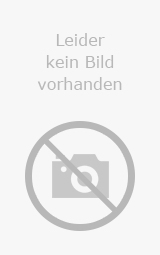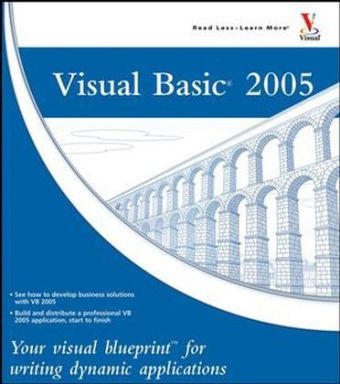
Visual Basic 2005
Hungry Minds Inc,U.S. (Verlag)
978-0-471-79344-1 (ISBN)
- Titel ist leider vergriffen;
keine Neuauflage - Artikel merken
Jim Keogh is on the faculty of Columbia University and Saint Peter's College in Jersey City, New Jersey. He developed the e-commerce tract at Columbia University. Jim has spent decades developing applications for major Wall Street corporations and is the author of more than 70 books, including Java Database Programming For Dummies, Unix Programming For Dummies, and Linux Programming For Dummies.
1 GETTING STARTED WITH VB.NET. Install Visual Studio 2005. Create a New Project. Using Parts of a Project. Create a "Hello World" Application. 2 WORKING WITH WINDOWS FORMS. Create a New Form. Add a Control to a Form. Set the Properties of a Control. Resize a Control. Create a Menu. Create a Dialog Box. Set the Tab Key Order. Create a Message Box. Write Code for an Event. 3 CREATING WINDOWS CONTROLS: LABELS, TEXT BOXES, AND LISTS. Add a TextBox Control to a Form. Access a TextBox Control. Set Defaults for a TextBox Control. Add a Label Control to a Form. Add a ListBox Control. Set Defaults for a ListBox Control. Write Items to a ListBox Control. Access an Item Selected from a ListBox Control. Add a ComboBox Control. Access an Item Selected from a ComboBox Control. 4 CREATING WINDOWS CONTROLS: BUTTONS, RADIO BUTTONS, AND CHECK BOXES. Add a Button Control. Write a Button Control Event. Change the Label of a Button Control. Using an Image for a Button Control. Make a Button the Default Button. Add a Radio Button. Access a Radio Button. Add a Check Box. Access a Check Box. Create a GroupBox Control. 5 DECLARING VARIABLES, EXPRESSIONS, AND STATEMENTS. Understanding Variable Types. Declare a Variable. Initialize a Variable. Assign a Value to a Variable. Using Variables. Change the Value of a Variable. Convert Data Types. Create a Simple Expression. Create a Complex Expression. Using Operator Precedence. Create a Statement. Create More Complex Expressions. 6 CREATING CONDITIONAL STATEMENTS. Understanding Conditional Statements. Create an If...Then Statement. Create an Equivalent Logical Expression. Create a Not Equivalent Logical Expression. Create a Compound Logical Expression. Create an If...Then...Else Statement. Create an If...Then...ElseIf...Then Statement. Create an If...Then...ElseIf...Then...Else Statement. Create a Nested If...Then Statement. Create a Select Case Statement. Create a Select Case...Case Else Statement. 7 CREATING LOOPS. Create a For Loop. Increment a For Loop by a Set Value. Create a Do While Loop. Create a Do Until Loop. Create a Do Loop While Loop. 8 DECLARING ARRAYS. Declare an Array. Initialize an Array. Assign a Value to an Array. Access the Value of an Array Element. Declare a Multidimensional Array. Assign a Value to a Multidimensional Array. Access Elements of a Multidimensional Array. Sort an Array. Search Array Elements. Size an Array. Create a Dynamic Array. Pass an Array to a Subroutine or Function. Return an Array from a Function. Change an Array Value Using ByRef. 9 DEFINING SUBROUTINES AND FUNCTIONS. Define a Subroutine. Call a Subroutine. Create Parameters for a Subroutine. Pass Parameters to a Subroutine. Define a Function. Call a Function. 10 UNDERSTANDING DATABASES. Understanding Database Design. An Introduction to ADO.NET. Understanding Data, Tables, and a Database. Connect to a Database. Configure the Data Source. Using the Data Sources Window. Using SQL Statements. Using the DataGridView Control. Remove a Column from the Data Grid View. Add a Column to the Data Grid View. Change the Color of Every Other Row. Save Changes Made to the Data Grid View. Save Changes to a Database Using a Button Control. Add a SQL Query to the Data Grid View. Using Code to Bind Data to a Combo Box. Using the ReportViewer Control. 11 DEBUGGING YOUR APPLICATION. Set Breakpoints. Using the Watch Window. Using a Visualizer. 12 USING CLASSES. Create a Class and Declare an Object. Create a Sub Method for a Class. Create a Function Method for a Class. Create a Private Method. Create a Protected Method. Create a New() Method. Call a Method of a Class. Pass a Value to a Method of a Class. Assign a Value to a Public Property. Create a Property Procedure for a Class. Get a Value of a Property Procedure. Set a Value of a Property Procedure. Validate a Property Value. Inherit a Class. Using Overloading. Using Multiple Inheritance. 13 CREATING COMPONENTS. An Introduction to Component Creation. Create a Component. Create a Windows Forms Control. Handle Default Properties. Add a Member. Add an Event. Using Standard Controls. Create a Control from Scratch. Reference a Library. 14 CREATING GRAPHICS. Add a Picture to a Form. Using the Color Dialog Box. Understanding the Graphics Object. Create a Brush. Create a Pen. Draw Bitmaps and Images. Draw Simple Primitives. Draw a Curve. Draw Text. Create a Path. Using Regions. Create a Shaped Window. 15 PROVIDING INPUT AND OUTPUT. Using a File Stream. Read from a Stream. Write to a Stream. Watch for File System Changes. Access File Information. Access Directory Information. Provide a File Dialog Box. Using the PrintDocument Control. Using the Printer Dialog Box. Using the Page Setup Dialog Box. Create a Print Preview. Download from a Web Server. Make a Connection to a Server. Accept Incoming Connections. 16 PACKAGING YOUR APPLICATION. Create a Setup Program. Create a Shortcut for Your Application. Create an Icon for Your Application. Run the Setup Program. INDEX.
| Erscheint lt. Verlag | 13.6.2006 |
|---|---|
| Reihe/Serie | Visual Blueprint |
| Zusatzinfo | Illustrations |
| Verlagsort | Foster City |
| Sprache | englisch |
| Maße | 205 x 228 mm |
| Gewicht | 690 g |
| Einbandart | Paperback |
| Themenwelt | Informatik ► Programmiersprachen / -werkzeuge ► Visual Basic |
| ISBN-10 | 0-471-79344-2 / 0471793442 |
| ISBN-13 | 978-0-471-79344-1 / 9780471793441 |
| Zustand | Neuware |
| Informationen gemäß Produktsicherheitsverordnung (GPSR) | |
| Haben Sie eine Frage zum Produkt? |
aus dem Bereich