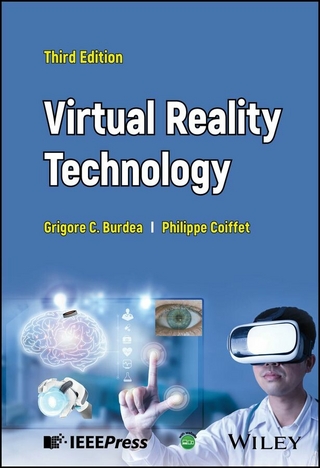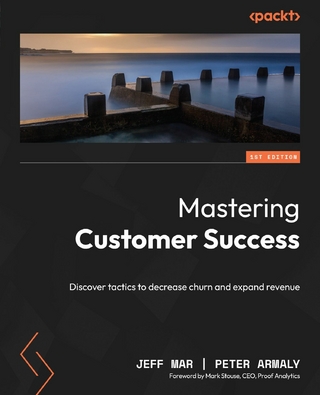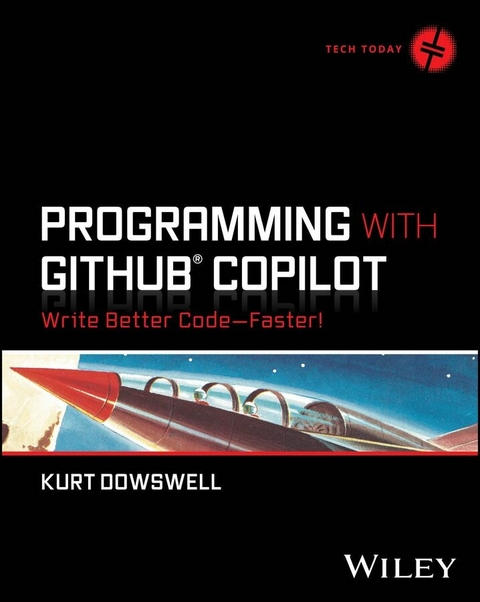
Programming with GitHub Copilot (eBook)
336 Seiten
Wiley (Verlag)
978-1-394-26338-7 (ISBN)
Accelerate your programming with the most popular AI coding tool on the market: GitHub Copilot
In Programming with GitHub Copilot: Write Better Code - Faster, veteran software developer and GitHub community hero Kurt Dowswell delivers an insightful and hands-on exploration of GitHub's powerful, new AI coding assistant, Copilot. In the book, you'll discover how to use the tool's capabilities to push the boundaries of what you thought was possible in programming.
Even if you've used autocomplete tools-like VS Code's TabNine extension-before, you'll be floored by GitHub Copilot's potential to transform the way you code. You'll learn how to install, configure, and use the software, from employing it's most common and widely used features to deploying business and enterprise functionality. You'll even discover how to fix runtime and compilation bugs and write unit, integration, and end-to-end tests.
You'll also find:
- Prompt strategies to get GitHub Copilot to help you brainstorm new code solutions
- What the future looks like for AI-assisted coding, including discussions of issues like code licensing and ethics
- Directions for chatting with Copilot, including common commands and prompts to help you guide the conversation to where you want it to go
Perfect for practicing programmers, developers, and software engineers, Programming with GitHub Copilot is also an essential resource for coders and other IT practitioners-in-training who want to expand their knowledge and improve the scope and depth of their programming skillsets.
KURT DOWSWELL is a software architect with over 13 years of experience delivering enterprise-grade software solutions for the Department of Defense. He is one of the first developers to work with GitHub Copilot and is a GitHub 'community hero,' evangelizing the AI coding tool to the global developer community.
Accelerate your programming with the most popular AI coding tool on the market: GitHub Copilot In Programming with GitHub Copilot: Write Better Code Faster, veteran software developer and GitHub community hero Kurt Dowswell delivers an insightful and hands-on exploration of GitHub's powerful, new AI coding assistant, Copilot. In the book, you'll discover how to use the tool's capabilities to push the boundaries of what you thought was possible in programming. Even if you've used autocomplete tools like VS Code's TabNine extension before, you'll be floored by GitHub Copilot's potential to transform the way you code. You'll learn how to install, configure, and use the software, from employing it's most common and widely used features to deploying business and enterprise functionality. You'll even discover how to fix runtime and compilation bugs and write unit, integration, and end-to-end tests. You'll also find: Prompt strategies to get GitHub Copilot to help you brainstorm new code solutions What the future looks like for AI-assisted coding, including discussions of issues like code licensing and ethics Directions for chatting with Copilot, including common commands and prompts to help you guide the conversation to where you want it to go Perfect for practicing programmers, developers, and software engineers, Programming with GitHub Copilot is also an essential resource for coders and other IT practitioners-in-training who want to expand their knowledge and improve the scope and depth of their programming skillsets.
CHAPTER 1
Get Started with GitHub Copilot
Software development is full of challenges to overcome. For years, it has been known that programming with a partner can help you learn more, produce better work, and gain more satisfaction while accomplishing your tasks. Although the benefits of pair programming are known, it isn't always possible to have a pair programming partner with you—until now.
GitHub Copilot is your artificial intelligence (AI) pair programming partner, always ready to assist and eager to help you learn! This book will walk you through how to best utilize GitHub Copilot to help you write better code and do it faster.
In this chapter, we will focus on the required steps for getting started with GitHub Copilot. Let's begin!
- Learn Why GitHub Copilot Matters to You
- Create a GitHub Account
- Acquire a GitHub Copilot License
- Install an IDE Extension
- First Run: Test Copilot
Learn Why GitHub Copilot Matters
GitHub Copilot is your AI pair programmer that can assist you in every phase of your software development lifecycle. Whether you are defining your next great feature or configuring a complex continuous integration/continuous delivery (CI/CD) pipeline for an enterprise-grade deployment, GitHub Copilot will be by your side every step of the way, giving you bespoke insights into your business needs. Get ready to take your development productivity and joy of programming to the next level.
You will find your favorite new AI-powered pair programmer, GitHub Copilot, in an ever-growing number of places within your integrated development environment (IDE) and beyond. This book will teach you how to use each Copilot feature in the different license options. We will also explore case studies with best practices that will help to extend your use of Copilot into all areas of your development lifecycle.
To prove the effectiveness of Copilot, a team at GitHub has conducted qualitative and quantitative research to test their hypothesis of improved developer productivity and happiness. One large-scale survey resulted in some amazing results: 88% indicated they were more productive, 74% said they were able to focus on more satisfying work, 96% indicated they were faster with repetitive tasks, and 73% of survey participants indicated they had more time in a flow state [1].
In addition to the survey, the GitHub team conducted a qualitative experiment by having developers create a web server in JavaScript. Individuals using Copilot finished the exercise on average 55% faster [1]! The team used GitHub Classroom to score submissions for correctness and completeness automatically.
Create a GitHub Account
Before you can start using Copilot, you need to have a valid GitHub account. Head to the following web page and ensure that you have access to your account before getting started:
Acquire a GitHub Copilot License
With a valid GitHub account, we can now review the available licenses for GitHub Copilot. You will need to pick the license that is best for you. There are three GitHub Copilot plans available.
- Copilot Individual
- Copilot Business
- Copilot Enterprise
There are several factors to consider when choosing the correct plan. If you are a student or a maintainer of a popular open-source project, you might be eligible for a free Copilot Individual license.
You can get more information on licenses on this web page:
Install an IDE Extension
GitHub Copilot runs as an extension in the following IDEs:
- Azure Data Studio
- JetBrains IDEs (IntelliJ, PyCharm, Rider, and so on)
- Vim/Neovim
- Visual Studio
- Visual Studio Code
NOTE In this book, we will be using the Visual Studio Code IDE for most of the examples. If you use one of the other supported IDEs as your preferred development platform, the information shared in these examples will be transferrable. We will be covering these additional IDEs later in the book when we detail how to set up and configure them to work with GitHub Copilot.
NOTE Support for the JetBrains IDEs is currently in beta.
Download Visual Studio Code
You can download Visual Studio Code (VS Code) from the following page:
Once you have installed VS Code on your computer, you should see a welcome screen (see Figure 1.1).
Figure 1.1: VS Code welcome screen
Install the GitHub Copilot Extension
Now that you have the VS Code IDE installed and open, let's navigate to the Extensions panel on the Action Bar. You will find the Extensions panel identified by the “squares” icon.
Now follow these steps:
- Open the Extensions panel.
- Search for “GitHub Copilot.”
- Within the GitHub Copilot extension result, click Install (see Figure 1.2).
Figure 1.2: VS Code Extensions panel
Configure the IDE Settings for Copilot
After successfully installing the Copilot extension, you are ready to ensure you are authenticated to your GitHub account within VS Code. You should see a pop-up in the lower-right corner of VS Code prompting you to sign in to GitHub (see Figure 1.3). Please use this option to sign in.
If you don't see this prompt after installing the extension, you can also authenticate using the profile menu on the Action Bar (see Figure 1.4).
After completing the sign-in process via the GitHub authentication pages, you can verify your authentication status within VS Code via the bottom-right Copilot icon. Click this icon to bring up the Copilot status menu (see Figure 1.5).
Within the status menu you have access to your status, chat, settings, logs, documentation, and forums.
Figure 1.3: Sign-in prompt
Figure 1.4: Signing in via the Action Bar
Figure 1.5: Copilot status menu
Install Node.js
Lastly, Node.js will need to be installed to run the example. Node.js is an open-source, cross-platform, back-end JavaScript runtime environment. It allows us to execute JavaScript outside of the web browser.
The easiest way to install Node.js is to go to the website:
https://nodejs.org/en/download.
Based on your operating system and computer hardware, select the appropriate download, and follow the installation steps.
After installing Node.js, run the following command in your terminal to confirm that you have installed it successfully.
node -v This command will output the node version you have installed.
First Run: Test Copilot
As mentioned, this book will be showcasing the features of GitHub Copilot primarily in Visual Studio Code. There are dedicated chapters later in the book to detail all the other GitHub Copilot IDE experiences.
While most of the code completion features are universal between IDEs, there are differences in the menus, the keyboard shortcuts, and the availability of Copilot Chat (which is available only in Visual Studio and VS Code).
Get the Prerequisites
As mentioned, the following are the prerequisites to testing Copilot:
- VS Code
- GitHub account
- GitHub Copilot license
- GitHub Copilot extension
- Node.js
Explore Copilot
Let's make sure that Copilot is working by writing a quick example function. In this section, you will create a palindrome checker to showcase some of the basic interactions you will have with Copilot within your editor.
Start by opening a folder in VS Code. You can do this via the Explorer menu (see Figure 1.6) or the keyboard shortcut (Cmd+O/Ctrl+O).
NOTE Throughout this book, keyboard shortcuts will be displayed for both macOS and Windows OS.
Create a new folder called copilot-test and click Open within your Finder/Explorer window.
Add a new file to your open folder called palindrome-checker.js (see Figure 1.7).
Now you are ready to start writing the Node.js script. Let's start by typing a top-level comment in the palindrome-checker.js file, as shown here:
// node.js application that checks if a string is a palindrome Figure 1.6: Open Folder button
Figure 1.7: Creating the palindrome-checker.js file
As you start writing this comment, Copilot should start suggesting some text to complete it (see Figure 1.8).
Figure 1.8: Copilot completion suggestion for top-level comment
You can accept the Copilot text completion by hitting the Tab key.
NOTE You can provide context to Copilot in several ways, such as descriptive file comments, inline...
| Erscheint lt. Verlag | 27.6.2024 |
|---|---|
| Sprache | englisch |
| Themenwelt | Mathematik / Informatik ► Informatik ► Theorie / Studium |
| ISBN-10 | 1-394-26338-4 / 1394263384 |
| ISBN-13 | 978-1-394-26338-7 / 9781394263387 |
| Haben Sie eine Frage zum Produkt? |
Größe: 64,6 MB
Kopierschutz: Adobe-DRM
Adobe-DRM ist ein Kopierschutz, der das eBook vor Mißbrauch schützen soll. Dabei wird das eBook bereits beim Download auf Ihre persönliche Adobe-ID autorisiert. Lesen können Sie das eBook dann nur auf den Geräten, welche ebenfalls auf Ihre Adobe-ID registriert sind.
Details zum Adobe-DRM
Dateiformat: EPUB (Electronic Publication)
EPUB ist ein offener Standard für eBooks und eignet sich besonders zur Darstellung von Belletristik und Sachbüchern. Der Fließtext wird dynamisch an die Display- und Schriftgröße angepasst. Auch für mobile Lesegeräte ist EPUB daher gut geeignet.
Systemvoraussetzungen:
PC/Mac: Mit einem PC oder Mac können Sie dieses eBook lesen. Sie benötigen eine
eReader: Dieses eBook kann mit (fast) allen eBook-Readern gelesen werden. Mit dem amazon-Kindle ist es aber nicht kompatibel.
Smartphone/Tablet: Egal ob Apple oder Android, dieses eBook können Sie lesen. Sie benötigen eine
Geräteliste und zusätzliche Hinweise
Buying eBooks from abroad
For tax law reasons we can sell eBooks just within Germany and Switzerland. Regrettably we cannot fulfill eBook-orders from other countries.
aus dem Bereich