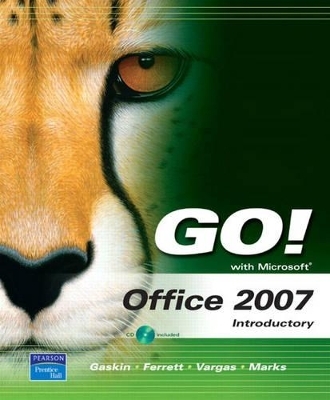
GO! with Microsoft Office 2007 Introductory
Pearson
978-0-13-167999-3 (ISBN)
- Titel erscheint in neuer Auflage
- Artikel merken
Teach the course YOU want in LESS TIME! The primary goal of the GO! Series, aside from teaching computer applications, is ease of implementation, with an approach that is based on clearly-defined projects for students and a one of a kind supplements package.
Shelley Gaskin, Series Editor for the GO! Series, is a professor of business and computer technology at Pasadena City College in Pasadena, California. She holds a master's degree in business education from Northern Illinois University and a doctorate in adult and community education from Ball State University. Dr. Gaskin has 15 years of experience in the computer industry with several Fortune 500 companies and has developed and written training materials for custom systems applications in both the public and private sector. She is also the author of books on Microsoft Outlook and word processing. Robert L. Ferret recently retired as the director of the Center for Instructional Computing at Eastern Michigan University, where he provided computer training and support to faculty. He has authored or co-authored more than 70 books on Access, PowerPoint, Excel, Publisher, WordPerfect, and Word. Before writing the GO! Series, Bob was a series editor and author for the Learn Series. He has a bachelor’s degree in psychology, a master’s degree in geography, and a master’s degree in interdisciplinary technology from Eastern Michigan University. Bob’s doctoral studies were in instructional technology at Wayne State University. For fun, Bob teaches a four-week computers and genealogy class and has written genealogy and local history books. Alicia Vargas is a faculty member in Business Information Technology at Pasadena City College. She holds a master's and a bachelor's degree in business education from California State University, Los Angeles, and has authored several textbooks and training manuals on Microsoft Word, Microsoft Excel, and Microsoft PowerPoint. Suzanne Marks is a faculty member in Business Technology Systems at Bellevue Community College, Bellevue, Washington. She holds a bachelor’s degree in business education from Washington State University, and was project manager for the first IT Skills Standards in the United States.
Windows XP
Chapter 1 Getting Started with Windows XP
PROJECT 1A Start Windows XP and Work with Windows, Folders, and Files
Objective 1 Get Started with Windows XP
Activity 1.1 Getting Started with Windows XP
Objective 2 Resize, Move, and Scroll Windows
Activity 1.2 Resizing, Moving, and Scrolling Windows
Objective 3 Maximize, Restore, Minimize, and Close Windows
Activity 1.3 Maximizing, Restoring, Minimizing, and Closing a Window
Objective 4 Create a New Folder
Activity 1.4 Creating a New Folder
Objective 5 Copy, Move, Rename, and Delete Files
Activity 1.5 Copying Files and Folders
Activity 1.6 Moving, Renaming, and Deleting Files
Activity 1.7 Capturing an Image of a Screen
Objective 6 Find Files and Folders
Activity 1.8 Finding Files and Folders
Objective 7 Compress Files
Activity 1.9 Compressing Files
Outlook 2007
Chapter 2 Getting Started with Outlook 2007
PROJECT 2A Read and Respond to E-mail Using Outlook 2007
Objective 1 Start and Navigate Outlook
Activity 2.1 Starting Outlook
Activity 2.2 Exploring Outlook Using the Navigation Pane and Folder List
Activity 2.3 Using Menus, Toolbars, and ScreenTips
Objective 2 Read and Respond to E-mail
Activity 2.4 Importing Messages into the Inbox
Activity 2.5 Opening, Navigating, and Closing an E-mail Message
Activity 2.6 Configuring Outlook and Replying to a Message
Activity 2.7 Printing the Inbox and a Message
Objective 3 Delete Outlook Information and Close Outlook
Activity 2.8 Deleting Outlook Messages
Activity 2.9 Resetting Outlook Defaults and Closing Outlook
PROJECT 2B Manage Personal Information Using Outlook 2007
Objective 4 Store Contact Information
Activity 2.10 Creating Contacts
Activity 2.11 Editing Contacts and Printing the Contacts List
Objective 5 Manage Tasks
Activity 2.12 Creating and Printing a To-Do List
Objective 6 Work with the Calendar
Activity 2.13 Exploring the Calendar
Activity 2.14 Scheduling Appointments and Tasks
Activity 2.15 Printing a Calendar
Internet Explorer
Chapter 3 Getting Started with Internet Explorer 7.0
PROJECT 3A Use Internet Explorer 7.0 to Navigate and Search the Internet, Create and Manage Your Favorite Internet Sites, and Save and Print Web Pages
Objective 1 Start Internet Explorer 7.0 and Identify Screen Elements
Activity 3.1 Starting Internet Explorer
Objective 2 Navigate the Internet
Activity 3.2 Performing Commands Using the Toolbar
Activity 3.3 Accessing Web Sites from the Address Bar
Activity 3.4 Opening a Second Web Site
Activity 3.5 Displaying Web Pages with Hyperlinks
Activity 3.6 Using Internet Explorer History
Objective 3 Create and Manage Favorites
Activity 3.7 Adding an Address to the Favorites List
Activity 3.8 Displaying a Favorite Web Site
Activity 3.9 Deleting a Web Address from Favorites
Objective 4 Search the Internet
Activity 3.10 Adding a Search Engine and Searching the Internet
Objective 5 Save and Print Web Pages
Activity 3.11 Downloading and Saving a Web Page
Activity 3.12 Downloading and Saving Graphics from a Web Page
Activity 3.13 Printing Web Pages
Activity 3.14 Printing Web Graphics
Activity 3.15 Printing Selected Text from Web Pages
Chapter 4 Basic Computer Concepts
Objective 1 Define Computer and Identify the Four Basic Computing Functions
Objective 2 Identify the Different Types of Computers
Microcomputers
Servers
Mainframe Computers
Supercomputers
Embedded Computers
Objective 3 Describe Hardware Devices and Their Uses
System Unit
Storage Devices
Evaluating Your System
Ports
Input Devices
Output Devices
Objective 4 Identify Types of Software and Their Uses
System Software
Application Software
Objective 5 Describe Networks and Define Network Terms
Objective 6 Identify Safe Computing Practices
Computer Maintenance
Viruses
Spyware
Protecting Yourself and Your Computer
Word 2007
Chapter 5 Creating Documents with Microsoft Word 2007
PROJECT 5A Create, Edit, Save, and Print a Document
Objective 1 Create and Save a New Document
Activity 5.1 Starting Word and Identifying Parts of the Word Window
Activity 5.2 Beginning a New Document and Displaying Formatting Marks
Activity 5.3 Entering Text and Inserting Blank Lines
Activity 5.4 Creating Folders for Document Storage and Saving a Document
Objective 2 Edit Text
Activity 5.5 Editing Text with the Delete and Backspace Keys
Activity 5.6 Inserting New Text
Objective 3 Select, Delete, and Format Text
Activity 5.7 Selecting and Deleting Text
Activity 5.8 Changing Font and Font Size
Activity 5.9 Adding Emphasis to Text
Objective 4 Print a Document
Activity 5.10 Accessing Headers and Footers
Activity 5.11 Printing a Document
PROJECT 5B Navigate the Word Window and Check Your Work
Objective 5 Navigate the Word Window
Activity 5.12 Opening and Closing an Existing Document
Activity 5.13 Inserting Existing Text into a New Document
Activity 5.14 Navigating a Document
Activity 5.15 Changing Document Views
Activity 5.16 Using the Zoom Slider
Activity 5.17 Splitting Windows and Arranging Panes
Objective 6 Add a Graphic to a Document
Activity 5.18 Inserting Clip Art
Objective 7 Use the Spelling and Grammar Checker
Activity 5.19 Checking Individual Spelling and Grammar Errors
Activity 5.20 Checking Spelling and Grammar in an Entire Document
Objective 8 Preview and Print Documents, Close a Document, and Close Word
Activity 5.21 Previewing and Printing a Document
Activity 5.22 Closing a Document and Closing Word
Objective 9 Use the Microsoft Help System
Activity 5.23 Getting Help
Chapter 6 Formatting and Organizing Text
PROJECT 6A Format Text and Use Lists
Objective 1 Change Document and Paragraph Layout
Activity 6.1 Setting Margins
Activity 6.2 Aligning Text
Activity 6.3 Changing Line Spacing
Activity 6.4 Adding Space After Paragraphs
Activity 6.5 Using the Format Painter
Objective 2 Change and Reorganize Text
Activity 6.6 Finding and Replacing Text
Activity 6.7 Cutting, Copying, and Pasting Text
Activity 6.8 Moving Text to a New Location
Activity 6.9 Undoing and Redoing Changes
Activity 6.10 Inserting a Nonbreaking Spaces and Hyphens
Activity 6.11 Entering a Line Break
Objective 3 Create and Modify Lists
Activity 6.12 Creating a Bulleted List
Activity 6.13 Using AutoFormat to Create a Numbered List
Activity 6.14 Formatting Lists
Activity 6.15 Customizing Bullets
PROJECT 6B Create a Research Paper
Objective 4 Insert and Format Headers and Footers
Activity 6.16 Inserting and Formatting Page Numbers
Activity 6.17 Inserting the Current Date and Time
Objective 5 Insert Frequently Used Text
Activity 6.18 Recording AutoCorrect Entries
Activity 6.19 Inserting Symbols
Objective 6 Insert and Format References
Activity 6.20 Inserting Footnotes
Activity 6.21 Modifying a Footnote Style
Activity 6.22 Adding Citations
Activity 6.23 Creating a Reference Page
Activity 6.24 Managing Document Properties
Chapter 7 Using Graphics and Tables
PROJECT 7A Insert and Modify Graphics and Set Tab Stops
Objective 1 Insert and Format Graphics
Activity 7.1 Formatting Text Using WordArt
Activity 7.2 Inserting Pictures from Files
Activity 7.3 Resizing a Graphic
Activity 7.4 Wrapping Text Around a Graphic
Activity 7.5 Moving a Graphic
Activity 7.6 Applying Picture Styles
Activity 7.7 Adding a Page Border
Objective 2 Set Tab Stops
Activity 7.8 Setting Tab Stops and Using Click and Type
Activity 7.9 Formatting and Removing Tab Stops
Activity 7.10 Using Tab Stops to Enter Text
Activity 7.11 Moving Tab Stops
Objective 3 Insert and Modify Text Boxes and Shapes
Activity 7.12 Inserting a Text Box
Activity 7.13 Moving, Resizing, and Formatting a Text Box
Activity 7.14 Inserting a Predefined Shape
PROJECT 7B Create and Format a Table
Objective 4 Create a Table
Activity 7.15 Creating and Entering Text into a Table
Activity 7.16 Adding a Row to a Table
Activity 7.17 Changing the Width of a Table Column
Activity 7.18 Adding a Column to a Table
Activity 7.19 Converting Text to Tables
Objective 5 Format a Table
Activity 7.20 Formatting Text in Cells and Shading Cells
Activity 7.21 Changing the Table Border
Activity 7.22 Centering a Table
Activity 7.23 Merging Cells
Activity 7.24 Applying a Predefined Format to a Table
Chapter 8 Special Document Formats, Columns, and Mail Merge
PROJECT 8A Create a Multicolumn Newsletter and Print Mailing Labels
Objective 1 Collect and Paste Text and Graphics
Activity 8.1 Using Collect and Paste to Gather Images and Text
Activity 8.2 Pasting Information from the Clipboard Task Pane
Objective 2 Create and Format Columns
Activity 8.3 Changing One Column Text to Two Columns
Activity 8.4 Formatting Multiple Columns
Activity 8.5 Inserting a Column Break
Activity 8.6 Adding Graphics to Columns
Objective 3 Use Special Character and Paragraph Formatting
Activity 8.7 Using Small Caps and Changing Font Color
Activity 8.8 Adding a Border and Shading to a Paragraph
Objective 4 Create Mailing Labels Using Mail Merge
Activity 8.9 Opening the Mail Merge Wizard Template
Activity 8.10 Completing the Mail Merge Wizard
Activity 8.11 Previewing and Printing the Mail Merge Document
PROJECT 8B Create and Preview a Web Page
Objective 5 Insert Hyperlinks
Activity 8.12 Inserting Text Hyperlinks
Activity 8.13 Adding a Hyperlink to a Graphic
Activity 8.14 Testing and Modifying Hyperlinks
Objective 6 Insert a SmartArt Graphic
Activity 8.15 Inserting a SmartArt Graphic
Activity 8.16 Adding Text to a SmartArt Graphic
Objective 7 Preview and Save a Document as a Web Page
Activity 8.17 Previewing a Document as a Web Page
Activity 8.18 Saving a Document as a Web Page
Excel 2007
Chapter 9 Creating a Worksheet and Charting Data
PROJECT 9A Create a Worksheet and Chart Data
Objective 1 Create, Save, and Navigate an Excel Workbook
Activity 9.1 Starting Excel and Naming and Saving a Workbook
Activity 9.2 Navigating a Worksheet and a Workbook
Activity 9.3 Selecting Parts of a Worksheet
Objective 2 Enter and Edit Data in a Worksheet
Activity 9.4 Entering Text, Using AutoComplete, Filling a Series with Auto Fill, and Using Spelling Checker and Undo to Correct Typing Errors
Activity 9.5 Aligning Text and Adjusting the Size of Columns and Rows
Activity 9.6 Entering Numbers
Activity 9.7 Inserting and Deleting Rows and Columns, and Using the Insert Options Button
Objective 3 Construct and Copy Formulas, Use the Sum Function, and Edit Cells
Activity 9.8 Constructing a Formula, Using the Sum Function, and Editing Numbers in Cells
Activity 9.9 Copying a Formula by Using the Fill Handle
Objective 4 Format Data, Cells, and Worksheets
Activity 9.10 Formatting Financial Numbers, Using Column AutoFit, and Using Format Painter
Activity 9.11 Formatting Text and Using Merge and Center
Objective 5 Close and Reopen a Workbook
Activity 9.12 Closing and Reopening an Existing Workbook
Objective 6 Chart Data
Activity 9.13 Charting Data
Objective 7 Use Page Layout View, Prepare a Worksheet for Printing, and Close Excel
Activity 9.14 Changing Views, Creating a Footer, and Using Print Preview
Activity 9.15 Deleting Unused Sheets in a Workbook
Activity 9.16 Printing a Worksheet
Activity 9.17 Displaying, Printing, and Hiding Formulas
PROJECT 9B Perform Calculations and Make Comparisons by Using a Pie Chart
Objective 8 Design a Worksheet
Activity 9.18 Setting Column Widths and Creating Row and Column Titles
Activity 9.19 Entering Data by Range
Objective 9 Construct Formulas for Mathematical Operations
Activity 9.20 Using Arithmetic Operators
Activity 9.21 Copying Formulas Containing Absolute Cell References
Objective 10 Format Percentages and Move Formulas
Activity 9.22 Formatting Cells with the Percent Style Button
Activity 9.23 Inserting Rows in a Worksheet Containing Formulas and Wrapping Text in a Cell Objective 11 Create a Pie Chart and a Chart Sheet
Activity 9.24 Creating a Pie Chart and a Chart Sheet
Objective 12 Use the Excel Help System
Activity 9.25 Using the Excel Help System
Chapter 10 Managing Workbooks and Analyzing Data
PROJECT 10A Create a Summary Sheet from Multiple Worksheets
Objective 1 Create and Save a Workbook from an Existing Workbook
Activity 10.1 Creating and Saving a Workbook from an Existing Workbook
Objective 2 Navigate a Workbook and Rename Worksheets
Activity 10.2 Navigating Among Worksheets, Renaming Worksheets, and Changing the Tab Color of a Worksheet
Objective 3 Enter Dates, Clear Contents, and Clear Formats
Activity 10.3 Entering and Formatting Dates
Activity 10.4 Clearing Cell Contents and Formats
Objective 4 Move, Copy, and Paste Cell Contents
Activity 10.5 Copying, Pasting, and Moving Cell Contents
Objective 5 Edit and Format Multiple Worksheets at the Same Time
Activity 10.6 Wrapping Text in a Cell in Several Worksheets at the Same Time
Activity 10.7 Entering Data and Constructing Formulas on Multiple Worksheets
Objective 6 Create a Summary Sheet
Activity 10.8 Constructing Formulas that Refer to Cells in Another Worksheet
Objective 7 Format and Print Multiple Worksheets in a Workbook
Activity 10.9 Moving and Formatting Worksheets in a Workbook
Activity 10.10 Printing All the Worksheets in a Workbook
PROJECT 10B Make Projections Using What-If Analysis
Objective 8 Design a Worksheet for What-If Analysis
Activity 10.11 Using Parentheses in a Formula
Activity 10.12 Formatting as You Type
Activity 10.13 Calculating a Value After an Increase
Objective 9 Perform What-If Analysis
Activity 10.14 Performing What-If Analysis and Using Paste Special
Objective 10 Compare Data with a Line Chart
Activity 10.15 Creating a Line Chart
Chapter 11 Using Functions and Tables
PROJECT 11A Track Inventory by Using Math, Logical, and Statistical Functions and by Creating an Excel Table
Objective 1 Use SUM, AVERAGE, MEDIAN, MIN, and MAX Functions
Activity 11.1 Using the SUM, AVERAGE, and MEDIAN Functions
Activity 11.2 Using the MIN and MAX Functions
Activity 11.3 Moving Data, Adding Borders, and Rotating Text
Objective 2 Use COUNTIF and IF Functions, and Apply Conditional Formatting
Activity 11.4 Using the COUNTIF Function
Activity 11.5 Using the IF Function and Applying Conditional Formatting
Activity 11.6 Applying Conditional Formatting Using Custom Formats and Data Bars
Activity 11.7 Using Find and Replace
Objective 3 Use a Date Function
Activity 11.8 Using the NOW Function
Objective 4 Freeze Panes and Create an Excel Table
Activity 11.9 Freezing and Unfreezing Panes
Activity 11.10 Sorting and Filtering in an Excel Table
Activity 11.11 Inserting a Second Table in a Worksheet
Activity 11.12 Converting a Table to a Range of Data
Objective 5 Format and Print a Large Worksheet
Activity 11.13 Printing Large Worksheets
PROJECT 11B Make Financial Decisions by Using Financial Functions and What-If Analysis
Objective 6 Use Financial Functions
Activity 11.14 Designing a Loan Worksheet
Activity 11.15 Inserting the PMT Financial Function
Objective 7 Use Goal Seek
Activity 11.16 Using Goal Seek to Produce the Desired Result
Activity 11.17 Using Goal Seek to Find an Increased Period
Objective 8 Create a Data Table
Activity 11.18 Designing a Two-Variable Data Table
Activity 11.19 Using a Data Table to Calculate Options
Access 2007
Chapter 12 Getting Started with Access Databases and Tables
PROJECT 12A Create a New Blank Database
Objective 1 Start Access and Create a New Blank Database
Activity 12.1 Starting Access, Creating and Naming a Folder, and Creating a Database from a New Blank Database
Objective 2 Add Records to a Table
Activity 12.2 Adding Records to a Table
Objective 3 Rename Table Fields in Datasheet View
Activity 12.3 Renaming the Fields In a Table in Datasheet View
Activity 12.4 Changing the Data Type of a Field in Datasheet View
Objective 4 Modify the Design of a Table
Activity 12.5 Deleting a Field in Design View
Activity 12.6 Modifying a Field Size and Description in Design View
Activity 12.7 Setting a Primary Key and Saving a Table
Objective 5 Add a Second Table to a Database
Activity 12.8 Adding a Second Table to a Database
Activity 12.9 Adding Records to a Second Table
Objective 6 Print a Table
Activity 12.10 Adjusting Column Widths and Printing a Table
Objective 7 Create and Use a Query
Activity 12.11 Using the Simple Query Wizard to Create a Query
Objective 8 Create and Use a Form
Activity 12.12 Creating a Form
Objective 9 Create and Print a Report
Activity 12.13 Creating and Printing a Report
Objective 10 Close and Save a Database
Activity 12.14 Closing and Saving a Database
PROJECT 12B Create a Database from a Template
Objective 11 Create a Database Using a Template
Activity 12.15 Creating a New Database Using a Template
Activity 12.16 Building a Table by Entering Records in a Multiple Items Form
Objective 12 Organize Database Objects in the Navigation Pane
Activity 12.17 Organizing Database Objects in the Navigation Pane
Objective 13 Create a New Table in a Database Created with a Template
Activity 12.18 Creating a New Table and Changing Its Design
Objective 14 View a Report and Print a Table in a Database Created with a Template
Activity 12.19 Viewing a Report
Activity 12.20 Printing a Table
Objective 15 Use the Access Help System
Activity 12.21 Using the Access Help System
Chapter 13 Sort and Query a Database
PROJECT 13A Sort and Query a Database
Objective 1 Open an Existing Database
Activity 13.1 Renaming and Opening an Existing Database
Activity 13.2 Opening an Existing Database and Resolving Security Alerts
Objective 2 Create Table Relationships
Activity 13.3 Creating Table Relationships and Enforcing Referential Integrity
Activity 13.4 Printing a Relationship Report
Objective 3 Sort Records in a Table
Activity 13.5 Sorting Records in a Table in Ascending or Descending Order
Activity 13.6 Sorting Records in a Table on Multiple Fields
Objective 4 Create a Query in Design View
Activity 13.7 Creating a New Select Query in Design View
Activity 13.8 Running, Saving, Printing, and Closing a Query
Objective 5 Create a New Query from an Existing Query
Activity 13.9 Creating a New Query From an Existing Query
Objective 6 Sort Query Results
Activity 13.10 Sorting Query Results
Objective 7 Specify Criteria in a Query
Activity 13.11 Specifying Text Criteria in a Query
Activity 13.12 Specifying Criteria Using a Field Not Displayed in the Query Result
Activity 13.13 Using Is Null Criteria to Find Empty Fields
PROJECT 13B Create a Database Table from an Excel Spreadsheet and Create Complex Queries
Objective 8 Create a New Table by Importing an Excel Spreadsheet
Activity 13.14 Opening an Existing Database and Preparing to Import an Excel Spreadsheet
Activity 13.15 Creating a New Table by Importing an Excel Spreadsheet
Objective 9 Specify Numeric Criteria in a Query
Activity 13.16 Specifying Numeric Criteria in a Query
Activity 13.17 Using Comparison Operators
Activity 13.18 Using the Between. . . And Comparison Operator
Objective 10 Use Compound Criteria
Activity 13.19 Using AND Criteria in a Query
Activity 13.20 Using OR Criteria in a Query
Objective 11 Create a Query Based on More Than One Table
Activity 13.21 Creating a Query Based on More Than One Table
Objective 12 Use Wildcards in a Query
Activity 13.22 Using a Wildcard in a Query
Objective 13 Use Calculated Fields in a Query
Activity 13.23 Using Calculated Fields in a Query
Objective 14 Group Data and Calculate Statistics in a Query
Activity 13.24 Using the MIN, MAX, AVG and SUM Functions in a Query
Activity 13.25 Grouping Data in a Query
Chapter 14 Forms, Filters, and Reports
PROJECT 14A Create Forms to Enter and Display Data in a Database
Objective 1 Create a Form
Activity 14.1 Creating a Form
Objective 2 Use a Form to Add and Delete Records
Activity 14.2 Adding Records to a Table by Using a Form
Activity 14.3 Deleting Records from a Table by Using a Form
Activity 14.4 Printing a Form
Objective 3 Create a Form by Using the Form Wizard
Activity 14.5 Creating a Form Using the Form Wizard
Objective 4 Modify a Form in Design View and in Layout View
Activity 14.6 Modifying a Form in Design View
Activity 14.7 Adding, Resizing, and Moving Controls in Layout View
Activity 14.8 Formatting and Aligning Controls in Layout View
Objective 5 Filter Records
Activity 14.9 Filtering Data by Selection on One Field
Activity 14.10 Using Filter by Form
PROJECT 14B Create Reports to Display Database Information
Objective 6 Create a Report by Using the Report Tool
Activity 14.11 Creating and Modifying a Report by Using the Report Tool and Layout View
Objective 7 Create a Report by Using the Blank Report Tool
Activity 14.12 Creating a Report by Using the Blank Report Tool
Objective 8 Create a Report by Using the Report Wizard
Activity 14.13 Creating a Report by Using the Report Wizard
Objective 9 Modify the Design of a Report
Activity 14.14 Modifying a Report in Layout View
Activity 14.15 Modifying a Report in Design View
Objective 10 Print a Report and Keep Data Together
Activity 14.16 Keeping Data Together and Printing a Report
PowerPoint 2007
Chapter 15 Getting Started with Microsoft PowerPoint 2007
PROJECT 15A Open, Edit, Save, and Print a Presentation
Objective 1 Open, View, and Save a Presentation
Activity 15.1 Starting PowerPoint and Identifying Parts of the PowerPoint Window
Activity 15.2 Opening a Presentation
Activity 15.3 Viewing a Slide Show
Activity 15.4 Creating Folders and Saving a Presentation
Objective 2 Edit a Presentation
Activity 15.5 Editing Slide Text
Activity 15.6 Inserting a New Slide
Activity 15.7 Increasing and Decreasing List Levels
Activity 15.8 Checking Spelling
Activity 15.9 Editing Text by Using the Thesaurus
Activity 15.10 Adding Speaker’s Notes to a Presentation
Objective 3 Format a Presentation
Activity 15.11 Changing Font and Font Size
Activity 15.12 Applying Font Styles
Activity 15.13 Aligning Text and Changing Line Spacing
Activity 15.14 Modifying Slide Layout
Activity 15.15 Changing the Presentation Theme
Objective 4 Create Headers and Footers and Print a Presentation
Activity 15.16 Creating Headers and Footers
Activity 15.17 Previewing and Printing a Presentation and Closing PowerPoint
PROJECT 15B Create and Format a Presentation
Objective 5 Create a New Presentation
Activity 15.18 Starting a New Presentation
Activity 15.19 Inserting Slides from an Existing Presentation
Objective 6 Use Slide Sorter View
Activity 15.20 Selecting and Deleting Slides
Activity 15.21 Moving Slides
Objective 7 Add Pictures to a Presentation
Activity 15.22 Inserting Clip Art
Activity 15.23 Moving and Sizing Images
Activity 15.24 Applying a Style to a Picture
Objective 8 Use the Microsoft Help System
Activity 15.25 Accessing PowerPoint Help
Chapter 16 Designing a PowerPoint Presentation
PROJECT 16A Format a Presentation
Objective 1 Format Slide Elements
Activity 16.1 Selecting Placeholder Text and Using the Repeat Key
Activity 16.2 Changing a Bulleted List to a Numbered List
Activity 16.3 Modifying the Bulleted List Style
Activity 16.4 Applying WordArt Styles to Text
Activity 16.5 Using Format Painter
Objective 2 Insert and Format Pictures and Shapes
Activity 16.6 Inserting a Picture Using a Content Layout
Activity 16.7 Changing the Size and Shape of a Picture
Activity 16.8 Inserting and Positioning a Text Box
Activity 16.9 Inserting, Sizing, and Positioning Shapes
Activity 16.10 Adding Text to Shapes
Activity 16.11 Applying Shape and Picture Styles
Activity 16.12 Duplicating and Aligning Objects
Objective 3 Apply Slide Transitions
Activity 16.13 Applying Slide Transitions to a Presentation
PROJECT 16B Enhance a Presentation with SmartArt Graphics
Objective 4 Reorganize Presentation Text and Clear Formats
Activity 16.14 Moving and Copying Text
Activity 16.15 Copying Multiple Selections by Using the Office Clipboard
Activity 16.16 Undoing and Redoing Changes
Activity 16.17 Clearing Formatting from a Selection
Objective 5 Create and Format a SmartArt Graphic
Activity 16.18 Creating a SmartArt Diagram by Using a Content Layout
Activity 16.19 Adding and Removing Shapes in a Diagram
Activity 16.20 Changing the Diagram Type and Size
Activity 16.21 Creating a SmartArt Diagram from Bullet Points
Activity 16.22 Changing the Color and Style of a Diagram
Chapter 17 Enhancing a Presentation with Animation, Tables, and Charts
PROJECT 17A Customize a Presentation
Objective 1 Customize Slide Backgrounds and Themes
Activity 17.1 Applying a Background Style
Activity 17.2 Hiding Background Graphics
Activity 17.3 Formatting a Slide Background with a Picture
Activity 17.4 Applying a Background Fill Color and Resetting a Slide Background
Activity 17.5 Modifying Font Themes
Objective 2 Animate a Slide Show
Activity 17.6 Applying Entrance Effects
Activity 17.7 Setting Effect and Timing Options
Activity 17.8 Applying Animation to a SmartArt Graphic
PROJECT 17B Present Data with Tables and Charts
Objective 3 Create and Modify Tables
Activity 17.9 Creating a Table
Activity 17.10 Modifying the Layout of a Table
Activity 17.11 Modifying a Table Design
Objective 4 Create and Modify Charts
Activity 17.12 Creating a Column Chart and Applying a Chart Style
Activity 17.13 Deleting Chart Data and Changing the Chart Type
Activity 17.14 Animating a Chart
Integrated Projects
Chapter 18 Using Access Data with Other Office Programs
PROJECT 18A Use Access Data with Other Office Programs
Objective 1 Export Access Data to Excel
Activity 18.1 Exporting Access Data to Excel
Objective 2 Create a Formula in Excel
Activity 18.2 Creating a Formula for Calculation in Excel
Objective 3 Create a Chart in Excel
Activity 18.3 Creating a Chart in Excel
Objective 4 Copy Access Data into a Word Document
Activity 18.4 Copying Access Data to a Word Document
Objective 5 Copy Excel Data into a Word Document
Activity 18.5 Copying Excel Data to a Word Document
Objective 6 Insert an Excel Chart into a PowerPoint Presentation
Activity 18.6 Adding an Excel Chart to a PowerPoint Presentation
Chapter 19 Using Tables in Word and Excel
PROJECT 19A Use Tables in Word and Excel
Objective 1 Plan a Table in Word
Activity 19.1 Starting Word and Planning the Table
Objective 2 Enter Data and Format a Table in Word
Activity 19.2 Entering Data
Activity 19.3 Formatting a Table
Objective 3 Create a Table in Word from Excel Data
Activity 19.4 Creating a Table in Word from Excel Data
Objective 4 Create an Excel Worksheet from a Word Table
Activity 19.5 Creating an Excel Worksheet from a Word Table
Chapter 20 Using Excel as a Data Source in a Mail Merge
PROJECT 20A Use Excel as a Data Source in a Mail Merge
Objective 1 Prepare a Mail Merge Document for Mailing Labels
Activity 20.1 Setting up Mailing Labels Using the Mailings Tab
Objective 2 Choose an Excel Worksheet as a Data Source
Activity 20.2 Selecting the Data Source for the Mailing Labels
Objective 3 Produce and Save Merged Mailing Labels
Activity 20.3 Adding Merge Fields to the Mailing Labels
Activity 20.4 Producing the Mailing Labels
Objective 4 Open a Saved Main Document for Mail Merge
Activity 20.5 Opening a Main Document for Mail Merge
Chapter 21 Linking Data in Office Documents
PROJECT 21A Link Data in Office Documents
Objective 1 Insert and Link an Excel Object in Word
Activity 21.1 Inserting and Linking an Excel Object
Objective 2 Revise a Linked Excel Worksheet and Update Links in Word
Activity 21.2 Revising a Linked Worksheet and Updating Links in a Document
Objective 3 Open a Word Document that Includes a Linked Object and Update Links
Activity 21.3 Opening a Word Document That Includes a Linked Object
Activity 21.4 Updating a Linked Object
Chapter 22 Creating Presentation Content from Office Documents
PROJECT 22A Create Presentation Content from Office Documents
Objective 1 Insert a Word Outline into PowerPoint
Activity 22.1 Inserting a Word Outline into PowerPoint
Objective 2 Import Excel Data into a PowerPoint Chart
Activity 22.2 Importing Excel Data into a Chart in PowerPoint
Objective 3 Insert a Hyperlink into a PowerPoint Slide
Activity 22.3 Inserting a Hyperlink into a PowerPoint Slide
| Erscheint lt. Verlag | 17.1.2007 |
|---|---|
| Sprache | englisch |
| Maße | 236 x 288 mm |
| Gewicht | 2974 g |
| Themenwelt | Informatik ► Office Programme ► Office |
| ISBN-10 | 0-13-167999-6 / 0131679996 |
| ISBN-13 | 978-0-13-167999-3 / 9780131679993 |
| Zustand | Neuware |
| Informationen gemäß Produktsicherheitsverordnung (GPSR) | |
| Haben Sie eine Frage zum Produkt? |