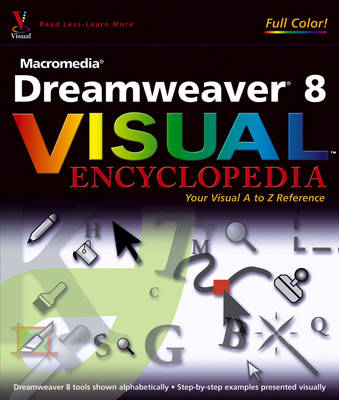
Macromedia Dreamweaver 8 Visual Encyclopedia
John Wiley & Sons Inc (Verlag)
978-0-471-75176-2 (ISBN)
- Titel ist leider vergriffen;
keine Neuauflage - Artikel merken
Kim Cavanaugh has written 3 books about Dreamweaver and Fireworks, developed on--line courses, and written over 100 tutorials on the use of these and other programs. A partner in CommunityMX.com, Kim has been teaching others to develop Web sites for over 5 years. Currently employed as the instructional Webmaster for the School District of Palm Beach County, Kim also operates his own Web development company, Palm Beach Web Solutions, and writes frequently at his blog, www.brainfrieze.net. Kim lives in West Palm Beach Florida with his very patient wife and daughter who somehow put up with the number of hours he spends at the computer. Sheri German has been teaching Dreamweaver since it was in version 2, to students in various venues such as Trinity University, the Institute for Federal Printing and Electronic Publishing at the Government Printing office, and the Washington Apple Pi user group. She is a partner in CommunityMX.com (www.communitymx.com), a Macromedia Education Leader, a Certified Dreamweaver MX 2004 developer, and a Web designer who specializes in creating Web sites for arts organizations. Her formal education includes a BA in literature, an MA in Music, and a Desktop Publishing certificate. She lives in the metropolitan Washington, D.C., area with her husband Andy, a lawyer for the USPS, two children, Jennifer and Joseph "Scotty," and three cats and a dog. When she is not developing sites or teaching, she is often taking a ballet class or listening to classical music.
Part I: Tools. A Accessibility Preferences: Edit Accessibility Preferences. Assets Panel: Organize and Manage Site Assets. Attributes Panel: Modifying Objects with the Tag Inspector. B Behaviors Panel: Insert and Manage JavaScript Behaviors. Browsers: Preview Web Pages in a Browser. C Check Spelling Command: Using Check Spelling. Clean Up HTML/XHTML: Create Cleaner Code. Clean Up Word HTML: Remove Proprietary Word Code. Code Hinting: Get Help with Code Completion. Code Inspector: Check Code While in Design View. Code View Options: Customize Your Coding Environment. Coding Toolbar: New Options for Working in Code View. Collapse and Expand Code: Make Code Easier to Navigate. Color Cubes Palette: Choose Colors. Columns: View and Assign Properties. CSS Rule Definition Window: Create New Rules. CSS Styles: Create a New Rule. CSS Styles Panel: Edit Styling Rules. CSS Styles Panel: View Options. D Date: Insert the Date into a Web Page. Design Notes: Add Notes to a File. Design--Time Style Sheets: Using Alternate Style Sheets in a Document. Design View: Edit Visually in Dreamweaver. Document Toolbar: Work with Documents. Document Type Declaration: Set and Modify Document Types. Document Window: Explore the Dreamweaver Workspace. Download Time: Estimate Page Size and Download Time. E E--Mail: Insert a Link to an E--Mail Address. Expanded Tables Mode: Easier Editing with Tables. Export Tables: Convert an HTML Table to Tabular Data. Extension Manager: Extend and Enhance Dreamweaver. F Favorites: In the Assets Panel. Files Panel: Expand and Contract. Files Panel: Using Files In. Find and Replace: Using to Search Text and Code. File Transfer: Background FTP. File Transfer: Get and Put Files. Flash Buttons: Using the Insert Dialog Box. Flash Movies: Insert in Pages. FlashPaper: Add to Dreamweaver Pages. Flash Text: Using in your Document. Flash Video: Insert in Dreamweaver Pages. Format Table Command: Using to Format Data Tables. Form Accessibility: Add Accessible Form Objects. G Grids: Work Within the Design Environment. Guides: Using to Lay Out Pages. H Head Content: View and Edit Tags in the Head of a Document. History Panel: Track Changes in a Document. I Insert Toolbar: Application. Insert Toolbar: Common. Insert Toolbar: Favorites. Insert Toolbar: Forms. Insert Toolbar: HTML. Insert Toolbar: Layout. Insert Toolbar: Text. Insert Toolbar: View Options. Invisible Elements: Show, Hide, and Edit. J Javascript: Insert Scripts into a Page. K Keyboard Shortcut Sets: Create and Modify. L Layers: Drawing. Layers: Insert from the View Menu. Layers Panel: Using to Manage Layers. Layout Mode: Using to Visually Lay Out Pages. Library Items: In the Assets Panel. Link Checker: Using to Check a Page. M Magnification: In Document Window. Manage Sites Window: Using the Manage Sites Dialog Box. Monitor Resolution: Set and Create. N New Document Window: Using to Create New Documents. O Open Linked Pages: In Design View. Orphaned Pages: Identify and Delete. P Page Properties: Modify Basic Page Attributes. Panels: Manage Panels and Panel Layouts. Preferences: Accessibility. Preferences: Code Coloring. Preferences: Code Formatting. Preferences: Code Hints. Preferences: Code Rewriting. Preferences: Copy and Paste. Preferences: CSS Styles. Preferences: File Types and Editors. Preferences: Fonts. Preferences: General. Preferences: Highlighting. Preferences: Invisible Elements. Preferences: Layers. Preferences: Layout Mode. Preferences: New Document. Preferences: Preview in Browser. Preferences: Site. Preferences: Status Bar. Preferences: Validator. Properties Inspector: Flash. Properties Inspector: Forms. Properties Inspector: Images. Properties Inspector: Tables. Properties Inspector: Text. Q Quick Tag Editor: Insert HTML in Design View. R Record Commands: For Temporary Use. Reference Panel: Using for More Information. Results Panel: Using for FTP Logs. Results Panel: Using Link Checking. Results Panel: Using for Target Browser Check. Results Panel: Using for Validation. Rulers: Using to Lay Out Pages. S Site Definition: Cloaking. Site Definition: Local Info. Site Definition: Remote Info. Snippets Panel: Using to Store Reusable Code. Sort Table: Using to Sort Data in Tables. Split Code and Design View: View Documents With. Standard Toolbar: Use to Perform Common Tasks. Start Page: Using to Initiate Tasks. Status Bar: Get Information From. Style Rendering Toolbar: Use with Style Sheets. Synchronize Files Command: Select Synchronize Options. T Tags: Insert Using the Tag Chooser. Tag Libraries: Manage and Create. Templates: Using the Category in the Insert Panel. Timelines: Using the Panel. U Untitled Document Reports: Create a Listing for All. Update Template Pages: Current Page or Entire Site. V View Options: In Document Window. Visual Aids: CSS Layout Backgrounds. VIsual Aids: CSS Layout Box Model. Visual Aids: CSS Layout Outlines. W Warnings: Reset Dependent File Prompts. Workspace Layouts: Customize Your Workspace. Workspace: Macintosh. Workspace: Windows. X XML: Attach XSL Page To. XSLT: Convert HTML Page To. Z Zoom Tool: Zoom In and Out of Documents. Part II: Techniques. A Accessibility Reports: Create and Save. Align Images: To Text with CSS. Align Images: To Text with HTML. Align Text: Within Documents (HTML). Assets Panel: Insert Objects With. Assets Panel: Manage Assets. Attach and Detach: Cascading Style Sheets. AutoStretch Tables: Lay Out Pages With. B Background Colors: Apply to Page Elements with HTML. Background Images: Insert into Cells and Tables. Background Images: Using CSS to Insert in a Page. Behaviors: Apply to Web Page Events. Behaviors: Check Browser. Behaviors: Go to URL. Behaviors: Open Browser Window. Behaviors: Set Text of Layer. Behaviors: Show and Hide Layers. Borders: Set Properties in HTML. Borders: Style with CSS. C Change Links Sitewide: Use the Site Command. Check In and Check Out: Setup and Options. Cloak Files and Folders: Hide from Site Operations. Color Palettes: Create and Use. Comments: Add to Documents. Compare Files: Using a Diff Utility. Contribute: Set Up and Administer. Copy and Paste: Folders and Files in Site. Copy and Paste: Objects. CSS: Create Embedded Style Sheet. CSS: Create External Style Sheet. CSS, Edit Rules: From the CSS Panel. CSS, Export Styles: From the Document Head. CSS, Media Type Style Sheets: Create and Attach. CSS, Inline Styles: Create. CSS, Positioning: Overview. CSS, Positioning: Using Absolute Positioning. CSS, Positioning: Using Floats for Positioning. CSS, Positioning: Using Relative Positioning. CSS, Positioning: Using Static Positioning. CSS Styling: Control Link Appearance. CSS Styling: Control Text Appearance. CSS Styling: Style Forms. CSS Styling: Style Heading Appearance. CSS Styling: Style List Objects. CSS Styling: Tables and Cells. Custom Classes: Create and Apply. D Define a Site: Using the Advanced Tab. Define a Site: Using the Basic Tab. Delete Files and Folders: From a Site. Descendent Selectors: Create and Use. Design--Time Style Sheets: Create and Attach. DIV Tags: Insert, Position, Name. E Editors: Choose Application. E--mail Links: Create. Excel Documents: Import. Extensions: Install and Manage. F Favorites: Assign to Assets Panel. Find and Replace: Text and Code. Fireworks: Edit Images. Fireworks: Optimize Images. Fireworks HTML: Create Interactive Images. Flash Buttons: Create and Insert. Flash Movies: Insert and View. Flash Text: Create and Insert. Flash Video: Create and Insert. Font List: Create and Apply. Fonts: Style with the Properties Inspector. Forms: About Forms. Forms: Create Accessible Forms. Forms: Insert Buttons. Forms: Insert Check Boxes and Radio Buttons. Forms: Insert File Fields. Forms: Insert Hidden Fields. Forms: Insert List and Menu Items. Forms: Insert Text Fields. Frames: Create Framesets and Frames. Frames: Link Frames. FTP: Get and Put Files to a Web Server. G Grids: Design Page Layouts. Guides: Place and Align Objects. H Headings: Apply to Text. Home Page: Designate for a Web Site. Horizontal Rules: Insert and Style. Hotspots: Create Interactive Images. I Image Placeholders: Using for Page Layouts. Images: Edit with Dreamweaver. Images: Insert in Documents. Images: Set Spacing and Borders. Import Office Documents: Insert Word and Excel Documents into a Page. Import Tabular Data: Insert Delimited Files. J Javascript: Insert and Edit. Jump Menus: Insert and Edit. K Keyboard Shortcut Sets: Create and Modify. L Languages: Set Document Encoding. Layout Block: Inserting DIV Tags for Layout. Layout Tables: Design Page Layouts. Library Items: Create and Insert. Library Items: Edit and Update. Links: Change Sitewide. Links: Check Sitewide. Link to a Document Inside Your Site: Create Relative Links by Browsing to a File. Link to a Document Inside Your Site: Create Relative Links by Pointing to a File. Link to a Document Outside Your Site: Create Absolute Links. Link Within a Page: Set Page Anchors. Locate in Site: Find and Select Files. M Macromedia Exchange: Get New Extensions. MetaTags: Insert into Documents. N Navigation Bar: Insert. New Documents: Create from Starter Pages. New Documents: Create from Templates. P Page Properties: Set and Change. Panels: Organize and Modify. Panels: View and Resize. Paste Special: Using for Formatting Options. R Reports: Using Workflow Reports. Rollover Images: Create and Insert. S Server--Side Includes (SSI): Insert. Site Definition: Export. Site Definition: Import. Site Maps: Create. Snippets: Create New. Snippets: Using Predefined. Sound: Insert Plug--ins. Special Characters: Insert. Style Rendering Toolbar: View Page. Swap Image Behavior: Insert. Synchronize: Sites and Folders. T Tables: Examine and Set Properties. Tables: Nest Tables for Page Design. Tables: Using for Page Layouts. Tag Selector: Select and Edit Tags. Target Browser Check: Check Page Compatibility. Target Links: Open Pages in New Windows. Templates: Apply to New Document. Templates: Apply to Page with Content. Templates: Create a Template. Templates: Delete from Site. Templates: Detach from Document. Templates: Editable Regions. Templates: Nested Templates. Templates: Optional Regions. Templates: Repeating Regions. Templates: Update Pages. Text: Create Lists. Text: Formatting Options. Tracing Images: Using Images for Page Layouts. V Validate Forms: Using Behavior To. Validate HTML: Using Command. Visual Aids: Show and Hide. W Web Page Photo Album: Create. Word Document: Import. Appendix A Dynamic Web Pages: Make the Transition. Dynamic Web Pages: Create the Pages in Dreamweaver. Appendix B Cascading Style Sheets: A Guide to CSS Topics. Index.
| Erscheint lt. Verlag | 11.4.2006 |
|---|---|
| Reihe/Serie | Wiley Visual Imprint |
| Zusatzinfo | col. Illustrations |
| Verlagsort | New York |
| Sprache | englisch |
| Maße | 217 x 253 mm |
| Gewicht | 1632 g |
| Einbandart | Paperback |
| Themenwelt | Mathematik / Informatik ► Informatik ► Datenbanken |
| Informatik ► Office Programme ► Outlook | |
| ISBN-10 | 0-471-75176-6 / 0471751766 |
| ISBN-13 | 978-0-471-75176-2 / 9780471751762 |
| Zustand | Neuware |
| Informationen gemäß Produktsicherheitsverordnung (GPSR) | |
| Haben Sie eine Frage zum Produkt? |
aus dem Bereich


