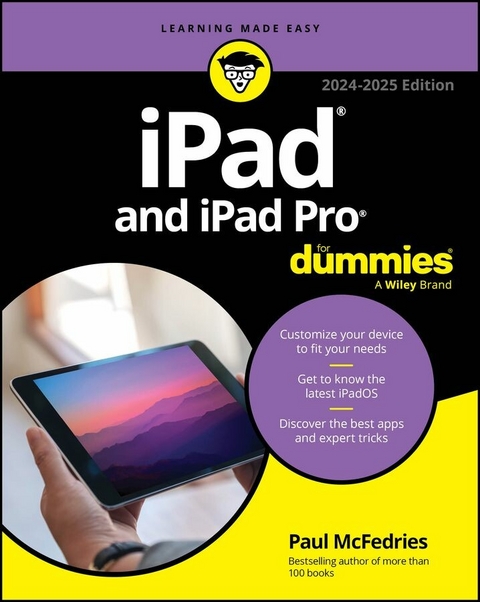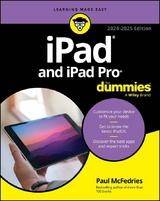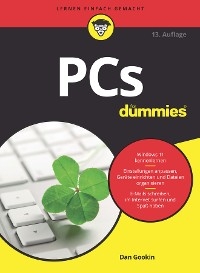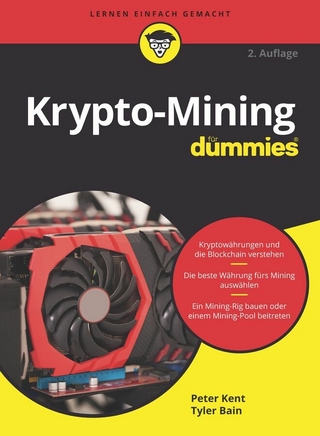iPad and iPad Pro For Dummies (eBook)
576 Seiten
John Wiley & Sons (Verlag)
978-1-394-24129-3 (ISBN)
Help for newcomers to Apple's popular tablet computer
Fully updated to cover the latest version of iPadOS and all the newest features, iPad & iPad Pro For Dummies is your fun, full-color guide to the most popular tablet on the market. There are a lot of things you can do with an iPad-browse the internet, take photos and videos, manage your schedule, play games, stream media, create documents, send e-mail, and beyond. Learn how to tackle everything from the basics to more advanced iPad operations, and find tips on how to make the most of the new features and customize your device to your liking. You're on your way to becoming an iPad power user, with this Dummies title.
- Discover the basics of setting up and navigating your tablet
- Take great pictures and videos-then edit and share them with the world
- Get tips and shortcuts that will help you do things easier and faster with iPad
- Learn security best practices to keep your data and your iPad safe
Anyone with a new iPad or iPad Pro and the new iPadOS will love this step-by-step guide to iPad operation, personalization, and maintenance.
Paul McFedries has worked with, programmed, and, yes, talked to computers large and small since 1975. Although he's now primarily a writer, Paul has worked as a programmer, consultant, database developer, and website developer. He has written more than 100 books that have sold more than four million copies worldwide.
Help for newcomers to Apple s popular tablet computer Fully updated to cover the latest version of iPadOS and all the newest features, iPad & iPad Pro For Dummies is your fun, full-color guide to the most popular tablet on the market. There are a lot of things you can do with an iPad browse the internet, take photos and videos, manage your schedule, play games, stream media, create documents, send e-mail, and beyond. Learn how to tackle everything from the basics to more advanced iPad operations, and find tips on how to make the most of the new features and customize your device to your liking. You re on your way to becoming an iPad power user, with this Dummies title. Discover the basics of setting up and navigating your tablet Take great pictures and videos then edit and share them with the world Get tips and shortcuts that will help you do things easier and faster with iPad Learn security best practices to keep your data and your iPad safeAnyone with a new iPad or iPad Pro and the new iPadOS will love this step-by-step guide to iPad operation, personalization, and maintenance.
Paul McFedries has worked with, programmed, and, yes, talked to computers large and small since 1975. Although he's now primarily a writer, Paul has worked as a programmer, consultant, database developer, and website developer. He has written more than 100 books that have sold more than four million copies worldwide.
Introduction 1
Part 1: Getting to Know your iPad 5
Chapter 1: Unveiling the iPad 7
Chapter 2: Basic Training 27
Chapter 3: Synchronicity: Getting Stuff to and from Your iPad 55
Part 2: The Internet iPad 69
Chapter 4: Exploring the Web with Safari 71
Chapter 5: The Email Must Get Through 93
Chapter 6: Text Messaging 119
Part 3: Banishing Boredom with the Multimedia iPad 139
Chapter 7: Apple Music, Books, and News 141
Chapter 8: iPad Videography 161
Chapter 9: iPad Photography 177
Part 4: Putting the iPad to Work 199
Chapter 10: Harnessing the Power of Apps 201
Chapter 11: Staying in Touch: Managing Events and Contacts 215
Chapter 12: Indispensable Apps and Utilities 231
Chapter 13: Navigating the World 249
Chapter 14: Taking Control 259
Part 5: The Secret Life of an iPad 269
Chapter 15: Tweaking Settings 271
Chapter 16: Troubleshooting Common Problems 305
Part 6: The Part of Tens 319
Chapter 17: Ten Ways to Beef Up Privacy and Security 321
Chapter 18: Ten Hints, Tips, and Shortcuts 333
Index 339
Chapter 1
Unveiling the iPad
IN THIS CHAPTER
Looking at the big iPad picture
Examining the outside of the iPad
Checking out the Home screen and dock
Are you familiar with the old proverb that says, “Well begun is half done”? Some say it comes from Aristotle, so if you mumbled to yourself that the phrase is “Greek to me,” you’d be spot on! The proverb’s meaning is straightforward enough: If you start a project well, the rest of it will proceed so swimmingly that it’ll feel like you need to expend only half the effort to get it done.
This chapter is your chance to get your relationship with your iPad off to such a good start. Sure, you can dive right in and start tapping and scrolling stuff willy-nilly. If that’s your style, go for it; I won’t judge. However, one thing I’ve learned over the years is that if you approach a new piece of technology slowly and curiously, you’ll end up with a solid grounding in the basics that will pay back your initial time investment manyfold.
To that end, in this chapter, I offer a gentle introduction to all the pieces that make up your iPad, plus an overview of its most useful hardware features and a few software features that come with iPadOS.
iPadOS is the software that runs behind the scenes to control just about everything that happens on your iPad. The OS part of iPadOS is short for operating system, which tells you that iPadOS is the iPad equivalent of macOS on a Mac or even Windows on a PC.
In this book, I cover all iPad models that can run iPadOS 17:
- iPad sixth generation (2018) and later
- iPad Pro 11-inch first generation (2018) and later; iPad Pro 12.9-inch second generation (2017) and later
- iPad Air third generation (2019) and later
- iPad mini fifth generation (2019) and later
To figure out which generation iPad you have, open the Settings app, tap General, tap About, and then read the model name, which will be something like iPad (10th generation).
The iPad: A Bird’s-Eye View
The iPad has many interesting and useful features, but perhaps its most notable feature is something that it doesn’t have: a physical keyboard or mouse. Instead, every iPad is designed so that you can control it with a device that you’re intimately familiar with: your finger.
The iPad also ships with a boatload of built-in sensors. It has an accelerometer that detects when you rotate the device from portrait to landscape mode — and instantly adjusts what’s on the display. A light sensor adjusts the display’s brightness in response to the current ambient lighting conditions. Then there’s a three-axis gyro that works with the accelerometer and built-in compass. And all iPadOS-capable models also include Apple’s Touch ID sensor or Face ID. These features let you unlock your iPad with your fingerprint (Touch ID) or just by looking at it (Face ID)! I talk about both in detail later.
Last, but definitely not least, all iPads include Siri, a voice-controlled personal assistant happy to do almost anything you ask.
In the following sections, it’s time to take a brief look at the rest of the iPad’s features, broken down by product category.
The iPad as a media player
The iPad’s built-in speakers and sharp, clear display mean you can enjoy all your favorite media — music, audiobooks, audio and video podcasts, music videos, YouTube cat videos, television shows, and movies — from the comfort of your favorite armchair.
If you can get a media file — be it video, audio, or whatever — on your iPad, you can watch or listen to it on your iPad. And, of course, you can always buy or rent content on your iPad in the iTunes Store. You can also watch streaming content from Netflix, Hulu, Apple’s own Apple TV+ streaming service, and a host of others through apps.
An app (it’s short for application) is a program you can run on your iPad. For example, you browse the web with the Safari app, exchange email with the Mail app, and customize your iPad with the Settings app.
The iPad as an internet device
The iPad is a full-featured internet device. For example, your iPad comes with the Safari app, which is a no-compromise web browser that makes navigating web pages intuitive and even fun. Check out Chapter 4 to learn how to surf the web using Safari.
Many other iPad web browsers are available, including Google Chrome, Mozilla Firefox, and Microsoft Edge, but I don’t talk about them in this book. If you use the desktop equivalent of one of these browsers, you might want to try out the iPadOS version.
The iPad also comes with an email app (called, somewhat boringly, Mail) that’s compatible with most mail services. For more on using your iPad for email, see Chapter 5.
If you’re more into text messaging, your iPad has you covered with the Messages app. The details are in Chapter 6.
Another major internet feature is Maps, a mapping app that not only lets you see where things are located but also can provide directions to get from here to there. For the full scoop on Maps, see Chapter 13.
The iPad as an e-book reader
Open your iPad’s free Books app or install any of the excellent (and also free) third-party e-book readers such as the Kindle app from Amazon, and you’ll discover a new way of finding and reading books. The Apple Book Store and News app (covered in Chapter 7) are chock-full of good reading at prices that are lower than what you’d pay for a printed copy.
Sure, you and I both know that there’s nothing better than reading a printed book. Still, when you read an e-book, at least you can say you’re helping the environment and saving trees. Interestingly, some titles include audio, video, or graphical content that’s not available in the printed edition. Plus, tons of e-books are free; sure, the quality of most of these is suspect, at best, but there are all kinds of classic reads available for zero dollars. And it’s kind of cool to know that you can carry an entire library in one hand.
The iPad as a multimedia powerhouse
Your iPad has built-in speakers and support for connecting external headphones or speakers (directly or via Bluetooth), so if you want to listen to some tunes, your iPad is happy to help, as I show in Chapter 7.
All iPads also come with a couple of cameras, so you can use your tablet as a (slightly bulky) video camera (see Chapter 8) or still camera (see Chapter 9).
The Retina display on all iPads since the third generation makes the experience of watching video a pleasure. You can use AirPlay to send your video out to Apple TV, too, and your iPad turns into a superb device for watching video on a TV, with support for output resolutions up to 4K. Chapter 8 talks about watching video on your iPad.
You can also use the iPad cameras and the FaceTime app to video-chat with family and friends. Chapter 8 gets you started with FaceTime.
The iPad as a platform for third-party apps
Your iPad comes with quite a few apps, but you can always get more from the App Store. How many more? Lots: Literally millions of apps are available in the App Store, in categories such as games, business, education, entertainment, healthcare and fitness, music, photography, productivity, travel, and sports. The cool thing is that most of them, even ones designed for the iPhone, also run on the iPad (although, it must be said, they look a tad weird on the larger screen). And more than a million are designed specifically for the iPad’s larger screen. Chapter 10 helps you fill your iPad with all the cool apps your heart desires.
The iPad as a multitasking content production device
Apple has made the iPad more and more of a device for creating content as opposed to only consuming it. Writing, taking and editing photos, recording and editing music or videos, and even putting together full-scale presentations — all these tasks are doable with iPadOS, especially on the iPad Pro. Split-screen views, support for the Files app, and a fast processor give the iPad more than enough power to handle most tasks you throw at it. I talk more about multitasking in Chapter 2.
What do you need to use an iPad?
To use your iPad, only a few simple things are required. Here’s a list of everything you need:
- An iPad (duh)
- An Apple ID (assuming that you want to acquire content such as apps, TV shows and movies, music, books, and podcasts, which you almost certainly do)
- Internet access — broadband wireless internet access is recommended
Several years ago, you needed a computer with iTunes to sync your iPad. That’s no longer true; these days you can activate, set up, update, back up, and restore an iPad wirelessly without ever introducing it to a computer.
If you do decide to introduce your iPad to your computer (and I think you should), you need one of the following for syncing (which I discuss at length in Chapter 3):
- A Mac with a USB 2.0, 3.0, or USB-C port, macOS version 10.8.5 or later, and iTunes 12.7 or later (for macOS Mojave and earlier) or Finder (macOS Catalina...
| Erscheint lt. Verlag | 23.2.2024 |
|---|---|
| Sprache | englisch |
| Themenwelt | Informatik ► Weitere Themen ► Hardware |
| Schlagworte | Computer Hardware/Macintosh • Computer-Ratgeber • End-User Computing • Hardware / Macintosh • how to use ipad • iPad • ipad book • ipad for dummies • ipad guide • ipad manual • iPad Pro • ipad pro beginners • ipad pro book • ipad pro guide • ipad pro instruction book • ipad pro manual • ipad pro user guide • ipad tutorial • ipad user guide • Tablet |
| ISBN-10 | 1-394-24129-1 / 1394241291 |
| ISBN-13 | 978-1-394-24129-3 / 9781394241293 |
| Informationen gemäß Produktsicherheitsverordnung (GPSR) | |
| Haben Sie eine Frage zum Produkt? |
Größe: 21,6 MB
Kopierschutz: Adobe-DRM
Adobe-DRM ist ein Kopierschutz, der das eBook vor Mißbrauch schützen soll. Dabei wird das eBook bereits beim Download auf Ihre persönliche Adobe-ID autorisiert. Lesen können Sie das eBook dann nur auf den Geräten, welche ebenfalls auf Ihre Adobe-ID registriert sind.
Details zum Adobe-DRM
Dateiformat: EPUB (Electronic Publication)
EPUB ist ein offener Standard für eBooks und eignet sich besonders zur Darstellung von Belletristik und Sachbüchern. Der Fließtext wird dynamisch an die Display- und Schriftgröße angepasst. Auch für mobile Lesegeräte ist EPUB daher gut geeignet.
Systemvoraussetzungen:
PC/Mac: Mit einem PC oder Mac können Sie dieses eBook lesen. Sie benötigen eine
eReader: Dieses eBook kann mit (fast) allen eBook-Readern gelesen werden. Mit dem amazon-Kindle ist es aber nicht kompatibel.
Smartphone/Tablet: Egal ob Apple oder Android, dieses eBook können Sie lesen. Sie benötigen eine
Geräteliste und zusätzliche Hinweise
Buying eBooks from abroad
For tax law reasons we can sell eBooks just within Germany and Switzerland. Regrettably we cannot fulfill eBook-orders from other countries.
aus dem Bereich