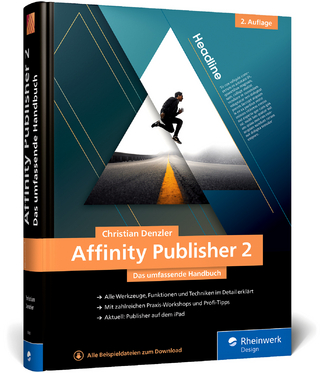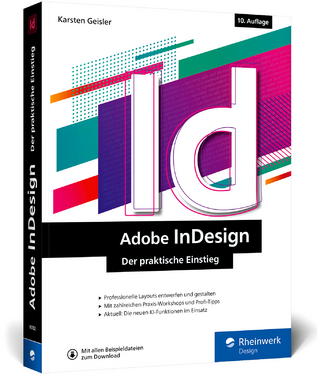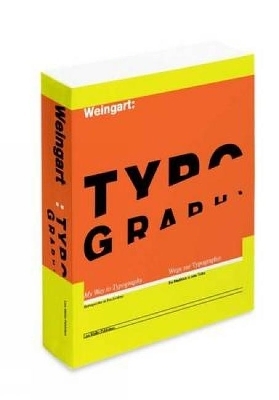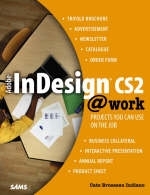
Adobe InDesign CS2 @work
Sams Publishing (Verlag)
978-0-672-32802-2 (ISBN)
- Titel ist leider vergriffen;
keine Neuauflage - Artikel merken
Adobe InDesign CS2 is a powerful, but complicated, page layout technology. Sure, learning how to use the various tools and techniques is important, but what you really need and want to know is how to put those tools and techniques to use to complete projects at work. That's where Adobe InDesign CS2 @ Work: Projects You Can Use on the Job comes into play. The InDesign tools and basics are introduced to you in the first three chapters. After that, you will accomplish a variety of real-world job tasks with detailed instructions that allow for personalization. The projects you will learn to tackle include:
Business Collateral
Marketing Materials
Newspaper/Magazine Ads and Posters
Brochures
Interactive Reports/Presentations
Monthly Newsletters
Product Catalogues
Order Forms
Annual Reports
Tips, tricks and notes provide you with the information that you need to carry over what you learn in Adobe InDesign CS2 @ Work: Projects You Can Use on the Job to your job. Put your knowledge and talents to work!
"I'm really impressed with Adobe InDesign @work: Projects You Can Use on the Job. Cate Indiano found just the right balance of easy step-by-step instructions and pertinent background information, including workflow, project management, and production issues. The example layouts and files are well-designed and provide real-world context for the entire book. You won't find any fluff here - just a combination of clear and purposeful text and screenshots."
Adam Pratt, Application Engineer, Adobe Systems, Inc.
"Cate Indiano has produced a thorough, well thought out book. She's an excellent instructor and her focus on making sure her readers learn what they need to know to produce work efficiently in the real world is very evident in this book."
Sterling Ledet, Sterling Ledet & Associates
Cate Brosseau Indiano is the principal at DeskTop Media, a well-respected training company that specializes in the Adobe product line. She specializes in InDesign and the Creative Suite. She has earned certifications as a trainer, which required her to demonstrate excellence in instructional design as she taught her classes.
Introduction.
Organization of This Book
Downloading the Book's Project Files
Conventions Used in This Book
@work resources
I. GETTING STARTED.
1. Exploring InDesign.
Choosing InDesign
Creative Suite Advantages
Adobe Bridge (New Feature) and Version Cue
PageMaker Users
Object Styles (New Feature)
Photoshop and PDF Layer Support (New Feature)
Transparency
OpenType Font Support
Anchored Objects (New Feature)
Tables
Direct Export to PDF
Snippets (New Feature)
The InDesign CS 2 Window
InDesign CS2 Tools
InDesign CS2 Primary Palettes
InDesign CS2's Secondary Palettes
Final Thoughts
2. Planning for Production.
Distribution (via Print, PDF, and the Web)
Print
PDF
Web
Budget
Specific Production Options
Checklist for Print Production
PDF Prep for Press, Print, or View
Checklist for PDF Production
For Web
Checklist for Web Production
Technology Considerations-A Primer
Software
File Standards
Organizing and Protecting Versions and Assets
Quality Control for Color
Optimizing Your Workflow with Templates
Final Thoughts
3. Converting to InDesign from Another Application.
The Switch
Special Consideration for PageMaker Users
Conversion Features for Quark and PageMaker Files
What InDesign CS2 Can Convert
How the Conversion Is Handled
Further Support for PM and Quark Users
Final Thoughts
II. PROJECTS.
4. Developing Business Collateral.
About the Project
Prerequisites
@work resources
Planning the Project
Distribution Choices
Orientation Choices
Paper Choices
File Format Choices
Color Choices
Type Choices
Mailing Choices
Production Choices
Project: Letterhead
Step 1 Setting Up Your Document Format
Step 2 Getting Acquainted with the Control Palette
Step 3 Importing Art Files
Step 4 Transforming Placed Art Files
Step 5 Creating a Text Element
Step 6 Formatting Text
Step 7 Previewing Your Work with View Commands
Step 8 Drawing with Tools
Step 9 Applying Color
Step 10 Saving Your Work
Step 11 Printing a Composite Proof
Project: Business Card
Step 1 Setting Up Your Document Format
Step 2 Importing Art Files
Step 3 Positioning a Graphic Element
Step 4 Transforming a Graphic Element
Step 5 Placing a Ruler Guide and Creating a Text Element
Step 6 Formatting Text
Step 7 Viewing Options
Step 8 Saving Your File
Step 9 Printing a Composite Proof
Step 10 Creating a Template
Project: Envelope
Step 1 Setting Up Your Document Format
Step 2 Creating a Document Preset
Step 3 Importing Art Files
Step 4 Transforming with Tools
Step 5 Creating a Text Element
Step 6 Using a Swatch to Color a Graphic Element
Step 7 Locking an Element
Step 8 Auto Leading
Step 9 Previewing Your Work
Step 10 Saving Your Work
Step 11 Printing a Composite Proof
Step 12 Preflighting and Packaging Your Files
Project: Postcard
Step 1 Setting Up Your Document Format
Step 2 Placing an Image for Full Bleed
Step 3 Adding Text
Step 4 Creating Breaks
Step 5 Centering Text Horizontally and Vertically
Step 6 Creating a Reverse or Knockout
Step 7 Navigating in an InDesign Document
Step 8 Creating Ruler Guides
Step 9 Placing Text
Step 10 Positioning with the Proxy
Step 11 Constraining Object Moves
Step 12 Spell-checking in InDesign
Step 13 Printing a Composite Proof
Project: CD Cover
Step 1 Setting Up Your Document Format
Step 2 Creating a Picture Frame
Step 3 Fitting Your Image to the Frame
Step 4 Importing an Art File
Step 5 Aligning Elements
Step 6 Saving Your Work
Step 7 Printing a Composite Proof
Creating Company T-Shirts
Project: T-shirt Front
Step 1 Setting Up Your Document Format
Step 2 Placing an Art File
Step 3 Copying an Element
Step 4 Stepping and Repeating
Step 5 Saving Your Work
Step 6 Printing a Flipped Image
Project: T-shirt Back
Step 1 Setting Up Your Document Format
Step 2 Placing a Graphic Element
Step 3 Saving Your Work
Step 4 Printing a Flipped Image
Final Thoughts
5. Creating an Advertisement and a Poster.
About the Project
Prerequisites
@work resources
Planning the Project
File Format Choices: PDF or PDF/X?
Production Choices
Color Choices
Finishing and Distribution Choices
Project: Advertisement
Step 1 Setting Up Your Document Format
Step 2 Applying a Stroke
Step 3 Inserting Special Characters
Step 4 Placing Raster Elements
Step 5 Creating Drop Shadows
Step 6 Sampling Color
Step 7 Formatting Text
Step 8 Applying a Drop Shadow to Type
Step 9 Changing Paragraph Alignment
Step 10 Scaling Vector Elements
Step 11 Reviewing Your Work
Step 12 Preflighting and Packaging
Step 13 Printing
Step 14 Exporting PDF/X-1a
Project: Poster
Step 1 Setting Up Your Document Format
Step 2 Customizing the Workspace
Step 3 Adding a Swatch
Step 4 Creating a Stroke
Step 5 Aligning Text Horizontally and Vertically
Step 6 Creating a Logo
Step 7 Creating Bullets
Step 8 Creating Indentation
Step 9 Using the Transparency Palette
Step 10 Arranging Elements
Step 11 Constraining and Copying While in Motion
Step 12 Placing Images
Step 13 Creating Gradient Strokes
Step 14 Aligning Elements
Step 15 Reviewing Your Work
Step 16 Preflighting and Packaging
Step 17 Printing
Final Thoughts
6. Designing a Product Sheet.
About the Project
Prerequisites
@work resources
Planning the Project
Production Choices
Distribution Choices
Color Choices
Finishing and Binding Choices
Project: Product Sheet Front
Step 1 Setting Up Your Document Format
Step 2 Importing Elements
Step 3 Creating a TextElement
Step 4 Creating a Color Swatch
Step 5 Formatting Text
Step 6 Coloring Type
Step 7 Creating a Shadow Box
Step 8 Grouping Elements
Step 9 Stepping and Repeating
Step 10 Creating Columns Versus Threading Text Blocks
Step 11 Threading Text
Step 12 Creating a Style Sheet
Step 13 Creating a Style Sheet (Alternative Method)
Step 14 Removing a Style Sheet and Applying Another
Step 15 Filling with Placeholder Text
Step 16 Positioning Elements
Step 17 Previewing Your Work
Step 18 Printing a Composite Proof
Project: Product Sheet Back
Step 1 Using the Pages Palette to Add a Page
Step 2 Tinting an Element
Step 3 Copying from One Page to Another
Step 4 Creating Multiple Columns Inside a Single Text Box
Step 5 Creating a Drop Cap
Step 6 Aligning Elements
Step 7 Using the Glyphs Palette
Step 8 Using OpenType
Step 9 Grouping and Text Wrap
Step 10 Managing File Links
Step 11 Preflighting Your Project
Step 12 Creating a Color Composite Proof
Step 13 Creating a PDF for Alternative Distribution
Final Thoughts
7. Creating a Brochure.
About the Project
Prerequisites
@work resources
Planning the Project
Production Choices
Distribution Choices
Color Choices
Stock and Binding
Finishing
Project: Trifold Brochure
Step 1 Setting Up Your Document Format
Step 2 Placing Guides
Step 3 Adding a Swatch
Step 4 Creating a Gradient
Step 5 Directing a Gradient
Step 6 Importing a Logo
Step 7 Creating the Title for the Brochure
Step 8 Placing an Image and Coloring It
Step 9 Creating Graphical Elements
Step 10 Transforming Elements
Step 11 Creating Text Wrap
Step 12 Fitting Content to Frame
Step 13 Creating and Linking Text Blocks
Step 14 Using the Pen Tool
Step 15 Printing a Composite Proof
Step 16 Optional Exercise: Data Merging
Final Thoughts
8. Putting Together an Interactive Presentation.
About the Project
Prerequisites
@work resources
Planning the Project
Workflow Considerations
Content and Audience Considerations
Navigation Considerations
Equipment Considerations
Printing Considerations
Project: An Interactive Presentation
Step 1 Setting Up Your Document Format
Step 2 Setting Up Master Pages
Step 3 Creating Multiple Masters
Step 4 Tagging Elements with Color
Step 5 Working with the Pen Tool
Step 6 Adding More Pages
Step 7 Working with Libraries
Step 8 Creating Layers
Step 9 Adding a Heading and Bulleted Text
Step 10 Creating Style Sheets
Step 11 Adding Library Elements
Step 12 Adding Animation and Movies
Step 13 Creating Hyperlinks for Icon Navigation
Step 14 Printing a Composite Proof
Step 15 Exporting a PDF
Final Thoughts
9. Developing a Newsletter.
About the Project
Prerequisites
@work resources
Planning the Project
Production Choices
Distribution Choices
Stock, Binding, and Finishing
Project: Newsletter
Step 1 Arranging Windows
Step 2 Setting Up Your Document Format
Step 3 Creating the Masthead
Step 4 Creating Tabs
Step 5 Using the Glyphs Palette
Step 6 Creating Text Wrap
Step 7 Formatting Master Pages with Auto Page Numbering
Step 8 Creating Object Styles
Step 9 Using Display Performance
Step 10 Creating a Table
Step 11 Importing and Cleaning Up Copy from Text Files
Step 12 Back to the Layout
Step 13 Creating Type Outlines
Step 14 Creating Tab Leaders
Step 15 Creating a Color Composite Proof
Step 16 Managing Horizontal Space with Kerning
Step 17 Managing Horizontal Space with Tracking
Step 18 Managing Horizontal Space with Justification
Step 19 In-house Digital Production
Step 20 Creating a PDF for Alternative Distribution
Final Thoughts
10. Designing a Product Catalogue.
About the Project
Prerequisites
@work resources
Planning the Project
Distribution Choices
Managing Content
Production, Binding, and Finishing Considerations
Project: Catalogue
Step 1 Setting Up Your Document Format
Step 2 Creating Multiple Master Pages
Step 3 Creating Custom Columns
Step 4 Creating Section Tabs
Step 5 Auto Page Numbering
Step 6 Creating Masters Based on Masters
Step 7 Applying Master Pages
Step 8 Creating the Cover
Step 9 Creating Type Outlines
Step 10 Creating Colors and Applying Blending Modes
Step 11 Transforming Objects, Again!
Step 12 Creating Paragraph Styles
Step 13 Using the Next Style Feature of Paragraph Styles
Step 14 Creating Anchored Objects
Step 15 Creating Templates
Step 16 Creating Headers As TOC Entries
Step 17 Importing Spreadsheets As Tables
Step 18 Editing Tables
Step 19 Creating a TOC
Step 20 Preflighting Your Project
Step 21 Creating a Color Composite Proof
Step 22 Creating a PDF for Alternative Distribution
Final Thoughts
11. Making an Order Form.
About the Project
Prerequisites
@work resources
Planning the Project
Managing Content
Production Considerations
Distribution Considerations
Project: Order Form
Step 1 Setting Up Your Document Format
Step 2 Creating Form Fields with Tab Leaders
Step 3 Inserting and Formatting a Table
Step 4 Learning Table Behavior
Step 5 Formatting Row and Column Strokes and Row Height
Step 6 Inserting Special Characters
Step 7 Creating a Color Composite Proof
Step 8 Creating a PDF for Alternative Distribution
Final Thoughts
12. Producing an Annual Report.
About the Project
Prerequisites
@work resources
Planning the Project
Managing Content
Production Considerations
Distribution Options
Project: Annual Report
Step 1 Setting Up Your Document Format
Step 2 Editing a Master Page and Basing One Master on Another
Step 3 Organizing Your Front Matter
Step 4 Using All Caps and Small Caps to Convey Formality
Step 5 Adding Bullets and Numbering
Step 6 Creating Footnotes
Step 7 Adding Decorative Elements to Your Strokes
Step 8 Formatting Financial Data
Step 9 Creating an Index
Step 10 Preflighting Your Project
Step 11 Creating a Color Composite Proof
Step 12 Review and Approval
Final Thoughts
III. APPENDIXES.
Appendix A: Glossary.
Appendix B: Resources.
Using the Publisher's Website for All InDesign at Work Project Files
The Adobe Website and Transparency
Popular Plug-ins
Local Resources
User Groups and Associations
Training
Publications: Print and Web
Offset
Sheetfed Versus Web
Chemistry
Proofing
Print Workflow
Estimating
Planning
Submission and Preflighting
Prepress
Plating
Press
Bindery
Shipping
Gravure
Screen Printing
Flexography
Digital
Assessing Your Current Workflows
Creative Workflow
Hardware Found in the Creative Workflow
Software Tools for the Creative Workflow
Output Devices
Organizing, Managing, Retrieving, and Archiving-The Asset Workflow
Digital Assets
Asset Management Hardware
Asset Management Software
Repurposing of Content Workflow
PDF Workflows
Repurposing Content with Creative Suite, Variable Data, and XML
Review and Approval Workflows
Job Management or Tracking Workflow
Quality Control Throughout Your Workflows
Communications
Index.
| Erscheint lt. Verlag | 8.9.2005 |
|---|---|
| Verlagsort | Indianapolis |
| Sprache | englisch |
| Maße | 232 x 178 mm |
| Gewicht | 558 g |
| Themenwelt | Informatik ► Grafik / Design ► Desktop Publishing / Typographie |
| ISBN-10 | 0-672-32802-X / 067232802X |
| ISBN-13 | 978-0-672-32802-2 / 9780672328022 |
| Zustand | Neuware |
| Informationen gemäß Produktsicherheitsverordnung (GPSR) | |
| Haben Sie eine Frage zum Produkt? |
aus dem Bereich