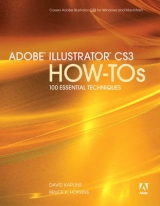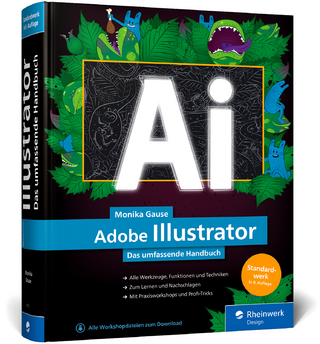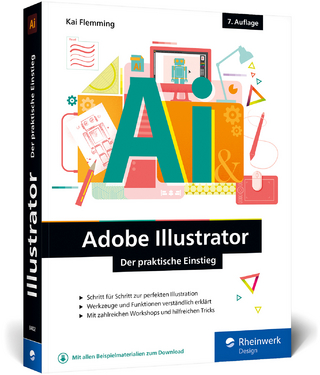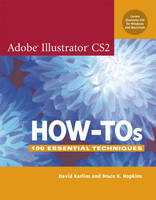
Adobe Illustrator CS2 How-Tos
Adobe Press,U.S. (Verlag)
978-0-321-33540-1 (ISBN)
- Titel ist leider vergriffen;
keine Neuauflage - Artikel merken
Illustrator CS2 How-Tos is a highly focused survey of the one-hundred most essential things anyone needs to know to use Illustrator CS2. Folks new to Illustrator will find clear, basic, easy-to-understand explanations of the techniques, tools, and tricks they need to quickly become productive with Illustrator. Experienced users will find a handy reference with insights, tips, and shortcuts that will help even experts be more productive.
Illustrator CS2 How-Tos was written specifically for CS2, and integrates the important new features of Illustrator CS2, including Live Paint, Live Trace, new Type format features, and helpful new interface innovations.
Written by veteran illustrators David Karlins and Bruce K. Hopkins, Illustrator CS2 How Tos breaks down confusing concepts and clearly explains and illustrates how to master the challenges of drawing and editing vector paths. David Karlins teaches Illustrator at San Francisco State University Multimedia Studies Program, and Bruck K. Hopkins has been a professional illustrator for a decade, creating everything from fine art to technical drawings.
The book:
Demystifies the process of creating and editing vector artwork
Covers new Illustrator features: Live Paint, Live Trace, Type formatting, and the Control Palette
Includes survival tips and tricks that will guide new illustrators through the program, and provide time-saving tricks for Illustrator veterans.
Bruck K. Hopkins has been a professional illustrator for a decade, creating everything from fine art to technical drawings. His clients range from Joe Boxer to technology firms. His cutting edge Space series breaks new ground in using Adobe Illustrator for fine art. David Karlins is the author of several vector illustration books and videos including How to Do Everything with Adobe Illustrator CS, Illustrator 10 Virtual Classroom (book and video), and Adobe Illustrator CS2 Gone Wild. He is a freelance graphic and interactive design consulting, and teaches Illustrator at San Francisco State University Multimedia Studies Program.
CHAPTER 1: GETTING STARTED
Creating a New Document
Choosing Color Mode
Defining the Artboard
Creating Documents from Templates
Defining Preferences
Controlling the Workspace
Defining Guides
Moving Guides
Viewing Grids
Setting Guide and Grid Units
Snapping to Grids
Saving Files
Saving Custom Views
Printing Files
CHAPTER 2: CONTROLLING THE WORKSPACE
Using the Control Palette
Finding Tools
Locating Tools
Defining Tool Options
Tearing off Tools
Applying Path and Fill Colors
Defining Focused Color
Choosing Swatches
Relying on Smart Guides
CHAPTER 3: DRAWING LINES AND SHAPES
Drawing Lines
Drawing Ovals and circles
Drawing Spirals
Rectangles and squares
Polygons and stars
Drawing Grids and Polar Grids
CHAPTER 4: DRAWING AND EDITING CURVES
Drawing with the Pencil tool
Drawing with the Pen tool
Closing paths
Creating a Smooth Curve
Adjusting Anchors
Moving anchors
Editing control points
CHAPTER 5: COMBINING AND SPLITTING PATHS
Combining Paths
Dividing Paths
Using Clipping Masks
CHAPTER 6: DRAWING WITH BRUSHES
Drawing with Brushes
Creating Calligraphic Brushes
Creating Art Brushes
Creating Scatter Brushes
Creating Pattern Brushes
Pressure-Sensitive Drawing with a Tablet
CHAPTER 7: SELECTING PATHS
Selecting Paths and Groups
Selecting Anchors
Selecting Type
Selecting Similar Objects
CHAPTER 8: EDITING SHAPES
Editing with the Bounding Box
Duplicating
Scaling
Rotating
Rotating on a Pivot Point
Rotating Paths
Skewing
Distorting with Envelopes
Cutting
Knife tool
Pathfinder Divide
CHAPTER 9: CREATING AND APPLYING FILLS
Creating and Using Fills
Saving Fill Palettes
Moving and Scaling Fills
Using Color Swatch Palettes
Grabbing Colors with the Eyedropper
Defining Gradients
Editing Strokes
Choosing Stroke Types
Stacking Strokes in the Appearance Palette
Stacking Fills in the Appearance Palette
CHAPTER 10: WORKING WITH LAYERS
Organizing Projects into Layers
Finding Objects in Layers
Using Layers as Masks
Building and Sequencing Layers
CHAPTER 11: WORKING WITH IMPORTED RASTER IMAGES
Placing Raster Images
Embedding vs. Linking
Editing Rasters
Editing Linked Images
Using Live Trace
Choosing Presets
Expanding to Live Paint Regions
CHAPTER 12: COLORING WITH LIVE PAINT
Creating Live Paint Regions
Regions vs. Groups
Converting Back to Regular Paths
Coloring Live Paint Fills
Setting Gaps
Editing Live Paint Strokes
CHAPTER 12: CREATING AND FORMATTING TYPE
Creating Regular Type
Creating Area Type
Defining Font and Size
Kerning and Tracking
Scaling Type
Rotating Characters
Applying Type Attributes
Bold, Italic, Color
Underline
Type and Paragraph Styles
Using OpenType Glyphs
Outlining Type
CHAPTER 13: FORMATTING BLOCKS OF TYPE
Formatting Paragraphs
Tabs and Indenting
Line Spacing
Using Paragraph Styles
Linking Type Boxes
Flowing Type Around Objects
Placing Type on Paths
Using Vertical Type
CHAPTER 14: ALIGNING AND ARRANGING OBJECTS
Aligning Objects
Horizontal and Vertical
Spacing Options
Snapping to Grids
Using Rulers
Setting Ruler Options
Aligning Zero Point
Managing Stacking
CHAPTER 15: USING TRANSPARENCY AND BLENDS
Applying Transparency
Using Transparency Modes
Step and Smooth Blends
Step Blend Alignment
Blends Between Anchors
Adjusting Blends
Adjusting Spacing
Realigning and Replacing Spines
CHAPTER 16: CLIPPING AND MASKING
Using Clipping Masks
Edit a Mask
Release a Mask
Masking with Type
Applying Opacity Masks
Defining a Crop Area
CHAPTER 17: APPLYING FILTERS AND EFFECTS
Applying Filters
Filters vs. Effects
Applying Effects
Managing Effects in the Appearance Palette
3D Extrusion Effects
3D Rotation and Revolve Effects
Mapping Symbols onto 3D Effects
Using Raster Effects
Warping with Liquify Tools
Using Graphic Styles
CHAPTER 18: MANAGING ILLUSTRATION WORKFLOW
Using Symbols and Actions
Constraining File Size with Symbols
Saving Time with Actions
Sharing Files
Embedding Fonts
Downward Compatible Files
Exporting Vector Files
PDF
EPS
Managing File Size
Saving as Rasters
TIFF
JPEG
GIF and PNG / Assigning Web Transparency
Exporting to Flash
Generating Animation
Exporting to HTML Pages
Slicing Objects to Generate HTML Tables
Defining Links
| Erscheint lt. Verlag | 24.11.2005 |
|---|---|
| Verlagsort | Indianapolis |
| Sprache | englisch |
| Maße | 229 x 179 mm |
| Gewicht | 422 g |
| Themenwelt | Informatik ► Grafik / Design ► Illustrator |
| ISBN-10 | 0-321-33540-6 / 0321335406 |
| ISBN-13 | 978-0-321-33540-1 / 9780321335401 |
| Zustand | Neuware |
| Informationen gemäß Produktsicherheitsverordnung (GPSR) | |
| Haben Sie eine Frage zum Produkt? |
aus dem Bereich