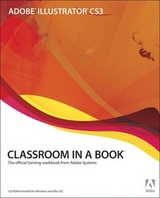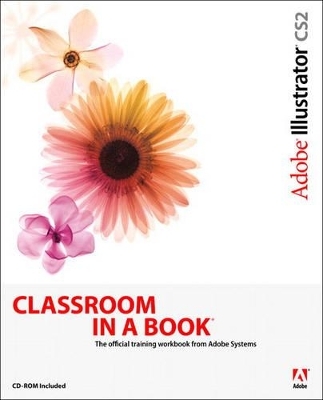
Adobe Illustrator CS2 Classroom in a Book
Adobe Press,U.S.
978-0-321-32183-1 (ISBN)
- Titel erscheint in neuer Auflage
- Artikel merken
How often have you wished you had access to the team behind your favorite software--in this case, Adobe Illustrator--so that you could really pick their brains about all of its coolest features? With this book, you do. In these pages, the Adobe Creative Team gives you a guided tour of the graphics powerhouse, Adobe Illustrator CS2. Best of all, it does so at your pace. Whether your beautifully designed graphics end up in print, the Web, broadcast video, or even cell phone displays, this book shows you how to get them there--easily, elegantly, and efficiently. You'll find step-by-step, project-based lessons in all of Illustrator's key features, including those that are new to CS2: Live Trace, Illustrator’s powerful bitmap-to-vector tracing tool; Live Paint, a revolutionary paint tool that lets you apply color to vector graphics intuitively and easily; the new Control Palette, which makes tools easier to locate and select, the Adobe Bridge file browser, tighter integration with Photoshop CS2, and more. Each chapter contains a project that builds on your growing knowledge of the program, while the companion CD includes all the files you need to complete the book's lessons.
The Adobe Creative Team is made up of designers, writers, and editors who have extensive, real-world knowledge of and expertise in using Adobe products. They work closely with the Adobe product development teams and Adobe's Instructional Communications team to come up with creative, challenging, and visually appealing projects to help both new and more experienced users get up to speed quickly on Adobe software products.
ADOBE ILLUSTRATOR CS2 VClassroom in a BookContentsGetting started 1About Classroom in a Book 1Prerequisites 1Installing the program 2Installing the Classroom in a Book fonts 2Copying the Classroom in a Book fi les 2Restoring default preferences 3To save your current Illustrator preferences 3To restore your saved settingsafter completing the lessons 4Additional resources 4Adobe Certifi cation 5What's New in Adobe Illustrator CS2Control palette 6Workspaces 7Live Trace 7Live Paint 8Photoshop import enhancements 9Spot-color rasters 10SVG 11 support 10Off set paths 10Underline text and strikethrough 11A Quick Tour of Adobe Illustrator CS2Getting started 13Placing Photoshop images in Illustrator CS2 18Using the Live Trace tool 21Using the Control palette for typesetting 23Creating outlines of text 25Using the Appearance palette 26VI CONTENTSApplying Eff ects 26Saving the Appearance as a Graphic Style 27Using the Live Paint feature 29Applying a blending method 30Creating a clipping mask 31Lesson 1 Getting to Know the Work AreaGetting started 33Viewing artwork 37Using the Illustrator tools 39Changing the view of artwork 41Using the view commands 41Using the Zoom tool 42Scrolling through a document 44Using the Navigator palette 44Working with palettes 46About the Control palette 48Using and saving Workspaces 48Using context menus 49Using Illustrator Help 50Displaying the Help contents 50Using keywords, links, and the index 51Locating a topic using the index 52Using Adobe online services 53Visiting the Adobe web site 53Exploring on your own 53Review questions 55Review answers 55Lesson 2 Selections and ShapesGetting started 57Using the Selection tool 58Using the Direct Selection tool 59Creating selections with a marquee 60ADOBE ILLUSTRATOR CS2 VIIClassroom in a BookGrouping items 61Applying the selection techniques 62Advanced selection techniques 65Creating basic shapes 67Using basic shape tools 68Tips for drawing polygons, spirals, and stars 75Exploring on your own 75Review questions 76Review answers 76Lesson 3 Transforming ObjectsGetting started 79Scaling objects 81Rotating objects 85Refl ecting objects 87Distorting objects 89Shearing objects 92Positioning objects precisely 94Changing the perspective 96Using the Free Transform tool 99Making multiple transformations 101Exploring on your own 104Making text dynamic 104Importing data and batch processing 108Review questions 112Review answers 112Lesson 4 Drawing with the Pen toolGetting started 115Creating straight lines 118Creating curved paths 119Building a curve 121Curves and corner anchor points 125Splitting a path 130Adding arrowheads 131VIII CONTENTSDrawing curves 132Selecting a curve 132Drawing diff erent kinds of curves 134Changing a smooth curveto a corner and vice versa 135Editing curves 139Painting the artwork 142Exploring on your own 142Review questions 143Review answers 143Lesson 5 Color and PaintingGetting started 145Using Live Trace 146Applying Live Paint 149Editing Live Paint regions 151Understanding the color controls 153Color fundamentals 155Copying attributes 157Adding a spot color 158Using the Appearance palettefor fi lls and strokes 159Building your own custom color 160Painting with patterns and gradients 162Using patterns 164Creating your own pattern 166Applying the pattern 168Editing the pattern 170Using Brushes 171Saving a Graphic Style 172Exploring on your own 173Experimenting with Lens Flare 173Review questions 174Review answers 174ADOBE ILLUSTRATOR CS2 IXClassroom in a BookLesson 6 Working with typeGetting started 177Importing a text fi le 179Creating columns of text 180Understanding text fl ow 182Working with overfl ow text and text refl ow 184Threading text 184Resizing the text area 186Changing text attributes 187Changing font size 189Changing font color 190Changing additional text attributes 191Saving and using styles 192Creating and using a Paragraph style 193Creating and using Character Styles 193Sampling text 195Wrapping text around a graphic 196Reshaping text with a warp 198Creating text on paths and shapes 200Creating text outlines 202Exploring on your own 205Review questions 207Review answers 207Lesson 7 Working with LayersGetting started 209Creating layers 211Moving objects and layers 213Locking layers 215Viewing layers 216Pasting layers 219Creating clipping masks 222Merging layers 224Applying appearance attributes to layers 225X CONTENTSExploring on your own 229Review questions 230Review answers 230Lesson 8 Blending Shapes and ColorsGetting started 233Creating a gradient fi ll 235Adjusting the direction of the gradient blend 239Adding colors to a gradient 240Creating smooth-color blends 244Blending intermediate steps 246Modifying the blend 247Combining blends with gradients 249Exploring on your own 251Review questions 252Review answers 252Lesson 9 Working with SymbolsGetting started 255Creating a symbol 256Applying a symbol instance 258Using the symbolism tools 259Editing symbols 261Updating a symbol 262Storing and retrieving artworkin the Symbols palette 264Mapping a symbol to 3D artwork 266Exploring on your own 271Review questions 272Review answers 272Lesson 10 Working with Brushes and ScribblesGetting started 275Using Art brushes 277ADOBE ILLUSTRATOR CS2 XIClassroom in a BookDrawing with the Paintbrush tool 277Editing paths with the Paintbrush tool 279Using Scatter brushes 283Changing brush options 283Applying a Scatter brush to paths 285Changing the color attributes of brushes 286Changing the brush colorusing Hue Shift colorization 287Changing the brush colorusing Tints colorization 289Using a fi ll color with brushes 291Using Calligraphic brushes 294Using Pattern brushes 296Creating brushes 299Creating swatches for a Pattern brush 299Creating a Pattern brush from swatches 301Painting with the Pattern brush 303Applying the Scribble eff ect 305Exploring on your own 310Creating brushes 311Using a brush library 311Review questions 312Review answers 312Lesson 11 Applying Appearance Attributes,Graphic Styles, and Eff ectsGetting started 315Using appearance attributes 316Adding appearance attributes 318Reordering appearance attributes 319Using live eff ects 321Editing an eff ect 322Using Graphic Styles 323Creating and saving a Graphic Style 324XII CONTENTSApplying a Graphic Style to a layer 325Applying existing Graphic Styles 327Applying an appearance to a layer 329Copying, applying, andremoving Graphic Styles 330Saving and printing fi leswith transparency eff ects 332Specifying the resolutionof fi lters and live eff ects 334Using Document Raster Eff ects Settings 335Using the Flattener Preview palette 336Assigning the Flattening preset 340Saving a fi le with transparency 340Saving in the EPS format 341Printing transparent artwork 342Exporting and importing fl attening settings 342Exploring on your own 342Review questions 344Review answers 344Lesson 12 Using the 3D Eff ectGetting started 347Creating a banner logo with the Warp eff ect 348Creating the logotype 348Stylizing the banner and logotype 349Using Brushes for decoration 351Turning the artwork into symbols 353Creating a revolved object 360Changing the lighting 362Mapping a Photoshop image 363Adjusting the lighting 365Creating your own revolved artwork 366Using the 3D Rotate eff ect 369Exploring on your own 371ADOBE ILLUSTRATOR CS2 XIIIClassroom in a BookReview questions 372Review answers 372Lesson 13 Combining Illustrator CS2 Graphicswith the Creative SuiteCombining artwork 375Vector versus bitmap graphics 376Getting started 377Placing an Adobe Photoshop fi le 379About layer comps 379Duplicating a placed image 381Adjusting color in a placed image 383Creating compound paths and opacity masks 385Editing an imported mask 388Sampling colors in placed images 389Replacing a placed image 390Exporting a layered fi le to Photoshop 392Exploring on your own 393Review questions 394Review answers 394Lesson 14 Printing Artwork and Producing Color SeparationsPrinting: An overview 397About printing devices 399Halftone screens 399Screen frequency 399Output device resolution 400About color 401The RGB color model 401The CMYK color model 401Spot colors 401Getting started 402What is color management? 402Setting up color managementin Adobe applications 403XIV CONTENTSSynchronizing color using Adobe Bridge 403Application color settings 405Printing black-and-white proofs 407Soft-proofi ng colors 407Using the Document Info command 409Creating color separations 410Selecting a printer description fi le 410Specifying the bleed area 413Separating colors 415Specifying the screen frequency 418Working with two-color illustrations 419Editing a spot color 419Separating spot colors 422Creating a trap 423Overprinting objects 425Review questions 429Review answers 429Lesson 15 Working with Adobe Bridge and Version CueGetting started 433Using Adobe Bridge 434Navigating and viewing fi les 434Working with Version Cue 436Creating a new project and adding fi les 437Working with fi le versions 439Organizing and locating fi les 442Exploring on your own 444Review questions 445Review answers 445
| Erscheint lt. Verlag | 7.7.2005 |
|---|---|
| Reihe/Serie | Classroom in a Book |
| Verlagsort | Indianapolis |
| Sprache | englisch |
| Maße | 189 x 231 mm |
| Gewicht | 950 g |
| Themenwelt | Informatik ► Grafik / Design ► Illustrator |
| ISBN-10 | 0-321-32183-9 / 0321321839 |
| ISBN-13 | 978-0-321-32183-1 / 9780321321831 |
| Zustand | Neuware |
| Informationen gemäß Produktsicherheitsverordnung (GPSR) | |
| Haben Sie eine Frage zum Produkt? |