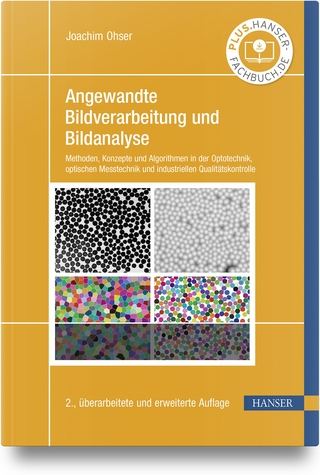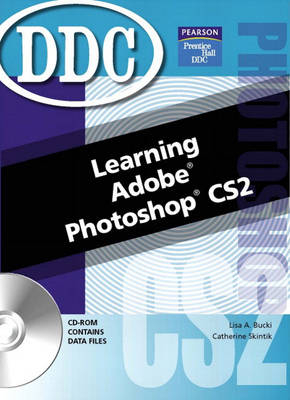
Learning Adobe Photoshop
Pearson (Verlag)
978-0-13-187046-8 (ISBN)
- Titel ist leider vergriffen;
keine Neuauflage - Artikel merken
The Learning series provides students with a total-immersion, hands-on tutorial that walks them step-by-step, mouse-click by mouse-click, keystroke by keystroke through all the features of the software application. The well-illustrated, spiral-bound text contains easy-to-read, appealingly formatted procedural explanations and step-by-step exercises in a multi-part Lesson format.
lesson 1:
Getting Started with Photoshop CS2
Exercise 1
· Start Photoshop
· Create a New Image
· Use the Palettes
· Use the Toolbox
· Save Your Work
· Close an Image
· Exit Photoshop
Exercise 2
· Open an Existing Image
· Open an Image from a Digital Camera
· Open an Image from a Scanner
· Understand Graphic File Formats
· Save a File in Another Format
Exercise 3
· Add File Information
· View File Information
· Understand Metadata
· Save XMP Information
Exercise 4
· Zoom In and Out
· Use the Hand Tool
· Use the Navigator
· Show and Hide the Grid
· Show and Hide Rulers
· Snap Objects to the Grid
· Create Your Own Guides
Exercise 5
· Start Adobe Bridge
· Navigate to a Folder
· Preview an Image
· Add a Label
· Add a Rating
· Add a Category
· Sort Images
· Filter Images
· Open an Image in Photoshop
· Close Bridge
Exercise 6
· Understand Color Modes
· Change the Image Color Mode
Exercise 7
· Critical Thinking
Exercise 8
· Critical Thinking
lesson 2:
Adding Content with Tools
Exercise 9
· Choose a Foreground Color
· Choose a Background Color
· Use the Eyedropper
· Choose a Style
· Work with the Options Bar
· Commit a Change
Exercise 10
· Use the Paintbrush
· Use the Pencil
· Use the Airbrush
· Use the Brushes Palette
Exercise 11
· Draw a Line
· Draw a Shape
Exercise 12
· Add Text
· Find Text
· Spell Check Text
Exercise 13
· Undo or Redo a Change
· Step Backward or Forward
· Use the History Palette
Exercise 14
· Critical Thinking
Exercise 15
· Critical Thinking
lesson 3
Make Basic Selections and Changes
Exercise 16
· Undo or Redo a Change
· Step Backward or Forward
· Use the History Palette
· Use the History Brush
· Fade a Change
Exercise 17
· Understand Layers
· Select a Layer
· Select Multiple Layers
· Add a Blank Layer
· Delete a Layer
Exercise 18
· Select a Rectangle
· Select an Ellipse
· Select a Row or Column
· Select with the Lasso
· Make a Polygon Selection
· Select with the Magnetic Lasso
· Deselect a Selection
Exercise 19
· Delete the Selected Area
· Move the Selected Area
· Copy the Selected Area
· Apply a Transformation to the Selected Area
· Create a New Image from a Selection
Exercise 20
· Select with the Magic Wand
· Select by Color
· Add to a Selection
· Remove from a Selection
· Feather a Selection
· Expand or Contract a Selection
· Change a Selection’s Position
· Save a Selection
· Load a Selection
Exercise 21
· Erasing on a Layer
· Use the Background Eraser
· Use the Magic Eraser
· Use the Move Tool on a Layer
Exercise 22
· Fill with a Gradient
· Fill with a Color
· Fill with a Pattern
Exercise 23
· Critical Thinking
Exercise 24
· Critical Thinking
lesson 4:
Correcting Pictures and Images
Exercise 25
· Make an Automatic Correction
· Correct Color Balance
· Correct Brightness and Contrast
· Correct Levels
· Correct Hue and Saturation
Exercise 26
· Fix Red Eye
· Use the Spot Healing Brush Tool
· Use the Spot Healing Brush Tool
· Use the Patch Tool
· Use the Clone Stamp Tool
Exercise 27
· Apply a Photo Filter
· Correct Exposure
· Correct Shadows and Highlights
· Straighten a Photo
Exercise 28
· Dodge an Area
· Burn an Area
· Sponge an Area
· Blur an Area
· Sharpen an Area
· Smudge an Area
Exercise 29
· Critical Thinking
Exercise 30
· Critical Thinking
lesson 5:
Exploring More Image Techniques
Exercise 31
· Crop an Image to the Selection
· Use the Crop Tool
· Rotate the Canvas
· Choose an Arbitrary Rotation
· Flip the Canvas
· Change Canvas Size
· Trim the Image
Exercise 32
· Change Image Dimensions
· Change Image Resolution
· Change Bit Depth
Exercise 33
· Create a Path with the Pen Tool
· Create a Shape Path
· Stroke a Path
· Fill a Path
· Select a Path
· Add an Anchor Point
· Move an Anchor Point
· Save a Work Path
· Load a Path as a Selection
Exercise 34
· Create Warped Text
· Place Text on a Path
· Edit Text
· Change Text Font, Color, and Size
· Change Text Fill
· Work with the Character and Paragraph Palettes
· Rasterize Text or a Vector Layer
Exercise 35
· Add an Adjustment Layer
· Add a Fill Layer
· Add a Gradient Layer
· Add a Pattern Layer
· Change Layer Blending
· Combine Text and Fill Layers for Special Effects
Exercise 36
· Understand Channels
· Select a Channel
· Edit a Channel
· Save a Selection as an Alpha Channel
· Load an Alpha Channel as a Selection
· Adding a Spot Color
Exercise 37
· Understand Filters
· Apply a Filter
· Use the Filter Gallery
Exercise 38
· Understand Masks
· Use Quick Mask Mode
· Create a Layer Mask
· Load a Mask as a Selection
· Use a Mask to Crop a Layer
· Use a Mask to Filter or Recolor an Area
· Delete a Layer Mask
Exercise 39
· Critical Thinking
Exercise 40
· Critical Thinking
lesson 6:
Publishing Images on Paper and the Web
Exercise 41
· Change Page Setup
· Print a Single Copy
· Print the Image
· Print with Preview
· Convert to CMYK Color for Printing
· Preview Print Colors
Exercise 42
· Print a Picture Package
· Print a Contact Sheet
· Create a PDF Presentation
· Change Pixel Aspect Ratio
Exercise 43
· Create a Web Photo Gallery
· Save an Optimized GIF Image
· Save an Optimized JPEG Image
· Create Hotspots with Slices
Exercise 44
· Start ImageReady
·
lesson 1:
Getting Started with Photoshop CS2
Exercise 1
· Start Photoshop
· Create a New Image
· Use the Palettes
· Use the Toolbox
· Save Your Work
· Close an Image
· Exit Photoshop
Exercise 2
· Open an Existing Image
· Open an Image from a Digital Camera
· Open an Image from a Scanner
· Understand Graphic File Formats
· Save a File in Another Format
Exercise 3
· Add File Information
· View File Information
· Understand Metadata
· Save XMP Information
Exercise 4
· Zoom In and Out
· Use the Hand Tool
· Use the Navigator
· Show and Hide the Grid
· Show and Hide Rulers
· Snap Objects to the Grid
· Create Your Own Guides
Exercise 5
· Start Adobe Bridge
· Navigate to a Folder
· Preview an Image
· Add a Label
· Add a Rating
· Add a Category
· Sort Images
· Filter Images
· Open an Image in Photoshop
· Close Bridge
Exercise 6
· Understand Color Modes
· Change the Image Color Mode
Exercise 7
· Critical Thinking
Exercise 8
· Critical Thinking
lesson 2:
Adding Content with Tools
Exercise 9
· Choose a Foreground Color
· Choose a Background Color
· Use the Eyedropper
· Choose a Style
· Work with the Options Bar
· Commit a Change
Exercise 10
· Use the Paintbrush
· Use the Pencil
· Use the Airbrush
· Use the Brushes Palette
Exercise 11
· Draw a Line
· Draw a Shape
Exercise 12
· Add Text
· Find Text
· Spell Check Text
Exercise 13
· Undo or Redo a Change
· Step Backward or Forward
· Use the History Palette
Exercise 14
· Critical Thinking
Exercise 15
· Critical Thinking
lesson 3
Make Basic Selections and Changes
Exercise 16
· Undo or Redo a Change
· Step Backward or Forward
· Use the History Palette
· Use the History Brush
· Fade a Change
Exercise 17
· Understand Layers
· Select a Layer
· Select Multiple Layers
· Add a Blank Layer
· Delete a Layer
Exercise 18
· Select a Rectangle
· Select an Ellipse
· Select a Row or Column
· Select with the Lasso
· Make a Polygon Selection
· Select with the Magnetic Lasso
· Deselect a Selection
Exercise 19
· Delete the Selected Area
· Move the Selected Area
· Copy the Selected Area
· Apply a Transformation to the Selected Area
· Create a New Image from a Selection
Exercise 20
· Select with the Magic Wand
· Select by Color
· Add to a Selection
· Remove from a Selection
· Feather a Selection
· Expand or Contract a Selection
· Change a Selection’s Position
· Save a Selection
· Load a Selection
Exercise 21
· Erasing on a Layer
· Use the Background Eraser
· Use the Magic Eraser
· Use the Move Tool on a Layer
Exercise 22
· Fill with a Gradient
· Fill with a Color
· Fill with a Pattern
Exercise 23
· Critical Thinking
Exercise 24
· Critical Thinking
lesson 4:
Correcting Pictures and Images
Exercise 25
· Make an Automatic Correction
· Correct Color Balance
· Correct Brightness and Contrast
· Correct Levels
· Correct Hue and Saturation
Exercise 26
· Fix Red Eye
· Use the Spot Healing Brush Tool
· Use the Spot Healing Brush Tool
· Use the Patch Tool
· Use the Clone Stamp Tool
Exercise 27
· Apply a Photo Filter
· Correct Exposure
· Correct Shadows and Highlights
· Straighten a Photo
Exercise 28
· Dodge an Area
· Burn an Area
· Sponge an Area
· Blur an Area
· Sharpen an Area
· Smudge an Area
Exercise 29
· Critical Thinking
Exercise 30
· Critical Thinking
lesson 5:
Exploring More Image Techniques
Exercise 31
· Crop an Image to the Selection
· Use the Crop Tool
· Rotate the Canvas
· Choose an Arbitrary Rotation
· Flip the Canvas
· Change Canvas Size
· Trim the Image
Exercise 32
· Change Image Dimensions
· Change Image Resolution
· Change Bit Depth
Exercise 33
· Create a Path with the Pen Tool
· Create a Shape Path
· Stroke a Path
· Fill a Path
· Select a Path
· Add an Anchor Point
· Move an Anchor Point
· Save a Work Path
· Load a Path as a Selection
Exercise 34
· Create Warped Text
· Place Text on a Path
· Edit Text
· Change Text Font, Color, and Size
· Change Text Fill
· Work with the Character and Paragraph Palettes
· Rasterize Text or a Vector Layer
Exercise 35
· Add an Adjustment Layer
· Add a Fill Layer
· Add a Gradient Layer
· Add a Pattern Layer
· Change Layer Blending
· Combine Text and Fill Layers for Special Effects
Exercise 36
· Understand Channels
· Select a Channel
· Edit a Channel
· Save a Selection as an Alpha Channel
· Load an Alpha Channel as a Selection
· Adding a Spot Color
Exercise 37
· Understand Filters
· Apply a Filter
· Use the Filter Gallery
Exercise 38
· Understand Masks
· Use Quick Mask Mode
· Create a Layer Mask
· Load a Mask as a Selection
· Use a Mask to Crop a Layer
· Use a Mask to Filter or Recolor an Area
· Delete a Layer Mask
Exercise 39
· Critical Thinking
Exercise 40
· Critical Thinking
lesson 6:
Publishing Images on Paper and the Web
Exercise 41
· Change Page Setup
· Print a Single Copy
· Print the Image
· Print with Preview
· Convert to CMYK Color for Printing
· Preview Print Colors
Exercise 42
· Print a Picture Package
· Print a Contact Sheet
· Create a PDF Presentation
· Change Pixel Aspect Ratio
Exercise 43
· Create a Web Photo Gallery
· Save an Optimized GIF Image
· Save an Optimized JPEG Image
· Create Hotspots with Slices
Exercise 44
· Start ImageReady
· Create a Rollover Button Graphic
· Preview the Graphic in a Browser
· Save the Graphic
· Exit ImageReady
Exercise 45
· Critical Thinking
Create a Rollover Button Graphic
· Preview the Graphic in a Browser
· Save the Graphic
· Exit ImageReady
Exercise 45
· Critical Thinking
| Erscheint lt. Verlag | 14.2.2006 |
|---|---|
| Sprache | englisch |
| Maße | 209 x 246 mm |
| Gewicht | 535 g |
| Themenwelt | Informatik ► Grafik / Design ► Digitale Bildverarbeitung |
| ISBN-10 | 0-13-187046-7 / 0131870467 |
| ISBN-13 | 978-0-13-187046-8 / 9780131870468 |
| Zustand | Neuware |
| Haben Sie eine Frage zum Produkt? |
aus dem Bereich