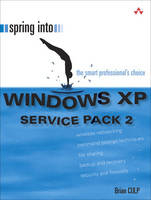
Spring Into Windows XP Service Pack 2
Addison-Wesley Educational Publishers Inc (Verlag)
978-0-13-167983-2 (ISBN)
- Titel ist leider vergriffen;
keine Neuauflage - Artikel merken
This is the Windows XP entry in the new Spring Into series. It is written in the
unique, structured style of the Spring Into books. Each chapter begins with
introductory text, followed by single-page or facing-page tutorials. Every
tutorial is semi-autonomous, and focuses on an example or set of examples.
The discussions are to the point and emphasize results without extraneous
information. It is fully up to date, written on the final release of Windows XP
Service Pack 2 (SP2.) The main features of SP2 deal with networking, and the
book's coverage reflects that, thoroughly explaining key topics including how
to create a wireless Windows XP network, how to secure the wireless network
from intruders and freeloaders, how to integrate a Mac into a Windows
network, and how to secure a home network from worms and viruses using
Windows Internet Connection Firewall. While SP2 has many advanced security
features, it has proven to be problematic to install and run. This gives us an
audience of millions of Windows XP users who need expert advice on how to
safely upgrade and use Windows XP SP2. Windows XP is one of the largest
computer book markets. Yet until now computer professionals and power
users who have wanted to learn about Windows XP have had to make do with
books designed for less technically savvy people. In 350 pages, Spring Into
Windows XP is designed to give busy professionals and power users the skills
they need to be productive in Windows
Brian Culp, MCSE, MCT, is a recognized Microsoft expert who has been teaching and writing about Windows for many years. He is author or coauthor of six books, including Windows XP Power Tools (Sybex, 2002),Outlook 2003 Bible (Wiley, 2004), and four MCSE study guides. Culp lives in Overland Park, Kansas, and tours the U.S. giving presentations for Microsoft on Windows XP and Small Business Server. © Copyright Pearson Education. All rights reserved.
Preface.
About the Author.
About the Series Editor.
1. New Features in Service Pack 2.
What's a Service Pack?
New Features of Service Pack 2
How Does Outlook Express Now Combat Spam?
Defense Against Spam
New SP2 Security Tools
Why SP2 Will Improve the Computing Experience
Get Ready to Install SP2
Install with Automatic Updates
Install with Windows Update
Other Installation Methods
Post Installation Tasks
Remove Service Pack 2
The Security Center
Wrap Up
2. Windows Installation and Upgrade.
A Tale of Two Families
XP Professional v. Home v. Tablet v. Media Center
XP's New Features
Install or Upgrade?
Upgrade to Windows XP
Files and Settings Transfer
Finish XP Migration
Activate Windows XP
Microsoft Baseline Security Analyzer
Wrap Up
3. Startup and Shutdown.
Set XP Startup Options
Set Startup and Recovery Options
Use the Power Button
The Startup Folder
Bypass the Startup Items
Restrict Shutdown
Fast User Switching
The System Configuration Utility
Clean Up the Desktop
Wrap Up
4. Disk and File System Management.
Add Hard Drive to Increase Storage
Partition a Drive
Format a Drive
Manage the XP File Systems
FAT16
FAT32
NTFS
Considerations for Dual Booting
Convert from One File System to Another
Basic Storage
Dynamic Storage
Upgrade a Basic Disk
Create a Volume on a Dynamic Disk
Extend a Volume
Run Disk Cleanup
Defragment a Volume
Govern AutoRun Behavior
Wrap Up
5. Customizing the Windows Interface.
Use Desktop Themes
Change the Appearance
Change the Desktop Background
Choose a Screen Saver
Use the My Pictures Slideshow
Change Monitor Settings
Improve Monitor Performance
Change the Date and Time
Change the Start Menu
Create Desktop Icons from the Start Menu
Use the Quick Launch Toolbar
Pin a Program
Start Menu and the Classic Theme
Change the Start Menu with Group Policy
Edit the Start Menu with a GPO
Edit Start Menu Contents
Use the Explorer Window to Edit the Start Menu
Add Other Content to the Start Menu
Wrap Up
6. The Command Line and Other Advanced Techniques.
Get Started with the Command Prompt
Command.com v. Cmd.exe
Use the Command Prompt's Online Help
Tips for Using Console Commands
AutoComplete at the Command Prompt
The Command Console and the Clipboard
Open the Command Prompt for a Specific Target
The Tree Command
Disk Quotas
Use Offline Files, Part I
Use Offline Files, Part II
Device Manager
Driver Signing
Wrap Up
7. Clicking Less.
Windows Explorer Defined -
Change the Task Pane -
Work with Explorer Views -
Modify the Details View -
Understand the New Views -
Use the Same View for All Folders
Add Album Art to Music Folders
Open Explorer for Specific Targets
Control the Explorer Bar's Contents
Customize Explorer
Navigate the Folder Structure
Customize the Places Bar in the Open Dialog Box
Customize the Send To Menu
Use Ctrl and Shift Keyboard Shortcuts
The Windows Key
Recycle Bin Options
Eliminate Confirmation of Delete Operations
Change the Size of the Recycle Bin
Wrap Up
8. Print Management.
Printing Vocabulary
Printer Types
Use Printers and Faxes
Set Up a Printer
Make a Printer Available to All
Connect to a Network Printer
Set Permissions on Network Printers
Manage a Printer
Use Two Printers, One Device
Set Hours of Availability
Print Priority
Set up a Print Pool
The Print Queue
The Print Spool
Redirect Print Jobs
Wrap Up
9. Playing Nicely with Others.
TCP/IP Fundamentals
TCP/IP's Big Three
Default Gateway
Automatically Configure TCP/IP
Automatic Private Internet Protocol Addressing
Alternate Configuration
IPCONFIG.EXE
PING.EXE
Repair a Connection
Connect Using Dial-Up Networking
Lend a Hand with Remote Assistance
Request Remote Assistance
Remote Assistance Network Considerations
Remote Desktop
Wrap Up
10. Setting Up a Wireless Connection, or How to Check Your Email in a Coffee Shop.
Types of Wireless Access
What's Down the Road
Wireless Network Adapters
Connect to an Existing Wireless Network
Additional Wireless Connection Considerations
Connect Automatically
Connect to a Secure Network
Connect to an "Unseen" Network
Disable the Existing Network Connection
Secure the Wireless Connection with 802.1x Authentication
Secure the Wireless Access Point
Infrared Communication
Wrap Up
11. Sharing and Securing Information.
What's a Server?
So What's a Share?
Allow Network Sharing
Share with Simple File Sharing
Classic Sharing in XP Professional
Control Access to Shared Folders
Share Permission Interactions
Secure Files and Folders with NTFS Permissions
Connect to a Shared Resource
Map a Drive
Firewall Settings for Sharing
Lock Your Computer
Work with Apple Computers
Wrap Up
12. Email and Internet Browsing Tricks.
Use Email Stationery
Email a Web Page
Access Web-Based Email in Outlook Express
Set Up Outlook Express with AOL
Back Up Your Email Files
Back Up Outlook Email
Restore from Backup
Protect Your Email: Disable Virus Scanning
Avoid Virus Hoaxes
Start Outlook Express from an IE Window
Stop Automatically Adding to Your Address Book
Use Multiple Outlook Express Identities
Use a Messenger Service
Block People from Contacting You in Messenger
Prevent Automatic Messenger Sign-In
Configure the Windows Firewall to Allow IM
Use "Find On Page"
Share Your Internet Favorites
Clear AutoComplete
Wrap Up
13. XP Backup and Recovery.
Backup Utility Basics
Select What to Back Up
Use Advanced Mode
Types of Backups
Create an Automated System Recovery
Restore with an ASR
Automate Backup
Change an Existing Scheduled Job
Use Existing Backup Settings
Restore a File from Backup
Understand System Restore
Use a Restore Point
Customize the System Restore Interval
Clean Up after System Restore
Other Backup Options
Wrap Up
14. Common Problems-Easy Fixes.
Add Yourself to the Administrators Group
Never Forget Your Password
Remove a Stored Network Place Password
Program Compatibility
Trouble Using Remote Assistance
Disable an IE Add-On
Diagnose Slow Performance
Disable Pop-Up Balloons
Manage SP2's Pop-up Blocker
Capture Screen Contents
Close a Frozen Application
Disable Error Reporting
Allow Active Content
Wrap Up
Index.
| Erscheint lt. Verlag | 12.5.2005 |
|---|---|
| Verlagsort | New Jersey |
| Sprache | englisch |
| Maße | 230 x 176 mm |
| Gewicht | 712 g |
| Themenwelt | Informatik ► Betriebssysteme / Server ► Windows |
| ISBN-10 | 0-13-167983-X / 013167983X |
| ISBN-13 | 978-0-13-167983-2 / 9780131679832 |
| Zustand | Neuware |
| Informationen gemäß Produktsicherheitsverordnung (GPSR) | |
| Haben Sie eine Frage zum Produkt? |
aus dem Bereich


