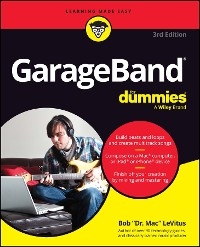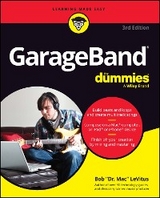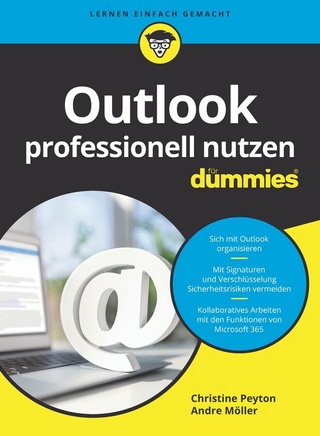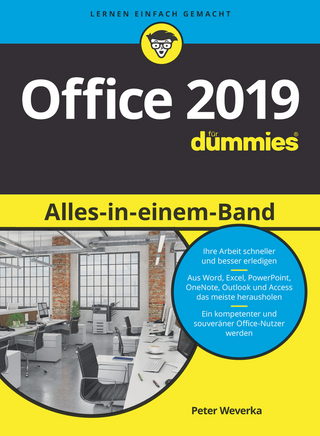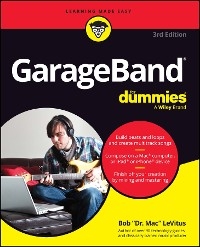GarageBand For Dummies (eBook)
432 Seiten
John Wiley & Sons (Verlag)
978-1-394-20403-8 (ISBN)
GarageBand For Dummies gets you started with the popular audio software included with Apple devices. This simple app lets you do everything from building basic beats to creating multi-track recordings. You'll learn how to build a song from the ground up in this beginner-friendly Dummies guide. Follow simple, step-by-step instructions that guide you through building percussion loops, adding melodies, and recording live vocals or other instruments. When your masterpiece is complete, this book shows you how to mix and master your tracks and get them ready to share with the world. You, GarageBand, and GarageBand For Dummies are about to make beautiful music together.
* Learn the GarageBand interface and set up recording sessions
* Set up your recording space to get the best quality audio from vocal and instrument sessions
* Add beats and loops or perform on built-in instruments
* Blend your tracks into a final mix
For easily creating recordings and demos using the free GarageBand app, this is the book you need.
Bob LeVitus is a mostly retired technology writer and former tech columnist for The Houston Chronicle and The Mac Observer. He is the author or coauthor of over 90 books, including past editions of macOS¯® For Dummies, iPhone¯® For Dummies, and iPad¯® For Dummies. Bob also has a background as a professional music producer.
Introduction 1
Part 1: Starting on a Good Note 5
Chapter 1: Introducing GarageBand for Macs and iDevices 7
Chapter 2: Equipping and Setting Up Your Recording Space 25
Chapter 3: Introducing Multitrack Recording with GarageBand 49
Part 2: Making Music on a Mac 77
Chapter 4: Getting Started 79
Chapter 5: Using Loops to Make Music 93
Chapter 6: Recording with MIDI and Software Instruments 113
Chapter 7: Recording Vocals and Acoustic Instruments with a Mic 139
Chapter 8: Recording Electric Guitars and Other Electronic Instruments 159
Part 3: Postproduction: Finishing Songs on a Mac 175
Chapter 9: Editing and Polishing Tracks 177
Chapter 10: Mixing Tracks into Songs 203
Chapter 11: Mastering Mastering 217
Part 4: Making Music with Your iDevice 229
Chapter 12: Getting Started 231
Chapter 13: Making Music with Live Loops 247
Chapter 14: Laying Down Software Instrument Tracks 263
Chapter 15: Recording Vocals and Acoustic Instruments with a Mic 279
Chapter 16: Recording Guitars and Basses 297
Part 5: Postproduction: Finishing Songs on an iDevice 313
Chapter 17: Editing and Polishing Tracks 315
Chapter 18: Mixing Tracks into Songs 333
Chapter 19: Mastering Mastering 347
Chapter 20: File Compression and Your Music 353
Part 6: The Part of Tens 365
Chapter 21: Ten Ways to Improve GarageBand's Performance 367
Chapter 22: Ten Ways to Take Your Recordings to the Next Level 377
Chapter 23: Ten Useful Websites 385
Index 391
| Erscheint lt. Verlag | 4.8.2023 |
|---|---|
| Sprache | englisch |
| Themenwelt | Informatik ► Office Programme ► Outlook |
| Schlagworte | Computer-Ratgeber • End-User Computing • GarageBand • Other Software (Non-Microsoft) • Sonstige Software (außer Microsoft) |
| ISBN-10 | 1-394-20403-5 / 1394204035 |
| ISBN-13 | 978-1-394-20403-8 / 9781394204038 |
| Informationen gemäß Produktsicherheitsverordnung (GPSR) | |
| Haben Sie eine Frage zum Produkt? |
Größe: 25,7 MB
Kopierschutz: Adobe-DRM
Adobe-DRM ist ein Kopierschutz, der das eBook vor Mißbrauch schützen soll. Dabei wird das eBook bereits beim Download auf Ihre persönliche Adobe-ID autorisiert. Lesen können Sie das eBook dann nur auf den Geräten, welche ebenfalls auf Ihre Adobe-ID registriert sind.
Details zum Adobe-DRM
Dateiformat: EPUB (Electronic Publication)
EPUB ist ein offener Standard für eBooks und eignet sich besonders zur Darstellung von Belletristik und Sachbüchern. Der Fließtext wird dynamisch an die Display- und Schriftgröße angepasst. Auch für mobile Lesegeräte ist EPUB daher gut geeignet.
Systemvoraussetzungen:
PC/Mac: Mit einem PC oder Mac können Sie dieses eBook lesen. Sie benötigen eine
eReader: Dieses eBook kann mit (fast) allen eBook-Readern gelesen werden. Mit dem amazon-Kindle ist es aber nicht kompatibel.
Smartphone/Tablet: Egal ob Apple oder Android, dieses eBook können Sie lesen. Sie benötigen eine
Geräteliste und zusätzliche Hinweise
Buying eBooks from abroad
For tax law reasons we can sell eBooks just within Germany and Switzerland. Regrettably we cannot fulfill eBook-orders from other countries.
aus dem Bereich