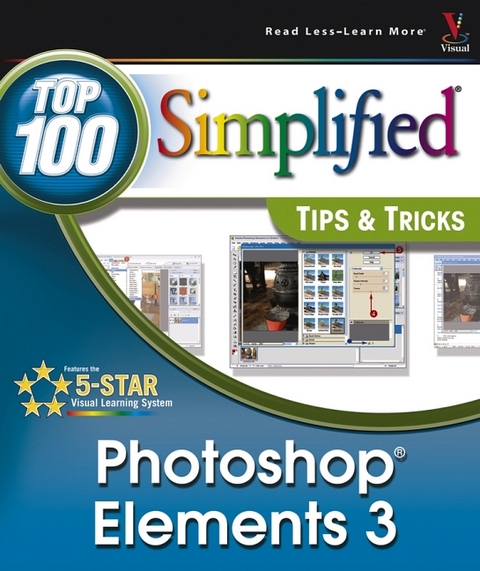
Photoshop Elements 3
Hungry Minds Inc,U.S. (Verlag)
978-0-7645-6937-1 (ISBN)
- Titel ist leider vergriffen;
keine Neuauflage - Artikel merken
This value-priced full-color book presents 100 techniques to help digital photography buffs do more in less time using the latest version of Photoshop Elements, the popular image-editing program that offers most of the features of Photoshop at a fraction of the cost Organized into ten chapters, with ten tasks per chapter, the book presents timesaving tips, cool secrets, and productivity tricks to help Photoshop Elements users move beyond the basics Two-page tutorials use full-color screen shots, numbered instructions, and minimal text to guide visual learners step by step through each technique
Denis Graham is a Human Resources Generalist by profession and Freelance Graphics Designer by passion and hobby. He is a self confessed Photoshop junkie who lives in Norman, Oklahoma with his wife, three kids, three cats, a parakeet, hermit crab, and a hamster named Chubby. Denis has done computer graphics since the TRS-80 computer, and has authored and worked as a technical editor on many titles.
1. Working with Layers and Selections. #1 Achieve Transparency Effects with the Opacity Setting. #2 Use the Blending Modes to Blend Layers. #3 Work with Adjustment Layers. #4 Move Objects in layers. #5 Organize Layers to Jazz Up Your Arrangement. #6 Work with the Lasso Tool. #7 Make Selections with the Selection Brush Tool. #8 Modify Your Selections. #9 Copy and Paste with a Selection Tool. #10 Feather Your Selections. 2. Creative Designing with Filters and Effects. #11 Create an Old Newspaper Photo Effect. #12 Turn Your Photo into an Artist's Sketch. #13 Remove Grain and Noise to Sharpen a Photo. #14 Turn Your Photos into Watercolor Art. #15 Frame Your Photographic Images. #16 Design Custom Effects with the Cookie Cutter Tool. #17 Create a Snowstorm in Your Image. #18 Create a Water Reflection. #19 Make a Rubber Stamp. #20 Blur the Background to Make an Image Stand Out. 3. Mastering Type, Brushes, and Shapes. #21 Create Semitransparent Text. #22 Add Text Patterns. #23 Apply Text Masks. #24 Change Text Attributes. #25 Add Effects with Layer Styles. #26 Design Your own Custom Brushes. #27 Work with Shapes. #28 Add Shape Styles. #29 Design with Custom Shapes. #30 Import Additional Brushes and Shapes. 4. Working with Photos. #31 Apply a Quick Fix to a Photo. #32 Repair Photos with the Healing Brush Tool. #33 Make Quick Repairs with the Spot Healing Brush Tool. #34 Create a Panoromic Photo to Show More Detail. #35 Separate Multiple Images with Auto Divide. #36 Remove Unwanted Objects from a Photo. #37 Remove Red-Eye from Photos. #38 Scale an Image to Change Its Size. #39 Give Photographs a Sepia Tone with the Photo Filter. #40 Crop Photos to Remove Clutter. 5. Working with Color, Print, and the Web. #41 Adjust the Color Variations of an Image. #42 Paint a Black-and-White Photo. #43 Remove a Color Cast. #44 Change the Mode of an Image. #45 Fine-Tune Color with an Adjustment Layer. #46 Preview an Image for Printing. #47 Save Images for Web Publishing. #48 Create a GIF Animation. #49 Add Information to Your Image File. #50 Print to a PDF Format. 6. Speeding Things Up. #51 Increase Available RAM for Elements. #52 Improve Performance with Scratch Disks. #53 Defragment to Speed Up Your Computer. #54 Calibrate Your Monitor. #55 Maximize Your Workspace. #56 Work with Multiple Monitors. #57 Use Recipes to Speed Up Common Tasks. #58 Automate File Conversions. #59 Automate Other Details in Batches. #60 Organize Your Images in Elements. 7. Working with Other Elements Tools. #61 Design Custom Gradients. #62 Define and Use a Graphic Pattern. #63 Manage Additional Plug-Ins. #64 Manage Your Tool Presets. #65 Work with the Transform Tool. #66 Import PDF files. #67 Scan in a Photo. #68 Locate Online Resources for Elements 3. #69 Organize Your Palettes with the Palette Bin. #70 Manage Your Images with Photo Bin. 8. Organizing Your Photos. #71 Create a New Photo Catalog. #72 Import Images into Your Photo Catalog. #73 Categorize Your Images. #74 Create a New Key Tag. #75 Assign Key Tags to Images. #76 Assign Instant Key Tags. #77 Search Your Photos with the Find Menu. #78 Identify Favorites and Hidden Images. #79 Create a Collection. #80 Watch Folders for Updates. 9. Working with Creations in Organizer. #81 Select and Set Up a Creation Type. #82 Create a Contact Sheet of Photos. #83 Design a Picture Package. #84 Construct a Photo Gallery for the Web. #85 Create a PDF Slideshow. #86 Create a VCD with Menu. #87 Design Photo Album Pages. #88 Create a Card for Special Occasions. #89 Design a Postcard. #90 Create a Photo Wall Calendar. 10. Exploring the Features in Photoshop Organizer. #91 Share Creations Using E-mail. #92 Embed E-mail Images Using Stationery. #93 Create a Contact Book. #94 View Files with Date View. #95 Add an Event in Date View. #96 View Your Images with Photo Review. #97 Using Photo Compare to Select an Image. #98 Archive Your Photos to CD-ROM. #99 Backup Photos on Your Computer. #100 Set Your Organizer Preferences.
| Erscheint lt. Verlag | 10.12.2004 |
|---|---|
| Reihe/Serie | Top 100 Simplified Tips and Tricks |
| Zusatzinfo | col. Illustrations |
| Verlagsort | Foster City |
| Sprache | englisch |
| Maße | 216 x 254 mm |
| Gewicht | 786 g |
| Einbandart | Paperback |
| Themenwelt | Informatik ► Grafik / Design ► Digitale Bildverarbeitung |
| Informatik ► Grafik / Design ► Photoshop | |
| ISBN-10 | 0-7645-6937-6 / 0764569376 |
| ISBN-13 | 978-0-7645-6937-1 / 9780764569371 |
| Zustand | Neuware |
| Informationen gemäß Produktsicherheitsverordnung (GPSR) | |
| Haben Sie eine Frage zum Produkt? |
aus dem Bereich


